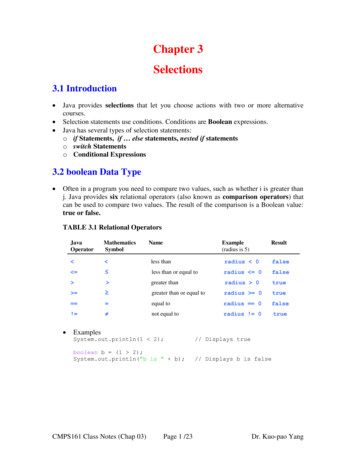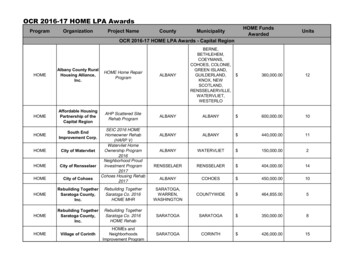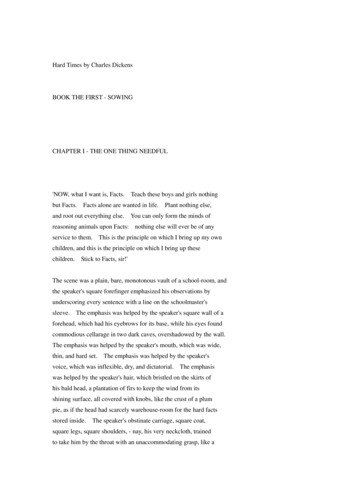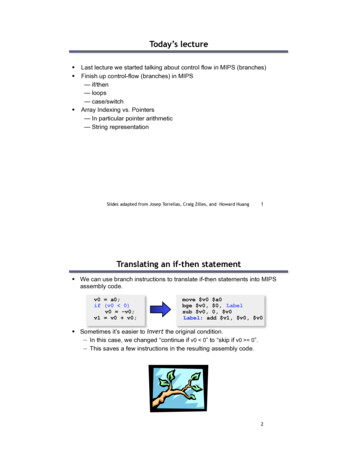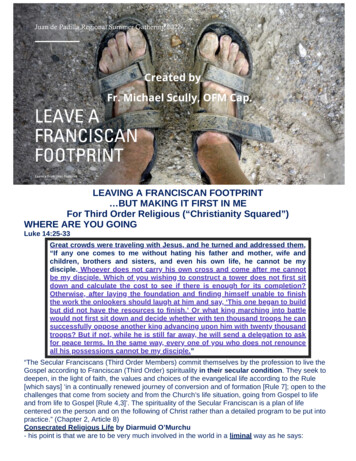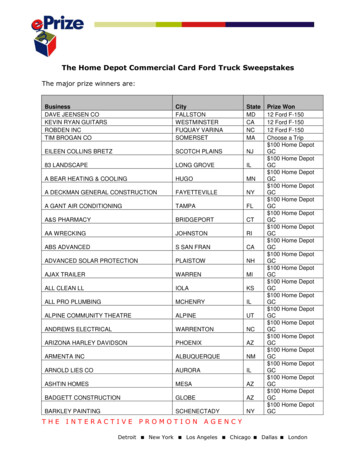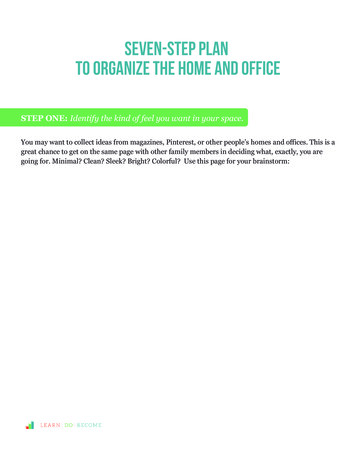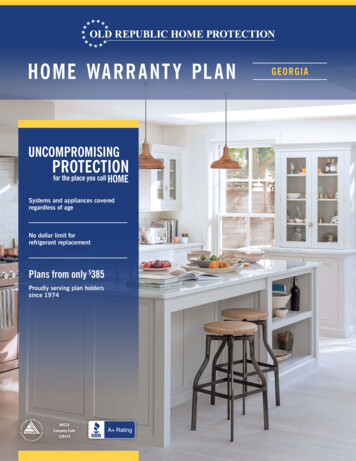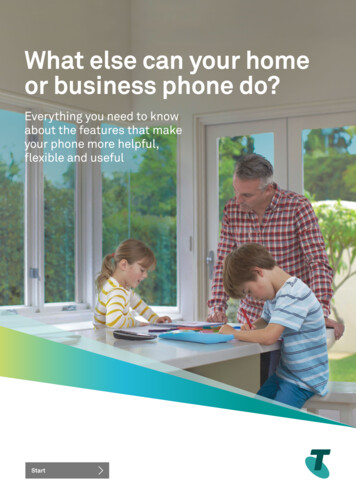
Transcription
What else can your homeor business phone do?Everything you need to knowabout the features that makeyour phone more helpful,fexible and usefulStart
You’ll fndgreat tipsinsideNeed help?Log on to telstra.com/home-phone to fnd outmore information. You can also use the 1# TelstraFeature Assistant.Visit us at a Telstra store.Call 13 2200, it’s a free call from your Telstra phoneor Telstra mobile within Australia.2 Home Features User GuideContents
ContentsHere’s a handy guide to all those features you’veheard about that let you do even more with yourphone. Quite a few are on your phone already, readyfor you to use. We’ll help you make the most of these– and add others for even more convenience.Help with features4 1# Telstra Feature Assistant4Avoid missing calls5 Call Forward Telstra Home Messages 101 MessageBank 566Know who’s calling8 Calling Number Display8Save time9 Conferencing9Other features10 Call Waiting Call Return1010Not all features are available on the National Broadband Network (nbn) or on 4G fxed.See telstra.com.au/home-phone for more information.3 Home Features User Guide
Help with features1# Telstra Feature Assistant1# Telstra Feature Assistant is a voice-guided assistant andprovides you with simple instructions on how to setup and usethe most common features. It’s quick and easy to use and alwaysavailable. Simply dial 1# from any home phone for immediatehelp. Use it to fnd information on how to:How to use it turn Call Forward on and offStep 2When you’re connected, you’ll hear: fnd out the phone number of the last call you missed exceptwhere the caller has blocked their number (Call Return) use Call Waiting, MessageBank and Multi Party Conferencing temporarily block or present your phone number (caller ID) topeople you call.Step 1Dial 1 # or, if you have our T1000S or T1000C phone, press theTelstra Voice Assistant button.“Hello, I am your Telstra Feature Assistant. I can provide you withinformation on some of our phone features and how to use them.”Follow the prompts and fnd information on how to set settings forCall Forward, Call Return, Call Waiting, Multi Party Conferencing,and temporary suppression or presentation of your phone numberto a caller.There’s no fee for using 1# Telstra Feature Assistant but, when youuse Call Forward, your standard call charges apply for the callsyou forward.1# Telstra Feature Assistant is also available if you have a homephone service on the nbn.4 Home Features User GuideContents
Avoid missing callsCall ForwardHow to use itWhen you don’t want to miss any calls, but can’t just wait by thephone, you can use Call Forward to send your incoming calls onto a more convenient number. There are several fexible optionsto choose from, giving you control over when and where your callswill go.To turn on Call Forward No Answer for all incoming calls:6 1 Phone number #To change the ‘time in seconds’ delay before calls forwarded:Time in seconds6 1 Phone number#Call Forward ImmediateAny calls to your primary phone are immediately redirected to thenumber you choose.How to use itTo turn off Call Forward No Answer for all incoming calls:# 6 1 #To check if Call Forward No Answer is on or off:# 6 1 # AnnouncementTo turn on Call Forward Immediate for all incoming calls:2 1 Phone number #Call Forward No Answer is ready to use on your phone now.Your standard call charges apply for the calls you forward.To turn off Call Forward Immediate for all incoming calls:# 2 1 #Call Forward Selected CallersCall Forward Immediate is ready to use on your phone now.It overrides all other Telstra Voice features except Call ForwardSelected Callers. Your standard call charges apply for the callsyou forward.Call Forward BusyIf your phone is engaged when someone calls, they’ll beimmediately forwarded to another number you’ve chosen.You can forward specifc callers to another phone by creating a‘Selected Callers List’ of up to 15 numbers.Call Forward Selected Callers on nbn and 4G fxed can besetup online via 24/7 MyAccount. To access MyAccount go tomy.telstra.com.au/myaccount/homeCall Forward Selected Callers overrides all other Call Forwards.Calls can be forwarded to most numbers in Australia. Yourstandard call charges apply for the calls you forward.How to use itTo turn on Call Forward Busy for all incoming calls:2 4 Phone number #To turn off Call Forward Busy for all incoming calls:# 2 4 #To check if Call Forward Busy is on or off:# 2 4 # AnnouncementCall Forward Busy is available to use on your phone now.Your standard call charges apply for the calls you forward.Call Forward No AnswerWhen there’s no one to answer your phone, you can get your callssent on to another number. The default ‘no answer’ delay is 20seconds or about seven rings. However, you can set any delay youwant from fve to 55 seconds.5 Home Features User GuideContents
Telstra Home Messages 101 For a basic answering service, you can’t go past Telstra HomeMessages 101. It’s free to turn on and use and has two standardrecorded messages for when you’re away and when the line isbusy. Telstra Home Messages 101 is not available if you have ahome phone service on the nbn network or 4G fxed.To access MessageBank from another fxed or mobile phonewithin Australia:1 2 5 1 0 2 and, when prompted, Mailbox number# (which is your phone numberincluding area code) and MessageBank PIN#To access MessageBank from services connected to some PABXsor to other carriers call 1800 135 102.How to use itTo turn on Telstra Home Messages 101 or to retrieve messagesfrom your home phone:1 0 1 Follow promptsYou’ll know you have new messages as soon as you pick up yourphone because you’ll hear a special ‘interrupted’ dial tone.You can also get a text message sent to your Telstra mobilewhen someone leaves you a new message.To turn on SMS Message Notifcations:1 0 1 select 2 from the menu Follow promptsIf you use dial-up internet access, make sure you clear yourMessageBank messages frst.Your phone will ring for 20 seconds before Telstra Home Messages101 takes the call. You can change this delay to any interval, fromfve to 55 seconds.To change the delay before your calls are answered:9 9 Time in seconds #To access MessageBank from phone services in other countries,call 61 418 707 102 and, when prompted,enter your Mailbox number# and MessageBank PIN#Changing your PIN and/or greetingYou can change your PIN at any time and, if you prefer the addedsecurity of PIN protection when calling MessageBank from yourhome phone, you can set that up too.Call MessageBank and press 9 to access the Main Menu, then:3 for the Setup menu, then3 for the PIN Change menu, then1 to change the PIN or2 for Security Settings, then1 to turn off Optional PIN.When Optional PIN is off, you’ll need to enter your PIN wheneveryou call your mailbox.When Optional PIN is on, your PIN will only be required whencalling your mailbox from another fxed phone or a mobile.If you have a personal alert system (such as a medical alertdevice), call us on 1800 886 371 to make sure it’s compatiblewith the service.Managing your messagesYou’ll know you have new messages as soon as you pick up yourphone because you’ll hear a special ‘interrupted’ dial tone.MessageBankOr, if you get one of our T1000C or CR2000MK11 phones,the special fashing message indicator will let you see if you’vegot new messages at a glance. Call us on 13 2200 to fnd out more. MessageBank is your fully featured personal answering service.You can personalise your greetings and listen to your messageswhen you’re not at home. It’s included at no cost in some of ourplans and on nbn and 4G fxed services.To turn on SMS Message Notifcations:1 2 5 1 0 1 , select 4 from the menuFollow promptsHow to use itThe frst time you call your MessageBank service, you’ll be guidedthrough recording your personal greeting and choosing a PIN.Just follow the prompts to set up your mailbox.You’ll need your PIN when you call from another fxed or mobileservice.Accessing MessageBankTo access MessageBank from the phone it’s connected to:1 0 1 or 1 2 5 1 0 1 and, if prompted,MessageBank PINYou can also get a text message sent to your Telstra mobilewhenever someone leaves you a new message.#If you use dial-up internet access, make sure you clear yourMessageBank messages frst. Otherwise the special ‘interrupteddial tone’ may not be recognised by your modem.Listening to messagesYour messages will play automatically when you callMessageBank.After listening to your messages, you can press:1 to replay the message22 to call the person back*5 to delete the message and go to the next one.* Standard call charges apply. Does not apply to Telstra Talking messages.6 Home Features User GuideContents
Storing messagesMessageBank automatically stores all your new messages for14 days, and for seven days once you’ve played them (unless youdelete them frst). You’ll have storage for up to 60 messages of upto fve minutes each.Knowing who’s calledIf a caller listens to your personal greeting, then hangs up withoutleaving a message, you can still get their number (as long as itwasn’t blocked) by pressing:9 for Main Menu3 for Mailbox Set-up5 for Mailbox Options6 for Hang Up Messages, then choose on.MessageBank can store numbers for up to 5 Hang Up Messagesat a time.MessageBank shortcutsAnytime you’re using MessageBank, you can press:9 to return to Main Menuto cancel and go back one menu level8 for Help.And when you’re listening to your messages, you can press:1 to go back to the start of the message2 to go back 8 seconds3 to go forward 8 seconds33 to fast forward to the end of the message6 to skip to the next messageChanging the time before MessageBank answers the callYour unanswered calls are usually forwarded to MessageBankafter 20 seconds, or about seven rings. However, you can changethis to anything from fve to 55 seconds.To change the time before a call is forwarded:9 9 Time in seconds #MessageBank is available in most areas in Australia.Cancel MessageBank Fixed (excluding nbn and 4G fxed)From your fxed voice service, dial 12511If you don’t have any messages, press 5Listen to the cancellation warning, press # to confrm orto exit without cancelling.Note: By cancelling your service, all your messages will be deleted.You’ll need to call 13 22 00 to get MessageBank re-added.Turning MessageBank Off or On (nbn and 4G fxed)MessageBank on nbn or 4G fxed is provided at no chargeand cannot be cancelled, but you can turn the service off or onas required.To access MessageBank (from the phone it’s connected to)Dial tone 1 0 1 Follow promptsTurn on MessageBankDial tone9 9#AnnouncementTurn off MessageBankDial tone # 9 9#Announcement7 to pause a message while it’s playing7 to resume again.7 Home Features User Guide0Listen to any existing messages by pressing 1 orContents
Know who’s callingCalling Number DisplayYou can see who’s calling before you answer by having thecaller’s number displayed on your phone. You’ll need a phonewith a display screen.How to use itTo activate Calling Number Display, click telstra.com/info/cnd orcall us on 13 2200.When your phone rings, just look at your display screen to see thecaller’s number. You’ll soon recognise the numbers of people whocall regularly.Some phones, including our T1000C Calling Number Display andCR2000MK11 cordless phones, can be programmed with a shortlist of numbers and names. When they ‘recognise’ a calling number,they’ll display the name from your list instead.If you’re busy or not sure who’s calling, you can store the numberand return the call later. Storing or logging some numbers is astandard feature on most display phones.Calling Number Display won’t work if the call is from: a caller who’s chosen to block their number an overseas number someone whose provider doesn’t participate in Calling NumberDisplay or needs their subscriber to activate number display a payphone.You’ll just see ‘private’ or ‘withheld’, ‘unavailable’ or ‘out of area’,‘payphone’ or ‘call forward’ on your screen instead.If the call has been diverted to you, you’ll still see the originatingcaller’s number.8 Home Features User GuideWhat else is included?Call Waiting DisplaySome display telephones have Call Waiting Display, which letsyou see the number of a second caller when you’re already on thephone (unless the number is blocked).Call record loggingMost phones that support Calling Number Display also supportcall record logging. However, capacity varies, so please check theuser manual for your phone.Individual Call BlockingCall Blocking is free and lets you block your number from beingpresented on an individual call. When you’re callingfrom a Telstra fxed phone, just add 1 8 3 1to the front of the number when you dial.Line BlockingLine Blocking stops your number from being sent whenever youmake calls. Permanent Line Blocking is automatically included forunlisted numbers (silent line) and is available on request for listedservices. You can override Line Blockingon individual calls by adding 1 8 3 2 before thenumber when you dial from a Telstra fxed phone.Calling Number Display is available on most tone phones inAustralia, and a monthly changes may apply based on the planyou’re on. Please see our customer terms for more details.Note: Phones with Call Waiting Display will mute the receiverfor one to two seconds while the details of the caller’s numberare sent to the telephone. This may cause a brief interruptionto the conversation. Occasionally, some telephones maymistakenly respond to a caller’s voice or external noise causinga ‘false muting’.Contents
Save timeConferencingConferencing is great for making plans with friends or for workingfrom home. It lets you talk to two or more people at once, andeither person can leave the call at any stage, so you can bringin someone else. At least 3 calls can be conferenced at once,however most nbn and 4G fxed services will allow up to 5 callsto be conferenced at once.On a T1000S or T1000C PhoneTo put your caller on hold, make a new call and then createa conference:Recall2nd phone number3-Way chatTo split a conference or switch between callers:Call waitHow to use itTo put your caller on hold and make a new call:RecallDial tonePhone numberWait for answerThen bring both callers into a conference:Recall Dial tone 3Conferencing is ready to use on your phone now. Call Waitingwon’t work while you’re on a conference call, but Call ForwardImmediate or Busy will still work if you’ve set one up.Call charges apply at standard rates for each call that joinsthe chat.To split a conference (this will put one call on hold):Recall Dial tone 2To switch between calls:Recall Dial tone 2To hang up one call and return to the caller on hold:Recall Dial tone 19 Home Features User GuideContents
Other featuresCall WaitingCall ReturnCall Waiting tells you if there’s another call when you’re alreadyon the phone. A discreet tone alerts you to the new call – so youcan answer it by putting your frst caller on hold. Call Waiting isavailable in most areas of Australia. If you have a new service CallWaiting will be automatically turned on.If you miss a call and want to know who it was, Call Return willlet you fnd out the number quickly and easily (unless it was ablocked number).How to use itTo retrieve the number of your last unanswered call:1 0 #To answer an incoming call or switch between calls:Recall Dial tone 2To hang up one call and return to the other:Recall Dial tone 1To reject an incoming call:Recall Dial tone 0How to use itTo call the number back press 1On a T1000S phoneTo retrieve the number of your last unanswered call:Call returnTo call the number back press 1To turn on Call Waiting:Dial tone4 3#AnnouncementTo turn off Call Waiting:Dial tone # 4 3#AnnouncementCall Return is ready to use on your phone now (for tone phones inmost areas in Australia). Your standard call charges apply if youreturn the call.Switching between callsTo answer the incoming call or to switch between calls:Call waitThe Call Waiting ‘bips’ can confuse some fax machines and dial-upmodems. To turn Call Waiting off when you send a fax or use dialup internet:4Add44 to the front of the fax number, and store4 on the front of your internet dial up number.To check if Call Waiting is on or off:Dial tone# 4 3 # AnnouncementOnce Call Waiting is turned on, it will stay on unless you switch itoff. Call Waiting won’t work during a 3-Way Chat call.visit a Telstra store13 2200telstra.com/home-phoneContentsThe spectrum device and are trade marks and are registered trade marks of Telstra Corporation Limited, ABN 33 051 775 556. C020 JAN19
To turn on Call Forward Busy for all incoming calls: 2 4 Phone number # To turn off Call Forward Busy for all incoming calls: # 2 4 # To check if Call Forward Busy is on or off: # 2 4 # Announcement Call Forward Busy is available to use on your phone now. Your standard call charges apply for the calls you forward. Call Forward No Answer