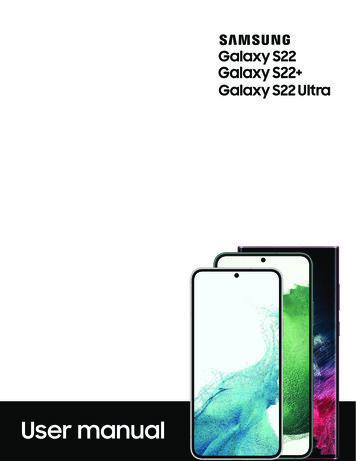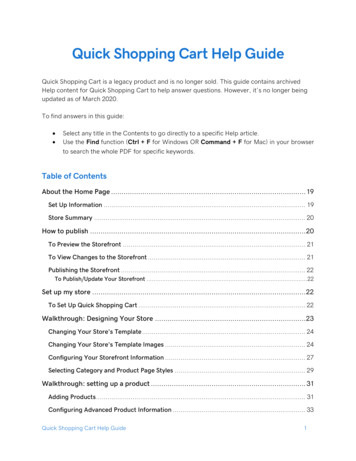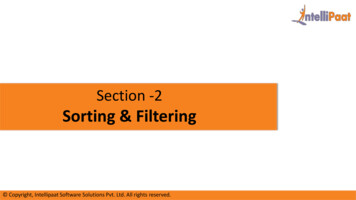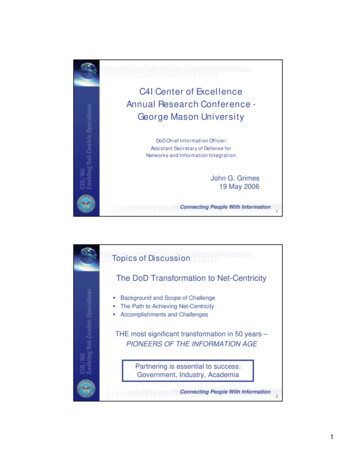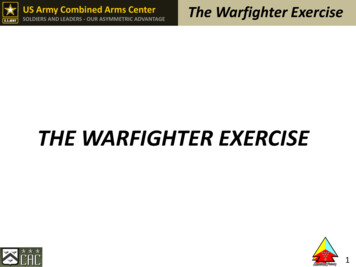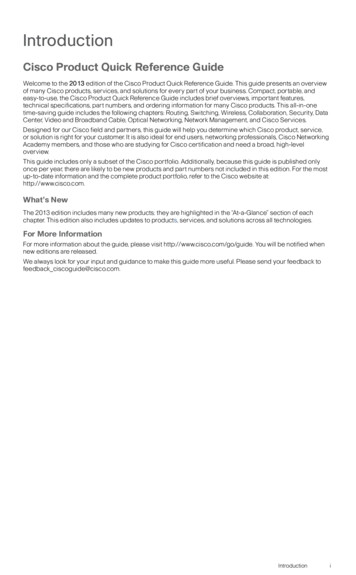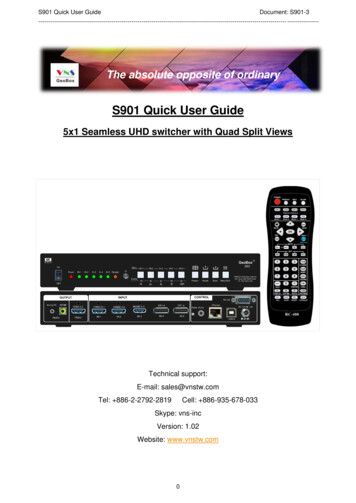
Transcription
S901 Quick User GuideDocument: ------------------------------- ----------------The absolute opposite of ordinaryS901 Quick User Guide5x1 Seamless UHD switcher with Quad Split ViewsTechnical support:E-mail: sales@vnstw.comTel: 886-2-2792-2819Cell: 886-935-678-033Skype: vns-incVersion: 1.02Website: www.vnstw.com0
S901 Quick User GuideDocument: ------------------------------- ----------------1.System ConnectionIf the output resolution is not supported by the monitor, user will not see the image.Please select output resolution in remote controller to 1080P to see the image.Main b-1Sub-2After Power on S901, user will see LED indicator lighted up.Input LEDOutput LED, output resolution can be selected by remote controller Input LED will turn to green when S901 has detected input signal. When user selects the input for display, LED will turn to orange. Output LED will turn to orange when S901 has detected display device in the output.1
S901 Quick User GuideDocument: ------------------------------- ----------------2.Seamless switching for main input Seamless switching function is only functional for main input with single image display. Select from green LED port and click input selection button to switch input port. The LED will turnto orange light when the input port has been selected.Input selection buttonsUser can also select main input port from remote controller.HDMI-1Input selectionHDMI-2Output resolution selection, moreoutput resolution can be selectedDP1from OSDToggle betweenHDMI-3 & DP-22
S901 Quick User GuideDocument: ------------------------------- ----------------3.Front panelThree functions1. Seamless input selection2. OSD function key afteractivate OSD3. Index for Profile Save andCustom settingCustom settingProfile RECALLProfile SAVELoadInput LEDOutputIR ReceiverLEDQuad split viewActivate OSDON/OFF hotkeyMENUOSD menu operation Activate OSD menu through MENU key Manipulate OSD function through INPUT keypads (same as input selection keys). The symbol areunder each input selection button.Profile Save and Load (Custom setting Save and Recall) Press [Save] keypad, then select Profile Index # keypad (same as Input selection keys) Press [Recall] keypad, then select Profile Index # keypad (same as Input selection keys) The Index # is under each input selection key.LED Indicator Input LED will turn to green when S901 has detected input signal. When user selects the input for display, LED will turn to orange. Output LED will turn to orange when S901 has detected display device in the output. Power LED: RED Power LED lighted: Power connected and has been turned off by remote controller. Needto turn on by remote controller again. GREEN Power LED flashing at 1.0s interval: OSD lock through Lock through remote controller85x command. Press 850 on remote controller number keys to unlock OSD. GREEN Power LED flashing at 0.5s interval: OSD Lock through press MENU for 5 seconds.Hold Menu key for 5 seconds to unlock if the system.3
S901 Quick User GuideDocument: ------------------------------- ----------------4.Back panelUser can connect signal source to any of the input ports for main display and PIP/POP operation.Analog RL/LHAudio OutputSPDIF AudioOutput5.System controlInput Ports, HDMI 2.0 & DP 1.4RS232, USB, EthernetReset HoleVideo OutputIR ExtenderconnectorDC 12V/2AconnectorCustom settings saved and recalled Custom settings will be saved under Profile Index. It will be erased only when user resets thesystem through inserting pin into Reset Hole on back panel for 5 seconds. Custom setting [Save] and [Load] can be implemented through front panel keypads, remotecontroller, RS232 and GCT PC tool by USB WebGui or Ethernet. 5 Profile Indexes can be saved through front panel buttons. 10 indexes can be saved in remotecontroller and through OSD menu.5.1. Save system settings5.1.1.Save system settings through front panel buttonsClick [Save] key, then select Index# to save custom settings.Profile Index keys4[Save] hotkey
S901 Quick User GuideDocument: ------------------------------- ----------------5.1.2.Save system settings through IR remote controller Click [Save] hotkey on remote controller, then select # key to save custom settings. 10 profile Indexes can be saved from remote controller. “0” represents Index #10.Click [Save] key, thenselect number key5.2. Recall system settings5.2.1.Recall system settings through front panel keypadsClick [Recall] key, then select Index # to load custom settings.Profile Index keys5.2.2.[Recall] hotkeyRecall system settings through remote controller Click [Recall] hotkey on remote controller, then select # key to load custom settings. “0” represents Index #10.Click [Profile] key, thenselect number key5
S901 Quick User GuideDocument: ------------------------------- ----------------6.More display patterns selected from OSD6.1. Step 1Click MENU key to open OSD [Image Properties] [PIP setting] [Display]6.2. Step 2Select required display pattern Select input source Save to Profile Index #.6
S901 Quick User GuideDocument: ------------------------------- ----------------7.Main and Sub-window input source selection One of the display windows is Main-window and the rest are sub-window. Main-window input sourcecan be selected directly from front panel keypads. Sub-window input signal can only be selected from OSD by remote controller or front panel keypads. Any input port can be selected as main or sub-window input source or duplicated. User can set the cropping area of the input source through [Overlap] function under [Video Wall]menu (for main-window) or under [PIP setting] menu (for sub-windows).Main input source selection Click front panel input selection keys or Activate [MENU] key [Image Properties] [Input Signal] select input port.Sub-window input source selectionActivate [MENU] key [Image Properties] [PIP Setting] [Source] select [Sub-Win#] Selectinput port.Main image source selectionSub-window source selectionUnder this example, Sub-win1 selects HDMI-27
85x command. Press 850 on remote controller number keys to unlock OSD. GREEN Power LED flashing at 0.5s interval: OSD Lock through press MENU for 5 seconds. Hold Menu key for 5 seconds to unlock if the system. Input LED Three functions 1. Seamless input selection 2. OSD function key after activate OSD 3. Index for Profile Save and Load