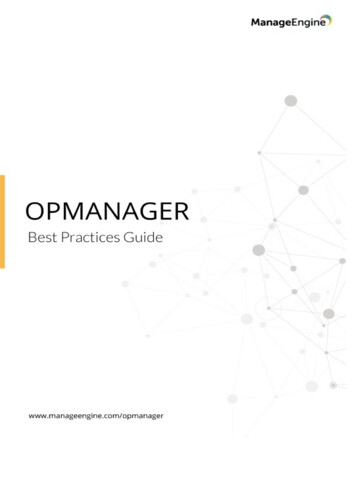
Transcription
OpManager best prac cesTable of ContentsINTRODUCTION5LATEST VERSION6HARDWARE & SOFTWARE REQUIREMENTS6HARDWARE REQUIREMENTS6SOFTWARE REQUIREMENTS6CONFIGURING OPMANAGER FOR PERFORMANCE7DISCOVERY CONFIGURATION7PRE-REQUISITES FOR NETWORK DISCOVERY7DISCOVER ADD-ON DEVICES7a. Enable dedicated 'add-on devices' inventory page7b. Push devices to their respec ve modules when added to OpManager7DISCOVERY CRITERIA7DISCOVERY FILTER8LOGICAL GROUPING8SCHEDULE DISCOVERY8DISCOVERY RULE ENGINE8INTERFACE DISCOVERY8LAYER 2 MAP BASED DISCOVERY8DEVICE/INTERFACE REDISCOVERY PROPERTIES8a. Interface property update scheduler8b. Device property update9VISUALIZATION FEATURES FOR ENHANCED VISIBILITY10BUSINESS VIEW10LAYER 2 MAPS10GOOGLE/ZOHO MAPS10RACK AND FLOOR VIEW102
OpManager best prac cesDASHBOARD AND NOC VIEWMONITORING & DATA-COLLECTION CONFIGURATION:AVAILABILITY MONITORING:101010Device Availability Monitoring Protocol Preference10Ping preference11Configuring Ping Parameters11Disabling Unnecessary Polling During scheduled maintenance11Device Dependencies11Monitoring Intervals11a. Specifying Polling Intervals for Devices11b. Disabling status polling:12Disabling polling for a device category12Disable status polling for an interface status12DATA COLLECTION:12SNMP Data-collec on12WMI Data-collec on13ADDRESSING TIMEOUT ISSUE13DATABASE CONNECTION POOL13THRESHOLD SETTINGS14Specifying Monitoring Intervals for Performance Monitors (CPU, Memory, Disk etc)IMPLEMENTATION AND PRODUCT STARTUP1414Security and Authen ca on Installing and Star ng14Enabling SSL14Securing Admin Account14Restric ng Users Scope14Proxy-se ngs14ALERTINGa. SNMP Traps15153
OpManager best prac cesb. No fica on ProfilesDATABASE TUNINGCONFIGURING REMOTE PGSQL PARAMETERS151515CONFIGURING MSSQL PARAMETERS15DISTRIBUTING DATABASE FOR SCALABILITY15INCREASING JAVA HEAP SIZE15DATABASE MAINTENANCE16INTUITIVE REPORTS164
OpManager best prac cesIntroductionManageengine OpManager is a network monitoring & management solu on that helps monitor yournetwork in a seamless and robust manner. OpManager allows you to monitor various types of networkdevices such as routers, switches, servers, virtual machines, storage devices etc. and also provides alerts /no fica ons whenever the devices in your network crosses pre-defined threshold values. This helps avertany network disasters that may otherwise cost your business.This document lists the best prac ces for installing and running OpManager to help you get the most outof your network monitoring solu on. For further assistance, please feel free to drop an email toopmanager-support@manageengine.com - our support personnel will be more than happy to assist you.5
OpManager best prac cesLatest versionThe latest version of OpManager ( at the me of wri ng this document ( July 2020 ) ) is v12.5. You candownload the professional / enterprise edi on from here.Hardware & Software RequirementsThe following are the minimum hardware & so ware requirements that are essen al for op mal runningof OpManager. Please note that these requirements may increase / decrease based on your network sizeand usage.Hardware requirementsSoftware requirementsFor more detailed hardware and so ware requirements, checkout the following link:h hardware-and-so ware-requirements.html6
OpManager best prac cesConfiguring OpManager for PerformanceCertain parameters can be fine-tuned depending on the environment. While most configura ons areexposed via the user interface, few other changes are effected in the configura on files and some databasetables manually. Module-wise configura ons and recommended values are listed below:Discovery ConfigurationPre-requisites for Network DiscoveryOpManager relies on communica on protocols such as SNMP (v1/v2,v3), SSH, CLI, WMI, VMware, Citrix,Nutanix, UCS, and SMI or NetApp for classifica on and monitoring. So make sure the followingconfigura ons are completed before triggering discovery. Configure the relevant creden als.Define Device Templates and monitors. If your device type is not found in the supported deviceslist, please reachout to our support.Configure mail server in case of emailing discovery reports.Note: Avoid adding unnecessary monitors to the devices to improve their monitoring efficiency.Note: Add devices from their dedicated Discovery op on. (applicable to Virtual devices, Nutanix, UCS,WLC, Storage)Discover Add-on Devicesa. Enable dedicated 'add-on devices' inventory pageDevices discovered in OpManager's add-on modules will be added to inventory and listed as 'Unmanageddevices'. This can be prevented by configuring these devices to be listed under "Discover Add-on Devicespage" under Quick Configura on Wizard. To configure this, follow the below steps1.2.3.4.Stop the OpManager service.Open the discovery.proper es file from \conf\OpManager.Set the value of DISCOVER EXTERNAL NODE as 'true' and save the file.Start the OpManager service.b. Push devices to their respective modules when added to OpManagerDevices added to OpManager can be directly pushed to their respec ve modules. Enable this op on fromDiscovery Discovery se ngs Add to NCM/IPAMDiscovery CriteriaOpManager relies on ICMP/NMap protocol to discover devices and SNMP protocol to discover interfaces.Device discovery can be performed from one of the mul ple discovery criteria such as Device Name/IP, IPRange, CIDR, and CSV File Import. Hasten discovery process by choosing the discovery format that bestsuits your requirement.7
OpManager best prac cesDiscovery FilterDuring discovery, reduce me consumed by choosing to add or ignore specific devices using the Discoveryfilters op on.Logical GroupingCreate groups to push bulky configura ons, set filters in Reports, Widget, No fica on Profile, URLTemplates, Down me schedule, Alarm suppression, Device template, Interface template, Test creden alsand Workflow.Note: Business Views can also be treated as a Logical Group and used as a filter, Dashboard and NOCop ons.Schedule DiscoveryRun Scheduled Discovery to periodically update your devices and interfaces. Select rediscovery ruleop ons to customize OpManager's behaviour when a device/interface is newly added or removed.Discovery Rule EngineOpManager helps reduce post discovery manual efforts with Discovery Rule Engine. It can be used toconfiguring ac vi es such as adding monitors, adding devices to business view, associate event log rule,associate no fica on profile to devices upon successful discovery.Steps: Create new rule from Se ngs Discovery Discovery Rule Engine.Select required rule during 'Rules' stage of Discovery process.Interface DiscoveryOpmanager allows you to directly discover interfaces and their proper es in bulk by specifying the criteriaand condi on for devices and their associated interfaces. Go to Se ngs Discovery Interface Discovery.Note: This is available only on OpManager v12.5.174 and above.Note: Using the new interface discovery, discovery only the interfaces that you want to monitor and ignorethe rest.Layer 2 Map based DiscoveryIf the IP range of devices in the network is unknown, Discovery can be ini ated with Layer 2 Maps. By usingthe seed router as reference. OpManager discovers all the devices connected to the seed router andcreates a topology Map.Device/Interface rediscovery propertiesa. Interface property update schedulerAutoma cally update Interface proper es men oned in the table by running a scheduler. Please contactour support team for further assistance on enabling this op on and its proper es.Note: Available for versions 12.4.162 and above8
OpManager best prac cesPropertyMONITORINGINTERVALDescrip onPeriod at which the scheduler updates the interfaceDefault value86400IFALIASproper es.An 'alias' name for the interface as specified by theTRUEIFDESCRIPTIONnetwork manager.A textual string containing the product name,manufacturer name, and the version of the interfaceTRUEIFNAMEhardware/so ware.Holds the name of the interface as assigned by theTRUEDISPLAYNAMElocal deviceDisplay name of the interface as shown in the InterfaceTRUEADMINSTATUSOPERATINGSTATUSSnapshot pageAdmin status (ifAdminStatus) of the interface.The current opera onal state (ifOperStatus) of theFALSEFALSEPHYSMEDIAinterface.This variable states the physical media of this Das reported by the SNMP agent.Enable/Disable the 64-bit Traffic counter.Represents the media or physical-level address.Represents the IP address of the interface.An es mate of the interface's current bandwidth in bitsTRUEFALSETRUEFALSEIFSPEEDINIFSPEEDOUTper second.The 'In Speed' (Bandwidth) of the Interface.The 'Out Speed' (Bandwidth) of the Interface.FALSEFALSEb. Device property updateWhen device rediscovery is performed, all parameters are rediscovered. However, certain proper es(Device type, Display name, Harddisk size) will not change frequently. So when device rediscovery isperformed, you can choose to skip upda ng said parameters.Update REDISCOVERYPROPERTIES set PROPVAL 'true / false' where PROPNAME PropertyName ARDWAREDETAILSIPADDRESSRAMSIZENote: All values are set to True by defaultPROPVALTrueTrueTrueTrueTrueTrueTrue9
OpManager best prac cesVisualization features for enhanced visibilityVisual representa on of topology, device dependencies, and network connec ons help quickly iden fyhealth and performance issues. List of visualiza on features of OpManager are listed below.Business viewOpManager allows you to create custom graphical representa on of the devices according to thebusinesses they are catering to. Go to Maps Business View Create New. When crea ng new businessviews or infrastructure views , it is recommended that Business view names are created without specialcharacters like , # etc.Business views are created to logically group devices such as based on geography, or for assiging to apar cular operator/technician. Infrastructure views are created to group devices of a new category, whichcannot be ideally classified into the exis ng infrastructure views. Example: Environment Sensors, IPPhonesetc.Layer 2 MapsLayer 2 Maps can be used to used to draw a visual representa on of the live informa on of all the devicesconnected to your seed router.Note: Make use of Layer 2 Maps periodic rediscovery op on to keep your topology map updated.Google/Zoho MapsOpManager allows both Google Maps and the free version Zoho Maps on which you can place your devicefor be er distributed monitoring.Rack and floor viewCreate a visual representa on of your datacenter and monitor their health and availability round the clock.Dashboard and NOC viewGain real- me holis c picture of your network devices by placing them on custom Dashboards and NOCview and share it with your network management team for quicker issue iden fica on andtroubleshoo ng.Note: Avoid adding too many real- me widgets. Set their monitoring interval to 5 seconds and above toincrease dashboard performanceMonitoring & Data-collection Configuration:Availability Monitoring:Device Availability Monitoring Protocol PreferenceOpManage performs availability of devices by using three different protocols - ICMP(default), TCP, andSNMP. If you are present in a demilitarized zone where ICMP is prohibited, device availability monitoringprotocol can be changed to TCP for devices in bulk from Inventory Select devices Menu monitor viaTCP.Note: SNMP protocol based device availability monitoring can only be configured from individual devicesnapshot page.10
OpManager best prac cesPing preferenceChoose ping preference between Sta c/Dynamic IP, from Se ngs Monitoring Monitor Se ngs PollUsing.Configuring Ping ParametersOpManager pings the devices for discovery and further for determining availability, and 4 ping packets aresent by default. If there is network latency, it is possible that some devices are not discovered, or postdiscovery, they are not polled for status. This can be addressed by configuring few ping parameters.Steps: From /opmanager/conf folder open the file ping.proper es.Specify the successCount and failureCount. Maximum allowed is 4.Uncomment (remove the # symbol) against the meout parameter and specify the ping meoutdepending on the latency. Save the changes to the file. OpManager service requires a restart when changes are made to this file. So, restart OpManagerfor the changes to be effected.Note: The above configura on is recommended only if there is latency. Reducing the number ofping packets will posi vely impact OpManager's performance.Disabling Unnecessary Polling During scheduled maintenanceWhenever a maintenance is scheduled in the network for some devices, you can suspend polling for thosedevices by scheduling down me in OpManager . This prevents unnecessary requests to network resourcesresul ng in false alerts. There will be improved performance as the devices covered in the scheduled donot use the data poll threads.Device DependenciesFalse alerts are triggered when a set of monitored devices are behind another device (a firewall, routeretc). The requests sent to the devices are routed through the firewall or router, and in the event of thesedependent devices being down, all devices behind this dependent devices are deemed as down.Configuring device dependencies will prevent unncessary polling to the devices behind the dependentdevice. (Benefit - prevents a lot of alerts from ge ng triggered)Monitoring IntervalsOpManager allows you to set different monitoring intervals for different categories. You can also disablepolling for a device category like say, Desktops. Monitoring intervals can be varied for individual devicestoo.a. Specifying Polling Intervals for DevicesFrom Se ngs Configura on Quick Configura on Wizard Monitoring Intervals, configure a smallermonitoring interval for cri cal categories like servers or routers and space out for the other categories like11
OpManager best prac cesprinters etc. The recommended interval for very cri cal devices is 5 minutes, while you can set a minimumof 1 minute interval also for a very few devices.b. Disabling status polling:Disable status polling on the devices and interfaces that are not currently being opera onal.Disabling polling for a device categoryFrom Se ngs Configura on Quick Configura on Wizard Monitoring Intervals, remove selec on forthe category for which you want to disable polling.Disable status polling for an interface statusInterface polling can be disabled both locally and globally. Locally by selec ng a device from the inventory,on its snapshot page, go to Interface Menu Availability Monitoring Disable status polling. And globaly,from Se ngs Configura on Interface template Interface Types Select an interface and Disablestatus polling.Data Collection:By default, OpManager uses 12 threads for SNMP polling and 12 threads for WMI polling.SNMP Data-collectionThe assump on is that each monitored device has a minuimum of 10 polleddata (monitored resourcessuch as cpu, memory, incoming traffic, out-going traffic, errors etc). Each Interface object has 11 polleddatawhich include RxTraffic, TxTraffic, Bandwidth U liza on, Errors, Discards etc. Depending on the number ofpolleddata, you can increase the number of datapoll threads.Steps: From /opmanager/conf folder, open the filethreads.confIncrease the value of datapoll threads from 12 to the required number of threads for SNMPpolling.Save changes and restart OpManagerService.Following is a reference table to increase the number of threads:Number ofdevices/interfaceHardwareUpto 500 servers /5000 interfaces2*3.4GHz, 4GBNumber ofdatapollThreads12 (default)Number ofSNMP PolledDataMonitoringIntervalUpto 5000015 minsMore than50000:Beyond the abovenumbers4*3.4GHz, 4GBto 8 GB13 - 20Additional 1thread forevery 5000polleddata15 mins12
OpManager best prac cesWMI Data-collection(Includes Resource monitors, Windows Service Monitors, AD monitors, MSSQL monitors, Exchangemonitors. Assump on is around 50 polleddata per monitored Windows device)Steps:In the file /conf/threads.conf, increase the value of WMI EXEC from 12 to the required number of threadsfor WMI polling.Number of devicesNumber of ThreadsNumber of WMI PolledDataMonitoringInterval10012Upto 500015More than 10013 - 18Over 500015Addressing Timeout IssueThe default SNMP query meout to variables in a device is 5 seconds. If there is a delay in the agentresponse for some devices, you can globally increase the SNMP meout as follows:Steps: From /opmanager/conf folder, open the fileNmsProcessesBE.confLook for the following default entry in this file: PROCESScom.adventnet.nms.poll.Collector:ARGS POLL OBJECTS IN MEMORY 25 POLL JDBC true MAX OIDS IN ONE POLL 15AUTHORIZATION true DATA COLLECTION QUERY INTERVAL 120000PASS THRO ALL POLLING OBJECTS true CLEAN DATA INTERVAL 999999Include the addi onal parameter DATA COLLECTION SNMP TIMEOUT 15 . Now the changed entrywill be as shownbelow:PROCESS com.adventnet.nms.poll.CollectorARGS POLL OBJECTS IN MEMORY 25 POLL JDBC true MAX OIDS IN ONE POLL 15AUTHORIZATION true DATA COLLECTION QUERY INTERVAL 120000PASS THRO ALL POLLING OBJECTS true CLEAN DATA INTERVAL 999999DATA COLLECTION SNMP TIMEOUT 15 Save the changes and restart OpManagerService.Database Connection PoolIf the number of PolledData is over 50000, the number of non-transac on connec ons can be increased inthe range of 7 to 10 (default being 6 connec ons). Here is how you configure:Steps:1. From /opmanager/conf folder, open the filedatabase params.conf.2. Increase the value of NON TRANS CONNECTIONS parameter to the required number.3. Save changes and restart OpManagerService.13
OpManager best prac cesThreshold SettingsOpManager allows crea ng mul ple levels of thresholds to monitor performance. This serves func onssuch as threshold based aler ng - which enables you to gain a be er understanding of your device'sperformance. (eg: device monitor level threshold, interface monitor level threshold. mul ple severitybased interface threshold)Specifying Monitoring Intervals for Performance Monitors (CPU, Memory, Disk etc)The resources cri cal to a device's availability can be polled more frequently, with the mininumconfigurable interval being 1 minute, while the other resources can be polled less frequently. Reducing thepolling frequency will lessen the opera ng load of OpManager conversely improving performance.Note: Increase the monitoring interval of less cri cal devices. Only devices with the highest priority shouldhave a 1 minute monitoring interval.Implementation and product startupSecurity and Authentication Installing and StartingThe user account with which you install OpManager should have full permission on all folders/sub-folderson the installa on directory. Make sure the account has a secure password. Also, you can run OpManageronly with the user account with which you installed the applica on.Enabling SSLOpManager supports enabling SSL for WebClient , securing the web access. Make sure you are on BuildNo.7010 or higher.Securing Admin AccountThe default user created with full permission is admin with the password also as admin. Make sure youchange the password once you login.Restricting Users ScopeYou can create user accounts and restrict their scope by assigning full permission or read-only access for allor part of the devices. This is done by crea ng business views and assigning users with relevantpermissions to the users.Proxy-settingsWhen monitoring URLs for availability, the requests to the URLs are sent through a proxy. So, this mandatesproxy server se ngs configura on in OpManager. If the requests to certain URLs are direct and does notrequire to go through a proxy, the hostnames, or the IP Address of the devices must be specified in the NoProxy for field.14
OpManager best prac cesAlertingOpManager sends SNMP, CLI, or WMI queries to devices for monitoring. So, ensure that the monitoreddevices do not restrict requests coming in from OpManager. If the devices are behind a firewall, therelevant ports must be opened, and also access lists on rou ng devices must be verified.a. SNMP TrapsTrap Processors must be configured for new trap types. These traps are usually marked as unsolicited trapsunder alarms in OpManager. Once parsers are configured, meaningful alerts are generated from the traps.b. Notification ProfilesMake sure that correct mail server details and sms are configured to enable all email-based and sms basedno fica ons respec vely. The secondary mail-server se ngs must be configured if there is one. It isrecommended that when crea ng no fica on profiles, the profile names do not contain special characters,space etc.Database TuningOpManager runs on PGSQL and MSSQL. To ensure smooth opera on, there should be no connec vityissues between OpManager and the Database server.Configuring Remote pgSQL ParametersFor versions 12.5 and above (PgSQL 10.10 or above) PGSQL comes bundled with OpManager, however, itcan also be run remotely.Configuring MSSQL ParametersMSSQL is usually preferred when the database transac on logs will be generated in large numbers. Learnhow to configure OpManager for MSSQL database.Distributing Database for scalabilityIf the monitored devices are over 500 (or over 5000 interfaces), with more than 50000 polleddata, you canconsider migra ng the database onto another dedicated server as this promotes load distribu on and lagfree performance.Increasing Java Heap SizeOpManager Java Heap Size can be increased based on op miza on requirements by edi ng the valueof -Xms/-Xmx parameter in StartOpManagerServer.bat/sh script or by edi ng the file/opmanager/conf/wrapper.conf (Ini al/Maximum Java Heap Size). The recommended JVM Heap Size is:HardwareInitial Heap Size (-Xms)Maximum Heap Size (-Xmx)1 GB RAM1002002 GB RAM2005124 GB RAM512102415
OpManager best prac cesDatabase maintenanceOpManager collects data from devices at regular intervals. Limit the Database Maintenance values to itsdefault numbers. Increasing these values will cause delay in report genera on.Intuitive ReportsOpManager comes with over 100 out-of-the box Reports that help you quickly assess and report thevarious metrics of your network. Custom reports can also be created, to access reports, go to Se ngs Reports.To save me on genera ng reports periodically, they can also be scheduled ahead of me from Reports Schedule Reports.Wish you a successful deployment. Feel free to checkout our support forums or reach out tous for further technical assistance.16
OpManager best pracces DASHBOARD AND NOC VIEW 10 MONITORING & DATA-COLLEC TION CONFIGURATION: 10 AVAILABILITY MONITORING: 10 D ev i ce Av a i l a b i l i t y M o n i to r i n g P r o to co l P r efe r e n ce 1 0