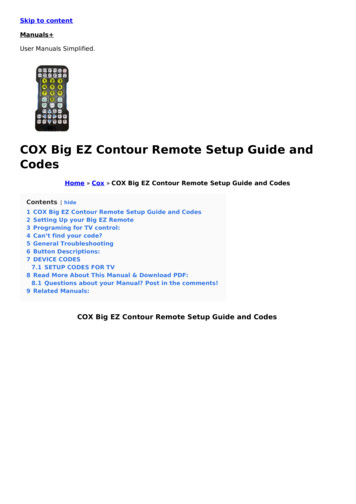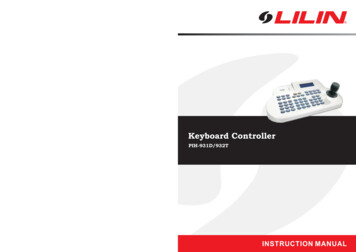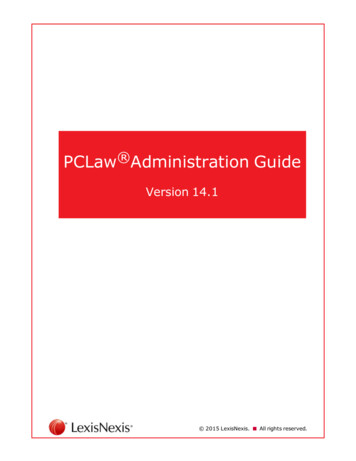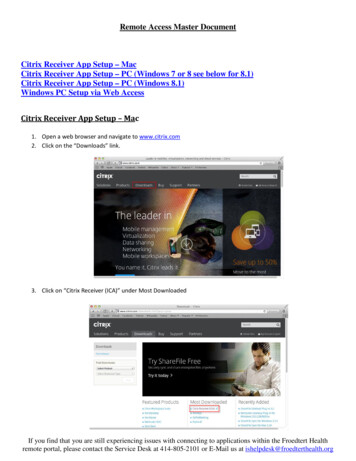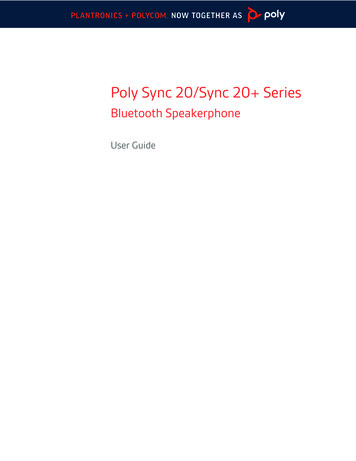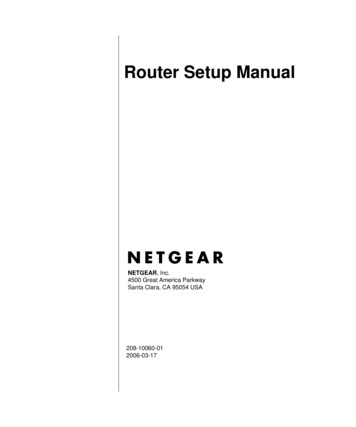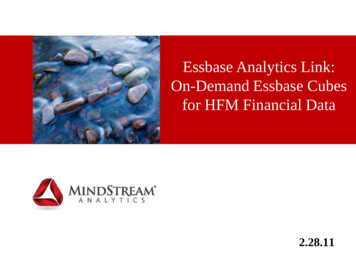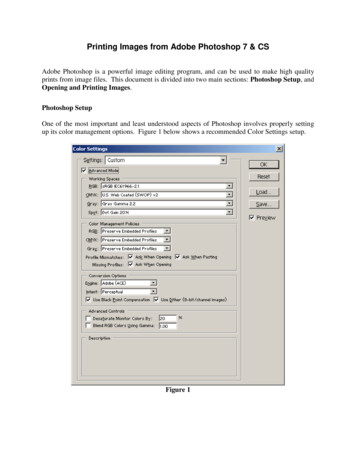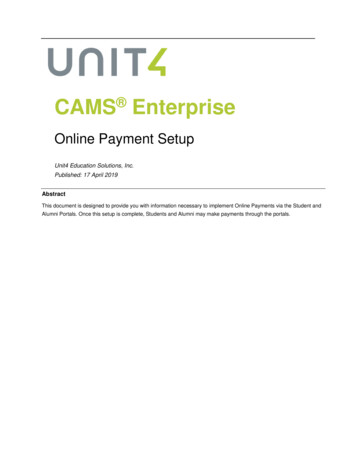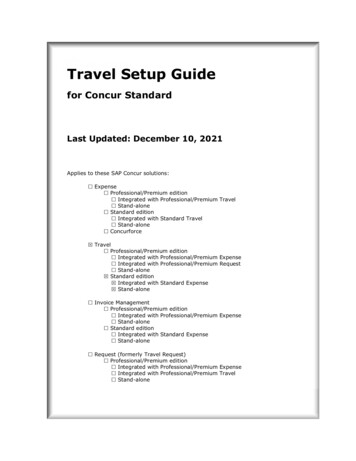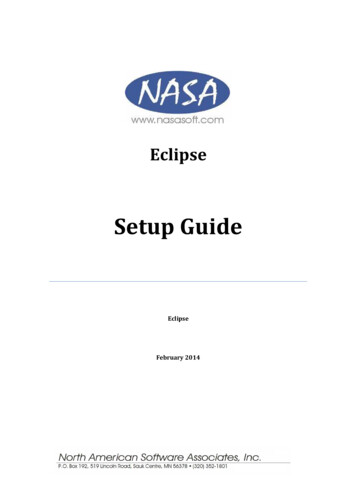
Transcription
EclipseSetup GuideEclipseFebruary 2014
ContentsSetting Up Access To Your SaaS Environment (PC Users) . 2Setting up Access to your SaaS Environment (Mac Users) . 10Deleting MacICA OSX.dmg from the desktop . 22Disabling Read Access Message (optional) . 23Workstation Requirements for the SaaS Environment . 27Copyright Wizmo Inc. 20141
Setting Up Access To Your SaaS Environment (PC Users)To begin using your SaaS environment/application, you must first download and install theCitrix and ScrewDrivers (printing client) for Windows (PC)1. Via your Internet Browser (Internet Explorer 6 or higher) go to your CustomerLaunch Page (CLP) (http://customername.nasasoftonline.com).2. If this is your first time logging into your SaaS environment, click the SETUP button.Note: Each computer or laptop that you would like to use to access your hosteddesktop must have the Citrix Web Client loaded, so these steps must beperformed on each computer.Note: You must have Admin equivalent rights to your local PC to install theseclients.Copyright Wizmo Inc. 20142
After clicking the SETUP button, you will see the Setup page (as shown below).3. First, you are asked if you have a copy of Citrix installed on your computer already.If you are not sure, click on the link to check.Copyright Wizmo Inc. 20143
4. This will lead you to the Firewall Test Page, which will help you determine if Citrix isalready installed.5. Click one of the LOGIN buttons.a. If you receive the following messages, click Permit all access and then clickDisconnect on the 2nd window (as shown below).Note: Receiving the above prompts indicates that a copy of the Citrix clientis already installed on your computer.Return to the Setup CLP and proceed to installing the ScrewDrivers printingclient (Step 12 in this section)b. If you receive the following error message, click Cancel, return to the SetupCLP, and proceed to the next step to install the Citrix client.Copyright Wizmo Inc. 20144
6. Click here to begin installing the Citrix client for Windows OS (as shown above).7. Click Save and save the file to your Downloads folder.8. Go to your Downloads folder and find the CitrixReceiverWeb 8 file. Right-click onthe file name and select Run as Administrator.9. Click Yes.Copyright Wizmo Inc. 20145
10. Click Install.11. You will see a progress screen during the installation. Once the installation iscomplete, the window will disappear.You have successfully installed the Citrix Client. You will now proceed to installingthe ScrewDrivers printing client.12. Go back to the Setup CLP.13. Go to the last bullet and click the here link to install the ScrewDrivers printing clientfor Windows OS.Copyright Wizmo Inc. 20146
14. As instructed when installing the Citrix client, save the ScrewDrivers client to yourDownloads folder. Then, in your Downloads folder, right-click the file name andselect Run as Administrator.15. Click Next.16. Click Next.Copyright Wizmo Inc. 20147
17. Make sure Complete is selected and click Next.18. Click Install.19. Click Yes.Copyright Wizmo Inc. 20148
20. Click Finish.You have now successfully installed the Citrix Web Client and ScrewDrivers client.Copyright Wizmo Inc. 20149
Setting up Access to your SaaS Environment (Mac Users)Note: You must have Mac OSX 10.6 and above.1. Via your Internet Browser (Safari) go to your Customer Launch Page(http://customername.nasasoftonline.com)2. If this is your first time logging into your SaaS environment, click the SETUP button.Note: Each computer or laptop that you would like to use to access your hosteddesktop must have the Citrix Web Client installed, so these steps must beperformed on each computer.Note: You must have Admin equivalent rights to your local machine to installthe client.Copyright Wizmo Inc. 201410
After clicking the SETUP button, you will see the Setup page (as shown below).3. First, you are asked if you have a copy of Citrix installed on your computer already.If you are not sure, click on the link to check (as shown below).Copyright Wizmo Inc. 201411
4. This will lead you to the Firewall Test Page, which will help you determine if Citrix isalready installed.5. Click one of the LOGIN buttons.a. If you receive the following messages, click Read & Write and then clickDisconnect on the 2nd window (as shown below).Note: Receiving the above prompts indicates that a copy of the Citrix client isalready installed on your computer.Return to the Setup CLP and proceed to installing the ScrewDrivers printingclient (Step 16 in this section)b. If you receive the following error message, click Cancel, return to the Setup CLP,and proceed to the next step to install the Citrix client.Copyright Wizmo Inc. 201412
6. Click here to begin installing the Citrix client for Mac OS (as shown above).7. While the client is downloading to your machine, the above dialog box will appearwith the download status. Once complete, double-click on the completed downloadto begin the install.8. The above window will appear. Click on the Install Citrix Online Plug-in.pkg icon.Copyright Wizmo Inc. 201413
9. The above window will appear. Click Continue.10. Click Continue.Copyright Wizmo Inc. 201414
11. Click Agree.12. Click Install.Copyright Wizmo Inc. 201415
13. Enter your local password and click OK.14. Click Close.You have successfully installed the Citrix ICA client.15. Return to the Setup CLP via your Internet browser. You will now download andinstall the Screwdrivers client.Copyright Wizmo Inc. 201416
16. To download the Screwdrivers printing client, click on the here link for Mac OS (asshown above).17. While the client is downloading to your machine, the above dialog box will appearwith the download status. Once complete, double-click on the completed download.18. The above icon will appear on your desktop. Double-click on the ScrewDrivers v4Client Install icon.Copyright Wizmo Inc. 201417
19. The above window will appear. Double-click on the ScrewDrivers v4 for Mac icon(as indicated above) to begin the installation.20. The above dialog box will appear. Click Continue.Copyright Wizmo Inc. 201418
21. Click Continue.22. Click Continue.Copyright Wizmo Inc. 201419
23. Click Agree.24. Click Install.Copyright Wizmo Inc. 201420
25. Type in your local password and click OK.26. Click Close.You have successfully installed both the Citrix ICA and Screwdrivers clients for Mac.Close and re-open your Internet browser.Copyright Wizmo Inc. 201421
Deleting MacICA OSX.dmg from the desktop1. To remove both the MacICA OSX.dmg icon and the Citrix ICA Client icon from thedesktop upon completion, you first need to hold down the Control key while clickingon the Citrix ICA Client icon and choose Eject “Citrix ICA Client”, or simply drag theicon to the TRASH.2. You will then be able to drag the MacICA OSX.dmg icon to the TRASH.Copyright Wizmo Inc. 201422
Disabling Read Access Message (optional)Upon your first login, the following dialog box will appear.(NOTE: The following is an optional process. If you want to prevent this popup fromappearing at every log in, perform the following steps to disable this on yourmachine. If you prefer to leave the desktop configuration as is, you simply will needto click Allow at every login.)1. Select Allow.2. Click on the desktop to activate the appropriate toolbar. Select Go. ThenApplications.Copyright Wizmo Inc. 201423
3. Select Citrix ICA Client.4. Select Citrix ICA Client Editor.Copyright Wizmo Inc. 201424
5. Click Default Settings.6. Select the Drives and Devices tab. In the initial screen, the Read column willcontain a “?” in the C: drive row.Copyright Wizmo Inc. 201425
7. Click on the “?” to remove the “?” Click Save. Then Quit.Copyright Wizmo Inc. 201426
Workstation Requirements for the SaaS EnvironmentMinimum PC (Windows) Requirements:CPU:500 MHZ or faster processorRAM:256 MB RAM or higherOperating Systems:Windows 7 and higherMac OSX 10.6 and aboveDisk Space:50 MB of hard-disk storage spaceInternet Browser:Internet Explorer 6.0 or laterSafariISP Service:Connectivity to an Internet Service Providerat a minimum of 256kbps or higher (peruser).Note: The hosted offering is based on Public Internet access to a Class A datacenter. Consequently, any connection to the Public Internet, whether it is DSL, Cablemodem, Frame, or Dial-up, all work. The forms of Internet access not currentlysupported are wireless, satellite, and Dial-On-Demand ISDN, due to their variabilityin connection.Copyright Wizmo Inc. 201427
16. To download the Screwdrivers printing client, click on the here link for Mac OS (as shown above). 17. While the client is downloading to your machine, the above dialog box will appear with the download status. Once complete, double-click on the completed download. 18. The above icon will appear on your desktop. Double-click on the .