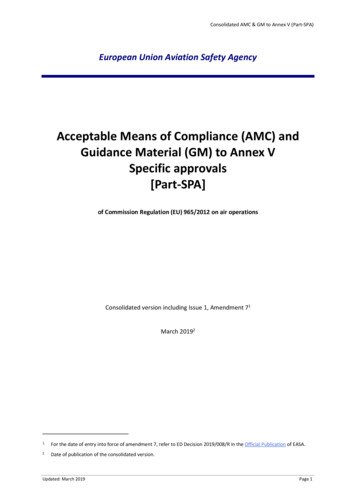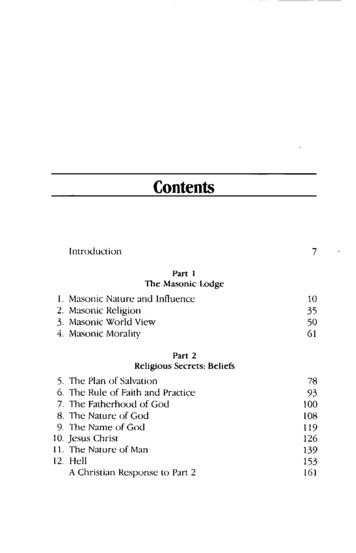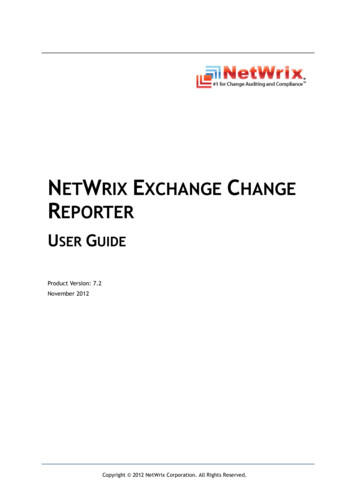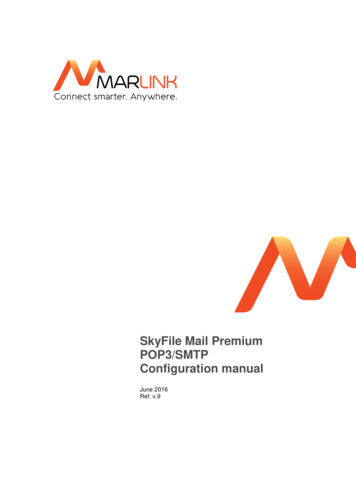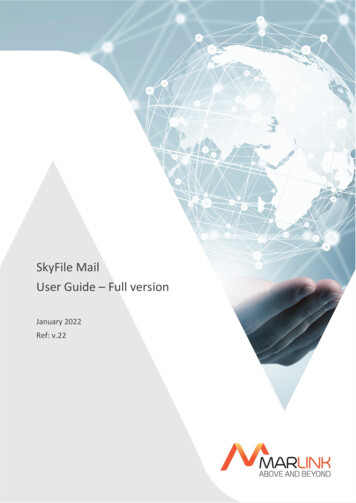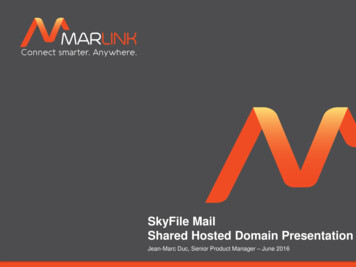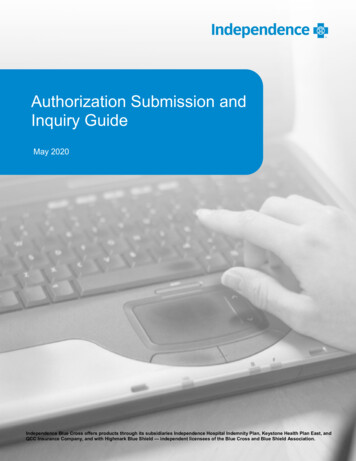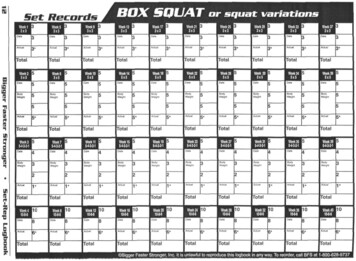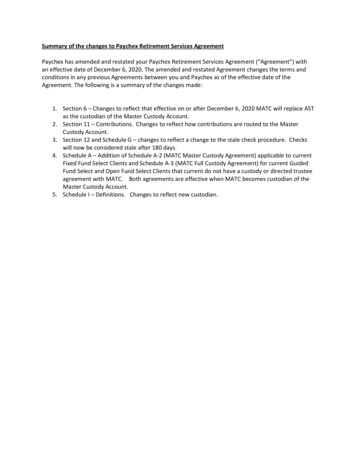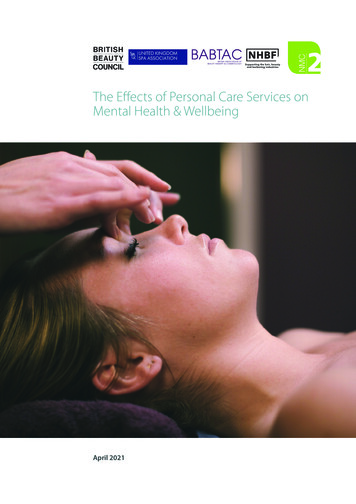Transcription
Marlink X7 modem tool v2.2 user manual
Revision HistoryDate:Changes:Changed by:24.07.2013Official release of version 2.0JME21.08.2013Renaming to Marlink X5 Modem Tool, small changes to manualJME25.01.2016New manual for Marlink X7 modem toolRRMarlink X7 Modem Tool v2.2 user manualPage 2 of 18
Table of ContentsRevision History. 212About . 41.1Features . 41.2Requirements . 41.3Font size . 5Program overview . 62.1Main tab . 62.2Modem tab . 82.3Beam switching tab . 122.4Options file tab . 132.5Advanced tab . 142.6WebiSite . 163System status overview . 174NEED SUPPORT? . 18Marlink X7 Modem Tool v2.2 user manualPage 3 of 18
1AboutThe Marlink X7 Modem Tool v2.2 is a small Javabased program interfacing the iDirect Evolution X7modem. This version is also working with iDirectEvolution X5 modem, but is optimized for X7. Themodem is normally controlled via a command lineinterface(CLI). The program is a graphical userinterface (GUI) making the modem easier tocontrol and troubleshoot. The program may feelslow as it runs several CLI commands in thebackground at once. Please have some patiencewhile using it. If you have any feedback about theprogram please send an email to:sealink@marlink.com1.1 Features View current modem and system statusoRead current system status in clear text and what to do in case of problems Possibility for manual override of the modem Manual beam switching Options file oUpload newoDownload currentoView currentoOption file checkAdvanced debuggingoModemoMaplet (beam quality map)1.2 RequirementsThe Marlink X7 Modem Tool v2.2 is Java based. To run it you will need the Java runtime files on yourcomputer. This can be downloaded from Java.com or found on the USB stick provided by Marlink. Werecommend using at least Java version 7 update 11.Marlink X7 Modem Tool v2.2 user manualPage 4 of 18
1.3 Font sizeThe font size in the program is the same as use by the operating system. In Windows it is possible toincrease the font via the control panel:Control Panel Fonts Change Font Size Then choose between 100%, 125% or 150%The above description is for Windows 7 but should be somewhat similar in other Windows versions.Marlink X7 Modem Tool v2.2 user manualPage 5 of 18
2 Program overview2.1 Main tabType IP address of the X7 modem in the upper left white text box of the window. Click Update toupdate the IP address of the modem if needed. Updating the IP address will need the program torestart.Marlink X7 Modem Tool v2.2 user manualPage 6 of 18
Active beam:Beam ID and beam name of the active beamSatellite position:Longitude of the active satellite over the equatorGPS position:GPS position fetched from the X7 modem, this should be equal to thevessels actual GPS position. If not the modem may get stuck withonly the RX light or the RX and TX light, and not come online.ChecklistInternet:Ping from X7 to internet. Ping is not prioritized traffic over the satellitelink. Thus this might turn red even though the link is up if linkutilization is high.Satellite link up:Satellite link to teleport established (same as green X7 NET LED)Transmit on:The X7 is transmitting (same as green X7 TX and NET LED)Received locked:The X7 is locked on satellite and receiving data (same as green X7RX LED)Fan status:Show the status of operation on fans installed in the X7System status:This box tell the status of the modem in clear text. Check chapter 3 inthis manual for an overview of the different status messages.Modem statusCPU Utilization:Show X7 CPU utilizationTemperature:Show X7 mainboard temperatureUptime:Show time since last hard reset of X7Marlink X7 Modem Tool v2.2 user manualPage 7 of 18
2.2 Modem tabReceive (Rx)Rx SNR:Received Signal-to-Noise-Ratio. The bar will change color dependingof signal quality.Rx Power:Composite receive level coming in on the “RX in” connector on theX7.Rx L-band Frequency:Internal receive frequency the modem is tuned in to.LNB LO Frequency:Current LO frequency used by the LNB.Rx RF Frequency:Over the air receive frequency from the satellite.Rx Symbol Rate:Symbol rate of the receive carrier.Marlink X7 Modem Tool v2.2 user manualPage 8 of 18
Manual Rx button:This should only be used ifinstructed by the MaritimeNetwork Operation Center.This is used as a manualoverride in situation wherethe options file is outdatedor corrupted.Enter Rx frequency and Rx symbol rate as instructed by theMNOC, then click ok. The MNOC will then push a new configurationto the modem once you get a green RX LED.Transmit (Tx)VSAT init tx (map):This is the initial Tx power used when/if the remote have received a map fromthe hub. The initial tx power is set in the option file and is only used whenacquiring into a network.Calc Initial Tx:This is the calculated initial Tx power from where in the map the remote islocated. This value should not differ more than - 3dB from VSAT init txand/or TDMA init tx. (This value is only used by MNOC to set the correctVSAT init tx and TDMA init tx)TDMA init tx (no map): This is the initial Tx power used if the remote have not received a map fromthe hub. The initial tx power is set in the option file and is only used whenacquiring into a network.Max Tx Power:This is the maximum Tx power the system is allowed to transmit. This is setduring commissioning. This is to prevent the TX power to be saturated andcause interference one the satellite.Tx State:Show if TX is ON or OFFTx Mute:Will be False (not muted) or True (muted). If muted (True) it could be becauseof the following reasons: Antenna is in a blocking or no Tx zone There is an active alarm/error on the antenna due to mechanicalproblems Tx ID:There is a problem with the GPS receiver of the antennaThis is the nominal carrier ID chosen from the TX inroute list. If no ID havebeen chosen there might be a power level issue.Marlink X7 Modem Tool v2.2 user manualPage 9 of 18
Show Tx power button: Here you will get a list of all the different transmit Inroute assigned to theremote. This is useful to verify which of the inroutes that are valid and whichpower level each Inroute are using.Nominal Tx: Inroute ID: – Each inroute have a number assigned Frequency: Tx frequency on this inroute Init Power: Initial power required to enter network on this inroute UCP Power: Controlled tx power received from hub on this inroute Actual Power: Tx power transmitted from the remote on this inroute Validity: Is valid if actual power is within min and max powerHere you see the actual Tx power level transmitted on the nominal inroute.The nominal carrier is chosen to be the carrier ID that are transmitting thehighest power.Marlink X7 Modem Tool v2.2 user manualPage 10 of 18
ErrorsTotal errors:Total number of CRC8 and CRC32 errors since counter were restarted.There will always be some errors. However, if errors are increasing rapidly,there might be a link issue.Show Status:View a complete list of all errors and dropped packets received through thesatellite link. It is also showing a list of how many packets, CRC errors andbytes that have been received on the different MODCO. It is normal to havemore CRC errors on higher MODCO.Reset errors:Reset all counters of errors.Marlink X7 Modem Tool v2.2 user manualPage 11 of 18
2.3 Beam switching tabActive beam:This show the current active beam, including the beam IDnumber.Lock to current beam button:The button disables the automatic beam switching (ABS) ofthe modem. Meaning the modem won’t change beam by itselfif this button is pressed. The beam lock will be active until themodem is manually rebooted.Beam list:Show the list of beams available in the options file. Pleaserefer to a coverage map to see the beam footprints.Switch beam button:Click this button to switch to the beam selected on the beamlist. This will reboot the satellite modem and retarget theantenna to the new beam/satellite. This normally takes 30seconds.Marlink X7 Modem Tool v2.2 user manualPage 12 of 18
2.4 Options file tabUpload new options file to satellite modemUpload option file:This can be used to upload a options file to the modem instead of iSite. Youshouldn’t need to do this unless instructed by the MNOC. Click the folderbutton to find the .opt file and then click Upload to modem.Download current options file from satellite modemDownload option file: Click this button to save the current options file to your PC. You can do this ifyou like to have a backup of it.View options file:Click this button to view the current options file in a pop-up window.Marlink X7 Modem Tool v2.2 user manualPage 13 of 18
Active options file checkFirst part will check if the software versions of the satellite modem match the software version theoptions file was created for.Second part will check if hardware serial number of the modem matches the serial number the optionfile was created for. Please contact the MNOC if there is a red cross on any of these checks.2.5 Advanced tabThis page is not needed under normal circumstances.Antenna debug:Checks the communication between the ACU and modem. This check takesabout 30 seconds. All status light should turn green like in the screenshotabove and you should see a correct GPS position if all is ok.Marlink X7 Modem Tool v2.2 user manualPage 14 of 18
Status reportsThe MNOC may ask you for these status reports. If so press the button of the report you been askedfor, wait until it shows on a popup window, right-click within the window, select Copy to clipboard,then paste in to an email and send to Maritime.VSAT.NOC@astrium.ea.net.Modem report:Show the output from the following telnet commands; beamselectorlist, remotestate, rx snr, rx power, txstate, latlongMaplet report:Show the output from the following telnet/Linux commands; catbeam state.opt, map show, beam debug 7Delete maplet:Deletes the mapfile on the modemDownload new maplet:Download a new mapfile from the hub. This normally happensautomatically at least every time the vessels moves 500 km. If thevessel does not move more than this normally, then downloading anew maplet may help in some situations.Hard reset:Performs full modem hardware reset, takes about 90 seconds.Soft reset:Performs reset of the modem software on the modem, takes about 30seconds.Marlink X7 Modem Tool v2.2 user manualPage 15 of 18
2.6WebiSiteThe X7 modem have a webinterface called webiSite. In the webinterface, you can upload newsoftware, run CW, view modem parameters/statistics, etc. You can easily access this by go to File - WebiSiteYou may be directed to this screen. Please press“Continue to this website (not recommended)”User: adminPassword: P@55w0rd!Marlink X7 Modem Tool v2.2 user manualPage 16 of 18
3 System status overviewHere is an overview of the different messages shown in the System status box on the programs Maintab.State 0:Not contact with modem. Check yournetwork connection and modem power LED.State 1a:State 1b:Rx unlocked, in acquisition. Please wait, theRx unlocked, in acquisition. The antenna is notantenna is not pointing to the satellite.pointing to the satellite. Please try to power cycle theantenna or contact Marlink support if this continues.State 2a:State 2b:Rx locked, in acquisition. Please wait.Rx locked, in acquisition. Please wait. There may beRx problems if this continues, if so please contactMarlink support.State 3a:State 3a2:Rx locked, waiting for acquisition from hub.Rx locked, waiting for acquisition from hub. PleasePlease wait.contact the Marlink support if this continues.State 3b:State 3b1:Rx locked, no GPS position available, TxRx locked, no GPS position available, Tx muted. ACUmuted. Checking ACU connection. Pleaseping ok. Check antenna debug on advanced tab,wait.reset ACU or contact Marlink support.State 3b2:Rx locked, no GPS position available, Tx muted. Nocontact with ACU. Reset ACU or check networkconnection.State 3c:Rx locked, Tx muted. Check antenna on theadvanced tab or antenna control unit.State 4a:State 4b:Rx locked, Tx on, trying to get in to network.Rx locked, Tx on, trying to get in to network. May bePlease wait.Tx problem if this continues. Please contact Marlinksupport.State 5a:In network. Contact with hub established.Contact Marlink support if you stillexperience problems.Marlink X7 Modem Tool v2.2 user manualPage 17 of 18
4NEED SUPPORT?If you have any questions, please contact the support.Maritime NOC 24/7 supportEmail:sealink@marlink.comWorldwide: 47 23 67 00 00Americas: 1 (203) 346-0461 1 855 677 8728 (toll free)Marlink X7 Modem Tool v2.2 user manualPage 18 of 18
The Marlink X7 Modem Tool v2.2 is a small Java based program interfacing the iDirect Evolution X7 modem. This version is also working with iDirect Evolution X5 modem, but is optimized for X7. The modem is normally controlled via a command line interface(CLI). The program is a graphical user interface (GUI) making the modem easier to