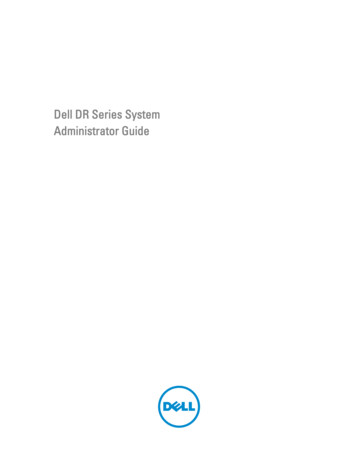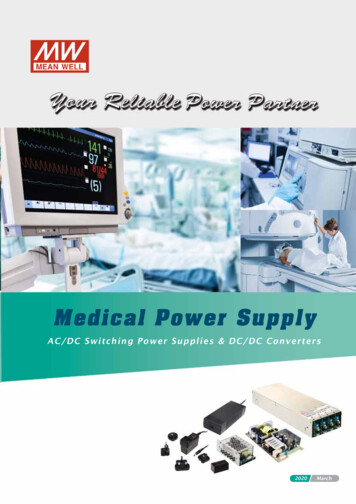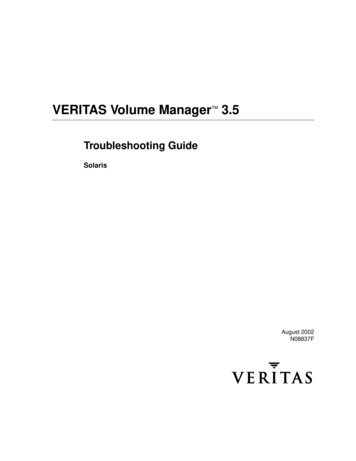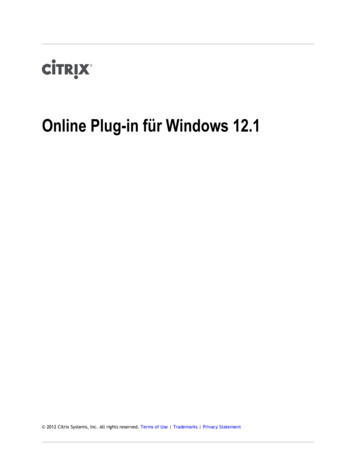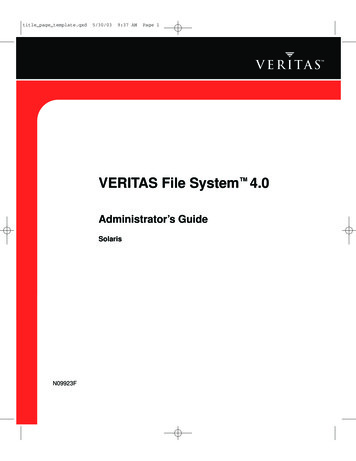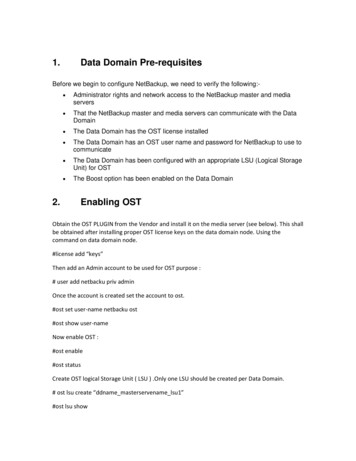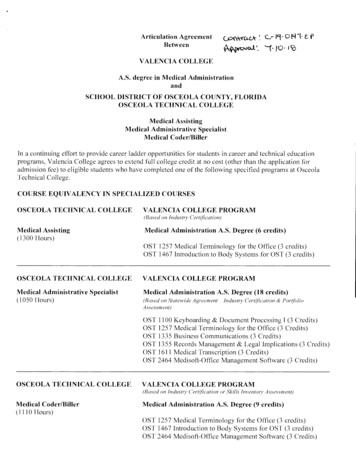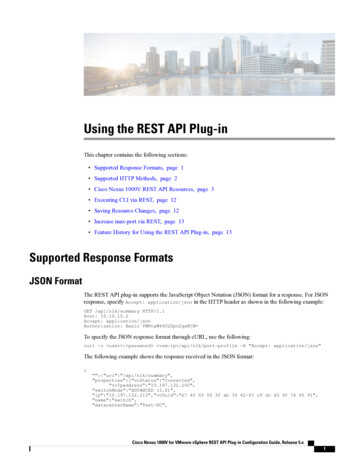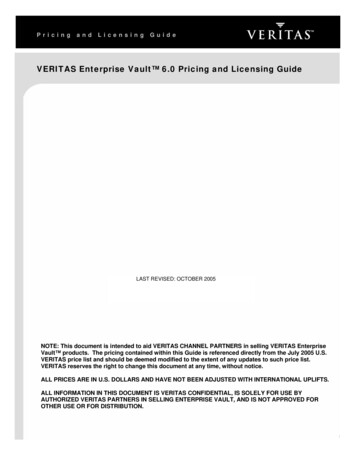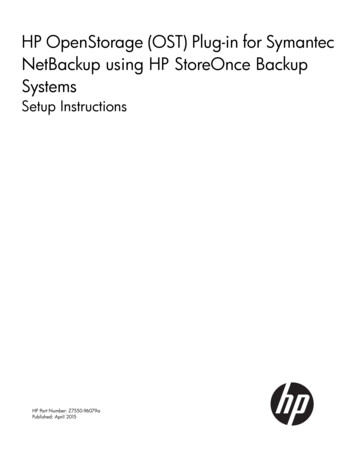
Transcription
HP OpenStorage (OST) Plug-in for SymantecNetBackup using HP StoreOnce BackupSystemsSetup InstructionsHP Part Number: Z7550-96079aPublished: April 2015
Copyright 2013, 2015 Hewlett-Packard Development Company, L.P.Confidential computer software. Valid license from HP required for possession, use or copying. Consistent with FAR 12.211 and 12.212, CommercialComputer Software, Computer Software Documentation, and Technical Data for Commercial Items are licensed to the U.S. Government undervendor's standard commercial license.The information contained herein is subject to change without notice. The only warranties for HP products and services are set forth in the expresswarranty statements accompanying such products and services. Nothing herein should be construed as constituting an additional warranty. HP shallnot be liable for technical or editorial errors or omissions contained herein.AcknowledgementsMicrosoft , Windows , Windows XP, and Windows NT are U.S. registered trademarks of Microsoft Corporation.Export RequirementsYou may not export or re-export this document or any copy or adaptation in violation of export laws or regulations.Without limiting the foregoing, this document may not be exported, re-exported, transferred or downloaded to or within (or to a national residentof) countries under U.S. economic embargo, including Cuba, Iran, North Korea, Sudan, and Syria. This list is subject to change.This document may not be exported, re-exported, transferred, or downloaded to persons or entities listed on the U.S. Department of CommerceDenied Persons List, Entity List of proliferation concern or on any U.S. Treasury Department Designated Nationals exclusion list, or to parties directlyor indirectly involved in the development or production of nuclear, chemical, biological weapons, or in missile technology programs as specifiedin the U.S. Export Administration Regulations (15 CFR 744).
Contents1 Introduction.4Overview.4Terminology.42 Prerequisites for the OST plug-in.63 Installing, updating, and uninstalling the OST plug-in.7Downloading the OST plug-in.7Installing/Updating the OST plug-in with NetBackup.7Uninstalling the OST plug-in.84 Configuring the OST plug-in.10Configuring OST plug-in using IPv6 addressing.115 Setting up Auto Image Replication (A.I.R.) with NetBackup.12About A.I.R.12A.I.R. Prerequisites.13Setting up Un-targeted A.I.R.13Setting up Targeted A.I.R.176 Setting up other NetBackup functions.227 Setting up NetBackup with StoreOnce Catalyst Stores.23StoreOnce Catalyst Stores.23StoreOnce Federated Catalyst Stores.238 Setting up NetBackup with the StoreOnce Catalyst over Fibre Channelinterface.26About the StoreOnce Catalyst over Fibre Channel interface.26StoreOnce Catalyst over Fibre Channel interface prerequisites.26Setting up StoreOnce Catalyst over Fibre Channel.279 Setting up NetBackup with Granular Recovery Technology (GRT).3010 Setting up Symantec NetBackup Accelerator with HP StoreOnce Catalyst.31Configuring Accelerator.31Verifying the Accelerator Configuration.31Accelerated Backups for File Systems using HP StoreOnce Open Storage Plug-in for NetBackup.32Accelerated Backups for VMware using HP StoreOnce Open Storage Plug-in for NetBackup.33Restoring VMware Accelerated Backups.4111 Troubleshooting.46Index.49Contents3
1 IntroductionThis guide provides information on the HP OpenStorage (OST) plug-in version 3.1 for SymantecNetBackup and details instructions on installing, updating, and configuring the OST plug-in. Setupdetails are provided for other NetBackup functions in addition to instructions for setting upNetBackup with: Un-targeted and Targeted Auto Image Replication (A.I.R.) operations StoreOnce Catalyst over Fibre Channel interface operation StoreOnce Catalyst stores and Federated Catalyst stores Granular Recovery Technology (GRT) NetBackup Accelerator for File Systems and VMwareTroubleshooting and uninstallation information is also provided.This chapter provides an overview of the OST plug-in and provides definitions for common termsused throughout this guide.OverviewThe OST plug-in is a Symantec backup interface that allows intelligent storage devices, like the HPStoreOnce Backup systems, to work with Symantec's NetBackup software. OST provides NetBackupadministrators with advanced capabilities such as optimized duplication and A.I.R.The OST plug-in is installed on NetBackup media servers. It uses a StoreOnce Catalyst interfaceto interact with the HP StoreOnce Backup systems.NOTE: All OST plug-in operations supported on version 3.1 for physical StoreOnce appliancesare also supported on Virtual StoreOnce Appliances (VSA). VSAs hosted on VMware ESX Servers,Microsoft Hyper-V, and Linux KVM are supported. For more information, see the HP StoreOnceVSA Backup system user guide for software version 3.12.0.TerminologyTable 1 (page 4) describes commonly-used terms used throughout this guide.Table 1 TerminologyTerminologyDescriptionAcceleratorA NetBackup feature that facilitates intelligent backups to disk at the cost and speed of anincremental backup using change detection techniques on the clientAuto Image Replication A NetBackup feature that protects against site outages by replicating backups between(A.I.R.)NetBackup domains4Backup ImageUser data represented with header and content filesClientSystems that are to be protected through the use of the NetBackup backup softwareDisk poolA collection of disk volumes. It is the storage destination of a NetBackup storage unit.Disk volumeStoreOnce Catalyst StoreGranular RecoveryTechnologyA feature that allows select items to be restored from database backups.Logical Storage Unit(LSU)StoreOnce Catalyst StoreMaster serverA system with a NetBackup master server installedMedia serverA system with a NetBackup media server installed along with the OST plug-inIntroduction
Table 1 Terminology (continued)TerminologyDescriptionOptimized DuplicationA low bandwidth copy operationOSTOpenStorageOST storage serverAn HP StoreOnce backup system applianceStorage unitA label that NetBackup is associated with physical storageTerminology5
2 Prerequisites for the OST plug-inThis section describes media server prerequisites that should be considered before installing theOST plug-in for Symantec NetBackup.Operating systemsTable 2 OST support matrix for Operating Systems and InterfacesOperating Systems SupportedEthernet networksupported?Fibre Channelnetwork supported?Microsoft Windows Server 2008 R2 (x64) Microsoft Windows Server 2012 R2 (x64) RedHat Enterprise Linux 5.x (x64) RedHat Enterprise Linux 6.x (x64) SuSE Linux Enterprise Server 10.x (x64) SuSE Linux Enterprise Server 11.x (x64) HP-UX 11.31 (IA-64) AIX 6.1 (x64) –AIX 7.1 (x64) –Solaris 10 (SPARC 64) –Solaris 11 (SPARC 64) –11StoreOnce Catalyst over Fibre Channel is only supported on SuSE 11 SP2 and lower.Symantec NetBackupThe OST plug-in works with the following NetBackup versions: 7.5 7.6NOTE:6Be sure to observe the following notes: While installing NetBackup, be sure to take note of and appropriately resolve all warningsand errors encountered during pre-install checks. Failure to do so may impact backup operationslater. You must install NetBackup first, and then install the OST plug-in.Prerequisites for the OST plug-in
3 Installing, updating, and uninstalling the OST plug-inDownloading the OST plug-inDownload the OST plug-in installer zip or tar file onto NetBackup media servers. Find the filesat http://software.hp.com and navigate to HP Storage Storage Software StoreOnce FreeSoftware. (Refer to your sales contact for user ID and password information.)Installing/Updating the OST plug-in with NetBackupBefore you begin the installation, make sure that Symantec NetBackup is installed. See theNetBackup Installation Guide for its installation instructions.IMPORTANT: If you are installing the OST plug-in version 3.1 on AIX, ensure that you use theappropriate .rpm file before completing installation instructions. For AIX v7.1: gcc-c -4.8.1-1.aix7.1.ppc.rpm For AIX v6.1: gcc-c -4.8.1-1.aix6.1.ppc.rpmYou must install the above AIX dependency packages before proceeding.NOTE: On Unix platforms, the OST plug-in cannot be installed on an alternative path. You mustuse the paths provided.NOTE:Before completing AIX installations, observe the following: On AIX media servers, where IPv6 is not configured, you must configure the /etc/netsvc.conf file as hosts local4,bind4. Failure to do so causes NetBackup to markdisk volumes as down due to latencies introduced by AIX resolving storage server addresses. For AIX installations, typically, the page size setting is set to 512 MB. This setting must bechange to 4 GB to allow for the seamless operation of NetBackup installations. Be sure tochange this setting before completing the AIX installation process. Failure to do so causes slowor unresponsive operations on the AIX server. On AIX media servers, when the system reports the disk volume status to the master server,delays may occur, and the system may then mark disk volumes as being down and may alsomark media servers as being not active. In this case, backup operations fail, and the NetBackupAdministration Console may also show poor response and, in some cases, no response. Towork around this issue, execute the following steps on each of the NetBackup Media servers,and then restart NetBackup services:# touch /usr/openv/netbackup/db/config/DPS PROXYNOEXPIRE# echo "3600" /usr/openv/netbackup/db/config/DPS PROXYDEFAULTSENDTMO# echo "3600" /usr/openv/netbackup/db/config/DPS PROXYDEFAULTRECVTMO1.Shut down all NetBackup services using the appropriate command. Windows:Command: bpdownExecution Path: C:\Program Files\Veritas\NetBackup\bin Linux, HP-UX, AIX, and Solaris:Command: bp.kill allExecution Path: as/usr/openv/netbackup/bin/2.On Windows, close any open command prompts so that environment variable changes, whichoccur during the OST plug-in installation, are reflected in the command prompt.Downloading the OST plug-in7
3.Run the installer.Windows To install the OST plug-in version 3.1, extract the contents of the zip file, double-click theexecutable file, and follow the instructions. To upgrade from older versions to the OST plug-in version 3.1, install version 3.1 asstated above. There is no need to uninstall the existing plug-in.NOTE: If you installed NetBackup on a path other than the default, you must use the samepath when installing the OST plug-in.During the installation, files are copied to the following locations: OST plug-in: libstspihp.dll Located in: C:\Program Files\Veritas\NetBackup\bin\ost-plugins Configuration files: C:\Program Files\Hewlett-Packard\OpenStorage\3.1\config Log files: C:\Program Files\Hewlett-Packard\OpenStorage\3.1\logsLinux, HP-UX, AIX, and Solaris To install the OST plug-in version 3.1, extract the version 3.1 gzip –d package nameand tar –xvf tar file (for Solaris, use gunzip instead of gzip) package,execute bash install.sh, and then follow the remaining installation instructions. To update from older versions to the OST plug-in version 3.1, uninstall the existing plug-inand then install version 3.1 as stated above. See the OST plug-in user guide for yourversion for version-specific uninstall instructions.During the installation, files are copied to the following locations: OST plug-in: libstspihpq.so and libstspihpqMT.so Located in: /usr/openv/lib/ost-plugins Configuration files: /usr/openv/hp/ost/3.1/config Log files: /usr/openv/hp/ost/3.1/logsUninstalling the OST plug-inNOTE:Adhere to the following notes before uninstalling the OST plug-in: Be sure to uninstall the OST plug-in before uninstalling Symantec NetBackup. In Windows 2012, if NetBackup is uninstalled before the OST plug-in is uninstalled, the OSTplug-in uninstallation process fails.To uninstall the OST plug-in, complete the following steps for the appropriate operating system.Windows1. Shut down all NetBackup services by using the bpdown command.2. Click Start Control Panel Add or Remove Programs.3. Select HP OST Plugin for Symantec NetBackup.4. Click Uninstall.5. Follow the on-screen instructions. The plug-in is uninstalled, and all related files are deletedfrom the system; no reboot is required.8Installing, updating, and uninstalling the OST plug-in
Linux, HP-UX, AIX, and Solaris:1. Shut down all NetBackup services by using the bp.kill all command.2. Remove the OST plug-in by executing bash uninstall.sh from the 3.1 package.3. Follow the on-screen instructions.Uninstalling the OST plug-in9
4 Configuring the OST plug-inThe OST plug-in comes with two configuration files. hpost.conf—Controls plug-in behavior hpostlog.conf—Controls plug-in loggingThese files can be found at the following locations: In Windows: %SystemRoot%\Program Files\Hewlett-Packard\OpenStorage\3.1\config In Linux: /usr/openv/hp/ost/3.1/config In HP-UX: /usr/openv/hp/ost/3.1/config In AIX: /usr/openv/hp/ost/3.1/config In Solaris: /usr/openv/hp/ost/3.1/configRefer to Table 3 (page 10) for a description of configuration parameters. Add comments in the.conf file by using # at the beginning of each new line. The plug-in is installed with defaultconfigurations settings.CAUTION: Change the configuration only if you are familiar with the use and outcome of theseparameters. Improper configuration settings can cause the system to malfunction.Table 3 (page 10) lists and describes parameters that can be used with the hpostlog.confconfiguration file.NOTE:Any changes to hpostlog.conf become effective without restarting NetBackup services.Table 3 Parameters used with hpostlog.config configuration fileParameter syntaxDescriptionLOGLEVEL: loglevel Specifies the level of logging for the OST plug-in.Default: INFOValid Values: VERBOSE/DEBUG/INFO/ERRORExample: LOGLEVEL:ERRORNOTE:Note the following information when using valid values:ERROR: Logs only error messagesINFO: Logs error and informational messagesDEBUG: Provides adequate detail for troubleshooting issuesVERBOSE: Provides the highest level of logging for tracingLOGFILE: filename Specifies the user-specific log file name.Default: hpOstLogFile.logExample: LOGFILE:hpOstLogFile.logROLLUPSIZE: MB Sets the size of the log file in MBs before it is rolled over.Maximum: 50 (MB)Example: ROLLUPSIZE:10ROLLUPFILES: count Specifies the number of rolled over log files to be kept in the filesystem.Maximum: 100Example: ROLLUPFILES:2010Configuring the OST plug-in
Configuring OST plug-in using IPv6 addressingThe OST plug-in version 3.1 supports configuring and addressing StoreOnce storage appliancesusing IPv6 addresses supporting all NetBackup operations that were supported with IPv4 addressing.To configure a storage server using IPv6, enter the IPv6 address in the “Storage server name” fieldas shown below.Figure 1 Using IPv6 addressesNOTE: To specify a storage server using IPv6, use an FQDN instead of an IP address. Using anIPv6 IP address will cause the storage server configuration in NetBackup to fail.Configuring OST plug-in using IPv6 addressing11
5 Setting up Auto Image Replication (A.I.R.) with NetBackupTopics included in this section are as follows: “About A.I.R.” (page 12) “A.I.R. Prerequisites” (page 13) “Setting up Un-targeted A.I.R.” (page 13) “Setting up Targeted A.I.R.” (page 17)About A.I.R.The Auto Image Replication (A.I.R.) feature of NetBackup addresses the site-to-site replicationchallenge by allowing storage lifecycle policies to duplicate selected images between NetBackupMaster Domains. The primary purpose of Auto Image Replication is to create off-site copies ofmission critical backups to protect against site loss.NetBackup A.I.R. relies on tpman, an HP proprietary tool, to create replication topologies betweenstorage servers. The OST plug-in uses this information to initiate automatic replication of data.Tpman supports m:n NetBackup Domain replication topologies for A.I.R. operation.A.I.R. comes in the following configurations: Untargeted A.I.R.: The OST plug-in broadcasts the images based on the m:n topology andyou cannot choose the replication targets. Targeted A.I.R.: Targeted A.I.R. presents the set of available targets for an A.I.R. operation.You can use the OST plug-in to send data to selective targets rather than a broadcast.NOTE:The tpman tool is still necessary to create the replication topology.Figure 2 (page 13) provides an overview of how A.I.R. needs to be set up with the OST plug-inversions 2.1 or later. It displays some of the prerequisites that need to be satisfied before settingup A.I.R. Please see the “A.I.R. Prerequisites” (page 13) for complete information.NOTE: The OST plug-in versions 2.1 through 3.0.1 only support un-targeted A.I.R. operations.Versions 3.1 and later support both un-targeted and targeted A.I.R. on NetBackup v7.6.12Setting up Auto Image Replication (A.I.R.) with NetBackup
Figure 2 A.I.R. setup between Object Store 1 of Storage Server 1 and Object Store 1 ofStorage Server 2A.I.R. PrerequisitesBefore setting up A.I.R., make sure that: NetBackup source and target master domains are accessible over the network to each other. Both source and target stores use the same client identifier for the A.I.R. operation (in caseclient access permission checking is enabled). NetBackup does not have any provisions for setting up replication topologies for third-partystorage vendors. To set up replication topologies for the HP StoreOnce Backup System, storageadministrators must use the tpman tool that shipped with the OST plug-in. The source and target master domain, A.I.R. SLP names and data classification, are exactlythe same (Un-targetd A.I.R. only). The date and time on source and target NetBackup domains should be set to their respectivecurrent time. NetBackup delays import of images at the target master if the time stamp on thereplicated image is in the future.Setting up Un-targeted A.I.R.To set up un-targeted A.I.R.:1. Create stores on the source and target HP StoreOnce Backup system. (Refer to HP StoreOnceBackup system documentation at www.hp.com/go/storage/docs for more information.)2. Set up topology:a. HP provides a CLI tool (tpman) to storage administrators for replication topology setup.The tool is installed automatically after the OST plug-in is installed. The tool is located at: For Windows: %SystemRoot%\Program Files\Hewlett-Packard\OpenStorage\3.1\bin For Linux: /usr/openv/hp/ost/3.1/bin For HP-UX: /usr/openv/hp/ost/3.1/bin For AIX: /usr/openv/hp/ost/3.1/binA.I.R. Prerequisites13
b.Use the tpman tool to setup replication topology. The OST plug-in versions 3.1 and latersupport replication topology setup between stores. Topology can scale in an m:n fashion.Tpman usage:c.d. For Windows: tpman.exe -add -source sts:lsu -target sts:lsu [-clientid id ] tpman.exe -remove -source sts:lsu -target sts:lsu [-clientid id ] tpman.exe -showtopology -store sts:lsu [-clientid id ]For all other platforms (non-Windows platforms), use tpman as follows: tpman -add -source sts:lsu -target sts:lsu [-clientid id ] tpman -remove -source sts:lsu -target sts:lsu [-clientid id ] tpman -showtopology -store sts:lsu [-clientid id ]Run the add command as shown below. In the example below, StoreOnce Catalyst Store,Air Demo 62 1, of storage server 10.11.3.62 replicates to StoreOnce Catalyst Store,Air Demo 64 1, of storage server 10.11.3.64.Figure 3 Running the add command exampleNOTE: Source StoreOnce Catalyst stores and target StoreOnce Catalyst stores shouldhave same client identifiers.3.Create storage units and disk pools out of these replication-enabled StoreOnce Catalyst stores,for use with A.I.R., and then restart NetBackup services.NOTE: You can change the topology of a StoreOnce Catalyst Store even after it has beenadded as a disk pool. If doing so, always remember to refresh the disk pool as shown below.14Setting up Auto Image Replication (A.I.R.) with NetBackup
Figure 4 Creating storage units and disk pools from replication-enabled StoreOnce Catalyststores4.Create a Storage Lifecycle Policy (SLP) on the source master server as shown below.Figure 5 Creating a Storage Lifecycle Policy on the source master server5.Create a policy that uses this SLP.NOTE: The policy should start to backup and replicate selected backup sets to the replicaas set up when using tpman.Setting up Un-targeted A.I.R.15
Figure 6 Creating a policy from the Storage Lifecycle Policy6.Create an SLP on the target master server.NOTE:same.Source SLP and target SLP names and their data classification must be exactly theFigure 7 Creating a Storage Lifecycle Policy on the target master server7.After the import operation for SLP is successfully created, note that the target starts polling forimage replication events and starts to automatically import these images into the target domain.NOTE: With default settings in place, it may take NetBackup up to 30 minutes until theimage being imported is seen in the catalog of the other NetBackup domain. You can modifythis behavior by changing configuration parameters at host properties Properties SLPParameters in the NetBackup Administration Console. Please refer to the NetBackup 7.xAdministrator's Guide for more details.16Setting up Auto Image Replication (A.I.R.) with NetBackup
Setting up Targeted A.I.R.Targeted A.I.R. helps replicate backup images from the source storage servers to selective storageservers in target domains. Because a trusted relationship is established between the source andtarget NetBackup domains with the exchange of information, the backup administrator now hasa setup that ensures the replication topology will work even before any A.I.R operations are initiated.NOTE: You must apply the device mappings file from Symantec to enable the Targeted A.I.R.feature. See “Configuring Accelerator” (page 31) to set up the device mapping file.1.2.Create stores on the source and target HP StoreOnce Backup system. (Refer to HP StoreOnceBackup system documentation at www.hp.com/go/storage/docs for more information.)Set up topology:a. HP provides a CLI tool (tpman) to storage administrators for replication topology setup.The tool is installed automatically after the OST plug-in is installed. The tool is located at:b. For Windows: %SystemRoot%\Program Files\Hewlett-Packard\OpenStorage\3.1\bin For Linux: /usr/openv/hp/ost/3.1/bin For HP-UX: /usr/openv/hp/ost/3.1/bin For AIX: /usr/openv/hp/ost/3.1/binUse the tpman tool to setup replication topology. The OST plug-in versions 3.1 and latersupport replication topology setup between stores. Topology can scale in an m:n fashion.Tpman usage:c.d. For Windows: tpman.exe -add -source sts:lsu -target sts:lsu [-clientid id ] tpman.exe -remove -source sts:lsu -target sts:lsu [-clientid id ] tpman.exe -showtopology -store sts:lsu [-clientid id ]For all other platforms (non-Windows platforms), use tpman as follows: tpman -add -source sts:lsu -target sts:lsu [-clientid id ] tpman -remove -source sts:lsu -target sts:lsu [-clientid id ] tpman -showtopology -store sts:lsu [-clientid id ]Run the add command as shown below. In the example below, StoreOnce Catalyst Store,Air Demo 62 1, of storage server 10.11.3.62 replicates to StoreOnce Catalyst Store,Air Demo 64 1, of storage server 10.11.3.64.Figure 8 Running the add command exampleNOTE: Source StoreOnce Catalyst stores and target StoreOnce Catalyst stores shouldhave same client identifiers.Setting up Targeted A.I.R.17
3.You must establish a trusted master relationship between the source and target NetBackupdomains in the order shown in the remaining steps.On the source NetBackup Domain (Master), navigate to Host Properties MasterServers Servers Trusted Master Servers.4.5.Click Add.Specify the target master server and access credentials. These credentials are the same thatyou would use to connect to NetBackup Domain.On successful completion of the operation the target master is listed under trusted masterservers.18Setting up Auto Image Replication (A.I.R.) with NetBackup
On the target master, the “trusted master servers” relationship is established automatically.6.On the source master, create an Import Storage Lifecycle Policy consisting of a Backup followedby a Replication.Setting up Targeted A.I.R.19
7.On the target master, create an Import Storage Lifecycle Policy.NOTE:20The source and target Storage Lifecycle Policies do not need to have the same name.Setting up Auto Image Replication (A.I.R.) with NetBackup
8.On the source master, create a policy for triggering the targeted auto-image replicationoperation.Setting up Targeted A.I.R.21
6 Setting up other NetBackup functionsPlease refer to the applicable NetBackup v7.x administrator guide at e content&id DOC5334 on the web to: Set up a disk storage server (server type is hp-StoreOnceCatalyst) Set up a disk poolNOTE:The NetBackup LSU spanning feature is not supported or recommended. Set up a storage unit Set up a backup policy Start a backup operation Restore a backup file Set up an optimized duplication Set up a Storage Lifecycle Policy (SLP) Set up Auto Image Replication (A.I.R.)For information on creating a StoreOnce Catalyst Store, see the HP StoreOnce Backup Systemuser guide for your system available on the HP Enterprise Information Library page of the HPwebsite:www.hp.com/go/storage/docsSelect HP StoreOnce Backup and then select your product.22Setting up other NetBackup functions
7 Setting up NetBackup with StoreOnce Catalyst StoresThe OST plug-in version 3.1 supports the use of StoreOnce Catalyst and Federated Catalyst stores.StoreOnce Catalyst StoresStoreOnce Catalyst store support (non-Federated) was first introduced with the OST plug-in version2.0 and continues to be supported. To create a StoreOnce Catalyst store, navigate toHPStoreOnce Stores and click Create. Provide the necessary information to create the StoreOnceCatalyst store. On a HP StoreOnce 6500 or B6200, you will first select a service set for the newstore. If you intend to use data encryption and have applied the proper license, select EncryptionEnabled at this time. You can also assign a client identifier and password to protect access to theStoreOnce Catalyst Store if client access permissions are enabled. After the setup, backupapplications can connect to the Storage Server and view/access the StoreOnce Catalyst stores.For more information on StoreOnce Catalyst Store options, see the HP StoreOnce Backup systemuser guide for your model.Figure 9 Creating StoreOnce Catalyst storesStoreOnce Federated Catalyst StoresThe OST plug-in version 3.1 or later supports StoreOnce Federated Catalyst stores which enableHP StoreOnce Catalyst stores to span across multiple service sets; thereby, enabling StoreOnceCatalyst Store capacities larger than the physical capacity of an HP StoreOnce appliance.StoreOnce Federated Catalyst stores also simplify the management of large backup targets. Theuse of an HP StoreOnce Federated Catalyst Store is transparent to NetBackup. The backup usermust connect to one or any storage server (that is part of the StoreOnce Federated Catalyst Store),and configure NetBackup. For details on creating and managing StoreOnce Federated Catalyststores, see the HP StoreOnce Backup System user guide for your product.NOTE: StoreOnce Federated Catalyst stores are only supported on StoreOnce 6500 and B6200appliances.StoreOnce Catalyst Stores23
Figure 10 Creating StoreOnce Federated Catalyst stores selecting service setsFigure 11 StoreOnce Federate
1Introduction )plug-inversion3.1forSymantec ng .