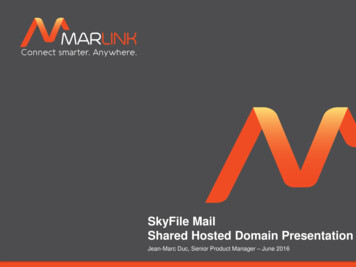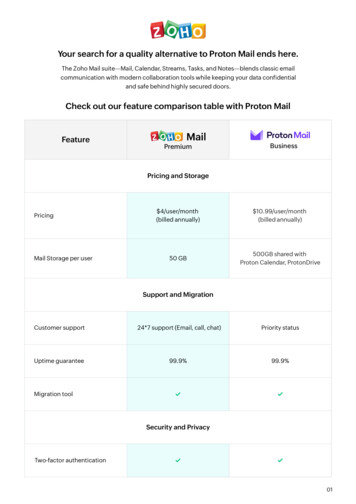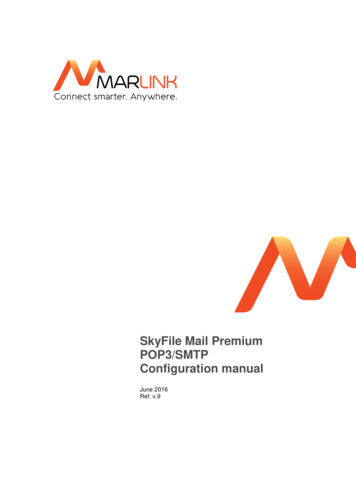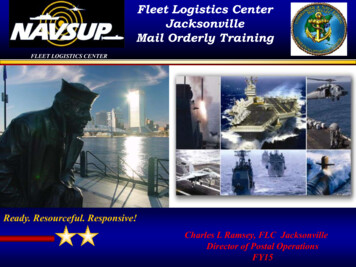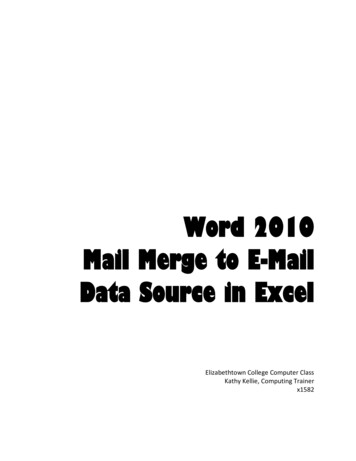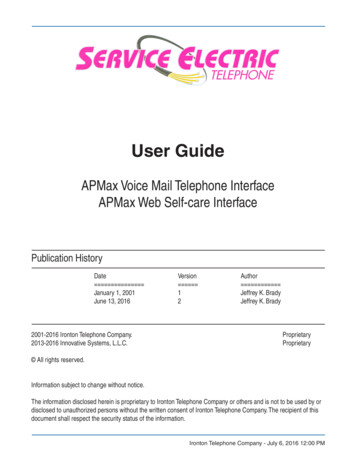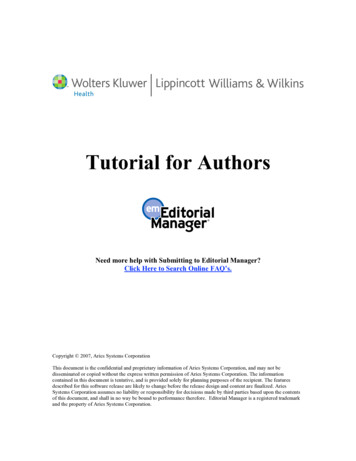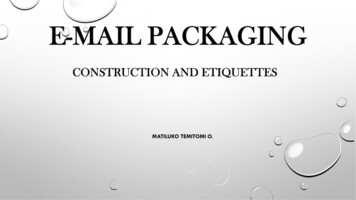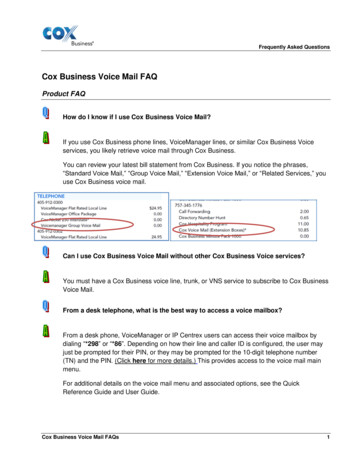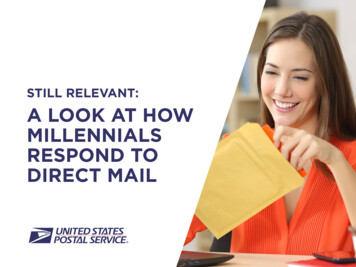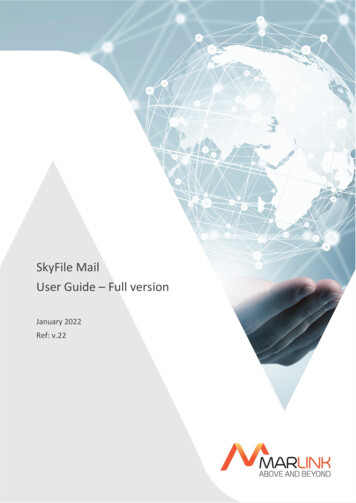
Transcription
SkyFile MailUser Guide – Full versionJanuary 2022Ref: v.22
Table of Contents2. GLOSSARY & ABBREVIATIONS . 7SECURE, RELIABLE & COST-EFFECTIVE MESSAGING AND MORE . 83. SKYFILE MAIL KEY FEATURES AT A GLANCE . 84. NEW FEATURES . 95. INSTALLATION INSTRUCTIONS .105.1DOWNLOAD OF SOFTWARE FROM INTERNET . 105.2FURTHER INSTALLATION STEPS . 106. SKYFILE MAIL CONFIGURATION .116.1ENTERING THE ACCOUNT PARAMETERS . 116.2ENTERING THE DIAL PARAMETERS . 126.3PORT CONFIGURATION (LOW-SPEED) . 136.4 PORT CONFIGURATION TCP/IP & VSAT SERVICES . 146.4.1Router . 146.4.2Sample of device control with Sailor device . 146.5 INSTALLING THE STANDARD MAIL-TO HANDLER AND THE FAX DRIVER. 156.5.1Setting SkyFile Mail as standard mail program. 156.5.2Installation of fax driver . 156.6 SKYFILE MAIL – INSTALLATION IN A LAN . 156.6.1Local Area Network (LAN) installation . 156.6.2Using SkyFile Mail on a terminal server . 167. Smart profile management .178. SKYFILE MAIL, FIRST CONNECTION .189. MESSAGE LIST.199.1MESSAGE LIST FUNCTIONS DESCRIPTION . 199.2 ARCHIVE WINDOW / FULL-TEXT SEARCH . 219.2.1Archive window . 219.2.2Archive Management . 219.2.3Sharing private archives . 229.3FULL-TEXT SEARCH . 22SkyFile Mail User Guide Full version Marlink Page 2/72
9.4SENDING AND RECEIVING MESSAGES . 229.5SPELL CHECKER (v7.60 AND HIGHER) . 239.6ADDRESS BOOK . 249.7SEND / SAVE FILE ATTACHMENTS. 269.8MACROS / SIGNATURE . 279.9 SENDING AND RECEIVING FAXES. 279.9.1Sending faxes . 279.9.2Receiving faxes (fix-to-mobile) . 2810. SENDING AND RECEIVING SHORT MESSAGES (SMS) .2810.1.110.1.210.1.3Sending short messages to a GSM mobile. 28Receiving short messages from a GSM mobile. 28Long SMS . 2910.2DATA EXCHANGE AND PROTOCOL MENU. 3010.3CALL DETAIL VIEWER . 3210.4BACKUP / RESTORE. 3210.5Archive Management . 3410.6OUT OF THE OFFICE MESSAGE . 3411. OTA (Over the air) update .3512. SERVICES ACCESSIBLE FROM THE SHORE .3612.1WEBMAIL INTERFACE . 3612.2GPS data provisioning. 3712.3Mail Manager in P360 . 3713. GENERAL SPLIT BILLING.3813.1HOW TO ACCESS TO THE BILLING MENU . 3914. AFT (automatic file transfer) .4014.1AFT SERVICE DESCRIPTION . 4015. ALTERNATE EMAIL PROGRAM – SMTP/POP3 .4115.1SMTP SERVER CONFIGURATION. 4115.2SMTP CLIENT CONFIGURATION . 4115.3SMTP AND POP3 . 42SkyFile Mail User Guide Full version Marlink Page 3/72
16. ADDITIONAL FEATURES .4317. multi login .4617.1SkyFile Mail v8.26 and anterior . 4617.2SkyFile Mail v9.00 and following . 4618. Help & configuration status .4819. SKYFILE ANTI-VIRUS .4919.1SERVICE DESCRIPTION . 4919.2HOW DOES IT WORK? . 4919.3HOW TO VERIFY YOUR SKYFILE ANTI-VIRUS VERSION? . 4919.4AFT CONFIGURATION . 5019.5HOW TO RETRIEVE SKYFILE ANTI-VIRUS CALL LOGS? . 5020. SUB-ACCOUNTS – ADMINISTRATION WINDOW .5120.1SUB-ACCOUNT DESCRIPTION . 5120.2SUB-ACCOUNTS – CREATION . 5220.3How to keep original root-account? . 5520.4SUB-ACCOUNTS – ONBOARD BILLING . 5620.5SUB-ACCOUNTS – SUB-ACCOUNT MONITOR . 5721. POSTPAID / PREPAID CREW EMAILING .5822. SKYFILE MAIL PREPAID – MASTER ACTIVATION .6022.1HOW TO CREATE A MASTER / ADMINISTRATOR SUB-ACCOUNT. 6022.2HOW TO ACTIVATE ONBOARD SKYFILE MAIL PREPAID SERVICE . 6122.3HOW THE MASTER CAN CREATE A PREPAID SUB-ACCOUNT . 6222.4HOW THE MASTER CAN CONFIGURE A PREPAID SUB-ACCOUNT . 6323. HOW A CREW-MEMBER / PASSENGER CAN CREATE HIS OWN SKYFILE MAILPREPAID OR MYMAIL SUB-ACCOUNT .6324. KEYBOARD SHORTCUTS AND MOUSE FUNCTIONS .6425. FAQ .6525.1HOW TO CHECK IF A SKYFILE MAIL ADDRESS IS SET UP TO BE USED INPREPAID MODE? . 65SkyFile Mail User Guide Full version Marlink Page 4/72
25.2HOW TO AUTHORIZE A SKYFILE MAIL ADDRESS TO BE USED IN PREPAID MODEIF I DO NOT KNOW THE DATA IMN USED FOR CONNECTION? . 6525.3HOW CAN THE SKYFILE MAIL ADDRESS OWNER CREATE PREPAID SKYFILEMAIL SUB-ACCOUNTS?. 6525.4CAN YOU USE THE SAME UNIVERSAL CARDTM WITH DIFFERENT PREPAID SUBACCOUNTS?. 6525.5WHAT TO DO WHEN A UNIVERSAL CARD WITH CREDIT LEFT ON IT CAN NOLONGER BE USED? . 6525.6WHAT ARE THE SKYFILE MAIL RULES REGARDING THE SIZE OF THE MAILBOXES? 6525.7TO WHICH COUNTRIES AND NETWORKS CAN I SEND SMS MESSAGES? . 6625.8WHAT TO DO WHEN SKYFILE MAIL IS IN GERMAN LANGUAGE EVEN THOUGHYOU CHOSE ANOTHER LANGUAGE? . 6625.9WHY DON’T I RECEIVE A DELIVERY CONFIRMATION EMAIL ANYMORE WHEN ISEND EMAILS TO THE SKYFILE ADDRESSES? . 6725.10WHICH INMARSAT SERVICES ARE SUPPORTED BY SKYFILE MAIL? . 6725.11WHAT ARE THE ADVANTAGES OF SKYFILE MAIL COMPARED TO OTHERSOFTWARE?. 6725.12WHY SHOULD I SEND FAXES USING SKYFILE MAIL? . 6825.13THE EXTERNAL COM PORT OF MY LAPTOP IS NOT DISPLAYED? . 6825.14IS IT USEFUL TO PACK ATTACHMENTS INTO A ZIP FILE FIRST? . 6825.15ISDN?IS IT POSSIBLE TO REDIRECT MY SKYFILE MAILBOX OR TO RETRIEVE IT VIA6825.16WHAT CAN I DO AGAINST UNWANTED MAILS (SPAM)?. 6925.17IS IT POSSIBLE TO USE SKYFILE MAIL IN A NETWORK WITH SEVERAL PCS?. 6925.18HOW CAN I SEND AN SMS MESSAGE TO A SKYFILE MAIL USER? . 7025.19HOW DOES BLACK AND WHITE LIST WORK?. 7026. Need Support?.72SkyFile Mail User Guide Full version Marlink Page 5/72
Revision -Apr-17Feb-19Dec-2114.1151616.11718192022SkyFile Mail User Guide Full versionUpdated byDescriptionOriginal documentJean-Marc DucHow to create master/administrator Jean-Marc Ducsub-accountChange fontJean-Marc DucSkyFile Anti-Virus introductionJean-Marc Duc(Part7)Weekly configuration report (Part6)Jean-Marc DucSubject keyword & white list (pageJean-Marc Duc34)New features SkyFile Mail v7.5Jean-Marc DucFAQJean-Marc DucHTML full compatibilityJean-Marc DucUnicode language selection spell Jean-Marc DuccheckerSend mail to a groupJean-Marc DucSkyFile Mail v8.00Jean-Marc DucSkyFile Mail v8.20Jean-Marc DucOnly internal email allowedJean-Marc DucSkyFile Mail v9.00Jean-Marc DucSkyFile Mail v10.00 – Marlink design Jean-Marc DucSkyFile Mail v10.10Jean-Marc DucSkyFile Mail V10.30 – IP ChangeJean-Marc Duc Marlink Page 6/72
2.GLOSSARY & ABBREVIATIONS Rudics Router-based Unrestricted Digital Internetworking Connectivity Solution CSD Circuit Switched Data TCP Transfer Control Protocol AFT Automatic File Transfer SCPC Single Channel Per Carrier ISDN Integrated Services Digital Network SMS Short Message ServiceSkyFile Mail User Guide Full version Marlink Page 7/72
SECURE, RELIABLE & COST-EFFECTIVE MESSAGING AND MORESkyFile Mail is a messaging and compression tool that allows users to send reliable and cost-effectiveemails, e-faxes and SMS messages. Suitable for users at sea, on land and in flight, SkyFile Mail providesreliable and cost-effective email, fax and SMS messaging on VSAT, Inmarsat, Iridium, and Thurayasatellite terminals.Simple to install, use and update, SkyFile works on any desktop PC or laptop and is ideal messagingtool for users onboard.3.SKYFILE MAIL KEY FEATURES AT A GLANCE Data compression: SkyFile Mail compresses data by up to 90% with a WinZip-type feature,significantly reducing connection time. Full duplex mode: enables users to send & receive messages simultaneously. Crash recovery: automatically retrieves emails if the data connection is interrupted. Highly effective anti-virus, anti-spam filter and black & white lists block unwanted emails. Userscan create their own black & white list according to personal needs. SkyFile Mail via Iridium Rudics: boosts connection quality, service availability and bandwidth,reducing connection times by more than 50%. Automatic notification: alerts user to incoming emails. Integrated BDU access command: it allows users to automatically start/stop the IP-session fromSkyFile Mail. Multi-languages: provides 9 languages which can be used independently and simultaneously. SkyFile Remote Configuration: provides full control of all SkyFile Mail configurations, from billingrates to sub-account management over Marlink Portal 360 SkyFile Mail prepaid & MyMail: provides prepaid crew emailing functionality for Inmarsat andIridium maritime terminals. POP3/SMTP compatibility: No need to change your existing email tool or settings – SkyFile Mailis compatible with standard email software such as Microsoft Outlook, Thunderbird, etc. OTA (Over The Air) update: no need to send an updated software on-board via CD or USB stick.The Master can easily download and install a new version within few clicks. GPS data provisioning: SkyFile Mail can send the position of the ship to the shore, allowingshipping companies to embed the co-ordinates in their tracking tool.SkyFile Mail User Guide Full version Marlink Page 8/72
4.NEW FEATURESFor the new features available in the various versions of SkyFile Mail please, consult the release notesavailable on Marlink Web Site.SkyFile Mail User Guide Full version Marlink Page 9/72
5.INSTALLATION INSTRUCTIONSThe following pages contain detailed instructions to install the SkyFile Mail software on your PC orlaptop.SkyFile Mail is compatible with Windows 95, 98, Me, NT 4, 2000, XP, Vista, Windows7 and Windows8.In order to use the program, it is mandatory to register for SkyFile Mail via our Marlink Service. Youwill find the contact details on the last page of this manual. You can also use the self-registration toolinto Marlink Portal 360.If you are using a previous version of SkyFile Mail, your entire configuration is preserved after theupdate installation. You do not need to uninstall older versions to update the software.If you are already a SkyFile Mail user and your PC crashes or are not able to retrieve the previousversion, SkyFile Mail integrates a back-up solution directly on the SkyFile server. As such, yourconfiguration is preserved and can be retrieved during the installation.You are invited to restore SkyFile Mail with an existing back-up or, if the account was already usedbefore, you can restore your former sub-account configuration by loading it from the SkyFile server.The user needs full rights to change the "win.ini"-file and all files in the SkyFile-directory. Werecommend performing the installation of SkyFile Mail with administrator rights on the PC.5.1 DOWNLOAD OF SOFTWARE FROM INTERNETAfter downloading SkyFile Mail as a ZIP file from www.marlink.com unpack it with WinZip into anempty temporary folder (directory), e.g. C:\Temp. Then start SETUP program (see above) in thistemporary folder and follow the instructions in the installation program.Your computer must be restarted after installation to load the driver. The software will only functionproperly after this. Before restarting Windows, please remove the CD from the drive.5.2 FURTHER INSTALLATION STEPSThe installation program sets up a "SkyFile" group in the Windows Start menu under "Programs", inwhich you will find the software. If you want SkyFile Mail to open automatically whenever thecomputer boots up, please copy a shortcut to the Autosync.exe program (in the SkyFile folder) in the"Auto-start" folder. The first time you start the SkyFile Mail message list (Windows Start menu Programs - SkyFile - SkyFile) the setup dialogue box (in "Access and dial parameters") automaticallyopens.SkyFile Mail User Guide Full version Marlink Page 10/72
6.SKYFILE MAIL CONFIGURATION6.1ENTERING THE ACCOUNT PARAMETERS Master username: Enter the username provided by the Marlink Service Desk (your username issimilar with the word in your email address in front of the "@"). Master password: You will receive your password from the Marlink Service Desk uponregistration. Some Windows versions only show three stars “*” after re-entering this window, thisis in fact confusing but correct. Configuration: SkyFile Mail v10.00 and following versions allows the user to define connectivityprofiles. You can quickly switch between them and makes sense if several types of devices areinstalled on-board. For instance, you can easily configure a VSAT, a FB and an IOP and switchbetween them in case of problems of coverage. The 3 available configurations define 3“connectivity profiles” where the active device and the rules are associated together; connectionand rules change at the same time.oPrimary configuration: Please define here the primary connection (the most costeffective device used on-board. For instance, “VSAT”). Then define the rules for thePrimary configuration (Size limit – Attachments rules – Type of dialing – Price, if any).oBackup configuration 1: Please define here the second connection (the second deviceyou might have on board, for instance FB). Then define the rules for the backupconfiguration 1 (same as above).oBackup configuration 2: If any, please define here the third possible connection in caseyou have 3 possible devices onboard.Note: beginning with SkyFile Mail v10.10, it is possible to assign a new function to a SkyFile accountnamed “Smart Profile Management”. Please, read the full description of this function page 24. Access mode family (Quick setup): it allows you to select the type of network you want to use.Depending on your choice, the list of access modes will be different. Access mode (Quick install): For standard satellite terminals, choose your terminal and confirmwith "Yes" to execute the appropriate settings. For TCP/IP like Inmarsat Sailor or BGAN, anadditional window will be displayed. Number: The dial-number will be filled out automatically after selecting the access mode. If TCP/IPis selected, the user can select either the @IP (77.70.254.246) or the Domain (mail.skyfile.com).This selection is very useful to prevent unwanted background traffic. Port: The port is normally set by the Quick-install-button. Please click on "Options" if you want tochange the communication parameter. Blocked address book: By choosing this option, you can restrict mobile-to-fixed messages to acertain group of addresses predefined in the SkyFile Mail address book. This parameter can bechanged with the master password. Login required at program start: In case you do not use sub-accounts, but still want to protectyour SkyFile mailbox with your master-password, please select this option.SkyFile Mail User Guide Full version Marlink Page 11/72
Activate SkyFile Mail Prepaid services: this option must be selected in case of SkyFile Mail prepaid& MyMail usage. Please read the special prepaid part further below. Attachments allowed for all Corporate Subaccounts: this option allows you to activate ordeactivate the attachment function globally for all corporate accounts. Attachments allowed for all Private Subaccounts: this option allows you to activate or deactivatethe attachment function globally for all private subaccounts. HTML allowed globally: this option allows you to activate or deactivate the possibility to use theHTML function globally for all corporate and/or private subaccounts6.2 ENTERING THE DIAL PARAMETERS Do not send files bigger than [.] KByte: This parameter protects you against high transmissioncharges by accidentally attaching too large files. The limit refers to single attached files, not to thetotal email. This parameter can be changed with the master password.This limit is the maximum size which can be sent. Another limit can be set up for each sub-account.The sub-account-limit cannot be higher than the limit entered in this menu. Minimum time between dial retries: This controls the time interval and frequency of dial retriesif a connection has not been successful, e.g. with modems after BUSY, NO CARRIER etc. Manual dialing (standard): With the manual method, dialing is only possible in the message listwindow. The following time settings are ignored during manual dialing. Automatic dialing: In case the dial-in should be done automatically at fixed times of the day, youcan enter the frequency / exact times at which you want SkyFile Mail to start the message transfer.Please note that SkyFile Mail only accepts 00/15/30/45 as minutes.Furthermore, the real dial-in is delayed by a random time of 0-10 min. This is to avoid that e.g.dozens of vessels with the same configuration are dialing-in in the same second. With automaticdialing, a symbol appears on the bottom right of the screen.Note: please create a link in the Autostart-folder of Windows to the program "host32.exe" (in theSkyFile-directory) to make sure, that the time schedule is running also after a reboot of the system.The dialing parameters are recorded in the message list under the menu item "Configuration" andmay be changed later. Automatic dialing: In case the dial-in should be done automatically within a fix time-slot with aspecial rhythm, you can enter start and end time a period time in minutes.SkyFile Mail User Guide Full version Marlink Page 12/72
Following the examples displayed below:An automatic dial-in will be done to the SkyFile server, every 22 minutes between 06:00AM and06:00PM.An automatic dial-in will be done to the SkyFile Server at 6:00, 9:00, 12:00, 15:00 and 20:00The actual dialling will take place at the given time(s) plus a random variation of up to ten minutes toavoid busy situations when several users in a fleet use the same time.6.3 PORT CONFIGURATION (LOW-SPEED)Inmarsat, Iridium, Thuraya Access mode family: Select “Inmarsat” or “Iridium” or “Thuraya” Access mode: Select your device within the list proposed by the software. Device: Select the COM port your satellite terminal is connected to. Baud rate / AT-commands: Will be filled out automatically by selecting the access mode.The preset parameters in Init. Command 1 and 2 and Dial command are suitable for almost all Inmarsat,Iridium and Thuraya terminals. If a connection cannot be established, please refer to the manual of theterminal, whether special AT commands are required.SkyFile Mail User Guide Full version Marlink Page 13/72
6.4 PORT CONFIGURATION TCP/IP & VSAT SERVICESFrom SkyFile Mail v8.25, you can control your IP-device from SkyFile Mail. It allows you to start the IPsession from the software. At the end of the connection, the IP-session will be automatically closed.This behaviour allows you to reduce the risk of unwanted data (such as DNS requests) which could betransferred while the session is still opened.To use the IP-device control, follow the instructions.Access mode family: Select “Inmarsat IP” or “VSAT” or “Other” Access mode: Select the device withinthe list proposed by the software6.4.1 RouterIf “Router” is selected, SkyFile Mail does not take in charge the control of the device. The dial in ismanual. SkyFile will not open or close the IP-Session.6.4.2 Sample of device control with Sailor deviceSelect “Sailor device control” in case “Inmarsat Sailor” has been selected into the “Access Mode” list.SkyFile Mail User Guide Full version Marlink Page 14/72
6.5INSTALLING THE STANDARD MAIL-TO HANDLER AND THE FAX DRIVER6.5.1 Setting SkyFile Mail as standard mail programAfter making the configuration you are asked to set SkyFile Mail as the standard program for emails.This ensures that when you click on a mail link in your Internet browser (e.g. Internet Explorer), SkyFileMail automatically starts, and the destination address is correctly entered.The standard mail-to program option can also be activated later under "Options" in the message list.6.5.2 Installation of fax driverTo produce telefax pages SkyFile Mail employs a printer driver, which you can also install in themessage list under "Configuration" ("fax support"). After restarting Windows the fax printer driver isavailable as a virtual printer called SkyFile, and can be used from any application.6.6 SKYFILE MAIL – INSTALLATION IN A LAN6.6.1Local Area Network (LAN) installationThe SkyFile Mail client may be used on several workstations in a local area network (LAN). In case subaccounts are installed, all different users could theoretically access an own mailbox from their PC, aslong as it is connected to the LAN.For this purpose, SkyFile Mail only needs to be installed once on the PC connected to the satellitecommunications terminal. After installation, the SkyFile Mail installation directory has to be madeavailable (mostly C:\SKYFILE) for read/write file sharing with other PCs in the LAN (in the file exploreryou will see a hand under the SkyFile directory).SkyFile Mail User Guide Full version Marlink Page 15/72
The other workstations are connected by simplycreating a desktop link through the LAN to the file"autosync.exe" in the SkyFile Mail installationdirectory.When using sub-accounts, we recommend creating alink to the transfer module "host32.exe" in theWindows Auto-start folder in order to ensure internalemails (between sub-accounts) to be deliveredinstantly. Internal emails may be sent and receivedfree of charge, using the full local email addressesincluding the sub-account names.6.6.2 Using SkyFile Mail on a terminal serverFor running SkyFile Mail in a terminal server environment, the program SlotProx in the SkyFile foldermust always be running. It can be launched either as a normal application from a local account on theterminal server PC, or as a service, which is recommended. To launch SlotProx as a service, pleasefollow these steps:Make sure you are logged in locally at the server with administrative privileges.Select “Run .” From the Windows start menu and enter c:\SkyFile\slotprox – i (adjust the path ifrequired).Use the Services Applet of the Windows control panel to start the service “Shamrock Mail-slot Proxy”.Using the SkyFile client in this local admin session, install the SkyFile Mail fax printer driver.The SkyFile Mail transfer host should always run in a local session with standard user privileges, e.g.using a Start-up link for this user to host32.exe (but not for all users!)A terminal server has its pros and cons. While the centralized administration is often seen as the mainadvantage, compatibility problems of some programs, a slower response of applications and theincreased network load are
To send a fax you first start the respective application (e.g. Word), and then open the document to be sent. In the File menu select "Printer setup" . Outlook Express, Thunderbird to send and receive emails and SMS. POP3/SMTP features are part of SkyFile Mail Premium offer. To learn more about SkyFile Mail Premium, please contact your Key .