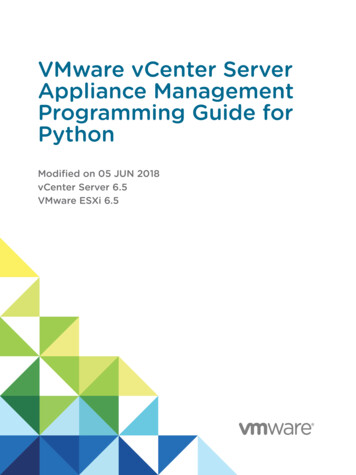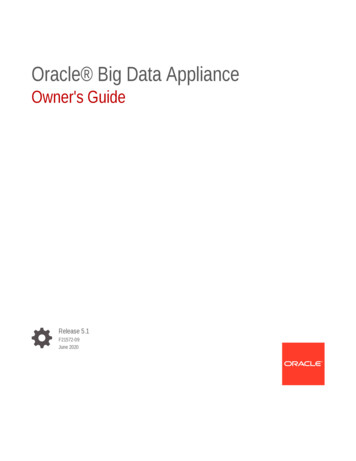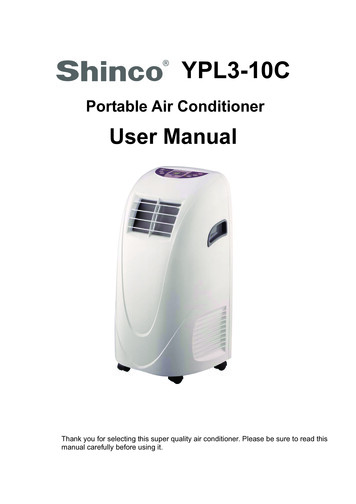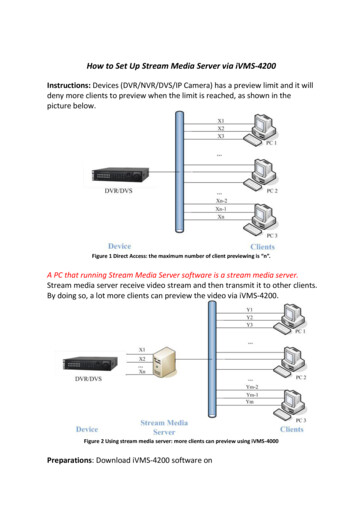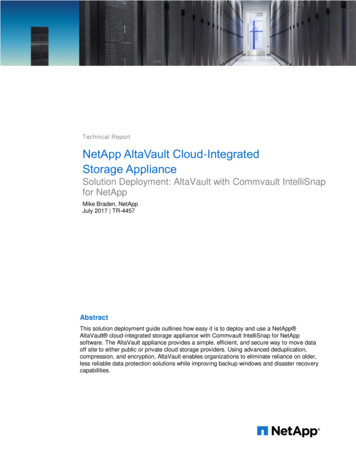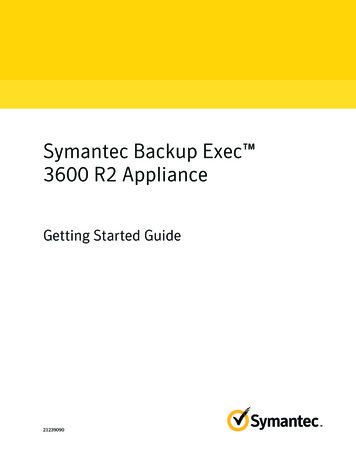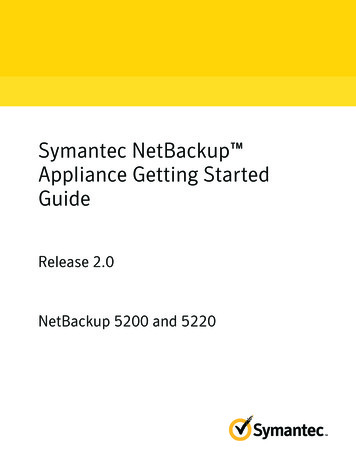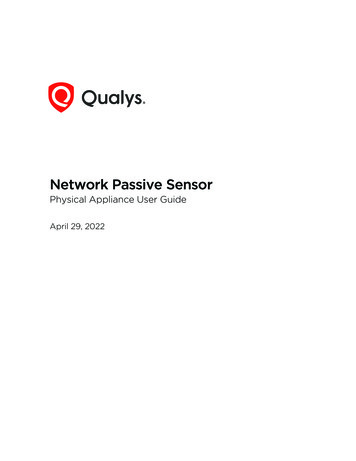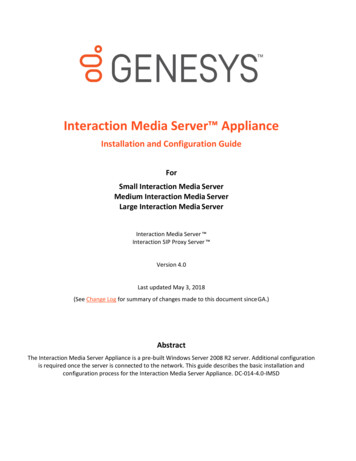
Transcription
Interaction Media Server ApplianceInstallation and Configuration GuideForSmall Interaction Media ServerMedium Interaction Media ServerLarge Interaction Media ServerInteraction Media Server Interaction SIP Proxy Server Version 4.0Last updated May 3, 2018(See Change Log for summary of changes made to this document since GA.)AbstractThe Interaction Media Server Appliance is a pre-built Windows Server 2008 R2 server. Additional configurationis required once the server is connected to the network. This guide describes the basic installation andconfiguration process for the Interaction Media Server Appliance. DC-014-4.0-IMSD
Interaction Media Server Appliance Installation and Configuration GuideTable of ContentsPureConnect Platform Statement .3How do I know if I have a documented feature? .3Introduction.4About the Interaction Media Server Appliance .4Interaction Media Server Appliance Contents .4Safety Precautions .4About this guide .4For more information .4Interaction Media Server Appliance Hardware Specifications .5Factory Image Restoration Procedures .5Interaction Media Server Technical Reference.5Interaction SIP Proxy Installation and Configuration Guide .5PureConnect Documentation Library .5Genesys Support Web site .5Genesys Test Lab site .6Set Up the Interaction Media Server Appliance .6Preliminary hardware setup .6Complete the Windows server OS installation .6Interaction Recovery Module .8Add the server to the domain .8Optional Post-Installation Configuration .10Optional installs and utilities .10Integrated Lights-Out 3 (iLO 3) .10Change Log .11Copyright and Trademark Information .12ii
Interaction Media Server Appliance Installation and Configuration GuidePureConnect Platform StatementThis document may describe features that are not available or licensed in your PureConnect product. Multipleproducts are based on the PureConnect Platform, and some features are disabled or unavailable in someproducts.Products based on the PureConnect Platform include:Customer Interaction Center (CIC)Messaging Interaction Center (MIC )Since these products share some common features, this document is intended for use with all PureConnectproducts, unless specifically stated otherwise on the title page or in the context of the document.How do I know if I have a documented feature?Here are some indications that the documented feature is not currently licensed or available in your version: The menu, menu item, or button that accesses the feature appears grayed-out.One or more options or fields in a dialog box appear grayed-out or do not appear at all.The feature is not selectable from a list of options.If you have questions about feature availability, contact your vendor regarding the feature set and licensesavailable in your version of this product.3
Interaction Media Server Appliance Installation and Configuration GuideIntroductionThe Interaction Media Server Appliance is a pre-certified server that supports PureConnect applications out of thebox. Interaction Media Server is a required subsystem of CIC. Its main purpose is to handle IP-based audiostreams. These audio streams include Voice-over-IP (VoIP) active call connections, recordings, and the playing ofprompts. This guide describes the Interaction Media Server Appliance and the basic installation and configurationprocess.In this chapter: About the Interaction Media Server ApplianceInteraction Media Server Appliance contentsSafety PrecautionsAbout this guideFor more informationAbout the Interaction Media Server ApplianceThe Interaction Media Server Appliance is a pre-built Windows Server 2008 R2 server. The Interaction MediaServer and Interaction SIP Proxy installers are staged on the server, and additional configuration is required oncethe server is connected to the network.Interaction Media Server Appliance ContentsIncluded in the box with the Interaction Media Server Appliance are the following items: The certified, staged for installation Media Server, including an internal USB flash drive (“InteractionRecovery Module”) for restoring the factory image.Interaction Media Server Appliance “goody bag” containing the Interaction Media Server ApplianceInstallation and Configuration Guide (this guide), Factory Image Restoration Procedures technicalreference, HP Proliant server Essentials Foundation Pack disk package and documentation disk, QualityAssurance Report and Burn In Report.Rails for the server rack, along with accompanying documentation.Safety PrecautionsPlease review the safety precautions included in the HP Proliant Essentials foundation Pack for information aboutrack mounting considerations, electrical and general safety guidelines, and server setup. You can find moreinformation on the enclosed HP Proliant server Essentials Foundation Pack disk package and documentationdisk, on the HP ProLiant Servers page at http://hp.com/go/foundation or at the HP Technical Support site athttp://www.hp.com/cgi- bin/hpsupport/index.pl.About this guideThis guide provides the procedures necessary for a successful basic installation of an Interaction Media ServerAppliance.The guide is intended for partners and implementers who plan to install and configure the appliance. While theInteraction Media Server Appliance simplifies the installation process, it does not eliminate the need for a qualifiedinstaller.For more informationFor more information about the Interaction Media Server Appliance, and the Media Server in general, see thedocuments and Web site pages listed in this section.4
Interaction Media Server Appliance Installation and Configuration GuideInteraction Media Server Appliance Hardware SpecificationsFor information about your server’s hardware specifications and hard drive configuration, contactGlobalLogistics@genesys.com.Factory Image Restoration ProceduresSee the Factory Image Restoration Procedures document, included with the appliance on the D: drive in the ININDocumentation directory (D:\ININ Documentation), for instructions on how to restore the factory image (operatingsystem and/or any PureConnect software) using an internal USB flash drive (“Interaction Recovery Module”).Interaction Media Server Technical ReferenceThe Interaction Media Server Appliance Installation and Configuration Guide (this guide) makes many referencesto the Interaction Media Server Technical Reference, the technical reference guide for new installationsperformed from the Media Server 4.0 software product DVD.Note: The Interaction Media Server Technical Reference includes detailed Media Server installationprocedures, functional overviews, configuration details, and optional prerequisites and post-installationprocedures.The Interaction Media Server Technical Reference is available in the Technical Reference Documents section ofthe PureConnect Documentation Library.Check the PureConnect Documentation Library at http://help.genesys.com, or in the Interaction Media ServerAppliance’s D:\ININ Documentation directory, for the latest version.Interaction SIP Proxy Installation and Configuration GuideInteraction SIP Proxy is a program that enables a server to act in a similar fashion as an CIC server in its ability toroute SIP calls to a local area network (LAN), a wide area network (WAN), or to the Public Switched TelephoneNetwork (PSTN).Additionally, Interaction SIP Proxy can host configuration files and firmware for IP telephones, facilitate locallybased call routes, and provide consistent call routing should a network connection or an CIC server interruptionoccur.Note: The Interaction SIP Proxy Installation and Configuration Guide provides instructions to install orupgrade the Interaction SIP Proxy, and also describes initial configuration tasksneeded for operation.The Interaction SIP Proxy Installation and Configuration Guide is available in the Technical ReferenceDocuments section of the PureConnect Documentation Library.Check the PureConnect Documentation Library at http://help.genesys.com, or in the Interaction Media ServerAppliance’s D:\ININ Documentation directory, for the latest version.PureConnect Documentation LibraryThe PureConnect Documentation Library merges all help systems and documentation installed on the InteractionMedia Server into a single searchable unit. You can view or search the entire documentation set for a documenttitle, topic, term, or keyword. The PureConnect Documentation Library is available at http://help.genesys.com.Genesys Support Web siteThe IC 4.0 Support Web site at fault.aspx is the centrallocation for the latest IC 4.0 release information, documentation, system software and hardware requirements,telephony platform information, Service Updates, and downloadable utilities.5
Interaction Media Server Appliance Installation and Configuration GuideGenesys Test Lab siteThe Genesys Test Lab site at http://testlab.inin.com/ is a resource for tracking hardware and softwarecomponents recommended for use with PureConnect products, tested and approved by Genesys.Set Up the Interaction Media Server AppliancePreliminary hardware setupWhen the Interaction Media Server Appliance arrives, unpack it and connect it to the appropriate Ethernetnetwork.Note: The Media Server and SIP Proxy 4.0 installers are located in the D:\ININ Installers directory.1. Unpack the appliance and install it on a rack with monitor and keyboard access.2. Connect the appliance to the network.3. Turn on the appliance. The machine runs through a series of installation and systemsettings applications and then reboots. The Set Up Windows wizard opens.Complete the Windows server OS installationThis section describes how to run the Set Up Windows wizard and perform other tasks to complete the WindowsServer 2008 R2 operating system installation.Run the Set Up Windows wizard. The system installs applicable devices, applies system settings, andreboots the machine. When the system reboots, the Set Up Windows dialog opens.Select the appropriate Country or Region, Time and Currency, and Keyboard layout from the respectivedrop down lists and click Next.(For 100 Series Models only) In the Type your Windows Product Key screen, type the MicrosoftWindows Server Product Key and click Next.6
Interaction Media Server Appliance Installation and Configuration GuideIn the Microsoft Software License Terms dialog review the agreement, select the I accept the licenseterms check box, and click Start.After Windows finalizes the settings and returns a message stating the user’s password must bechanged before logging on for the first time, click the OK button. The Administrator login appears.Type the Administrator password, enter it again to confirm the password, and then click the right arrowkey.When the Your password has been changed message appears, click the OK button. Windows preparesyour desktop.When the Hewlett Packard Software License Agreement screen opens, review the agreement and click IAgree.Note: If you click I Disagree, the Shutdown Server? dialog appears. Click Yes to shut down the server.7
Interaction Media Server Appliance Installation and Configuration GuideThe Initial Configuration Tasks dialog opens. In this dialog, optionally configure the server. For example,set computer information, install updates and determine how future updates are received, andcustomize settings.Interaction Recovery ModuleThis Interaction Media Server Appliance is equipped with a factory restore feature using an internal USB flashdrive (“Interaction Recovery Module”). This module does not appear under My Computer but is visible in the DiskManagement console as the ININ RECOV volume.Important: Do not attempt to mount or modify the contents of the Interaction Recovery Module. Doing so mayresult in the inability to restore the system to its factory state in the future.For instructions on how restore the appliance (operating system and/or any PureConnect software) to its factorystate using the Interaction Recovery Environment software stored on the Interaction Recovery Module, see theFactory Image Restoration Procedures technical reference included with the Customer Interaction Center Server.Add the server to the domainThis section describes how to join the Interaction Media Server Appliance to the domain.81.On the Windows desktop, right-click Computer, and select Properties. The System dialog box opens.2.In Computer name, domain, and workgroup settings, click Change settings. The System Propertiesdialog box opens.
Interaction Media Server Appliance Installation and Configuration Guide3.Click Change. The Computer Name/Domain Changes dialog box opens.4.Enter the following information in the Computer Name Changes screen.Computer name: Keep the same server name or, if requested by the network administrator, type a new servername.Member of: Click the Domain radio button and type the domain name.5.Click OK. The Windows Security dialog box opens.9
Interaction Media Server Appliance Installation and Configuration Guide6.In the User name and Password fields, type the appropriate credentials and click OK. The ComputerName/Domain Changes displays a message, welcoming you to the domain.7.Click OK. The Computer Name/Domain Changes dialog box displays a message indicating that youmust restart the computer to apply the changes.Click OK.On the System Properties dialog box, on the Computer Name tab, click Close.8.9.The Microsoft Windows dialog box opens, and displays a message, again indicating that you must restart thecomputer to apply the changes. Click Restart Now.Optional Post-Installation ConfigurationOptional installs and utilitiesThe Interaction Media Server Appliance at the customer site may also include one or more optionalservers/services. Most require additional licenses and customization.Integrated Lights-Out 3 (iLO 3)Integrated Lights-Out 3 (iLO 3) provides remote administrative access for server management. If you needadvanced feature set information regarding this program, or have questions about enabling it on the server,contact your sales rep for licensing information.10
Interaction Media Server Appliance Installation and Configuration GuideChange LogChangeDateRebranded to Genesys.September 21, 2017Updated document format.May 3, 201811
Interaction Media Server Appliance Installation and Configuration GuideCopyright and Trademark InformationInteractive Intelligence, Interactive Intelligence Customer Interaction Center, Interaction Administrator, Interaction Attendant, Interaction Client, Interaction Designer, InteractionTracker, Interaction Recorder, Interaction Mobile Office, Interaction Center Platform, Interaction Monitor, Interaction Optimizer, and the “Spirograph” logo design are registeredtrademarks of Genesys Telecommunications Laboratories, Inc. Customer Interaction Center, EIC, Interaction Fax Viewer, Interaction Server, ION, Interaction Voicemail Player,Interactive Update, Interaction Supervisor, Interaction Migrator, and Interaction Screen Recorder are trademarks of Genesys Telecommunications Laboratories, Inc. Theforegoing products are 1997-2018 Genesys Telecommunications Laboratories, Inc. All rights reserved.Interaction Dialer and Interaction Scripter are registered trademarks of Genesys Telecommunications Laboratories, Inc. The foregoing products are 2000-2018 GenesysTelecommunications Laboratories, Inc. All rights reserved.Messaging Interaction Center and MIC are trademarks of Genesys Telecommunications Laboratories, Inc. The foregoing products are 2001-2018 Genesys TelecommunicationsLaboratories, Inc. All rights reserved.Interaction Director is a registered trademark of Genesys Telecommunications Laboratories, Inc. e-FAQ Knowledge Manager and Interaction Marquee are trademarks of GenesysTelecommunications Laboratories, Inc. The foregoing products are 2002-2018 Genesys Telecommunications Laboratories, Inc. All rights reserved.Interaction Conference is a trademark of Genesys Telecommunications Laboratories, Inc. The foregoing products are 2004-2018 Genesys Telecommunications Laboratories,Inc. All rights reserved.Interaction SIP Proxy and Interaction EasyScripter are trademarks of Genesys Telecommunications Laboratories, Inc. The foregoing products are 2005-2018 GenesysTelecommunications Laboratories, Inc. All rights reserved.Interaction Gateway is a registered trademark of Genesys Telecommunications Laboratories, Inc. Interaction Media Server is a trademark of Genesys TelecommunicationsLaboratories, Inc. The foregoing products are 2006-2018 Genesys Telecommunications Laboratories, Inc. All rights reserved.Interaction Desktop is a trademark of Genesys Telecommunications Laboratories, Inc. The foregoing products are 2007-2018 Genesys Telecommunications Laboratories, Inc.All rights reserved.Interaction Process Automation, Deliberately Innovative, Interaction Feedback, and Interaction SIP Station are registered trademarks of Genesys TelecommunicationsLaboratories, Inc. The foregoing products are 2009-2018 Genesys Telecommunications Laboratories, Inc. All rights reserved.Interaction Analyzer is a registered trademark of Genesys Telecommunications Laboratories, Inc. Interaction Web Portal and IPA are trademarks of Genesys TelecommunicationsLaboratories, Inc. The foregoing products are 2010-2018 Genesys Telecommunications Laboratories, Inc. All rights reserved.Spotability is a trademark of Genesys Telecommunications Laboratories, Inc. 2011-2018. All rights reserved.Interaction Edge, CaaS Quick Spin, Interactive Intelligence Marketplace, Interaction SIP Bridge, and Interaction Mobilizer are registered trademarks of GenesysTelecommunications Laboratories, Inc. Interactive Intelligence Communications as a ServiceSM and Interactive Intelligence CaaSSM are trademarks or service marks of GenesysTelecommunications Laboratories, Inc. The foregoing products are 2012-2018 Genesys Telecommunications Laboratories, Inc. All rights reserved.Interaction Speech Recognition and Interaction Quality Manager are registered trademarks of Genesys Telecommunications Laboratories, Inc. Bay Bridge Decisions andInteraction Script Builder are trademarks of Genesys Telecommunications Laboratories, Inc. The foregoing products are 2013-2018 Genesys Telecommunications Laboratories,Inc. All rights reserved.Interaction Collector is a registered trademark of Genesys Telecommunications Laboratories, Inc. Interaction Decisions is a trademark of Genesys TelecommunicationsLaboratories, Inc. The foregoing products are 2013-2018 Genesys Telecommunications Laboratories, Inc. All rights reserved.Interactive Intelligence Bridge Server and Interaction Connect are trademarks of Genesys Telecommunications Laboratories, Inc. The foregoing products are 2014-2018Genesys Telecommunications Laboratories, Inc. All rights reserved.The veryPDF product is 2000-2018 veryPDF, Inc. All rights reserved.This product includes software licensed under the Common Development and Distribution License (6/24/2009). We hereby agree to indemnify the Initial Developer and everyContributor of the software licensed under the Common Development and Distribution License (6/24/2009) for any liability incurred by the Initial Developer or such Contributoras a result of any such terms we offer. The source code for the included software may be found at http://wpflocalization.codeplex.com.A database is incorporated in this software which is derived from a database licensed from Hexasoft Development Sdn. Bhd. ("HDSB"). All software and technologies used byHDSB are the properties of HDSB or its software suppliers and are protected by Malaysian and international copyright laws. No warranty is provided that the Databases are freeof defects, or fit for a particular purpose. HDSB shall not be liable for any damages suffered by the Licensee or any third party resulting from use of the Databases.Other brand and/or product names referenced in this document are the trademarks or registered trademarks of their respective companies.DISCLAIMERGENESYS TELECOMMUNICATIONS LABORATORIES (GENESYS) HAS NO RESPONSIBILITY UNDER WARRANTY, INDEMNIFICATION OR OTHERWISE, FOR MODIFICATION ORCUSTOMIZATION OF ANY GENESYS SOFTWARE BY GENESYS, CUSTOMER OR ANY THIRD PARTY EVEN IF SUCH CUSTOMIZATION AND/OR MODIFICATION IS DONE USING GENESYSTOOLS, TRAINING OR METHODS DOCUMENTED BY GENESYS.Genesys Telecommunications Laboratories, Inc.2001 Junipero Serra BoulevardDaly City, CA 94014Telephone/Fax (844) 274-5992www.genesys.com12
About the Interaction Media Server Appliance The Interaction Media Server Appliance is a pre-built Windows Server 2008 R2 server.The Interaction Media Server and Interaction SIP Proxy installers are staged on the server,and additional configuration is required once the server is connected to the network.