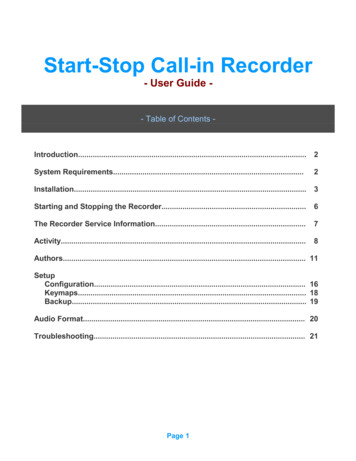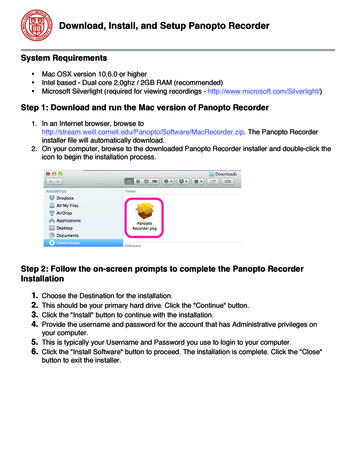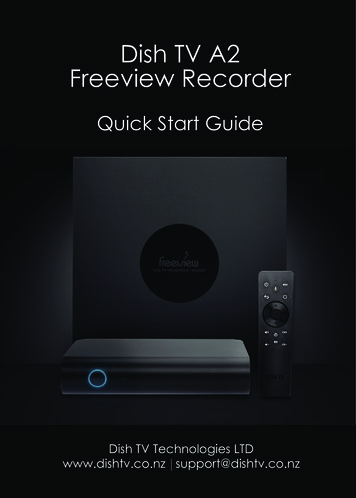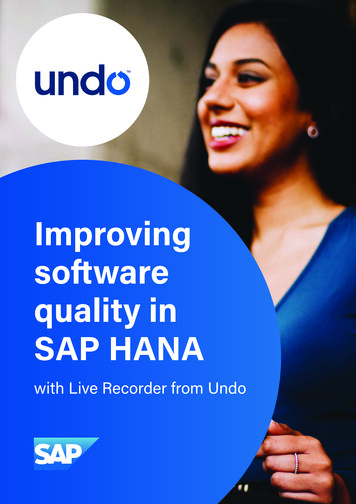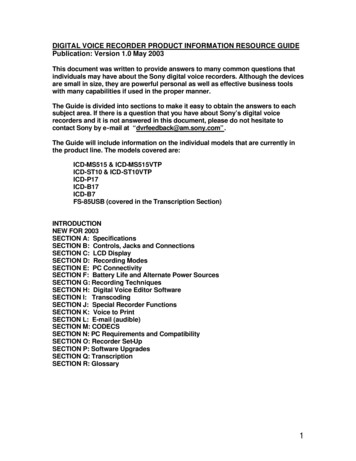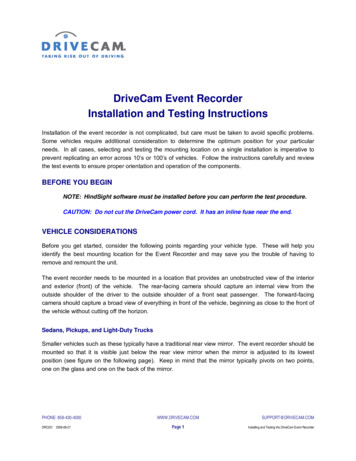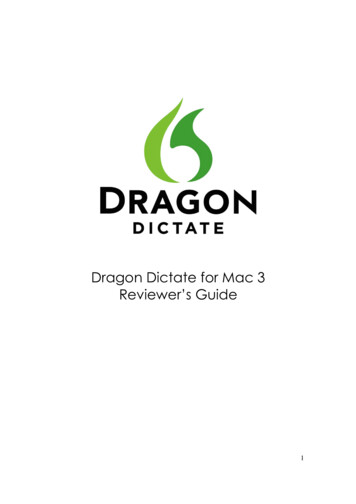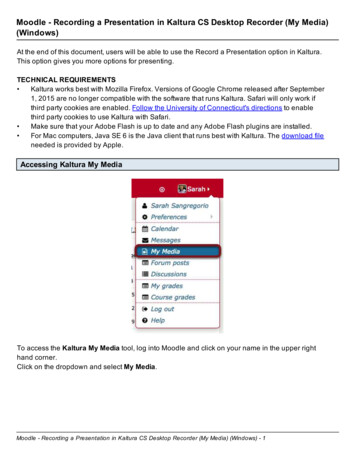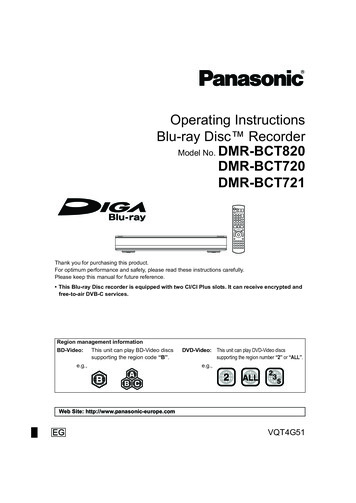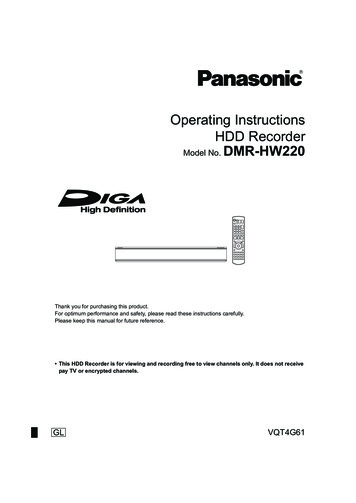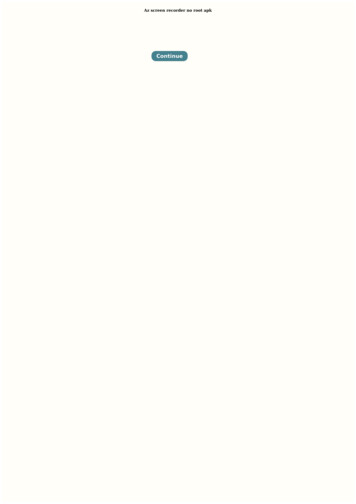Transcription
PureConnect 2021 R1Generated:12-February-2021Content last updated:08-July-2020See Change Log for summary ofchanges.Interaction Recorder andInteraction Quality ManagerTechnical ReferenceAbstractThis technical reference discusses installing, con guring, and usingInteraction Recorder, the software solution for multichannel recording,quality assessment control, compliance safeguards, and storagemanagement. The Interaction Recorder and Interaction Quality Managerfeatures include the ability to record and assess calls, emails, and webchats. This document also includes information for screen recording,con guring Interaction Recorder policies, and using the InteractionRecorder Client for searching and playing back recordings. And thisdocument provides information on using Interaction Quality Manager toretrieve recordings with associated Questionnaire Scorecards that needto be scored.For the latest version of this document, see the PureConnectDocumentation Library at: http://help.genesys.com/pureconnect.For copyright and trademark information, pyright and trademark information.htm.1
Table of ContentsTable of ContentsAbout this informationInteraction RecorderInteraction Quality ManagerAdditional informationOverview256789Interaction Recorder Server SubsystemInteraction Recorder Configuration ContainerInteraction Recorder Policy EditorInteraction Screen RecorderInteraction Media ServerRemote Content Service ServerInteraction Recorder991010101010Built-In WorkspacesNew View1111Interaction Recorder Extreme Query12How Interaction Recorder Works13Policy-based RecordingsSnippet RecordingsProactive RecordingPlaying Back InteractionsArchive RecordingsScreen Recording141414141515Screen Recording Server-side ProcessScreen Recordings without an InteractionSecure Screen Recording PauseClient-side ProcessRegional Locations1515151515Recorder DatabaseInteraction Recorder Server and Remote Content Service Server Health Check1616IC Business Manager Content Servers ViewInteraction Recorder SNMP StatisticsInteraction Recorder PMQ Statistics161616Installing and Configuring Interaction Recorder17Planning for Installation17Software and Hardware RequirementsLicensingHardware Sizing171718Planning for Interaction Screen Recorder20Licensing for Screen RecorderSoftware requirementsInteraction Screen Recorder Capture Client requirements202021Installing Interaction Recorder21Interaction Recorder Installation Procedures21Configuring Interaction Recorder in Interaction Administrator23Interaction Recorder Configuration23Configuring Interaction Screen Recorder28Installing Interaction Recorder Client31Planning for Installation31Licenses31Install Interaction Recorder Client31Starting IC Business Manager35Installing Interaction Screen Recorder36Interaction Recorder ServerInteraction Screen Recorder Capture Client3636Planning Interaction Screen Recorder Capture Client InstallationLicenses3637Install Interaction Screen Recorder Capture Client38IC User Applications (64-bit) Setup Wizard installationIC User Applications (64-bit) command-line installationSilent Login for Capture Client3843432
Using Policy Editor44About Interaction Recorder Policy EditorAbout the Policy Editor User InterfaceStart Policy EditorCreating an Initiation Policy44444546Create a New Initiation PolicyInitiation Policy Criteria Descriptions4753Creating a Retention Policy61Default Storage Location PolicyCreate a New Retention Policy6162Creating a Security Policy72Administrators Security PolicyCreate a New Security PolicySecurity Policy Criteria Descriptions727379Policy Editor Toolbar82Change 6Interaction Recorder Snippet Recording87About Snippet RecordingsRequirements for Snippet Recordings8787Licensing for Snippet RecordingsConfiguration for Snippet Recordings8787Create a Snippet Recording90Creating a Snippet Recording in Interaction Desktop and Interaction ConnectCreating a Snippet Recording in Interaction SupervisorCreating an email Snippet RecordingViewing Snippet Recordings91919192Snippet Recordings in Search Results92Playback a Snippet Recording94Related Recordings95Using Interaction Recorder Client96About Interaction Recorder96Interaction Quality Manager View97About the Interaction Recorder Client User InterfaceCreate a Search9898Recording SearchAdd Attributes to a Recording SearchScorecard SearchAdd Attributes to a Scorecard Search99103118122Run and View a Search127Run a Recording SearchSave a Recording SearchEdit a Recording SearchView Recording Search ResultsWork with Recording Search ResultsRecordingsOpen RecordingsScore a RecordingRecording Search Results Shortcut MenuRun a Scorecard SearchSave a Scorecard SearchEdit a Scorecard SearchView Scorecard Search ResultsWork with Scorecard Search dit a SearchQuestionnaires206206About the Interaction Quality Manager Navigation PaneCreating a QuestionnairePublishing a Questionnaire206208210Tools Menu211Manage Interaction Recorder Settings2123
Manage Questionnaire Rankings212Interaction Quality Manager View214Recordings to ScoreRecordings to Score View214217Interaction Recorder and Interaction Quality Manager ReportsAppendix A: Recording Encryption224225Recording Keys and Master Keys225Recording KeysMaster Keys225225Encryption Key securityGenerating a Custom Master KeySetting up the Master Key File225225227Key Generation ConfigurationMaster Key PasswordRecurring key generation227228229Enabling Recording Encryption229Appendix B: Search Configuration Migration Notes ControlAppendix C: Interaction Recorder Server ParametersAppendix D: Archive Recordings232234236Automatically Archiving RecordingsManually Archiving RecordingsWorking with Archived Content237237239Retrieving Archived Recordings239Appendix E: Archive Log Resource Templates243Modifying Resource Templates243Template GuidelinesVolume Content Index log fileVolume Content Log File243243246Appendix F: Identify Recordings by Spotted Keywords and Phrases for EvaluationAppendix G: Setup Automatic Login with SSO in Screen RecorderAppendix H: Snippet Recordings of Email InteractionsEnable Email Snippet RecordingsCreating an Email Snippet RecordingConsiderations for Email Snippet Recordings251252253253253253Appendix I: Interaction Screen Recorder Capture Client config.xml fileAppendix J: Interaction Recorder Event IDsChange Log4254255256
About this informationThe installation and configuration information in this guide is for CIC System administrators, Genesys Business partners, andanyone who is interested in learning how to install and configure Interaction Recorder.5
Interaction RecorderInteraction Recorder is a Customer Interaction Center (CIC) all-software solution for multichannel recording, quality assessmentcontrol, compliance safeguards, and storage management. Interaction Recorder includes the following features for recording andfile management.Multichannel media recording for phone calls, IVR, web text chats, emails, and social media interactions.Policy-based recordings and user-initiated Snippet recordingsSynchronized playback of screen and audio recordingsSimple user interface to easily configure rules-based recording policiesAbility to store and playback recordings locallyIntuitive categorization and retrieval features for recording file managementTags to quickly retrieve recording filesSecurity and PCI compliance through the use of encryptionInteraction Recorder is included in CIC’s core platform technology and its recording capabilities are enabled through simplelicensing. Interaction Recorder is easily configured in Interaction Administrator.The Interaction Recorder Policy Editor is a simple user interface for creating policies for recorded interactions, which includepolicies for where recordings are stored and archived, how long recordings are retained, and who can access, play, score, export,and archive recordings.Adding Interaction Recorder’s screen recording feature provides the ability to record and evaluate text-based interactions. Screenrecording also provides more complete assessment of calls by providing the ability to observe agent navigation and use of systemsduring call handling.6
Interaction Quality ManagerInteraction Quality Manager provides quality monitoring features that provide users with the ability to search and playback allrecorded interactions, manage the quality monitoring process, and perform quality monitoring activities. With Interaction QualityManager you can create evaluation forms and score recordings. Interaction Quality Manager’s scoring features simplify quality andcompliance assessment processes, while out-of-the-box reports facilitate measuring team and individual scoring results.Interaction Quality Manager provides integrated scoring and analytics for agent coaching and quality measurement.This document includes:An Overview of Interaction RecorderHow Interaction Recorder worksPlanning for your Interaction Recorder installationInstalling and Configuring Interaction RecorderInstalling Interaction Recorder Client for IC Business ManagerInstalling Interaction Screen Recorder Capture ClientUsing Interaction Recorder Client for IC Business ManagerUsing Interaction Recorder Policy EditorUsing Interaction Quality Manager7
Additional informationBecause Interaction Recorder is integrated with CIC, there are additional technical references and guides that might be of interest toyou. Documents are available in the PureConnect Documentation Library on your CIC server.The latest version of these documents can also be accessed from the PureConnect Documentation Library on the Genesys Website at: http://help.genesys.com.The following technical references and Help systems can provide additional information for Interaction Recorder.PureConnect Installation and Configuration GuidePureConnect Licensing Technical ReferenceInteraction Recorder Remote Content Service Installation and Configuration GuideInteraction Media Server Technical ReferenceInteraction Recorder Policy Editor HelpInteraction Recorder Extreme Query Installation and Configuration GuideInteraction Recorder Extreme Query HelpInteraction Recorder Client for IC Business Manager HelpIC Business Manager User Interface Help Getting StartedInteraction Administrator HelpPureConnect Reporter HelpPureConnect Data DictionaryInteraction Quality Management Data Dictionary Technical ReferenceIntroduction to IceLib Technical ReferenceInteraction Analyzer Technical ReferenceCIC Migration GuideInteraction Desktop Client HelpInteraction Quality Manager HelpSocial Media Technical Reference8
OverviewInteraction Recorder is integrated with CIC and provides: multichannel recording, screen recording, storage, and file management.Interaction Recorder provides the ability to search and playback media recordings and to manage quality assessment control.Interaction Recorder also provides security and PCI compliance, including encryption.This overview section introduces the components of the Interaction Recorder solution. The components are documented in detaillater in this documentation.Interaction Recorder Server SubsystemThe Interaction Recorder Server subsystem components are installed as part of the CIC server installation process. Thesecomponents, including configuration modules in Interaction Administrator, are accessible when the CIC server license includesInteraction Recorder Server and Interaction Recorder client workstation licenses. The Interaction Recorder Server subsystembasically controls all aspects of Interaction Recorder functionality, including recording chats, emails, and Social Media interactions.The Interaction Media Server records call interactions, including snippet recordings, and it compresses and encrypts callrecordings. Interaction Recorder Server subsystem tasks include: reading Interaction Recorder Policies and determining whichpolicies apply to interactions and recordings; performing sorting, searching, and filtering requests sent from the InteractionRecorder client; decrypting and streaming recordings to the Interaction Recorder client; and processing Interaction Recorder clientrequests to store and retrieve questionnaires.Interaction Recorder Configuration ContainerThe Interaction Recorder configuration container is available in the Interaction Administrator navigation tree.Use the Interaction Recorder Configuration dialog to configure the settings for Recording Processing, Email, Recording Generation,and Key Generation. Other components configured under Interaction Recorder are: Policy Editor, Screen Recording, and RemoteContent Server.9
Interaction Recorder Policy EditorPolicy Editor is a single, simple, user interface for creating Interaction Recorder policies that manage recordings. Policy settings forrecordings include: What are the interactions to be recorded; Where recordings are stored and archived, and how long they areretained; and Who can access, play, score, export, and archive recordings. Policy Editor is used to create Initiation, Retention, andSecurity policies. To learn more about creating policies, see Using Policy Editor. When creating and configuring a policy inInteraction Recorder Policy Editor, press F1 for specific Help on Policy Steps.Interaction Screen RecorderInteraction Screen Recorder, an Interaction Recorder feature, adds the screen recording capability to Customer Interaction Center(CIC). Interaction Screen Recorder requires a separate license and is installed as part of the CIC server installation process.Interaction Screen Recorder also includes the Interaction Screen Recorder Capture Client workstation service, which records theagent’s screen. Screen recordings are synchronized with agent audio recordings during playback.Interaction Media ServerInteraction Media Server records call interactions for CIC. Interaction Media Server compresses the recording, and then it encryptsthe recording based on Policy Editor Security Policies. For more information about the Interaction Media Server, see the InteractionMedia Server Technical Reference in the PureConnect Documentation Library.Remote Content Service ServerThe Interaction Recorder Remote Content Service server is highly recommended, especially in a distributed environment. In thisenvironment, the Remote Content Service server copies recording files to the directory set by the Retention Policies. This servicereduces the amount of data that is transmitted between locations over a WAN. Basically, the Remote Content Service offloads thenetwork bandwidth needed to process, play, and export recordings. The Remote Content Service decrypts and streams recordings tothe Interaction Recorder Client for playback. If Handset is selected for audio playback, the Remote Content Service server decryptsthe recording and Media Server decompresses the recording and plays it to the handset. The Remote Content Service sends therecording information to Interaction Recorder on the CIC server, where the CIC Database will be updated. For more informationabout the Remote Content Service server, see the Interaction Recorder Remote Content Service Installation and Configuration Guidein the PureConnect Documentation Library.Interaction RecorderThe following are the Interaction Recorder Built-In Workspaces and New View.10
Built-In WorkspacesInteraction Recorder Workspace, an add-on module for IC Business Manager, is used to search and playback media recordings suchas phone calls, web chats, emails, social media interactions, and screen recordings. And you can monitor live call recordings thatare in progress. Interaction Recorder can also be used to score recordings and search and view scorecards.Interaction Quality Manager Workspace is used to create questionnaires.New ViewInteraction Quality Manager Recordings to Score New View is used to retrieve recordings with associated QuestionnaireScorecards that need to be scored. The view also displays the scorecard status.For more information, see Using Interaction Recorder Client.11
Interaction Recorder Extreme QueryInteraction Recorder Extreme Query works with Interaction Recorder to make the search for call recordings quicker. InteractionRecorder Extreme Query is an optional solution, with its powerful query engine and interface working with a cache of informationdeveloped exclusively for recording file searches. There are two components for Extreme Query: the Interaction Recorder ExtremeQuery Server, and the Interaction Recorder Extreme Query Client. The Extreme Query Server is software that is installed on astandard Microsoft Windows 64-bit server. The Interaction Recorder Extreme Query Client, an add-on module for IC BusinessManager, is an ultra-fast solution for running searches and retrieving stored call recordings for playback and scoring. With ExtremeQuery you can search for recorded calls, view and sort Search Results, view Graph Data of search results, playback and scorerecorded calls, and Export search results to a file. The Interaction Recorder Extreme Query Engine caches a subset of the recordingdata stored in the Interaction Recorder database in memory. The Extreme Query Engine pulls this information directly from theInteraction Recorder database and checks for new recordings every ten minutes. The Extreme Query Engine also performs thequeries against the cached recording data.If your organization requires managing large volumes of recordings, you might be interested in Extreme Query handling the highcapacity recording load you manage. For more information, see the Interaction Recorder Extreme Query Installation andConfiguration Guide in the PureConnect Documentation Library.12
How Interaction Recorder WorksInteraction Recorder is integrated with the Customer Interaction Center. Interaction Recorder records interactions, manages andstores the recording files, and provides search and playback of media recordings.13
Policy-based RecordingsInteraction Recorder starts the recording process based on an Initiation Policy, instructing the Media Server to record theinteraction if it is a call. When Media Server is instructed to record a call, it compresses the recording file, and if the Initiation Policyhas the action to encrypt the recording, Media Server encrypts the file.At the time the recording is started, Interaction Recorder writes the call information to the CIC Database, allowing the call to beavailable for immediate searching. Call information includes media details, such as: Recording Date and Time, Recording ID,Expiration Date, Initiation Policy, Interaction ID Key, Direction, Archived indicator, Encrypted indicator, Recording Length, (RecordingType, Call Line, and Call Type).When Media Server completes the call recording processing, the recording file is copied to the directory specified in the RetentionPolicy for the call.If the recording is another type of interaction such as a chat or an email message, when it is complete,Interaction Recorder copies the file to the directory specified in the Retention Policy for the interaction. Interaction Recorderupdates the CIC Database with current recording information, including the recording length and the file location.NoteIf the Media Server is not able to copy the recording to the directory specified in the Retention Policy, the recording data is keptfor these calls in the CIC Database.A high volume of call recordings being transmitted over a network might significantly impact the performance of the network.Adding a Remote Content Service server helps to reduce network traffic. It offloads the network bandwidth needed to process,play, and export recordings. The Remote Content Service decrypts and streams recordings to the Interaction Recorder Client forplayback. For more information about the Remote Content Service server, see the Interaction Recorder Remote Content ServiceInstallation and Configuration Guide in the PureConnect Documentation Library.Snippet RecordingsSnippet recordings are recordings of calls and chat interactions, created by users and agents in Interaction Desktop and InteractionConnect, and by supervisors in Interaction Supervisor. Using the Snip button, users, with the appropriate security rights, manuallyinitiate and stop Snippet recordings.Proactive RecordingProactive Recording can be used to start the recording process as soon as audio begins on a call and continue that recording untilthe call disconnects. Proactive Recording is configured in Interaction Administrator, and can include Hold Music and Early Audio(IVR and ACD Wait). Because Proactive Recording records every call on the line, it uses more resources on the Media Server, and itmight not be appropriate for all deployments.Playing Back InteractionsRecorded interactions are played back using Interaction Recorder Client for IC Business Manager. The Interaction Recorder Serversubsystem services the requests of Interaction Recorder clients to search and playback recordings. Use Interaction Recorder clientto build a Recording Search to retrieve recordings. Interaction Recorder executes the search and returns the results to theInteraction Recorder client. The results, including the recording details, are displayed in the Interaction Recorder client workspace.When a user requests to playback a recording, the Interaction Recorder client sends the request to the Interaction Recorder Serversubsystem. If a Security Policy allows the user access to the recording, Interaction Recorder Server, or Remote Content Serviceserver, decrypts and streams the recordings to the Interaction Recorder client. The Interaction Recorder client decompresses therecording and plays back the recording. If Handset is selected for audio playback, the Interaction Recorder Server subsystem, or theRemote Content Service server, decrypts the recording and Media Server decompresses the recording and plays it to the handset.14
Archive RecordingsYou can archive recordings to manage your organizations recorded interactions such as calls, chats, emails, social mediainteractions, and screen recordings. When you archive, the original recordings are copied in a playable format to an archive volumefolder. The archive volume folder contains the archived recordings, information about the recordings, and an index in HTML format.Your existing recording information is maintained in the database and is flagged as being archived.There are two ways to archive recordings: you can automatically archive recordings by creating an Interaction Recorder PolicyEditor Retention Policy, and you can manually archive recordings from Interaction Recorder client in the search results grid.For more information on archiving recordings, see Appendix D: Archive Recordings and Appendix E: Archive Log ResourceTemplates.Screen RecordingThe two processes that comprise Interaction Screen Recorder are: Interaction Recorder Server process and the Interaction ScreenRecorder Capture Client workstation service.Screen Recording Server-side ProcessInteraction Recorder Server initiates a screen recording by sending a message to the appropriate Interaction Screen RecorderCapture Client. When the screen recording is finished, Interaction Recorder Server sends a message to the Capture Client to sendthe recording to the storage location specified in the Retention Policy. This location could either be on a Remote Content Serviceserver or the Interaction Recorder Server.Screen Recordings without an InteractionScreen recordings can also be initiated without an active interaction, using an IceLib API. The API allows you to start a recordingwith a timeframe for how long to record. This prevents run away screen recordings. Refer to the Introduction to IceLib TechnicalReference for more information.Secure Screen Recording PauseScreen recordings can be paused to allow the entering of confidential information such as credit card information or social securitynumbers. The Agent can manually initiate a recording pause through the Interaction Desktop interface. In addition, there is a publicAPI to pause and resume screen recording, providing the ability to control the screen recording with a 3rd-party desktop application.The screen recording pause of audio and screen recordings is synchronized both manually in Interaction Desktop, orprogrammatically using an API pause method. Refer to the IceLib Technical Reference for more information.Client-side ProcessThe Interaction Screen Recorder Capture Client is installed on the agent workstation and records the agent’s screen. Screenrecordings can be associated with phone call and web chat interactions. Screen Recorder captures the full-screen desktop on theInteraction Screen Recorder Capture Client machine. The Capture Client service is installed on all Interaction Screen RecorderCapture Client machines and is responsible for recording the screen, compressing the recording, and encrypting the screenrecording-if the Initiation Policy is configured to encrypt the screen recording. The Capture Client also sends the screen recording tothe storage location, either on a Remote Content Service server or the Interaction Recorder Server.Regional LocationsA Regional location is a group of Capture Clients that are connected using a high-speed link such as a LAN. When Regionallocations are configured, Capture Client sessions are routed within a common location, whenever possible, allowing for a level ofregionalization. Regional Locations are defined in Interaction Administrator.15
Recorder DatabaseThe CIC Database Configuration program configures the Interaction Recorder database tables along with other CIC tables as part ofthe overall CIC database installation and configuration. Recording metadata is written to the database when Interaction Recorderstarts the recording process. Interaction Recorder extracts call attributes, for example: recording length, date and time, recordingtype, interaction ID Key, media type, recording ID, queue, and tags and attributes set by Initiation Policies and Snippet Recordings.Interaction Recorder writes this information as recording details in the Interaction Recorder database. For more information onInteraction Recorder database tables, see the PureConnect Data Dictionary in the PureConnect Documentation Library.Interaction Recorder Server and Remote Content Service Server Health CheckThe following information helps you to identify problems with recording transfers and to understand why recording transfers arefailing.IC Business Manager Content Servers ViewUse IC Business Manager Content Servers view to display statistics for configured Interaction Recorder servers and RemoteContent Service servers. The Content Server view allows system administrators to see the status of each server in real time andtake action if any server is experiencing problems or exhausting its resources.The Content Servers view lists each Interaction Recorder server and RCS server, and it includes statistical information for:Failed transfers last hourTotal CPU usageMemory usageRecordings successfully processed last hourRecordings played back last hourAvailable local disk paceAvailable HTTP client connectionsAvailable log disk spaceConfigured for Amazon S3Available shared disk spaceFor more information, see the Help topic Content Servers view, in the Interaction Supervisor Help.Interaction Recorder SNMP StatisticsIn addition to Interaction Recorder statistics, multiple traps are exposed through SNMP on the CIC Server. With the SNMP feature,you can see when minor problems with the moving or playback of recordings occur.The SNMP trap scenarios include:Any recording transfer failuresWhen there is No Remote Content Server able to access a shared location configured in an Interaction Recorder Policy Editorretention policyAny RCS server in a region that has less than 5 GB of storage spaceFor more information on Interaction Recorder SNMP statistics and traps, see Interaction Recorder under "Customer InteractionCenter Management Information Base files" in the CIC and SNMP Technical Reference.Interaction Recorder PMQ StatisticsInteraction Recorder subsystem PMQ statistics are available in the IC Business Manager System Statistics view. Use thesestatistics to monitor the health of your Interaction Recorder subsystem.For more details, from IC Business Manager, in Interaction Supervisor, see System Statistics PMQ view.16
Installing and Configuring Interaction RecorderThis section includes information on planning for your Interaction Recorder installation, and it also includes the steps for installing andconfiguring your Interaction Recorder subsystem.Planning for InstallationPlanning for your Interaction Recorder installation includes determining software and hardware requirements, acquiring appropriate licenses,and evaluating disk space requirements. Make sure you have fulfilled the prerequisites described in the CIC Installation and Configuration Guidefor other servers on the network, such as Media Server.Software and Hardware RequirementsInteraction Recorder is installed with the Customer Interaction Center (CIC) components on the CIC server.Interaction Recorder has the sameminimum software and hardware requirements as the CIC servers. Software and hardware requirements for CIC servers are described in the CICInstallation and Configuration Guide. This document is located in the PureConnect Documentation Library, and the latest version can also beaccessed from the PureConnect Documentation Library at http://help.genesys.comNoteCIC supports virtualization of the CIC environment. For the latest information, see the CIC Virtualization Technical Reference in thePureConnect Documentation Library.Hardware requirementsHardware requirements and sizing are available in the PureConnect Documentation Library athttps://help.genesys.com/cic/mergedProjects/wh tr/mergedProjects/wh tr installation and configuration/de
Interaction Quality Manager Interaction Quality Manager provides quality monitoring features that provide users with the ability to search and playback all recorded interactions, manage the quality monitoring process, and perform quality monitoring activities. With Interaction Quality Manager you can create evaluation forms and score recordings.