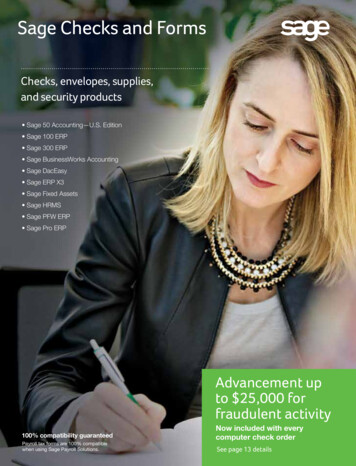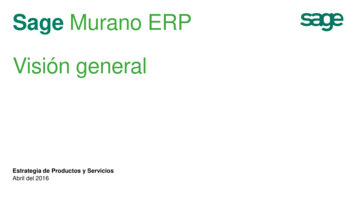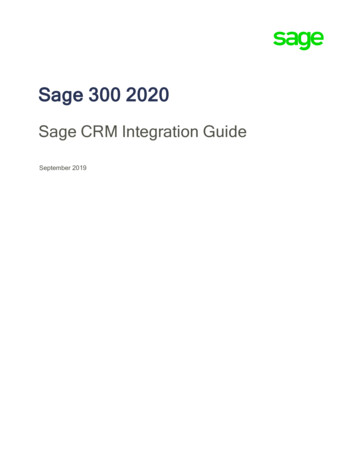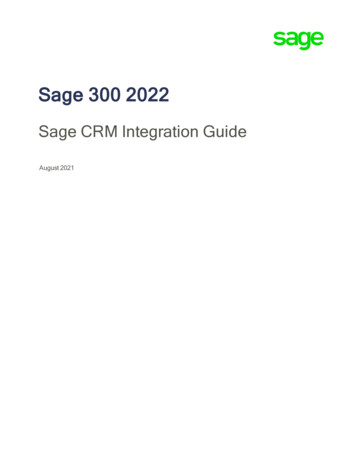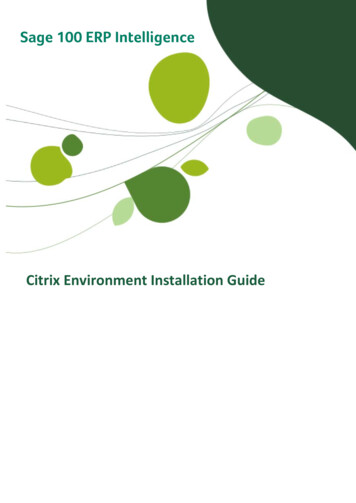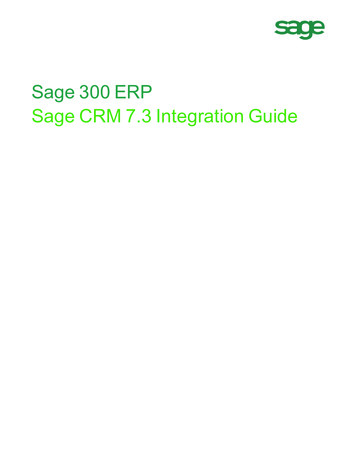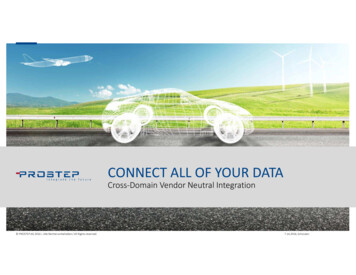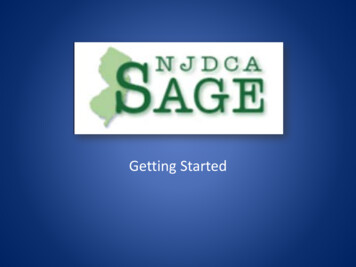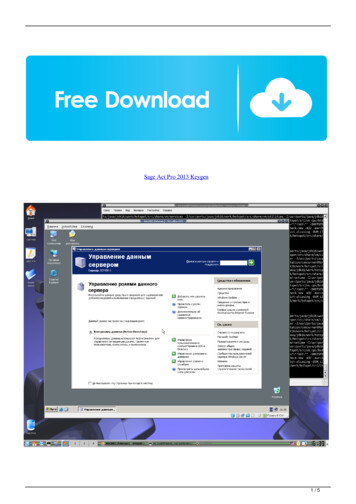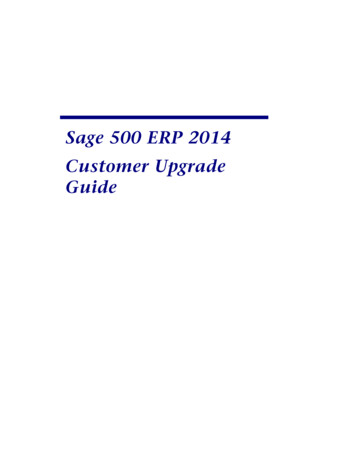
Transcription
Sage 500 ERP 2014Customer UpgradeGuide
This is a publication of Sage Software, Inc.Version 2014Copyright 2013 Sage Software, Inc. All rights reserved.Sage, the Sage logos, and the Sage product and service names mentioned herein areregistered trademarks or trademarks of Sage Software, Inc., or its affiliated entities. Allother trademarks are the property of their respective owners.Business Objects and the Business Objects logo, BusinessObjects , and CrystalReports are trademarks or registered trademarks of Business Objects Software Ltd. inthe United Sates and in other countries. Business Objects is an SAP company.Microsoft and Microsoft SQL Server are either registered trademarks or trademarks ofthe Microsoft Corporation in the United States and/or in other countries.The names of all other products and services are property of their respective owners.Your use of this document and the Sage product(s) described herein is governed by theterms and conditions of the Sage End User License Agreement ("EULA") or otheragreement that is provided with or included in the Sage product. Nothing in this documentsupplements, modifies or amends those terms and conditions. Except as expressly statedin those terms and conditions, the information in this document is provided by Sage "ASIS" and Sage disclaims all express, implied or statutory warranties of any kind, includingbut not limited to the warranties of merchantability, fitness for a particular purpose or ofnon-infringement. No implied license is granted to you under any Sage intellectualproperty or trade secret right. Sage reserves the right to revise, supplement or removeinformation in this document at any time without notice to you or others.Sage End User License: http://na.sage.com/sage-na/eula
ContentsChapter 1 Introduction . 1About This Guide . 1Enhancements . 2Graphic Conventions . 2Text Conventions . 3Chapter 2 What’s New in Sage 500 ERP 2014 . 4Global Enhancements. 4Expanded E-Mail Field Size for Contacts.4Accounts Receivable Enhancements . 4Credit Card Processing. 4Electronic Funds Transfer (EFT) Setup.5Electronic Funds Transfer (EFT) Receivables Processing .5Sales Order Enhancements . 6Shipment ID Displayed in Generate Shipments .6Sales Order Number Printed on Invoice.6Chapter 3 Upgrading from Sage 500 ERP 2013 to 2014 . 7Credit Card Processing. 7Sales Order Enhancements . 7Shipment ID Displayed in Generate Shipments .7Sales Order number printed on Invoice .7Chapter 4 Global Changes. 8Standardized Posting Across Modules .8Longitude/Latitude Support for Sage Sales Tax .8Visual Process Workflows .8Multiple E-mail Recipients for Document Transmittals.8Keyword Replacements for Document Transmittals.9Chapter 5 Changes to Accounts Payable . 10Accounts Payable . 10EFT Setup .10Print EFT Remittance .10Global Changes . 11Reports and Inquiries. 11Sage 500 ERP 2014 Customer Upgrade Guidei
ContentsChapter 6 Changes to Accounts Receivable . 12Import Cash Receipts . 12Apply Payments and Memos . 12Enter Cash Receipts and Invoice Down Payment . 12Maintain Customers .13Chapter 7 Changes to Business Insights . 14Business Insights Dashboard . 14Chapter 8 Changes to Cash Management. 15Reprint Bank Reconciliation Register . 15Bank Reconciliation Usage . 15Period End Closing. 15Multiple Unposted Deposits . 15Chapter 9 Changes to Credit Card . 16Sage Exchange . 16Upgrade Procedures . 17Installation Upgrade .17Manual Upgrade Steps .18Reduce Fraud Exposure. 19Card Swipe Capability . 19Allow Upcharges . 20Note to Current PSG Credit Card Users. 20Chapter 10 Changes to Customizer . 21Check Syntax Button . 21Expanded Custom Controls. 21Add Tabs to Existing Tab Control . 21Chapter 11 Changes to Inventory Management . 22Global Price Base Change . 22Global Price Group Change . 22Global Changes . 23Landed Costs . 24Replenishment Orders . 24Physical Count . 24UPC Bar Codes Validation . 25Sage 500 ERP 2014 Customer Upgrade Guideii
ContentsChapter 12 Changes to Manufacturing. 26Non-inventory Items in Manufacturing . 26Backflush Setup Hours. 26Delete or Cancel Work Order . 26Bill of Material Regeneration . 27Work Order Maintenance . 27Backflush from Bin Tracked Warehouse . 27Set Up MF Options . 28Post MF Transactions . 28Renamed, Removed, and Moved Tasks. 29Performance Improvements to Production Entryand Labor Entry . 29Chapter 13 Changes to Project Accounting. 30Process Project Invoices . 30General Ledger Transaction Reconciliation Report . 30Global Changes . 30Microsoft Project Support .30Reports and Inquiries.31Time and Material Billing Method. 31Chapter 14 Changes to Purchase Order . 32Global Changes . 32Drop Shipments . 32Landed Cost Changes. 32Chapter 15 Changes to System Manager . 33Task Editor Utility. 33Maintain Users . 33Chapter 16 Changes to Sales Order . 34Copy Sales Order/Quote to a New Customer. 34Shipping by SmartLinc . 34Data Entry Changes . 35Shipment Commit Process . 35Enter Payments . 35Sage 500 ERP 2014 Customer Upgrade Guideiii
Chapter 1IntroductionChapter 1Sage, a recognized leader in accounting software for small- andmid-size businesses, welcomes you to Sage 500 ERP 2014.About This GuideThis guide has been created to highlight the many new features andenhancements that you will enjoy after installing this version. Whilethe extensive new features included in this release have beendesigned to improve your workflow and business processes, thismeans that the way you use your system may change. Chapter 2 ofthis guide contains all the enhancements for this release. Theremaining chapters specifically highlight the differences that youneed to be aware of, and steps you need to take, before you beginusing the new system.NOTE You can alsodownload thedocuments at:www.na.sage.comReview the information in this guide before performing the softwareinstallation and migration steps in your Installation and SystemConfiguration guide. The Installation and System Configuration guideand other installation documents can be accessed from theInstallation Home Page on the Sage 500 ERP Installation DVD. Toaccess the Installation Home Page, insert the Sage 500 ERPInstallation DVD into the DVD-ROM drive. If Autorun is enabled foryour DVD-ROM drive, the Installation Home Page appearsautomatically.Sage 500 ERP 2014 Customer Upgrade Guide1
.ABOUT THIS GUIDEEnhancementsNOTE You can alsodownload therelease notes atwww.na.sage.comFor a complete list of enhancements and changes to the software, afterinstalling, refer to the What's New page and the Release Notes. For theWhat's New information, see Upgrading from Sage 500 ERP 2013 to 2014 onpage 7. You can also access the What's New page by clicking What's Newon the Desktop's Resources page. The release notes are located in theDocumentation folder in the Sage 500 ERP DVD.This guide contains the following information you need for a successfulupgrade: Installation changes Global changes in the software Changes to the modulesGraphic ConventionsThe following icons are used throughout this manual to indicate differenttypes of information.The NOTE symbol is followed by additionalinformation about a topic.The WARNING symbol is followed by informationto help you avoid costly mistakes.Sage 500 ERP 2014 Customer Upgrade Guide2
.ABOUT THIS GUIDEText ConventionsThe following table describes the text conventions used in this manual.Text ConventionExplanationMenusMenus are shown in this format: Select menu menu task name.Examples: Select File menu ChangeCompany. Select General Ledger Maintenancemenu Maintain Budgets.Bold fontIndicates text entered at a field or textselected at a field.Examples: At the Value field, type a searchvalue, such as 01, for the lookup. In the Filter window, to delete afilter, select none at a filter'sColumn field.Italic fontIndicates references to other manuals.Example: For more information aboutinstallation, refer to your Installationand System Configuration guide.Sage 500 ERP 2014 Customer Upgrade Guide3
Chapter 2What’s New in Sage 500 ERP 2014Chapter 2Global EnhancementsExpanded E-Mail Field Size for ContactsThe E-Mail field size in all contact records has been expanded to 255characters to accommodate longer e-mail addresses. Associatedreports, document transmittals, and displays have also beenmodified to reflect the change, though the change may not be visuallyevident in all locations.The expanded e-mail address capability applies to customers,vendors, and all business contact records.Accounts Receivable EnhancementsA new task, Reverse Applications, has been added to the Activitiesmenu to simplify the process used to undo the application of a memo,payment, or invoice applied incorrectly. Selecting the Reverse Memo Applications option allows thecreation of reversals for memos and invoices. Selecting the Reverse Payment Applications options allows thecreation of reversals for payments.After the reversals are created and posted, the memos, invoices andpayment can be reapplied to other memos/payments.Credit Card ProcessingSage 500 ERP 2014 now includes the ability to process ElectronicFunds Transfer (EFT) transactions through Sage Payment Solutions.The payment processing windows and buttons have been renamed toreflect this new ability.Sage 500 ERP 2014 Customer Upgrade Guide4
CREDIT CARD PROCESSINGElectronic Funds Transfer (EFT) SetupIn Set Up Tender Types, a new tender type must be created with a tendertype class of Credit Card, a valid Merchant Processor account (asdesignated by Sage Payment Solutions), and the appropriate Receiptaccount.When the tender type is selected in Maintain Credit Card/EFT, theappropriate account information is entered in place of a credit card number.This is also true in similar one-time entry screens from within Sales Ordertasks.Electronic Funds Transfer (EFT) Receivables ProcessingElectronic Funds Transfer (EFT) receivables are available as a payment typein all of the same places that credit card payments are available. There are afew slight differences in the processing of the transactions. All EFT transactions are processed as a Sale transaction. There is no ability to “pre-authorize” an EFT transaction. The funds are transferred after the transaction is approved. EFT receipt transactions against a sales order are processed as a depositrather than a pre-authorization.Sage 500 ERP 2014 Customer Upgrade Guide5.
.SALES ORDER ENHANCEMENTSSales Order EnhancementsShipment ID Displayed in Generate ShipmentsA new dialog box has been added to the Generate Shipments task. When generating a single shipment, the shipment ID is displayed in adialog box providing a quick reference for further processing. When generating multiple shipments, the dialog box displays thenumber of shipments generated with a message directing the user toview the report for shipment IDs.Sales Order Number Printed on Invoice The sales order number associated with the line on an invoice is nowprinted on the invoice line. It provides a quick cross reference for thecustomer receiving the order, thus improving both customer satisfactionand invoice payment processing. Invoices lines are now sorted by sales order.Sage 500 ERP 2014 Customer Upgrade Guide6
Chapter 3Upgrading from Sage 500 ERP 2013 to2014Chapter 3This chapter describes the differences made between the Sage 500ERP 2013 to 2014 releases that you should be aware of. Globalchanges are listed first followed by module changes.Credit Card ProcessingSage 500 ERP 2014 now includes the ability to process ElectronicFunds Transfer (EFT) transactions through Sage Payment Solutions.The payment processing windows and buttons have been renamed toreflect this new ability.Sales Order EnhancementsShipment ID Displayed in Generate ShipmentsA new dialogue box has been added to the Generate Shipments task. When generating a single shipment, the shipment ID is displayedin the dialogue box providing a quick reference for furtherprocessing. When generating multiple shipments, the dialogue box displaysthe number of shipments generated with a message directing theuser to view the report for shipment IDs.Sales Order number printed on Invoice The sales order number associated with the line on an invoice isnow printed on the invoice. Invoice lines are now sorted by sales order.Sage 500 ERP 2014 Customer Upgrade Guide7
Chapter 4Global ChangesChapter 4This chapter describes the changes made to all modules.The following changes were made in version 2013.Standardized Posting Across ModulesSage 500 ERP 2013 includes a consistent layout for the postinginterface across all the modules and posting functions, wherestandard batch posting takes place. Register Options, Copies to Print,and Format are consistently located on the posting screens.Longitude/Latitude Support for Sage Sales TaxSage Sales Tax has begun to offer the ability to determine sales taxnexus based on the longitude and latitude of the delivery site. Toaccommodate this new ability, longitude and latitude fields havebeen added to the Sage 500 ERP 2013 customer information screens.Visual Process WorkflowsSage 500 ERP 2013 introduces a new tool in the arsenal of self-helpassets – Visual Process Workflows. Interactive HTML pages not onlydemonstrate the steps of a process in visual terms but also includelinks to the various tasks along the way. So, they can serve as both aself-help tool and a launching page for the steps in the process. TheSage 500 ERP 2013 release includes a number of key processes as wellas an easy to use tool that allows you to design your own workflowsas desired.Multiple E-mail Recipients for Document TransmittalsIn the Sage 500 ERP 2013 release the ability to distribute documentsto additional contacts is available when a single recipient is notsufficient. This is especially helpful with larger organizations wheremultiple individuals need to review or approve transactions. It isnow possible to designate by document, by contact, which contactsthe distribution list includes so that the right people get theinformation immediately.Sage 500 ERP 2014 Customer Upgrade Guide8
.Keyword Replacements for Document TransmittalsThe Sage 500 ERP 2013 release delivers even more functionality fordocument transmittals. In addition to increased flexibility in deliveryoptions the ability to customize the accompanying e-mail with keywordreplacement is now available. By following the steps in the Help files, youcan select the keywords designated for the type of document beingtransmitted, and the appropriate data from the database is automaticallyfilled in.Sage 500 ERP 2014 Customer Upgrade Guide9
Chapter 5Changes to Accounts PayableChapter 5This chapter describes the changes made to the Accounts Payablemodule.Accounts PayableEFT SetupThe following change was made in version 2013.The AP Set Up ACH Options screen has been removed from thebusiness desktop and all the controls related to the original optionsscreen (i.e. Destination ID, Originator ID, and etc.) now reside in theCI Set Up Bank Accounts screen. This new functionality gives youthe ability to setup multiple EFT accounts per company. The setupprovides six different EFT formats to choose from:(1) US(2) Canada - CPA Standard 005(3) Canada - Bank of Montreal (NEW)(4) Canada - Bank of Nova Scotia (NEW)(5) Canada - Canadian Imperial Bank of Commerce (NEW)(6) Canada - TD Bank (NEW)Print EFT RemittanceThe following change was made in version 2013.A new Print ACH Remittance screen has been added to Activitiessection of the AP module. This screen allows you to print a papercopy of posted EFT check batches after posting.Sage 500 ERP 2014 Customer Upgrade Guide10
GLOBAL CHANGESGlobal ChangesThe following change was made in version 7.40.You can now post the freight amount to the general ledger accountassociated with the purchase item if the Post Freight to Item check box isselected in Set Up PO Options or Set Up AP Options. Previously, thevoucher line freight amount posted to the incoming freight accountassociated with the shipping method.Reports and InquiriesThe following change was made in version 7.30.In the 1099 Forms task, all references to Magnetic Media have beenrenamed to Electronic Filing.Sage 500 ERP 2014 Customer Upgrade Guide11.
Chapter 6Changes to Accounts ReceivableChapter 6This chapter describes the changes made to the Accounts Receivablemodule.Import Cash ReceiptsThe following change was made in version 2013A new import entity has been added to the “Maintain Import Job”task in Data Import Manager allowing you to import cash receiptssuch as electronic funds transfers, lock boxes, third party web pages,and alternative collection methods.Apply Payments and MemosThe following change was made in version 7.40.In Apply Payments and Memos, you can now apply a refund toany other type of transaction; previously, they could be appliedonly to credit memos. Also, the Show All Open Invoices checkbox has been renamed Show All Open Transactions.Enter Cash Receipts and Invoice Down PaymentThe following change was made in version 2013.You can track Miscellaneous Cash Receipts through an enhancementto various reports and that allows you to include miscellaneous cashreceipts.The following change was made in version 7.40.In Enter Cash Receipts, you can now apply refunds to both invoicesand memos; previously, they could be applied only to memos. Also,the Show All Open Invoices check box has been renamed Show AllOpen Invoices and Memos.Sage 500 ERP 2014 Customer Upgrade Guide12
ENTER CASH RECEIPTS AND INVOICE DOWN PAYMENTThe following change was made in version 7.30.If the new Credit Card Processing module is activated, a customer’s creditcard information must be entered in the Credit Card Transactions task, andthe fields on the Credit Card tab can only be viewed.Maintain CustomersThe following change was made in version 2013.On the Credit Cards form (when the Credit Card module is activated), thecredit card number and expiration date are now disabled. This informationis entered via the Sage Exchange interface which is displayed when the userclicks the save button on a new credit card, or clicks the EditSage 500 ERP 2014 Customer Upgrade Guide13.
Chapter 7Changes to Business InsightsChapter 7This chapter describes the changes to Business Insights.Business Insights DashboardThe following changes were made in version 7.20.The new Business Insights Dashboard provides more robust andflexible capabilities offered with ASP .NET technology. TheDashboard is a Web site that provides you with the ability to viewand customize key business data for the selected company. Forinformation about installing the Business Insights Dashboard, refer tothe Sage ERP MAS 500 Internet Applications guide. You can view Business Insights Explorer data, as well as set linksto commonly used sites within the Dashboard Web site. You can create private or public Dashboards. Creating publicDashboards allows you to share key business data with otherusers in your company. The Business Insights Dashboard is available on all 7.20 systems;you do not have to purchase it separately. For more information,see the Help system or the new Business Insights Dashboardtutorials.Sage 500 ERP 2014 Customer Upgrade Guide 14
Chapter 8Changes to Cash ManagementChapter 8This chapter describes the changes made to the Cash Managementmodule.Reprint Bank Reconciliation RegisterThe following change was made in 2013.A new Reprint Bank Reconciliation Register report has been added toInsights Reports section of the CM module. This report allows youto reprint the reconciliation register for a given bank statement afterposting.Bank Reconciliation UsageThe following change was made in 2013.Sage 500 ERP 2013 improves the reconciliation experience with are-sizable Bank Reconciliation screen that is larger and easier to use.Period End ClosingThe following change was made in 2013.To control posting transaction to the General Ledger outside of thecurrent period, Sage 500 ERP 2013 includes options to lock downeach period individually. With the proper permissions you canoverride the lock down of individual sub-ledger postings inpreparation for period end closing.In “Set Up Fiscal Calendar”, you have the option to lock or unlockpostings to individual sub-ledgers by fiscal year and period.Multiple Unposted DepositsThe following change was made in version 7.30.Multiple unposted Cash Management deposits are now supported.Sage 500 ERP 2014 Customer Upgrade Guide 15
Chapter 9Changes to Credit CardChapter 9This chapter describes the changes made to the Credit Card module.Sage ExchangeThe following changes were made in version 2013.Sage Exchange has been integrated in Sage 500 ERP Credit CardProcessing for version 2013. Sage Exchange is the cloud-basedtechnology that provides the integration between Sage 500 ERP andSage Payment Solutions. While Sage 500 ERP has supported SagePayment Solutions as well as the Sage Vault as of version 7.30, SageExchange provides a common UI across Sage products for interfacingwith Sage Payment Solutions. It also provides for card swipingcapabilities as well as future Sage Payment Solutions offerings suchas ACH and Mobile Payments.As of version 2013, Sage Payment Solutions is the only supportedcredit card processor. An upgrade path is provided in order to moveyour credit card information to the Sage Exchange vault if you werepreviously using the Sage 500 ERP local vault. Please see theUpgrading from 7.40 to Sage 500 ERP 2013 chapter for moreinformation.The credit card number and the expiration date are now disabled onthe Credit Card Transaction Entry form. As with Maintain Customer, the credit card may be saved bypressing the save button for a new credit card, or the Edit buttonto modify an existing credit card. The Sage Exchange Vault formwill be displayed and the user may change the card number (ifthere are no transactions for this card) and expiration date. Uponsubmission, the changes will be saved to the SPS vault. When a credit card pre-authorization or sale transaction issubmitted, the Sage Exchange Transactions form will bedisplayed. The user is then given the opportunity to modify thecard number (when there are no transactions for this card),expiration date and customer address information (as defaultedfrom Sage 500). Any changes to the information on this form willthen be populated back to Sage 500.Sage 500 ERP 2014 Customer Upgrade Guide 16
UPGRADE PROCEDURESUpgrade ProceduresStarting with the 2013 release, Sage 500 ERP only supports SageExchange/Sage Payment Solutions for credit card processing. If you werepreviously using the Sage 500 local vault, it will be necessary to upgradeyour vault to the Sage Payment Solutions vault. This information will nolonger be stored locally. If you were not previously using Sage PaymentSolutions, you will need to obtain a Sage Payment Solutions merchantaccount before performing the upgrade. If you were using Sage Payment Solutions and also using the SagePayment Solutions vault, no upgrade is necessary. The Sage Exchangeand the Sage Payment Solutions vaults are one and the same. If you were using Paypal or another 3rd party processor, you will needto upgrade your credit card tender types with valid processor accountsfor Sage Exchange. If you were using a 3rd party processor with its own vault capabilities,you will need to migrate that information to the Sage 500 local vault. Itthen must be upgraded to the Sage Exchange vault as part of theupgrade process.Installation UpgradeAs part of the automatic upgrade process: For each company where the CC module is activated, a non-SagePayment Solutions processor is being used, and the 500 local vault isbeing used, all credit card transactions must be voided, settled, expiredor declined, and the associated Cash Management batches posted. The upgrade process will report an error and the upgrade will stop ifthis condition is not met. The upgrade process will update the Credit Card Options record withthe SPS guide for the active processor, update existing processor accountrecords as “Inactive”
This chapter describes the differences made between the Sage 500 ERP 2013 to 2014 releases that you should be aware of. Global changes are listed first followed by module changes. Credit Card Processing Sage 500 ERP 2014 now includes the ability to process Electronic Funds Transfer (EFT) transactions through Sage Payment Solutions.