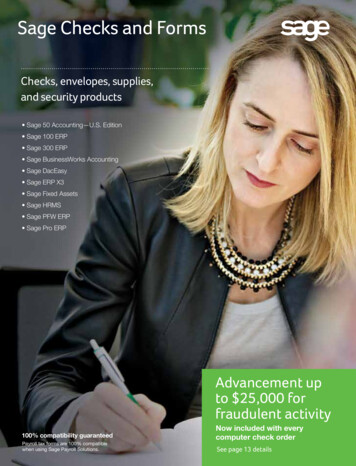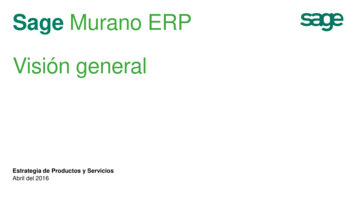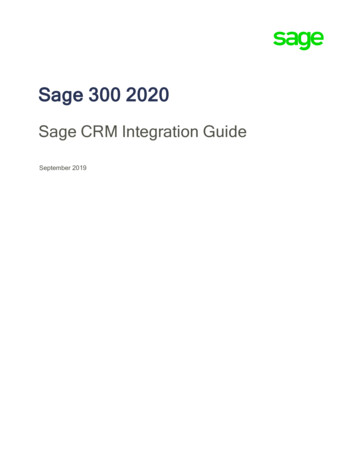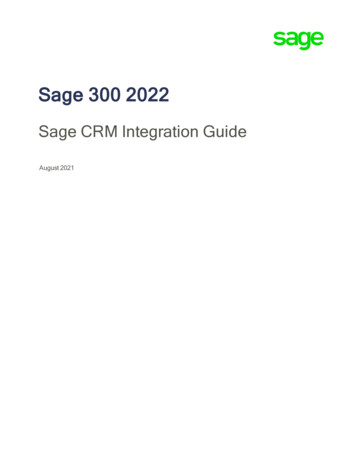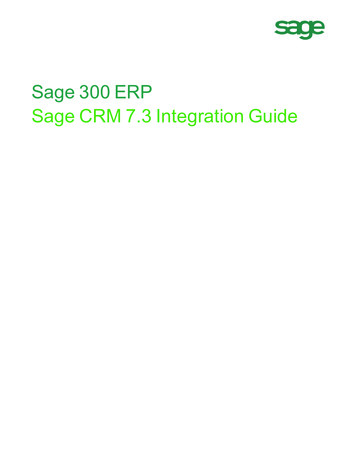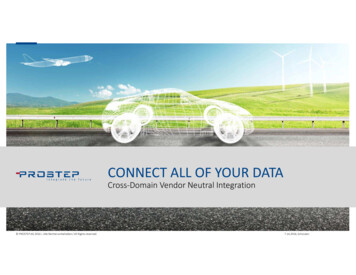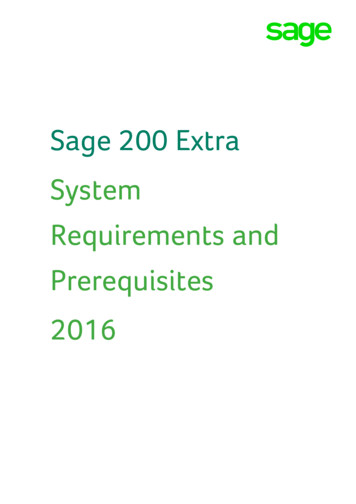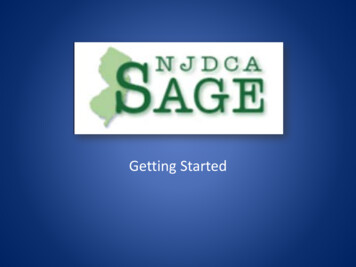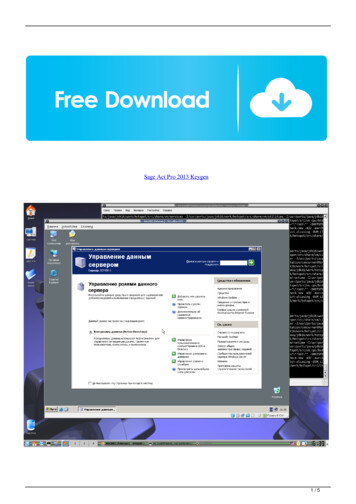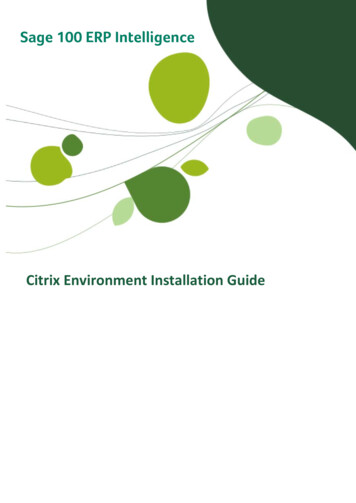
Transcription
Sage 100 ERP x Environment Installation Guide
The software described in this document is protected by copyright and may not be copiedon any medium except as specifically authorized in the license or non‐disclosure agreement.This document is also protected by copyright, and may not be reproduced or transmitted,in whole or in part, by any means, including photocopying, facsimile transmission, orreduction to any electronic medium or machine‐readable form, without the expresswritten consent of Sage Software Inc. 2012 Sage Software, Inc. All rights reserved.The Sage Software logo and the Sage Software product and service names mentionedherein are registered trademarks or trademarks of Sage Software, Inc. or its affiliatedentities. Adobe and Adobe are registered trademarks of Adobe Systems, Incorporate.Microsoft, the Microsoft logo, MS, MSDOS, FRx, Microsoft Excel, Windows andWindows NT are trademarks of Microsoft Corporation. Other product names aretrademarks or registered trademarks of their respective owners.2Sage 100 ERP Intelligence Citrix Installation Guide
Installation GuideIntroductionThis installation guide is intended to explain the process to be followed when attempting toinstall Sage 100 ERP Intelligence on a Citrix XenApp/XenDesktop Load Balanced or SingleServer Instance.This guide caters for installing Sage Intelligence in Citrix environment for use with thefollowing products: Sage 100 ERP Standard (Version 4.4 and 4.5)Sage 100 ERP Advanced (Version 4.4 and 4.5)Sage 100 ERP Premium (Version 4.5 only)RepositoryThe Sage Intelligence repository contains metadata and a database where Sage Intelligencestores reports, security rules, license details and other configuration. This repository shouldalways be setup on a server or workstation which is centrally accessible via a networkconnection to all workstations which have Sage Intelligence installed.LicensingSage 100 ERP Intelligence uses a workstation licensing model whereby licenses are assignedto workstations which need access to the Intelligence modules. Three workstation licensetypes are available to be assigned and offer varying degrees of access: Connector License – Enables full access to all modules.Report Manager License – Enables access to Report Manager and Report ViewerReport Viewer License – Enables access only to Report Viewer*Note the Report Designer license is not a workstation based license and will allow allworkstations access to the Report Designer module once activated.3Sage 100 ERP Intelligence Citrix Installation Guide
Sage 100 ERP StandardSingle Server Citrix EnvironmentInstallation Sage Intelligence report repository should be installed on either the same server as Sage 100ERP or another server which is accessible to the Sage 100 ERP server. Setting up therepository on a separate server caters for server count growth if load balancing isimplemented later.Sage Intelligence must be installed on the same Application Server where Sage 100 ERP isinstalled.LicensingWithin a single Application Server Citrix environment the same workstation is used by allusers to access Sage Intelligence, as Sage Intelligence can only assign one license to aworkstation - all users whom access Sage Intelligence via the single workstation will sharethe same workstation license. In this scenario, purchasing a single connector license isrecommended – this will allow all users to access all modules of Sage Intelligence thereforeit is recommended the shortcuts to launch each module are restricted to users who needaccess to each module. For example if a user only needs access to the Report Viewermodule, ensure the Report Manager, Connector, Security Manager and License Managermodule shortcuts are not accessible for this user.If you are using Citrix XenApp, only publish the Sage Intelligence modules which you wanteach user to access on the Access Gateway.4Sage 100 ERP Intelligence Citrix Installation Guide
Sage 100 ERP Advanced and PremiumSingle Client and Single Database Server Citrix EnvironmentInstallation Setup the Sage Intelligence repository shared folder on a server which is accessible to theApplication Server such as the Sage 100 ERP Database Server, ensure all Sage 100 ERP usershave read/write access to this folder.Install Sage Intelligence on the same Application Server where Sage 100 ERP is installed.When launching Sage Intelligence for the first time, a prompt will appear requesting thelocation of the repository path, enter the full network location of the repository sharedfolder which was created.Register Sage Intelligence using the License Manager to activate your licenses.LicensingWithin a single Application Server Citrix environment the same workstation is used by allusers to access Sage Intelligence, as Sage Intelligence can only assign one license to aworkstation - all users whom access Sage Intelligence via the single workstation will sharethe same workstation license. In this scenario, purchasing a single connector license isrecommended – this will allow all users to access all modules of Sage Intelligence thereforeit is recommended the shortcuts to launch each module are restricted to users who needaccess to each module. For example if a user only needs access to the Report Viewer5Sage 100 ERP Intelligence Citrix Installation Guide
module, ensure the Report Manager, Connector, Security Manager and License Managermodule shortcuts are not accessible for this user. Restricting shortcuts is possible by simplydeleting the Sage 100 ERP Intelligence shortcuts within the Windows Start Menu on eachuser’s Windows profile.If you are using Citrix XenApp, only publish the Sage Intelligence modules which you wanteach user to access on the Access Gateway.Load Balanced Citrix EnvironmentInstallation Setup the Sage Intelligence repository shared folder on a server which is accessible to theApplication Servers such as the Sage 100 ERP Database Server, ensure all Sage 100 ERP usershave read/write access to this folder.Install Sage Intelligence on each of the Application Servers where Sage 100 ERP is installed.Launch Sage Intelligence on each Application Server, when launching for the first time, aprompt will appear requesting the location of the repository path, enter the full networklocation of the repository shared folder which was created.Register Sage Intelligence using the License Manager to activate the licenses you havepurchased. You will only need to perform this step once on one Application Server as onceyou have done this the remainder of Sage Intelligence installations on other ApplicationsServers will detect the licensing from the repository.LicensingWithin a load balanced Citrix environment a user will be directed to any one of the availableApplication Servers based on the load of the Application Server. This means all Application6Sage 100 ERP Intelligence Citrix Installation Guide
Servers need to have a license in order to launch Sage Intelligence. In this scenario,purchasing a connector license is also recommended, however you will need to requestmultiple connector licenses from Sage.The number of connector licenses you request is dependent on how many ApplicationServers you have installed Sage Intelligence on, for example if you have 3 load balancedApplication Servers you will need to request 3 connector workstation licenses.Having each Application Server assigned a Connector license will allow all users to access allmodules of Sage Intelligence therefore it is recommended the shortcuts to launch eachmodule are restricted to users who need access to each module. For example if a user onlyneeds access to the Report Viewer module, ensure the Report Manager, Connector, SecurityManager and License Manager module shortcuts are not accessible for this user.If you are using Citrix XenApp, only publish the Sage Intelligence modules which you wanteach user to access on the Access Gateway.7Sage 100 ERP Intelligence Citrix Installation Guide
Sage 100 ERP Standard (Version 4.4 and 4.5) Sage 100 ERP Advanced (Version 4.4 and 4.5) Sage 100 ERP Premium (Version 4.5 only) Repository The Sage Intelligence repository contains metadata and a database where Sage Intelligence stores reports, security rules, license details and other configuration. This repository should