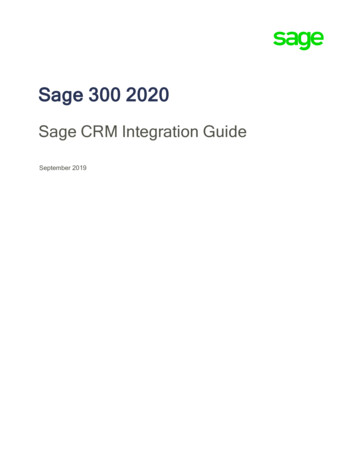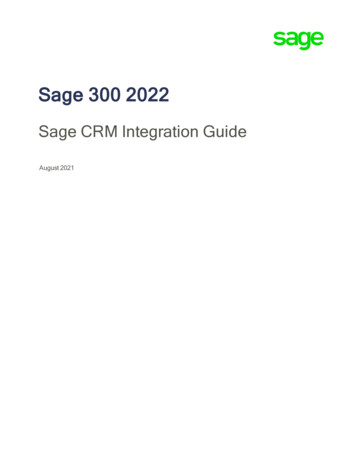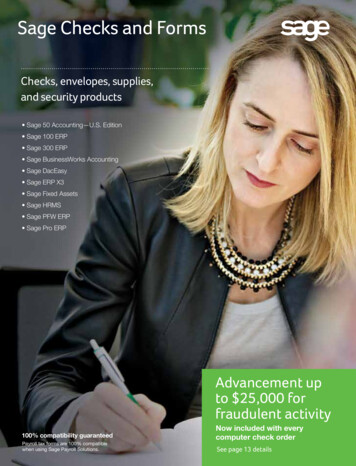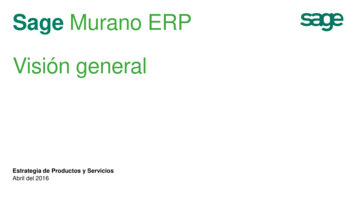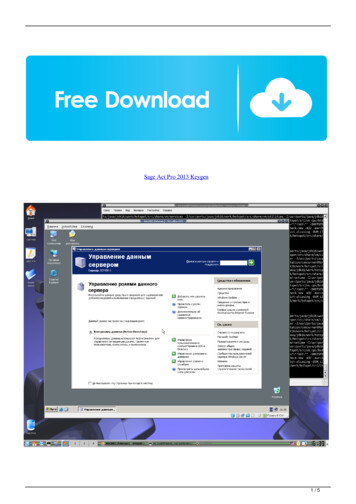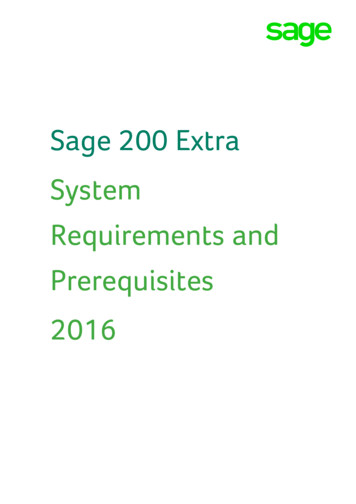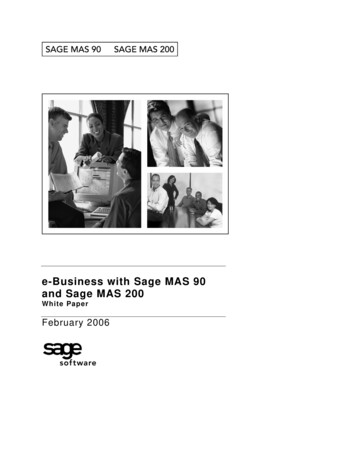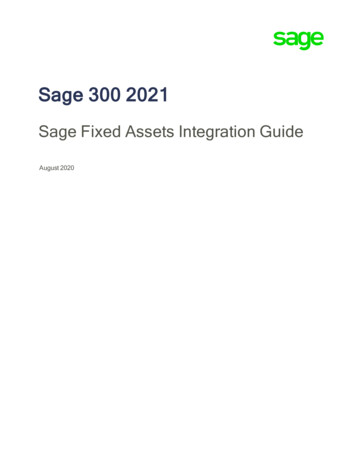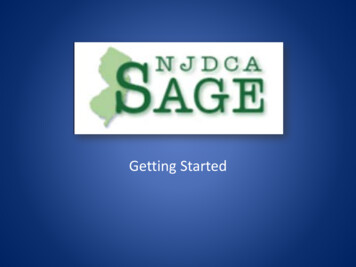
Transcription
Getting Started
Registering to Use SAGEBefore you get started You must complete all the required fields (markedwith a red asterisk ) before you can Save andsubmit the form Have this information ready—*–––––Your email addressZip 4Federal ID NumberFederal Congressional DistrictDUNS Number2
DCA Home PageClick the SAGE icon3
SAGE Login ScreenRequest SAGE Access4
SAGEAccess Request Information Screen5
SAGEHelp is Available6
SAGESalutation for CorrespondenceSelect your preferred Salutationfrom the drop-down list7
SAGERequired FieldsFields with a red asterisk (*) are required.In SAGE-speak, you and your organizationare an “Agency”8
SAGETitle – Executive DirectorIn the Title field, enter“Executive Director”9
SAGEVendor NumberVendor Number – not required at this pointYou will need it to receive funding if you are awarded a grant. Click “Obtain a Vendor Number” Download, complete, and submit the form.10
SAGEMailing AddressAgency Address – Number and Street in top field, PO Box (ifapplicable) in “Agency Address continued” fieldCity and State – mailing addressZip Code – must have Zip four, click hyperlink, if needed11
SAGELocation – CountySelect the County where your agency is located* first.* Not the project12
SAGELocation – MunicipalityThen, select the Municipality where your agency is located.** Not the project13
SAGEInitial Agency TypeSelect any one of theseInitial Agency Types fromthe drop-down list.14
SAGEFederal Employer ID NumberIf you do not have a Federal Employer ID Number,enter nine zeroes (000000000) in this field.15
SAGEAccess Requested for RFP/ProgramAccess Requested for RFP/Program –Select “Landlord Incentive Program” fromthe drop-down list.16
SAGEFederal Congressional DistrictTo find your Federal Congressional District, go ting/congressionalDistricts.do17
SAGEDUNS NumberIf you don’t have a DUNS Number, click the hyperlink, follow theinstructions provided, and enter the number in the field.18
SAGERevenue QuestionsIf you answer “No” to questions 1Aand/or 1B, answer “No” to question 2.19
SAGESave and SubmitWhen you have completed the form, click “Save”20
Registering to use SAGEYou will be brought back to thelogin screen and a message inthe Login box will say that yourregistration form is beingreviewed.A Username and Password willbe emailed to you.21
Login to SAGE Enter your Username and Password You will be instructed to change your passwordimmediately Copy the password from your email and Paste it into the“Enter your old password” field Type your new password into the two remaining fieldsand click Save22
Agency Information Update DCA will require more extensive information from youbefore you can Submit a grant application On your Home Page, click the “Click here to create anupdated Agency Information Update” hyperlink Complete and Submit the form Click the Help icon (top right of screen) for instructions23
Apply for a GrantSelect “Landlord Incentive Program” from the drop-down list.Click on the “Apply for a New Grant” button.24
Grant ApplicationUse the Guidelines andApplication Instructions tocomplete the application.25
Grant ApplicationYou may Logout or go to your StartMenu (Home Page) and return towork on the application later.26
Getting Back to the Application Login to SAGE At your Home Page, under Application In Process,click on the application number 2014-02326-000# You will be taken back to the application screen27
Grant Program QuestionsContact the Application Manager, Mario Diaz Phone: (609) 943-4640 Email: mdiaz@dca.state.nj.us28
SAGE ProblemsEmail or call the Help Desk ifyou need assistance with SAGE(forgot your Password, etc.).29
Registering to Use SAGE Before you get started * 2 . DCA Home Page 3 Click the SAGE icon . SAGE Login Screen Request SAGE Access 4 . SAGE Access Request Information Screen 5 . . Email: mdiaz@dca.state.nj.us 28 . SAGE Problems Email or call the Help Desk if you need assistance with SAGE (forgot your Password, etc.). 29 .