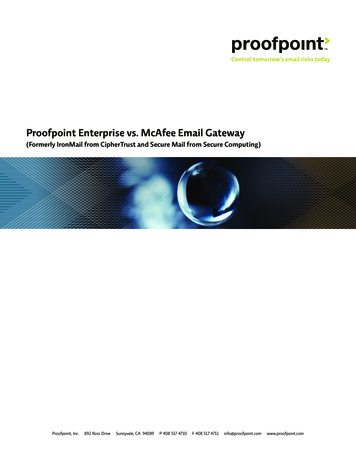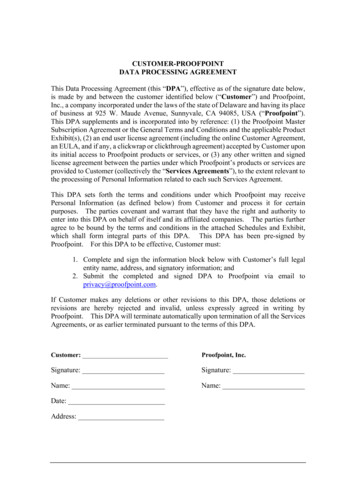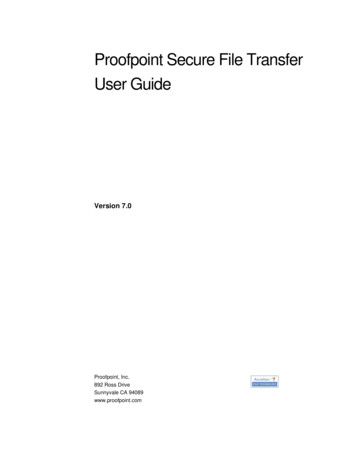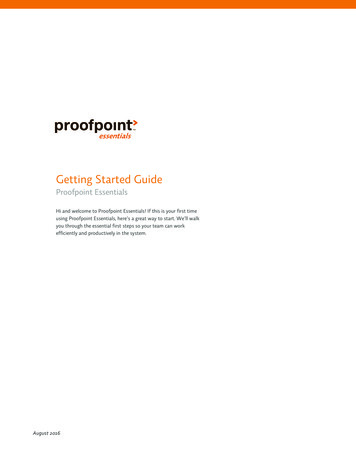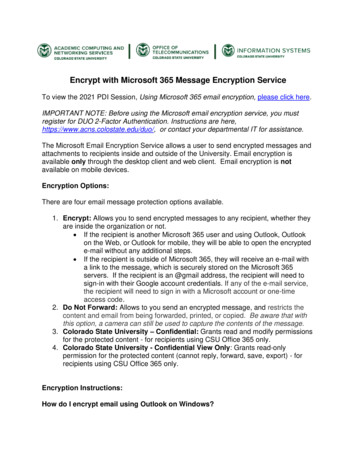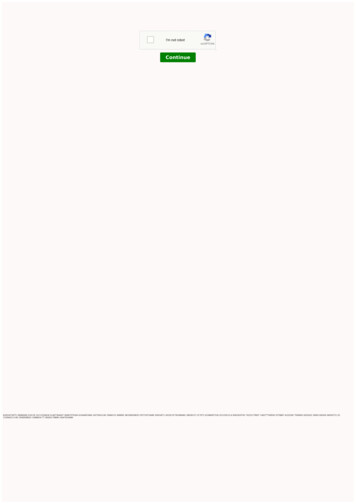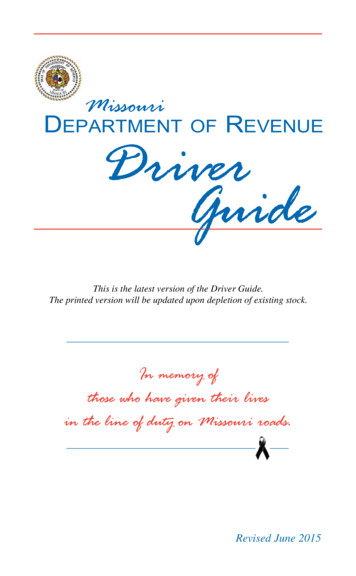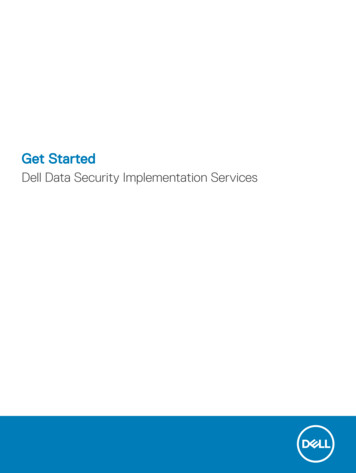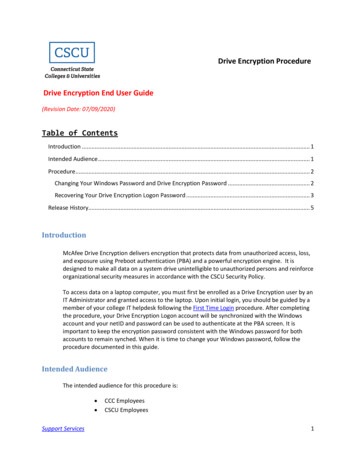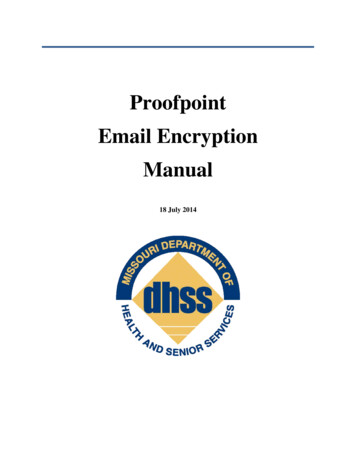
Transcription
ProofpointEmail EncryptionManual18 July 2014
Table of ContentsTable of Contents . 2Why did I Receive an Encrypted Email? . 3Registering to Open an Encrypted Email for the First Time . 3Opening an Encrypted Email (Subsequent Openings). 5Forwarding or Replying to Encrypted Messages . 5Closing an Encrypted Message . 6Initiating an Encrypted Message . 6Using Proof Point Encryption by Lpha.mopublic.org Email Addresses . 7Using the Proof Point Encryption Site for Non-mopublic.org Addresses and All Other Users . 82
Why did I Receive an Encrypted Email?The Department of Health and Senior Services uses Proofpoint email encryption toeliminate the risks in sharing Protected Health Information (PHI). Users can manually encryptemail messages using [encrypt] in the subject line. For those in the State of Missouri emailsystem (mo.gov domain), Proofpoint automatically screens all outgoing messages (andattachments) for PHI and auto-encrypts the contents if sensitive information is suspected. Thismeans that emails from DHSS staff may be encrypted by the sender or by the software. In somecases the software will auto-encrypt a message without PHI if it detects an eight or nine digitnumber in the body of the message or an attachment. Invoice numbers, confirmation numbers, ororder numbers may be mistaken for Social Security numbers or DCNs by the software. If youreceive an encrypted message from DHSS, simply decrypt the message to read.Registering to Open an Encrypted Email for the First TimeWhen you open an encrypted email that was sent from the State using Proofpointencryption, the email will appear as shown in Figure 1 below. It will instruct you to open theattachment called “SecureMessageAtt.html”.Figure 1: Encrypted Email Message – Email sent from the State to an Internet Addressinstructing the Recipient to open the “SecureMessageAtt.html” Attachment3
When you open the attachment, SecureMessageAtt.html, you are prompted to click the buttonthat says “Click to read message”, as shown in Figure 2 below.Figure 2: Recipient is prompted to click the button that says “Click to read message”.If this is the first time you have opened an encrypted message, you will be prompted toregister in the Proofpoint email encryption system as shown in Figure 3 below. This is a onetime registration process. You will need to type in your first name, last name, create a password,confirm the password, and then select a password reset question and answer.Note: The password below is a password you will create yourself. The password enteredmust be 7 to 20 characters long with one number character required. This password will be usedfor opening all subsequent encrypted messages.Figure 3: Recipient is prompted to register in the Proofpoint encryption system by entering theirfirst name, last name, password, confirm password, and password reset question/answer.4
Opening an Encrypted Email (Subsequent Openings)Once you have completed the password registration, you will only be prompted to enter yourpassword as shown in Figure 4 below.Figure 4: Recipient is prompted to enter their password for any subsequent encryptedmessages they receive after the initial registration.After entering your password, you can view the encrypted message as shown in Figure 5 below.Forwarding or Replying to Encrypted MessagesAfter logging in and decrypting a message, you may reply or forward the encryptedmessage. Click the “Reply” button or “Forward” button located inside the encrypted messageunder the Missouri State Seal. This will ensure that your reply and/or forward of the messageremains encrypted.Figure 5: The contents of the encrypted message.5
NOTE: You can only forward the encrypted email to users who are in the same emaildomain as the sender or recipient. You will receive an error if forwarding the message to anyoneelse.Closing an Encrypted MessageWhen you are finished, click “Logout” found in the upper right hand corner of themessage to ensure proper closure. When you click “Logout”, a message will appear on thescreen as shown in Figure 6 below.Figure 6: Logged Out messageInitiating an Encrypted MessageThe State of Missouri’s Proof Point system provides options for initiating an encryptedmessage based on the sender’s email domain. The options are described in the table below.mopublic.org domainsEncryption of originalmessages to any emailrecipient using [encrypt] inthe subject lineEncryption of originalmessages to State of Missouridomains only (does notinclude mopublic.org) usingsecuremail.mo.gov/securereader/init.jsf?brand fbab8553Other domains 6
LPHAs using the mopublic.org email domain are able to initiate encrypted emails to anyemail recipient under the DHSS’ Proofpoint license by typing [encrypt] in square brackets in thesubject line of a new message.LPHAs using other email domains (not including mopublic.org) are not able to initiateoriginal encrypted emails under DHSS’ Proofpoint license using [encrypt] in the subject line.All users (regardless of email domain) may initiate an encrypted message to a State ofMissouri email address. This is initiated by logging into the Proofpoint encryption site at:securemail.mo.gov/securereader/init.jsf?brand fbab8553.Using Proofpoint Encryption by Lpha.mopublic.org Email Addresses1. To initiate a secure message to a State of Missouri email address, open a new messagewindow in your email program.2. Enter the recipient’s email address in the “To” section. Type [encrypt] in the subject line.3. Please note that to successfully encrypt a message, you must use square brackets [ ], not curlybrackets or braces. You may include a subject after [encrypt], but no PHI should be includedin the subject line since Proofpoint can only encrypt the body of messages.4. Enter the body text of your message and click send to complete the process.7
Using the Proofpoint Encryption Site for Non-mopublic.org Addresses and AllOther Users1. Open an Internet browser and go to the sf?brand fbab8553You will be prompted to enter your email address to proceed, as show in Figure 1 below.Enter your email address and click “Continue”.Figure 1: A sender clicks on the URL to initiate an encrypted email to the State and isprompted to enter their email address.2. The first time you initiate an encrypted message to the State, you will be prompted to registerin the Proofpoint email encryption system as shown in Figure 2 below. If you have alreadyregistered in Proofpoint to decrypt a message, please use the same password to log in to theProofpoint site. Continue with step 6.If you need to register, you are then prompted to type in your first name, last name, create apassword, confirm the password, and then select a password reset question and answer.Note: The password is a password you will create yourself. The password entered must be 7to 20 characters long, with one number character required.8
Figure 2: Registering on the Proof Point site.3. After you have registered and selected “Continue”, an “Activation Request Sent” notice, asshown in Figure 3 below, will appear on the screen informing you that an activation emailhas been sent. This email contains a URL that must be clicked to activate your Proofpointemail encryption account.Figure 3: The sender will receive an Activation Request Sent notice on the screen4. Next, go into your email account and open the Proofpoint Encryption Registration message.Click on the securemail.mo.gov URL within the registration message as shown in Figure 4.Figure 45. You will receive an “Account Activated” message on the screen that says your account hasbeen successfully activated as shown in Figure 5.9
Figure 56. After you click “Continue”, a window will appear that will allow you to compose and sendan encrypted message, as shown in Figure 6 below. Complete the “To” field, the “Subject”field and type in the text of the message, then press “Send”.Figure 67. A message, as shown in Figure 7 below, will appear on the screen informing you that yourmessage was successfully sent. You can either click “New Message” to compose anotherencrypted email, or click “Logout” to exit the window.Figure 78. To initiate any subsequent encrypted messages, click on the f?brand fbab8553. Instead of receiving theinitial registration screen as show in Step 2, you will be prompted to type in your password asshown in Figure 8 below.10
Figure 89. A window will appear that will allow you to compose and send an encrypted message, asshown in Figure 9 below. Complete the “To” field, the” Subject” field and type in the text ofthe message, then press “Send”.Figure 9Note: You can only add recipients who belong to State of Missouri email domain11
Why did I Receive an Encrypted Email? The Department of Health and Senior Services uses Proofpoint email encryption to eliminate the risks in sharing Protected Health Information (PHI). Users can manually encrypt email messages using [encrypt] in the subject line. For those in the State of Missouri email