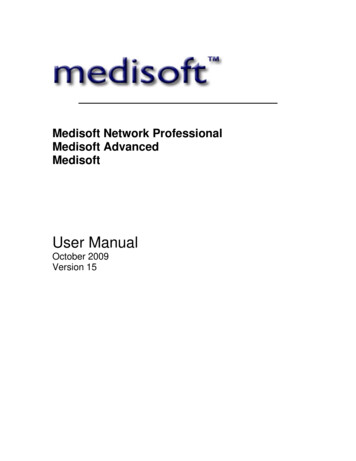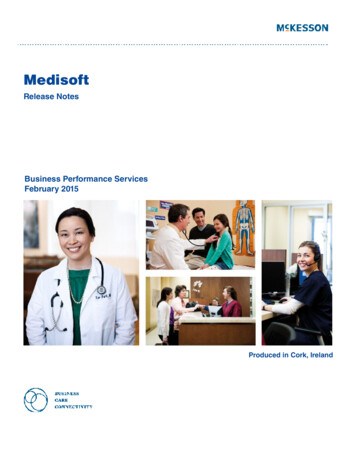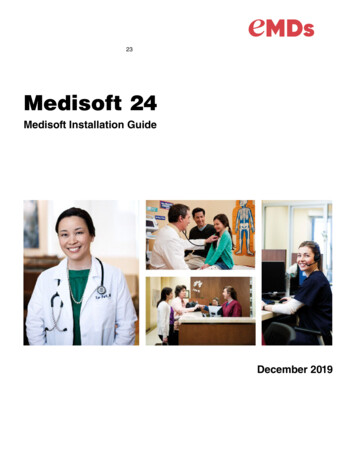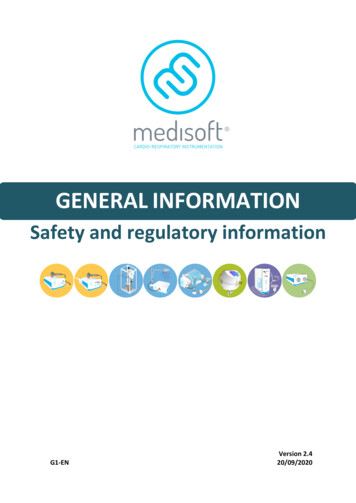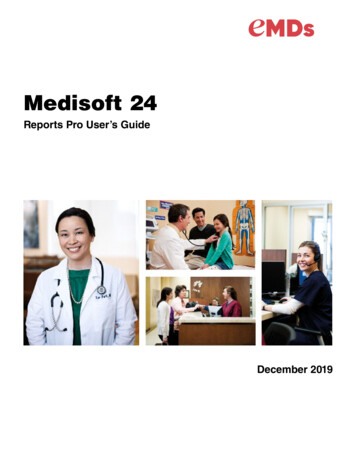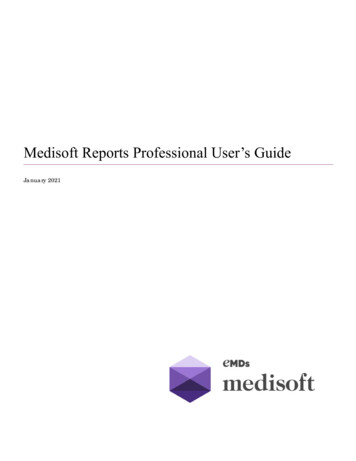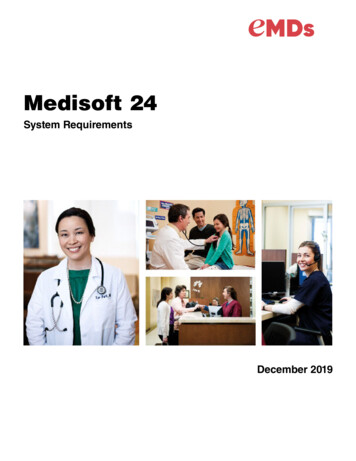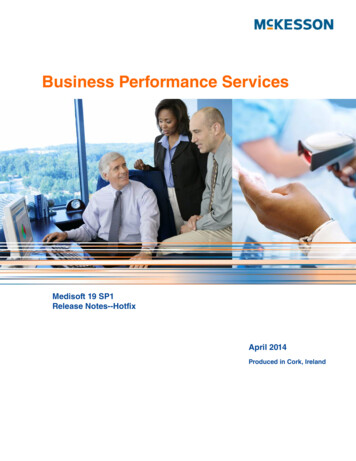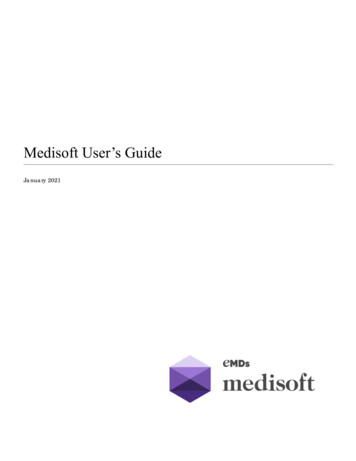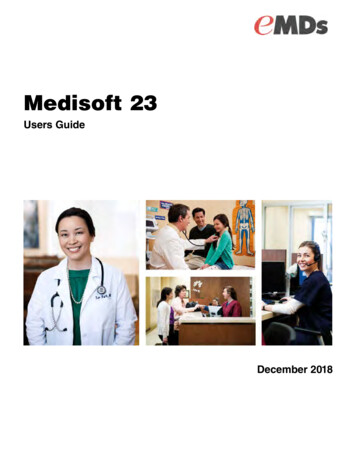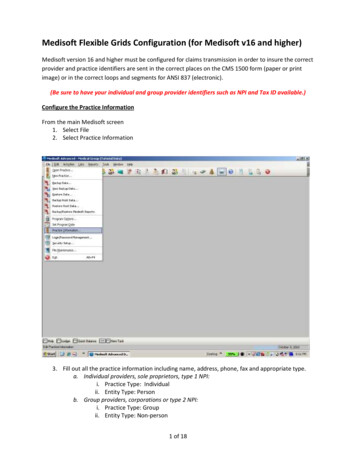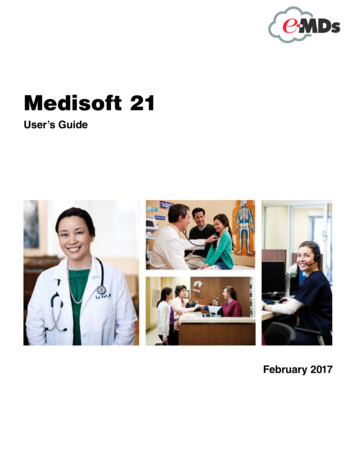
Transcription
Title pageMedisoft 21User’s GuideFebruary 2017
Copyright noticeCopyright noticeCopyright 2016 e-MDs, Inc. All Rights Reserved.Use of this documentation and related software is governed by a license agreement. Thisdocumentation and related software contain confidential, proprietary, and trade secretinformation of e-MDs, Inc., and is protected under United States and internationalcopyright and other intellectual property laws. Use, disclosure, reproduction, modification,distribution, or storage in a retrieval system in any form or by any means is prohibitedwithout the prior express written permission of e-MDs, Inc. This documentation and relatedsoftware is subject to change without notice.Publication dateFebruary 2017ProductMedisoft Corporate addresse-MDs, Inc.7800 Shoal Creek Blvd.East Wing 100EAustin, Texas 78757512-257-5200Medisoft 21 Service Pack 1iiFebruary 2017
Table of ContentsTable of ContentsPreface . . . . . . . . . . . . . . . . . . . . . . . . . . . . . . . . . . . . . . . . . . . . . . . . . . . . . . . . . . . . . . . . . . . ixWhere to Find Help . . . . . . . . . . . . . . . . . . . . . . . . . . . . . . . . . . . . . . . . . . . . . . . . . . . .Online Help . . . . . . . . . . . . . . . . . . . . . . . . . . . . . . . . . . . . . . . . . . . . . . . . . . . . . .Training . . . . . . . . . . . . . . . . . . . . . . . . . . . . . . . . . . . . . . . . . . . . . . . . . . . . . . . . .Independent Value-Added Resellers . . . . . . . . . . . . . . . . . . . . . . . . . . . . . . . . . . .Technical Support . . . . . . . . . . . . . . . . . . . . . . . . . . . . . . . . . . . . . . . . . . . . . . . . .Medisoft Versions . . . . . . . . . . . . . . . . . . . . . . . . . . . . . . . . . . . . . . . . . . . . . . . . . . . . .ixixixixixxChapter 1 - Navigating in Medisoft. . . . . . . . . . . . . . . . . . . . . . . . . . . . . . . . . . . . . . . . . . . . . 1Toolbars. . . . . . . . . . . . . . . . . . . . . . . . . . . . . . . . . . . . . . . . . . . . . . . . . . . . . . . . . . . . . 1Title Bar. . . . . . . . . . . . . . . . . . . . . . . . . . . . . . . . . . . . . . . . . . . . . . . . . . . . . . . . . . 1Menu Bar . . . . . . . . . . . . . . . . . . . . . . . . . . . . . . . . . . . . . . . . . . . . . . . . . . . . . . . . 1Toolbar . . . . . . . . . . . . . . . . . . . . . . . . . . . . . . . . . . . . . . . . . . . . . . . . . . . . . . . . . . 1Shortcut Bar . . . . . . . . . . . . . . . . . . . . . . . . . . . . . . . . . . . . . . . . . . . . . . . . . . . . . . 3Menus . . . . . . . . . . . . . . . . . . . . . . . . . . . . . . . . . . . . . . . . . . . . . . . . . . . . . . . . . . . . . . 4File Menu . . . . . . . . . . . . . . . . . . . . . . . . . . . . . . . . . . . . . . . . . . . . . . . . . . . . . . . . 4Edit Menu . . . . . . . . . . . . . . . . . . . . . . . . . . . . . . . . . . . . . . . . . . . . . . . . . . . . . . . . 5Activities Menu . . . . . . . . . . . . . . . . . . . . . . . . . . . . . . . . . . . . . . . . . . . . . . . . . . . . 5Lists Menu. . . . . . . . . . . . . . . . . . . . . . . . . . . . . . . . . . . . . . . . . . . . . . . . . . . . . . . . 6Reports Menu . . . . . . . . . . . . . . . . . . . . . . . . . . . . . . . . . . . . . . . . . . . . . . . . . . . . . 7Tools Menu . . . . . . . . . . . . . . . . . . . . . . . . . . . . . . . . . . . . . . . . . . . . . . . . . . . . . . . 8Window Menu . . . . . . . . . . . . . . . . . . . . . . . . . . . . . . . . . . . . . . . . . . . . . . . . . . . . . 8Help Menu. . . . . . . . . . . . . . . . . . . . . . . . . . . . . . . . . . . . . . . . . . . . . . . . . . . . . . . . 9Keystrokes and Shortcuts . . . . . . . . . . . . . . . . . . . . . . . . . . . . . . . . . . . . . . . . . . . . . . 10Common Keystrokes. . . . . . . . . . . . . . . . . . . . . . . . . . . . . . . . . . . . . . . . . . . . . . . 10Keystrokes - List screens . . . . . . . . . . . . . . . . . . . . . . . . . . . . . . . . . . . . . . . . . . . 10Keystrokes - Transaction Entry . . . . . . . . . . . . . . . . . . . . . . . . . . . . . . . . . . . . . . . 11Keystrokes - Eligibility . . . . . . . . . . . . . . . . . . . . . . . . . . . . . . . . . . . . . . . . . . . . . 11Chapter 2 - Medisoft at a Glance . . . . . . . . . . . . . . . . . . . . . . . . . . . . . . . . . . . . . . . . . . . . . 13Setting up Your Practice Overview . . . . . . . . . . . . . . . . . . . . . . . . . . . . . . . . . . . . . . . 14Entering Transactions and Payments . . . . . . . . . . . . . . . . . . . . . . . . . . . . . . . . . . . . . 21Generating Claims and Statements. . . . . . . . . . . . . . . . . . . . . . . . . . . . . . . . . . . . . . . 21Chapter 3 - Creating a Practice and Setup Overview . . . . . . . . . . . . . . . . . . . . . . . . . . . . . 23Creating a Practice . . . . . . . . . . . . . . . . . . . . . . . . . . . . . . . . . . . . . . . . . . . . . . . . . . .Creating the Practice Database . . . . . . . . . . . . . . . . . . . . . . . . . . . . . . . . . . . . . .Opening a Practice . . . . . . . . . . . . . . . . . . . . . . . . . . . . . . . . . . . . . . . . . . . . . . . .Setup Overview . . . . . . . . . . . . . . . . . . . . . . . . . . . . . . . . . . . . . . . . . . . . . . . . . . . . . .Creating Rules Overview . . . . . . . . . . . . . . . . . . . . . . . . . . . . . . . . . . . . . . . . . . .If you are a solo provider (file claims as an individual) . . . . . . . . . . . . . . . . . . . . .If you are a group (file claims as a group). . . . . . . . . . . . . . . . . . . . . . . . . . . . . . .Setting Program Options . . . . . . . . . . . . . . . . . . . . . . . . . . . . . . . . . . . . . . . . . . . . . . .2323252626273033Medisoft 21 Service Pack 1February 2017iii
Table of ContentsChapter 4 - Security Setup Overview . . . . . . . . . . . . . . . . . . . . . . . . . . . . . . . . . . . . . . . . . . 35Creating Users. . . . . . . . . . . . . . . . . . . . . . . . . . . . . . . . . . . . . . . . . . . . . . . . . . . . . . . 35Login/Password Management . . . . . . . . . . . . . . . . . . . . . . . . . . . . . . . . . . . . . . . . . . . 37Setting Permissions . . . . . . . . . . . . . . . . . . . . . . . . . . . . . . . . . . . . . . . . . . . . . . . . . . . 38Chapter 5 - Entering Practice Information. . . . . . . . . . . . . . . . . . . . . . . . . . . . . . . . . . . . . . 41Entering Basic Practice Information . . . . . . . . . . . . . . . . . . . . . . . . . . . . . . . . . . . . . .Entering a Practice IDs Rule . . . . . . . . . . . . . . . . . . . . . . . . . . . . . . . . . . . . . . . . . . . .Entering Practice Information for a Billing Service. . . . . . . . . . . . . . . . . . . . . . . . . . . .Billing Services . . . . . . . . . . . . . . . . . . . . . . . . . . . . . . . . . . . . . . . . . . . . . . . . . . .BillFlash Users . . . . . . . . . . . . . . . . . . . . . . . . . . . . . . . . . . . . . . . . . . . . . . . . . . .EDI Receiver Records . . . . . . . . . . . . . . . . . . . . . . . . . . . . . . . . . . . . . . . . . . . . . . . . .414244444446Chapter 6 - Setting up Providers and Provider Classes . . . . . . . . . . . . . . . . . . . . . . . . . . 47Entering Provider Information . . . . . . . . . . . . . . . . . . . . . . . . . . . . . . . . . . . . . . . . . . . 47Entering Provider IDs Rules . . . . . . . . . . . . . . . . . . . . . . . . . . . . . . . . . . . . . . . . . 49Chapter 7 - Referring Provider Records . . . . . . . . . . . . . . . . . . . . . . . . . . . . . . . . . . . . . . . 53Entering Referring Provider Information . . . . . . . . . . . . . . . . . . . . . . . . . . . . . . . . . . . 53Entering Referring Provider Rules . . . . . . . . . . . . . . . . . . . . . . . . . . . . . . . . . . . . . . . . 55Chapter 8 - Insurance Classes and Insurance Carriers . . . . . . . . . . . . . . . . . . . . . . . . . . . 57Insurance Classes . . . . . . . . . . . . . . . . . . . . . . . . . . . . . . . . . . . . . . . . . . . . . . . . . . . . 57Insurance Carriers . . . . . . . . . . . . . . . . . . . . . . . . . . . . . . . . . . . . . . . . . . . . . . . . . . . . 59Setting ICD Version Utility . . . . . . . . . . . . . . . . . . . . . . . . . . . . . . . . . . . . . . . . . . . . . . 63Chapter 9 - Facility Information . . . . . . . . . . . . . . . . . . . . . . . . . . . . . . . . . . . . . . . . . . . . . . 65Setup Scenarios . . . . . . . . . . . . . . . . . . . . . . . . . . . . . . . . . . . . . . . . . . . . . . . . . . . . . 65Entering Facility Information . . . . . . . . . . . . . . . . . . . . . . . . . . . . . . . . . . . . . . . . . . . . 65Entering Facility IDs Rules . . . . . . . . . . . . . . . . . . . . . . . . . . . . . . . . . . . . . . . . . . . . . 66Chapter 10 - Attorney, Employer, or Other Addresses . . . . . . . . . . . . . . . . . . . . . . . . . . . 69Chapter 11 - Procedure, Payment, Adjustment, and Diagnosis Codes . . . . . . . . . . . . . . 71Procedure, Payment, and Adjustment Codes . . . . . . . . . . . . . . . . . . . . . . . . . . . . . . .General Tab . . . . . . . . . . . . . . . . . . . . . . . . . . . . . . . . . . . . . . . . . . . . . . . . . . . . .Amounts Tab. . . . . . . . . . . . . . . . . . . . . . . . . . . . . . . . . . . . . . . . . . . . . . . . . . . . .Allowed Amounts Tab (Advanced and Medisoft Network Professional) . . . . . . . .MultiLink Codes . . . . . . . . . . . . . . . . . . . . . . . . . . . . . . . . . . . . . . . . . . . . . . . . . . . . . .Diagnosis Codes . . . . . . . . . . . . . . . . . . . . . . . . . . . . . . . . . . . . . . . . . . . . . . . . . . . . .Create ICD-10 Mappings . . . . . . . . . . . . . . . . . . . . . . . . . . . . . . . . . . . . . . . . . . .71727273757778Chapter 12 - Billing Code List. . . . . . . . . . . . . . . . . . . . . . . . . . . . . . . . . . . . . . . . . . . . . . . . 79Chapter 13 - Contact List . . . . . . . . . . . . . . . . . . . . . . . . . . . . . . . . . . . . . . . . . . . . . . . . . . . 81Chapter 14 - Patients . . . . . . . . . . . . . . . . . . . . . . . . . . . . . . . . . . . . . . . . . . . . . . . . . . . . . . . 83Chart Number Considerations . . . . . . . . . . . . . . . . . . . . . . . . . . . . . . . . . . . . . . . . . . . 83Entering Patient Information . . . . . . . . . . . . . . . . . . . . . . . . . . . . . . . . . . . . . . . . . . . . 84Medisoft 21 Service Pack 1ivFebruary 2017
Table of ContentsChapter 15 - Cases. . . . . . . . . . . . . . . . . . . . . . . . . . . . . . . . . . . . . . . . . . . . . . . . . . . . . . . . . 89Creating a Case. . . . . . . . . . . . . . . . . . . . . . . . . . . . . . . . . . . . . . . . . . . . . . . . . . . . . . 89Copying a Case . . . . . . . . . . . . . . . . . . . . . . . . . . . . . . . . . . . . . . . . . . . . . . . . . . . . . . 92Customizing the Case screen . . . . . . . . . . . . . . . . . . . . . . . . . . . . . . . . . . . . . . . . . . . 94Chapter 16 - Entering Transactions . . . . . . . . . . . . . . . . . . . . . . . . . . . . . . . . . . . . . . . . . . . 95Unprocessed Transactions . . . . . . . . . . . . . . . . . . . . . . . . . . . . . . . . . . . . . . . . . . . . . 99Chapter 17 - Quick Ledger and Quick Balance . . . . . . . . . . . . . . . . . . . . . . . . . . . . . . . . . 101Quick Ledger . . . . . . . . . . . . . . . . . . . . . . . . . . . . . . . . . . . . . . . . . . . . . . . . . . . . . . . 101Quick Balance . . . . . . . . . . . . . . . . . . . . . . . . . . . . . . . . . . . . . . . . . . . . . . . . . . . . . 103Chapter 18 - Creating Claims . . . . . . . . . . . . . . . . . . . . . . . . . . . . . . . . . . . . . . . . . . . . . . . 105Claim Management . . . . . . . . . . . . . . . . . . . . . . . . . . . . . . . . . . . . . . . . . . . . . . . . . .The Claim Manager’s Job . . . . . . . . . . . . . . . . . . . . . . . . . . . . . . . . . . . . . . . . .Creating Claims. . . . . . . . . . . . . . . . . . . . . . . . . . . . . . . . . . . . . . . . . . . . . . . . . .Editing Claims . . . . . . . . . . . . . . . . . . . . . . . . . . . . . . . . . . . . . . . . . . . . . . . . . . .Printing Claims . . . . . . . . . . . . . . . . . . . . . . . . . . . . . . . . . . . . . . . . . . . . . . . . . .Troubleshooting Insurance Claims . . . . . . . . . . . . . . . . . . . . . . . . . . . . . . . . . . . . . .Claim Form Not Centered . . . . . . . . . . . . . . . . . . . . . . . . . . . . . . . . . . . . . . . . . .Reprinting Claims . . . . . . . . . . . . . . . . . . . . . . . . . . . . . . . . . . . . . . . . . . . . . . . .Changing Claim Status . . . . . . . . . . . . . . . . . . . . . . . . . . . . . . . . . . . . . . . . . . . .105105106108109112112113113Chapter 19 - Creating Statements . . . . . . . . . . . . . . . . . . . . . . . . . . . . . . . . . . . . . . . . . . . 115Statement Management . . . . . . . . . . . . . . . . . . . . . . . . . . . . . . . . . . . . . . . . . . . . . .Creating Statements . . . . . . . . . . . . . . . . . . . . . . . . . . . . . . . . . . . . . . . . . . . . . .Editing Statements . . . . . . . . . . . . . . . . . . . . . . . . . . . . . . . . . . . . . . . . . . . . . . .Printing Statements. . . . . . . . . . . . . . . . . . . . . . . . . . . . . . . . . . . . . . . . . . . . . . .Reprinting Statements. . . . . . . . . . . . . . . . . . . . . . . . . . . . . . . . . . . . . . . . . . . . .Changing Statement Status . . . . . . . . . . . . . . . . . . . . . . . . . . . . . . . . . . . . . . . .Billing Cycles. . . . . . . . . . . . . . . . . . . . . . . . . . . . . . . . . . . . . . . . . . . . . . . . . . . .Troubleshooting Statement Printing . . . . . . . . . . . . . . . . . . . . . . . . . . . . . . . . . . . . .115115117117120120121123Chapter 20 - Applying Deposits/Payments . . . . . . . . . . . . . . . . . . . . . . . . . . . . . . . . . . . . 125Entering a Payment . . . . . . . . . . . . . . . . . . . . . . . . . . . . . . . . . . . . . . . . . . . . . . . . . .Applying a Payment . . . . . . . . . . . . . . . . . . . . . . . . . . . . . . . . . . . . . . . . . . . . . .EOB Payments . . . . . . . . . . . . . . . . . . . . . . . . . . . . . . . . . . . . . . . . . . . . . . . . . . . . .Managed Care . . . . . . . . . . . . . . . . . . . . . . . . . . . . . . . . . . . . . . . . . . . . . . . . . . . . . .Capitation Payment. . . . . . . . . . . . . . . . . . . . . . . . . . . . . . . . . . . . . . . . . . . . . . .ePayments. . . . . . . . . . . . . . . . . . . . . . . . . . . . . . . . . . . . . . . . . . . . . . . . . . . . . . . . .125127128129129130Chapter 21 - Managing Collections and Small Balance Write-Offs. . . . . . . . . . . . . . . . . 131Collection List . . . . . . . . . . . . . . . . . . . . . . . . . . . . . . . . . . . . . . . . . . . . . . . . . . . . . .Adding a Tickler . . . . . . . . . . . . . . . . . . . . . . . . . . . . . . . . . . . . . . . . . . . . . . . . .Adding Collection List Items . . . . . . . . . . . . . . . . . . . . . . . . . . . . . . . . . . . . . . . .Patient Payment Plans . . . . . . . . . . . . . . . . . . . . . . . . . . . . . . . . . . . . . . . . . . . . . . .Creating a New Plan . . . . . . . . . . . . . . . . . . . . . . . . . . . . . . . . . . . . . . . . . . . . . .Applying a Plan to a Patient . . . . . . . . . . . . . . . . . . . . . . . . . . . . . . . . . . . . . . . .Collection Letters . . . . . . . . . . . . . . . . . . . . . . . . . . . . . . . . . . . . . . . . . . . . . . . . . . . .Small Balance Write-off . . . . . . . . . . . . . . . . . . . . . . . . . . . . . . . . . . . . . . . . . . .131132132134134135136137Medisoft 21 Service Pack 1February 2017v
Table of ContentsChapter 22 - Using Electronic Services . . . . . . . . . . . . . . . . . . . . . . . . . . . . . . . . . . . . . . . 139Electronic Claims Processing . . . . . . . . . . . . . . . . . . . . . . . . . . . . . . . . . . . . . . . . . .Statement Processing . . . . . . . . . . . . . . . . . . . . . . . . . . . . . . . . . . . . . . . . . . . . . . . .Eligibility Verification . . . . . . . . . . . . . . . . . . . . . . . . . . . . . . . . . . . . . . . . . . . . . . . . .Eligibility Verification Setup . . . . . . . . . . . . . . . . . . . . . . . . . . . . . . . . . . . . . . . . .Eligibility Verification Results . . . . . . . . . . . . . . . . . . . . . . . . . . . . . . . . . . . . . . .Medisoft Mobile . . . . . . . . . . . . . . . . . . . . . . . . . . . . . . . . . . . . . . . . . . . . . . . . . . . . .Features . . . . . . . . . . . . . . . . . . . . . . . . . . . . . . . . . . . . . . . . . . . . . . . . . . . . . . .Security . . . . . . . . . . . . . . . . . . . . . . . . . . . . . . . . . . . . . . . . . . . . . . . . . . . . . . . .Installation . . . . . . . . . . . . . . . . . . . . . . . . . . . . . . . . . . . . . . . . . . . . . . . . . . . . . .Configuration. . . . . . . . . . . . . . . . . . . . . . . . . . . . . . . . . . . . . . . . . . . . . . . . . . . .139139139139140143143143143143Chapter 23 - Scheduling Appointments. . . . . . . . . . . . . . . . . . . . . . . . . . . . . . . . . . . . . . . 145Office Hours Overview. . . . . . . . . . . . . . . . . . . . . . . . . . . . . . . . . . . . . . . . . . . . . . . .Starting the Program . . . . . . . . . . . . . . . . . . . . . . . . . . . . . . . . . . . . . . . . . . . . . . . . .From the Windows Desktop . . . . . . . . . . . . . . . . . . . . . . . . . . . . . . . . . . . . . . . .From Within Medisoft . . . . . . . . . . . . . . . . . . . . . . . . . . . . . . . . . . . . . . . . . . . . .Office Hours Setup . . . . . . . . . . . . . . . . . . . . . . . . . . . . . . . . . . . . . . . . . . . . . . . . . .Using Office Hours . . . . . . . . . . . . . . . . . . . . . . . . . . . . . . . . . . . . . . . . . . . . . . . . . .Entering a New Appointment . . . . . . . . . . . . . . . . . . . . . . . . . . . . . . . . . . . . . . . . . . .Find Open Time . . . . . . . . . . . . . . . . . . . . . . . . . . . . . . . . . . . . . . . . . . . . . . . . .Go To Date . . . . . . . . . . . . . . . . . . . . . . . . . . . . . . . . . . . . . . . . . . . . . . . . . . . . .Wait List . . . . . . . . . . . . . . . . . . . . . . . . . . . . . . . . . . . . . . . . . . . . . . . . . . . . . . .Editing an Appointment . . . . . . . . . . . . . . . . . . . . . . . . . . . . . . . . . . . . . . . . . . . . . . .Changing a Telephone Number or Cell Phone . . . . . . . . . . . . . . . . . . . . . . . . . .Changing Other Information . . . . . . . . . . . . . . . . . . . . . . . . . . . . . . . . . . . . . . . .Viewing Scheduled Appointments . . . . . . . . . . . . . . . . . . . . . . . . . . . . . . . . . . . . . . .Viewing Future Appointments . . . . . . . . . . . . . . . . . . . . . . . . . . . . . . . . . . . . . . . . . .Using the Future Appointment List screen . . . . . . . . . . . . . . . . . . . . . . . . . . . . .Using the Edit Appointment screen. . . . . . . . . . . . . . . . . . . . . . . . . . . . . . . . . . .Rescheduling an Appointment. . . . . . . . . . . . . . . . . . . . . . . . . . . . . . . . . . . . . . . . . .Moving/Deleting an Appointment. . . . . . . . . . . . . . . . . . . . . . . . . . . . . . . . . . . . . . . .Moving an Appointment . . . . . . . . . . . . . . . . . . . . . . . . . . . . . . . . . . . . . . . . . . .Deleting an Appointment. . . . . . . . . . . . . . . . . . . . . . . . . . . . . . . . . . . . . . . . . . .Recalling Patients . . . . . . . . . . . . . . . . . . . . . . . . . . . . . . . . . . . . . . . . . . . . . . . . . . .Setting Program Options . . . . . . . . . . . . . . . . . . . . . . . . . . . . . . . . . . . . . . . . . . . . . .Options tab . . . . . . . . . . . . . . . . . . . . . . . . . . . . . . . . . . . . . . . . . . . . . . . . . . . . .Multi Views tab . . . . . . . . . . . . . . . . . . . . . . . . . . . . . . . . . . . . . . . . . . . . . . . . . .Appointment Display tab . . . . . . . . . . . . . . . . . . . . . . . . . . . . . . . . . . . . . . . . . . 53155156156156157158158159161Chapter 24 - Reports . . . . . . . . . . . . . . . . . . . . . . . . . . . . . . . . . . . . . . . . . . . . . . . . . . . . . . 163Reports Overview . . . . . . . . . . . . . . . . . . . . . . . . . . . . . . . . . . . . . . . . . . . . . . . . . . .Report Procedures . . . . . . . . . . . . . . . . . . . . . . . . . . . . . . . . . . . . . . . . . . . . . . . . . .Viewing a Report. . . . . . . . . . . . . . . . . . . . . . . . . . . . . . . . . . . . . . . . . . . . . . . . .Printing a Report . . . . . . . . . . . . . . . . . . . . . . . . . . . . . . . . . . . . . . . . . . . . . . . . .Exporting a Report . . . . . . . . . . . . . . . . . . . . . . . . . . . . . . . . . . . . . . . . . . . . . . .Searching for a Specific Detail in a Report . . . . . . . . . . . . . . . . . . . . . . . . . . . . .Available Reports . . . . . . . . . . . . . . . . . . . . . . . . . . . . . . . . . . . . . . . . . . . . . . . . . . .Day Sheets . . . . . . . . . . . . . . . . . . . . . . . . . . . . . . . . . . . . . . . . . . . . . . . . . . . . .Analysis Reports . . . . . . . . . . . . . . . . . . . . . . . . . . . . . . . . . . . . . . . . . . . . . . . . .Aging Reports . . . . . . . . . . . . . . . . . . . . . . . . . . . . . . . . . . . . . . . . . . . . . . . . . .163163163163164164165165166169Medisoft 21 Service Pack 1viFebruary 2017
Table of ContentsProduction Reports . . . . . . . . . . . . . . . . . . . . . . . . . . . . . . . . . . . . . . . . . . . . . .Activity Reports . . . . . . . . . . . . . . . . . . . . . . . . . . . . . . . . . . . . . . . . . . . . . . . . .Collection Reports . . . . . . . . . . . . . . . . . . . . . . . . . . . . . . . . . . . . . . . . . . . . . . .Audit Reports . . . . . . . . . . . . . . . . . . . . . . . . . . . . . . . . . . . . . . . . . . . . . . . . . . .169170170171Chapter 25 - Program Options . . . . . . . . . . . . . . . . . . . . . . . . . . . . . . . . . . . . . . . . . . . . . . 173General Tab. . . . . . . . . . . . . . . . . . . . . . . . . . . . . . . . . . . . . . . . . . . . . . . . . . . . . . . .Data Entry Tab . . . . . . . . . . . . . . . . . . . . . . . . . . . . . . . . . . . . . . . . . . . . . . . . . . . . .Payment Application Tab . . . . . . . . . . . . . . . . . . . . . . . . . . . . . . . . . . . . . . . . . . . . .Aging Reports Tab. . . . . . . . . . . . . . . . . . . . . . . . . . . . . . . . . . . . . . . . . . . . . . . . . . .HIPAA Tab/ICD 10 . . . . . . . . . . . . . . . . . . . . . . . . . . . . . . . . . . . . . . . . . . . . . . . . . .Color-Coding Tab . . . . . . . . . . . . . . . . . . . . . . . . . . . . . . . . . . . . . . . . . . . . . . . . . . .Transactions . . . . . . . . . . . . . . . . . . . . . . . . . . . . . . . . . . . . . . . . . . . . . . . . . . . .Patients . . . . . . . . . . . . . . . . . . . . . . . . . . . . . . . . . . . . . . . . . . . . . . . . . . . . . . . .Billing Tab . . . . . . . . . . . . . . . . . . . . . . . . . . . . . . . . . . . . . . . . . . . . . . . . . . . . . . . . .Statements . . . . . . . . . . . . . . . . . . . . . . . . . . . . . . . . . . . . . . . . . . . . . . . . . . . . .Billing Notes . . . . . . . . . . . . . . . . . . . . . . . . . . . . . . . . . . . . . . . . . . . . . . . . . . . .Audit Tab . . . . . . . . . . . . . . . . . . . . . . . . . . . . . . . . . . . . . . . . . . . . . . . . . . . . . . . . .BillFlash Tab . . . . . . . . . . . . . . . . . . . . . . . . . . . . . . . . . . . . . . . . . . . . . . . . . . . . . . .173174175176177178178178179179179180181Chapter 26 - Backup and Restore Data . . . . . . . . . . . . . . . . . . . . . . . . . . . . . . . . . . . . . . . 183Backing Up Your Data . . . . . . . . . . . . . . . . . . . . . . . . . . . . . . . . . . . . . . . . . . . . . . .Restoring Your Data . . . . . . . . . . . . . . . . . . . . . . . . . . . . . . . . . . . . . . . . . . . . . . . . .Making a Hot Backup . . . . . . . . . . . . . . . . . . . . . . . . . . . . . . . . . . . . . . . . . . . . . . . .Restoring Your Hot Backup . . . . . . . . . . . . . . . . . . . . . . . . . . . . . . . . . . . . . . . . . . .183184185186Chapter 27 - Configuring a Mobile Device. . . . . . . . . . . . . . . . . . . . . . . . . . . . . . . . . . . . . 189Glossary . . . . . . . . . . . . . . . . . . . . . . . . . . . . . . . . . . . . . . . . . . . . . . . . . . . . . . . . . . . . . . . . 199Index . . . . . . . . . . . . . . . . . . . . . . . . . . . . . . . . . . . . . . . . . . . . . . . . . . . . . . . . . . . . . . . . . . . 201Medisoft 21 Service Pack 1February 2017vii
Table of ContentsMedisoft 21 Service Pack 1viiiFebruary 2017
PrefaceWhere to Find HelpOnline HelpAccess the online Help screens to find detailed information on each feature in Medisoft. OnlineHelp is available in two different ways: Context-Sensitive Help: For help in a particular part of Medisoft, click the area for which youneed help and press F1. The help topic for that area will appear. Main Help File: To access the main help file, click the Help menu and click Medisoft Help. Themain help file will appear, displaying the Contents tab. Use the Contents tab to viewcategorized topics for Medisoft. Use the Index and Search tabs to find out additional or specificinformation about Medisoft.TrainingThere are various training options available. Please contact your local Value-Added Reseller or theMedisoft Sales Department at 800-333-4747 for information concerning these options.Independent Value-Added ResellersThere are Value-Added Resellers in your area who are knowledgeable and efficient in selling,installing, troubleshooting, and supporting your Medisoft program. You can contact the MedisoftSales Department at 800-333-4747 for the name of a qualified Value-Added Reseller in your areato give you hands-on help or search the Medisoft website at www.medisoft.com for a reseller inyour area.Technical SupportCall Support at (855) 675-8326 between the hours of 8:00 a.m. and 8:00 p.m Eastern StandardTime.Medisoft 21 Service Pack 1February 2017ix
Medisoft VersionsPrefaceMedisoft VersionsMedisoft comes in three versions:ProductFeaturesBasicOffers basic features for processing patient visits, claims, payments,and reporting.AdvancedOffers all that Basic does but provides greater reporting power, theability to process secondary claims, as well as sending patientstatements and collections processing.Network ProfessionalOffers all the features of Basic and Advanced, but enables you tointegrate with an Electronic Health Records (EHR) system.In addition, with this version only, you can use a mobile device suchas an iPad to connect to your practice data.Medisoft 21 Service Pack 1xFebruary 2017
Chapter 1 - Navigating in MedisoftIn this chapter, you will learn about the basics of navigating in Medisoft, using the menus andkeyboard shortcuts.ToolbarsThere are four toolbars that you use to help you navigate in Medisoft.Title BarThe top bar on the screen is the Title bar and it displays the name of the active program andcontains Minimize, Maximize, and Close buttons on the right side.Figure 1. Title BarMenu BarJust below the Title bar is the Menu bar, which shows categories of activities available in Medisoft.Click one of the headings, such as File, Edit, Activities, Lists, Reports, Tools, screen, and Help, toopen a submenu with a list of all the options available in that category. For more information oneach drop-down menu, see “Menus” on page 4.Figure 2. Menu BarToolbarBelow the menu bar is the toolbar with an assortment of speed buttons (or icons) that are shortcutsto accessing options in Medisoft.Figure 3. ToolbarMedisoft 21 Service Pack 1February 20171
Customizing the ToolbarChapter 1 - Navigating in MedisoftSelect the option you want by clicking the appropriate button. To see the function of the toolbarbutton, hover the mouse cursor over it. The value will appear.Figure 4. Medisoft toolbar with icon highlightedCustomizing the ToolbarYou can customize the toolbar to fit your needs. You can change the order of the buttons in thetoolbar or remove them so they do not appear. You can create a new toolbar with only the buttonsor file names that you want. In addition, you can move the toolbar to the top, bottom, or either sideof the screen or return it to its original position and layout.To customize the toolbar:1. Right-click an open space on the toolbar and click Customize. The Customize screenappears.Figure 5. Customize screen2. Use the options on the tabs to make your choices.3. Click the Close button when you are done.Medisoft 21 Service Pack 12February 2017
Chapter 1 - Navigating in MedisoftShortcut BarShortcut BarFigure 6. Shortcut BarAt the bottom of the screen, above the Status bar, is a shortcut bar that describes the availableshortcut function keys available in the active screen. This bar may also be referred to as the“function help bar.”Medisoft 21 Service Pack 1February 20173
MenusChapter 1 - Navigating in MedisoftMenusThere are eight drop-down menus from the menubar that have options that allow you to work inMedisoft.File MenuFigure 7. File menuThe File menu contains options for managing your practice files.Medisoft 21 Service Pack 14February 2017
Chapter 1 - Navigating in MedisoftEdit MenuEdit MenuFigure 8. Edit menuThe functions of the Edit menu are Cut, Copy, Paste, and Delete.Activities MenuFigure 9. Activities menuYou will use the options on this menu for much of your daily routine. Here is where you entertransactions and payments, create claims, view balances, and open Office Hours.Medisoft 21 Service Pack 1February 20175
Lists MenuChapter 1 - Navigating in MedisoftLists MenuFigure 10. Lists menuThis menu provides access to the various list screens available in Medisoft. Here is where you willset up your patients, providers, insurance companies, diagnosis codes, and other basic data youwill need to file claims and send statements to patients.Medisoft 21 Service Pack 16February 2017
Medisoft 21 Service Pack 1 February 2017 ix Preface Where to Find Help Online Help Access the online Help screens to find detailed information on each feature in Medisoft. Online Help is available in two different ways: Context-Sensitive Help: For help in a particular part of Medisoft, click the area for which you need help and press F1.