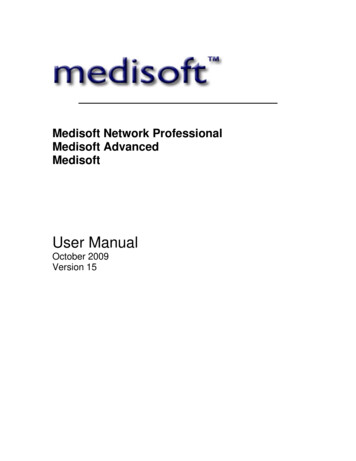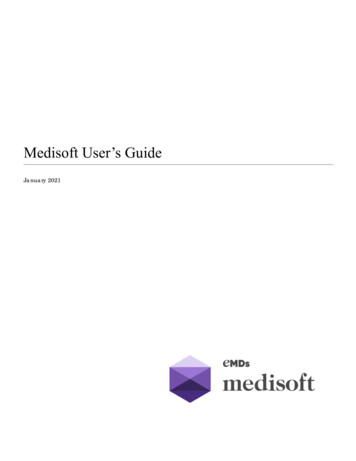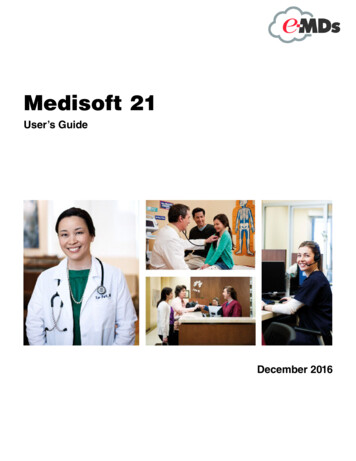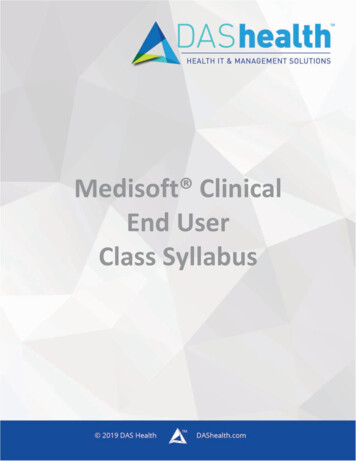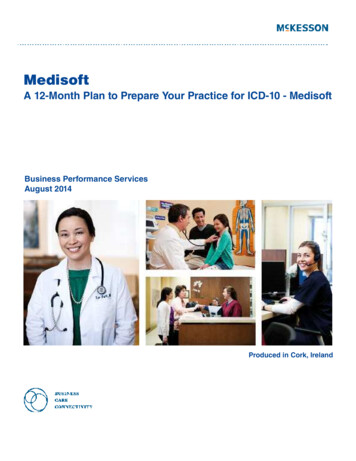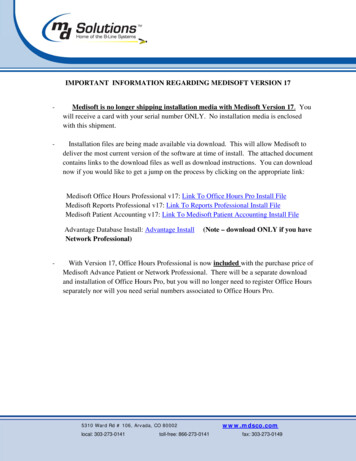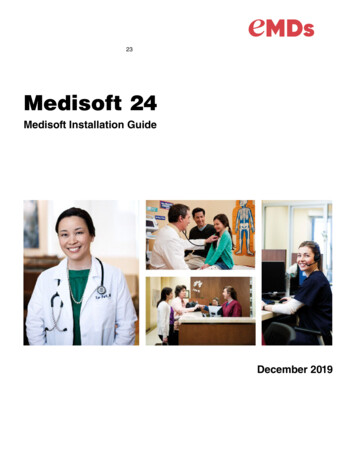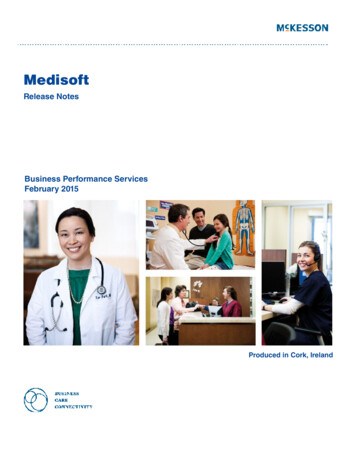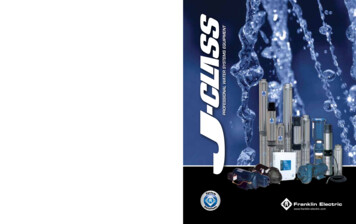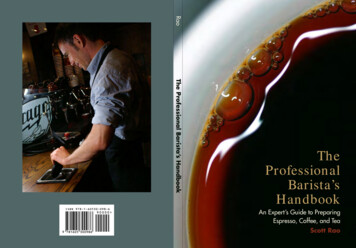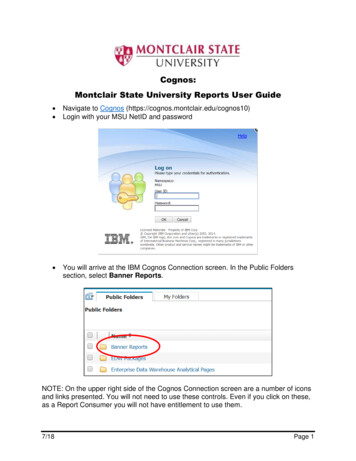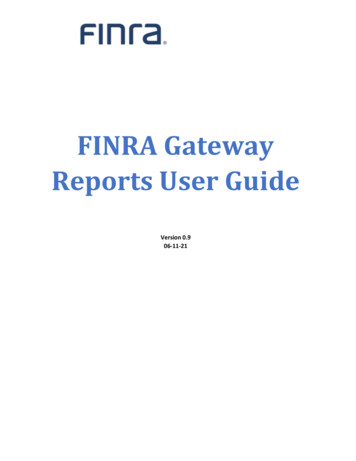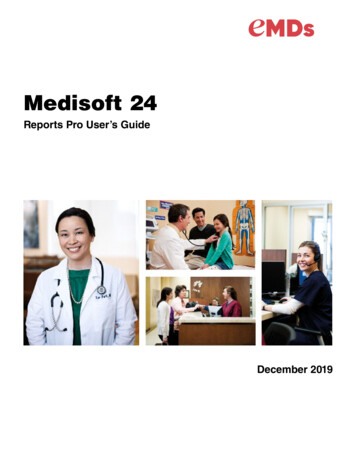
Transcription
Title pageMedisoft 24Reports Pro User’s GuideDecember 2019
Copyright noticeCopyright noticeCopyright 2019 Richmond eMDs, Inc. All Rights Reserved.Use of this documentation and related software is governed by a license agreement. Thisdocumentation and related software contain confidential, proprietary, and trade secretinformation of Richmond eMDs, Inc., and is protected under United States andinternational copyright and other intellectual property laws. Use, disclosure, reproduction,modification, distribution, or storage in a retrieval system in any form or by any means isprohibited without the prior express written permission of Richmond eMDs, Inc. Thisdocumentation and related software is subject to change without notice.Publication dateDecember 2019ProductMedisoft Corporate addresseMDs10901 Stonelake Blvd. Austin, TX 78759512-257-5200Medisoft 24iiDecember 2019
Table of ContentsTable of ContentsPreface . . . . . . . . . . . . . . . . . . . . . . . . . . . . . . . . . . . . . . . . . . . . . . . . . . . . . . . . . . . . . . . . . . . vInstallation . . . . . . . . . . . . . . . . . . . . . . . . . . . . . . . . . . . . . . . . . . . . . . . . . . . . . . . . . . .Where to Find Help . . . . . . . . . . . . . . . . . . . . . . . . . . . . . . . . . . . . . . . . . . . . . . . . . . . .Medisoft Versions . . . . . . . . . . . . . . . . . . . . . . . . . . . . . . . . . . . . . . . . . . . . . . . . . . . . .Contents . . . . . . . . . . . . . . . . . . . . . . . . . . . . . . . . . . . . . . . . . . . . . . . . . . . . . . . . . . . .vvvviChapter 1 - Instant Reports. . . . . . . . . . . . . . . . . . . . . . . . . . . . . . . . . . . . . . . . . . . . . . . . . . . 1Instant Reports Manager . . . . . . . . . . . . . . . . . . . . . . . . . . . . . . . . . . . . . . . . . . . . . . .New Instant Report . . . . . . . . . . . . . . . . . . . . . . . . . . . . . . . . . . . . . . . . . . . . . . . . . . . .Printing or Exporting an Instant Report . . . . . . . . . . . . . . . . . . . . . . . . . . . . . . . . . . . .Step-By-Step Instant Reports Printing . . . . . . . . . . . . . . . . . . . . . . . . . . . . . . . . . .1299Chapter 2 - Creating Reports . . . . . . . . . . . . . . . . . . . . . . . . . . . . . . . . . . . . . . . . . . . . . . . . 11Launching Medisoft Reports Professional . . . . . . . . . . . . . . . . . . . . . . . . . . . . . . . . .Identifying Existing Reports . . . . . . . . . . . . . . . . . . . . . . . . . . . . . . . . . . . . . . . . . . . . .Creating New Reports . . . . . . . . . . . . . . . . . . . . . . . . . . . . . . . . . . . . . . . . . . . . . . . . .Data Workspace . . . . . . . . . . . . . . . . . . . . . . . . . . . . . . . . . . . . . . . . . . . . . . . . . .Calc Workspace . . . . . . . . . . . . . . . . . . . . . . . . . . . . . . . . . . . . . . . . . . . . . . . . . .Design Workspace . . . . . . . . . . . . . . . . . . . . . . . . . . . . . . . . . . . . . . . . . . . . . . . .Preview Workspace . . . . . . . . . . . . . . . . . . . . . . . . . . . . . . . . . . . . . . . . . . . . . . .Using the Developer Menu in Reports Explorer . . . . . . . . . . . . . . . . . . . . . . . . . . . . .Developer Properties . . . . . . . . . . . . . . . . . . . . . . . . . . . . . . . . . . . . . . . . . . . . . .Creating an Installation DVD . . . . . . . . . . . . . . . . . . . . . . . . . . . . . . . . . . . . . . . .11121314323550505156Chapter 3 - Automatic Report Generation and Delivery. . . . . . . . . . . . . . . . . . . . . . . . . . . 61Medisoft Reports Server Overview . . . . . . . . . . . . . . . . . . . . . . . . . . . . . . . . . . . . . . .Scheduling Options . . . . . . . . . . . . . . . . . . . . . . . . . . . . . . . . . . . . . . . . . . . . . . .Delivery Options . . . . . . . . . . . . . . . . . . . . . . . . . . . . . . . . . . . . . . . . . . . . . . . . . .Setup . . . . . . . . . . . . . . . . . . . . . . . . . . . . . . . . . . . . . . . . . . . . . . . . . . . . . . . . . . . . . .Users. . . . . . . . . . . . . . . . . . . . . . . . . . . . . . . . . . . . . . . . . . . . . . . . . . . . . . . . . . .E-mail Setup . . . . . . . . . . . . . . . . . . . . . . . . . . . . . . . . . . . . . . . . . . . . . . . . . . . . .Importing Reports . . . . . . . . . . . . . . . . . . . . . . . . . . . . . . . . . . . . . . . . . . . . . . . . . . . .Automatic Importing . . . . . . . . . . . . . . . . . . . . . . . . . . . . . . . . . . . . . . . . . . . . . . .Manual Importing . . . . . . . . . . . . . . . . . . . . . . . . . . . . . . . . . . . . . . . . . . . . . . . . .Scheduling a Report . . . . . . . . . . . . . . . . . . . . . . . . . . . . . . . . . . . . . . . . . . . . . . . . . .Schedules Tab . . . . . . . . . . . . . . . . . . . . . . . . . . . . . . . . . . . . . . . . . . . . . . . . . . .Report Schedule Entry . . . . . . . . . . . . . . . . . . . . . . . . . . . . . . . . . . . . . . . . . . . . .Report tab . . . . . . . . . . . . . . . . . . . . . . . . . . . . . . . . . . . . . . . . . . . . . . . . . . . . . . .Completed Reports . . . . . . . . . . . . . . . . . . . . . . . . . . . . . . . . . . . . . . . . . . . . . . . .6161616262646767676868697077Appendix A - Report Descriptions . . . . . . . . . . . . . . . . . . . . . . . . . . . . . . . . . . . . . . . . . . . 79Standard Medisoft Reports . . . . . . . . . . . . . . . . . . . . . . . . . . . . . . . . . . . . . . . . . . . . .Day Sheets . . . . . . . . . . . . . . . . . . . . . . . . . . . . . . . . . . . . . . . . . . . . . . . . . . . . . .Analysis Reports . . . . . . . . . . . . . . . . . . . . . . . . . . . . . . . . . . . . . . . . . . . . . . . . .Aging Reports . . . . . . . . . . . . . . . . . . . . . . . . . . . . . . . . . . . . . . . . . . . . . . . . . . .79798082Medisoft 24December 2019iii
Table of ContentsProduction Reports . . . . . . . . . . . . . . . . . . . . . . . . . . . . . . . . . . . . . . . . . . . . . . . .Activity Reports . . . . . . . . . . . . . . . . . . . . . . . . . . . . . . . . . . . . . . . . . . . . . . . . . . .Collection Reports . . . . . . . . . . . . . . . . . . . . . . . . . . . . . . . . . . . . . . . . . . . . . . . .Audit Reports . . . . . . . . . . . . . . . . . . . . . . . . . . . . . . . . . . . . . . . . . . . . . . . . . . . .Reports in Reports Professional . . . . . . . . . . . . . . . . . . . . . . . . . . . . . . . . . . . . . . . . .Aging Power Pack. . . . . . . . . . . . . . . . . . . . . . . . . . . . . . . . . . . . . . . . . . . . . . . . .Facility Financials . . . . . . . . . . . . . . . . . . . . . . . . . . . . . . . . . . . . . . . . . . . . . . . . .Focus on Chiropractic . . . . . . . . . . . . . . . . . . . . . . . . . . . . . . . . . . . . . . . . . . . . .Focus on Managed Care. . . . . . . . . . . . . . . . . . . . . . . . . . . . . . . . . . . . . . . . . . . .Focus on Financials . . . . . . . . . . . . . . . . . . . . . . . . . . . . . . . . . . . . . . . . . . . . . . .Focus on Marketing and Promotion . . . . . . . . . . . . . . . . . . . . . . . . . . . . . . . . . . .Plus Pack . . . . . . . . . . . . . . . . . . . . . . . . . . . . . . . . . . . . . . . . . . . . . . . . . . . . . . .828283848485858687878989Glossary . . . . . . . . . . . . . . . . . . . . . . . . . . . . . . . . . . . . . . . . . . . . . . . . . . . . . . . . . . . . . . . . . 93Index . . . . . . . . . . . . . . . . . . . . . . . . . . . . . . . . . . . . . . . . . . . . . . . . . . . . . . . . . . . . . . . . . . . . 95Medisoft 24ivDecember 2019
PrefaceInstallationFor instructions on installing Medisoft Reports Professional, see the Reports ProfessionalInstallation Guide.Where to Find HelpOnline HelpNo matter where you are in Medisoft, help is not far away. Access the online Help screens to finddetailed information on each feature in Medisoft. Online Help is available in two different ways:Main Help FileTo access the main help file, click the Help menu and select Help Topics.The main help file will appear displaying the Contents tab. Use the Contents tab to viewcategorized topics. Use the Index and Search tabs to find out additional or specific information.TrainingThere are various training options available. Please contact your local Value-Added Reseller forinformation concerning these options.Independent Value-Added ResellersThere are Value-Added Resellers in your market area who are knowledgeable and efficient inselling, installing, troubleshooting, and supporting your Medisoft program. Search the Medisoftwebsite at www.medisoft.com for a reseller in your area.Medisoft VersionsDifferent versions of Medisoft provide different levels of reporting.Reporting essionalExport to Microsoft ExcelxxxxDay SheetsxxxxAudit ReportsxxxxAnalysis Reports6 reports13 reports15 reports15 reportsMedisoft 24December 2019v
ContentsPrefaceReporting essionalAging Reports2 reports4 reports4 reports4 reportsxxxxxCollection ReportsActivity ReportsAging Power PackxFacility FinancialsxFocus on ChiropracticxFocus on Managed CarexFocus on FinancialsxFocus on Marketing and PromotionxPlus PackxMedisoft Reports Professional is an add-on product for Medisoft Advanced and Medisoft NetworkProfessional, purchased separately. It provides many additional reports not found in MedisoftAdvanced or Network Professional. In addition, it offers report creation tools for more detailedanalysis of your practice. You can find a detailed comparison of the reports found in MedisoftAdvanced and Network Professional with those provided in Medisoft Reports Professional in thesection “Report Descriptions ” on page 79.ContentsThe three chapters of this guide discuss the components of Medisoft Reports Professional:ComponentDescriptionInstant ReportsInstant Reports is a reporting tool that produces reports using data fields inMedisoft that users select on-the-fly. For more information, see “InstantReports” on page 1.Reports CreationThis is the core feature of Medisoft Reports Professional. Use it to createcustom reports for Medisoft. Select the data you want to display on a reportand then design the report to suit your needs. The query designers giveyou the ability to precisely control the data that is presented on yourreports. For more information, see “Creating Reports” on page 11.Report ServerThe Report Server is similar to Medisoft Reports (installed with Medisoft)but with the additional functionality of scheduling and delivering reports.Use this to define, schedule, and deliver a report. For more information, see“Automatic Report Generation and Delivery” on page 61.Medisoft 24viDecember 2019
Chapter 1 - Instant ReportsThe Instant Reports application can read selected fields on Medisoft and Office Hours data entryscreens, and then produce a report instantly.Here are some ideas of how you can use Instant Reports to make your job easier: Print a chart label for a new patient from the Appointment Entry screen in Office Hours. Print a patient cover sheet for inclusion in a patient’s chart from the patient entry screen. Print a mailing label for a referring provider from the patient chart screen.Instant reports are not a separate, different kind of report created in Medisoft Reports. Any report inthe Medisoft Reports package can be used as an Instant Report; Instant Reports put together theinformation for the screen that will be read, the report that will be used, the fields that will be usedfor data filters, and where the report will be sent after it is generated.Two separate programs are included with Medisoft Reports Professional for the Instant Reportsfeature. Instant Reports Manager – Use this to create and edit Instant Report definitions. This iswhere you set up which report will be used, the fields on Medisoft and Office Hours data entryscreens that will be read for report filters, and the destination printer. Instant Reports Pop-Up – This program runs automatically every time your computer isstarted. It waits for you to press the activation hot key or click the program’s icon in the SystemTray.Both programs are found by clicking Start, pointing to All Programs, and clicking the MedisoftReports Professional menu.Instant Reports ManagerTo launch Instant Reports Manager: Click Start, point to All Programs, point to Medisoft Reports Professional, and click InstantReports Manager.Medisoft 24December 20191
New Instant ReportChapter 1 - Instant ReportsThis is the main screen of Instant Reports manager:Figure 1. Instant Reports Manager screenThe Instant Reports Manager is used to create and edit Instant Reports settings. Instant Reportscomes with several pre-defined Instant Reports definitions.You have three options on this screen:OptionDescriptionCreate new Instant ReportClick this to create a new report.Edit existing Instant ReportClick this to edit an existing report.Delete existing Instant ReportClick this to delete an instant report.New Instant ReportCreating an instant report consists of 5 basic steps:1. Indicate a report name2. Identify the screen to pull information from.Medisoft 242December 2019
Chapter 1 - Instant ReportsNew Instant Report3. Identify the folder to pull the report from.4. Choose fields to use as filters for data elements to include on the report.5. Print the report or export the report to a file.Click Create new Instant Report on the left side menu to start the Instant Report Entry. SeeFigure 2.Figure 2. Instant Report Entry screen - Step 1Medisoft 24December 20193
New Instant ReportChapter 1 - Instant ReportsStep 1: Report Name – Enter the name for this Instant Report. In this example, use an InstantReport to print a patient label from the Office Hours appointment entry screen.Figure 3. Instant Report Entry screen - Step 2: Report ScreenStep 2: Report Screen – Identify the screen, either from Medisoft or Office Hours, to pullinformation from. To do this1. Start Medisoft or Office Hours.2. Display the screen you want to use.3. Move the Instant Reports Entry screen to the top (click the Instant Reports Manager button onthe bottom of your screen in the task bar),4. Place your mouse cursor over the screen you want to use. When a valid screen is found, theInstant Reports Entry screen displays the name of the screen.In this example, an Instant Reports to print the Appointment Entry screen will be created.Many fields in Medisoft and in Office Hours can be used for the Instant Report definition. Thefollowing screens are available to pull information from: Transaction EntryMedisoft 244December 2019
Chapter 1 - Instant ReportsNew Instant Report Claim Management Entry Statement Entry Worklist Entry Quick Ledger Quick Balance Deposit List Deposit Entry Case Entry Contact Entry Office Hours - Appointment Entry Office Hours - Main ScreenMedisoft 24December 20195
New Instant ReportChapter 1 - Instant ReportsStep 3: Choose Report – Select the report from Medisoft Reports to use for this Instant Reportdefinition. The existing report you choose here is the template for the report you are creating.Figure 4. Instant Report Entry - Select Report screenStep 4: Link Filters – Select the field or fields on the Medisoft or Office Hours screen to use as areport filter. In this example, a patient account label for one specific patient is being created. Apatient is identified with a chart number, so you will select the Chart field in the Appointment Entryscreen to use as the data filter.To select a data filter:1. Move the Instant Report Entry Step 4: Link Filters screen so that you can see the Medisoftscreen containing the fields you want to filter by.2. Click the button at the bottom of the screen in the task bar.3. Place the cursor over the Chart field on the appointment entry screen and “This is a valid field”will display in the wizard screen.Medisoft 246December 2019
Chapter 1 - Instant ReportsNew Instant Report4. Press the F2 key on your keyboard to select this field for a data filter. Leave the other datafilters blank.Figure 5. Instant Report Entry - Step 4: Link Filters screenNote: Not all fields can be selected for use as a data filter. Eligible fields will display “This is a validfield” when your cursor is over the field.Medisoft 24December 20197
New Instant ReportChapter 1 - Instant ReportsStep 5: Setup Printing – Define what will happen to the Instant Report after it is generated. Thereport can be sent directly to a printer or previewed before printing. The report can also beexported to a file.Figure 6. Instant Report Entry - Step 5: Setup Printing screenAfter you click Next, the report will be previewed on the screen.Figure 7. Patient LabelMedisoft 248December 2019
Chapter 1 - Instant ReportsPrinting or Exporting an Instant ReportPrinting or Exporting an Instant ReportAfter you have created your first Instant Report, the Instant Reports Pop-Up application will startautomatically each time your computer starts. An icon showing that it is running appears in theSystem Tray in the lower-right corner of your computer display, next to the time:Figure 8. Instant Reports icon in the System TrayWhen the screen you are currently using in Medisoft or Office Hours can be used with an InstantReport, the MR icon changes color to green. Otherwise, the icon is red.Step-By-Step Instant Reports Printing1. Select the data entry screen from which to print (click the screen, the title bar changes color,and the MR icon in the System Tray turns green to indicate that this screen has an InstantReport assigned to it).2. Click the green MR icon in the System Tray or press Alt-F7 to display the Instant Reportsreport selection screen.Figure 9. Medisoft Reports Instant Reports screen3. Select the report to produce and click the Print button.4. Generate the report.Desired OutputSelected option button on the Instant Report Entry - Step 5Setup Printing screen that causes thisPrint the reportI want to print this report without previewing.Medisoft 24December 20199
Step-By-Step Instant Reports PrintingChapter 1 - Instant ReportsDesired OutputSelected option button on the Instant Report Entry - Step 5Setup Printing screen that causes thisPreview the reportI want to preview this report before printing.Export the report to a fileExport Report to FileMedisoft 2410December 2019
Chapter 2 - Creating ReportsIn addition to Instant Reports, Medisoft Reports Professional comes with another report tool thatyou can use to create reports or edit existing reports provided in Medisoft Advanced or MedisoftNetwork Professional. This reporting tool is the Medisoft Reports Developer. With it, you can selectthe data fields that you want to include in a report and then design the header, body, and footer ofa new report with information tailor-made for your needs. You can also use Medisoft ReportsDeveloper to modify the reports that came with Medisoft Advanced or Medisoft NetworkProfessional.Launching Medisoft Reports ProfessionalYou can launch the program in two different ways: In Medisoft, On the Reports menu, click Medisoft Reports. Click Start, point to All Programs, point to Medisoft Reports Professional, and click MedisoftReports Professional.Medisoft 24December 201911
Identifying Existing ReportsChapter 2 - Creating ReportsIdentifying Existing ReportsThe first screen you see when you open Medisoft Reports Professional is the Reports Explorer.Figure 10. Reports Explorer screenThe Reports Explorer screen works like Windows Explorer. Report categories will appear on theleft, while subcategories and individual reports will display on the right. These reports are thestandard reports installed with Medisoft Reports Professional or reports you created using MedisoftReports Professional.Medisoft 2412December 2019
Chapter 2 - Creating ReportsCreating New ReportsCreating New ReportsSelect New Report or Edit Report from the File menu of the Reports Explorer screen in MedisoftReports Profes
Medisoft Reports Professional is an add-on product for Medisoft Advanced and Medisoft Network Professional, purchased separately. It provides many additional reports not found in Medisoft Advanced or Network Professional. In addition, it offers report creation tools for more detailed analysis of