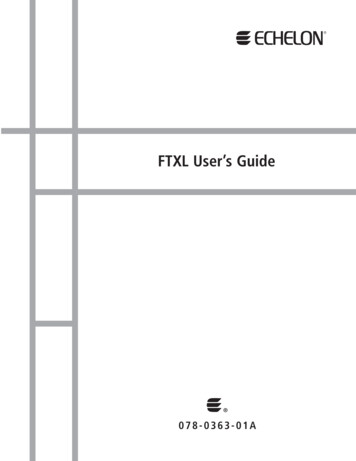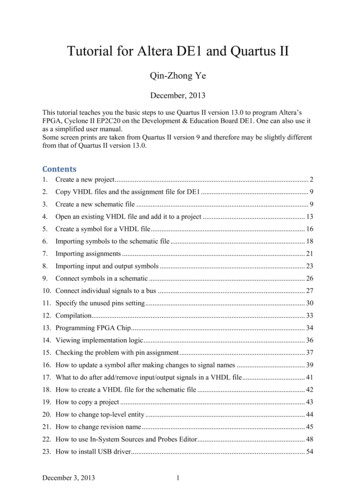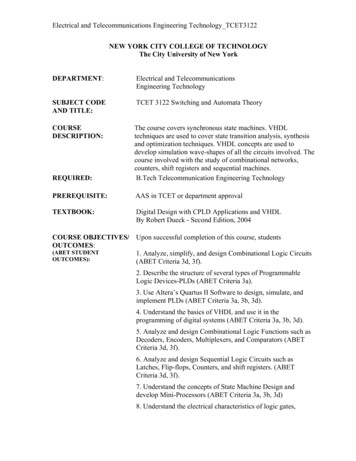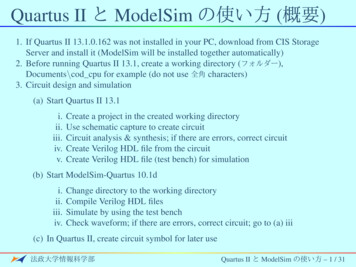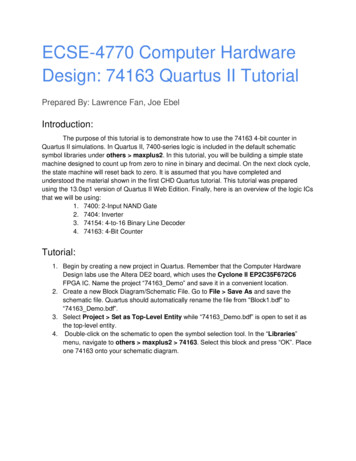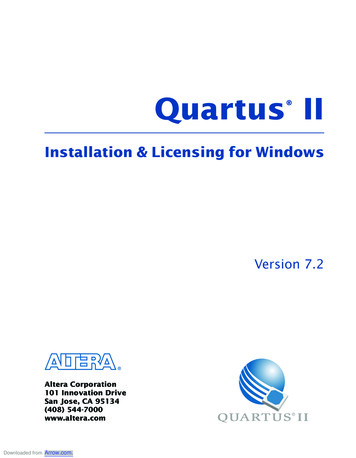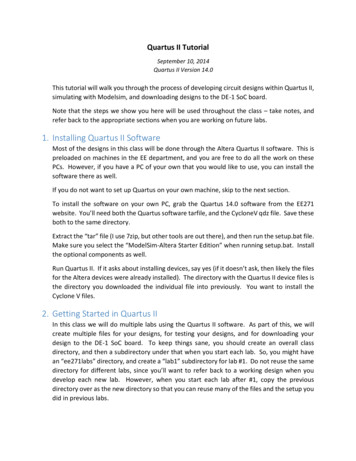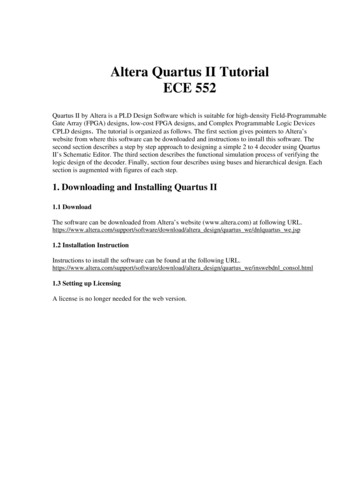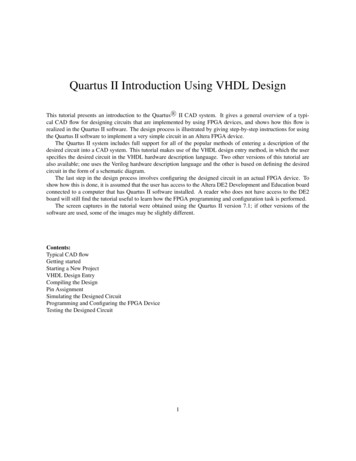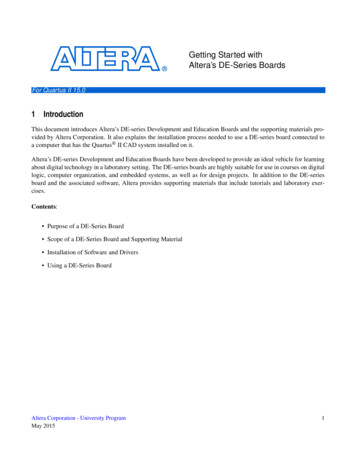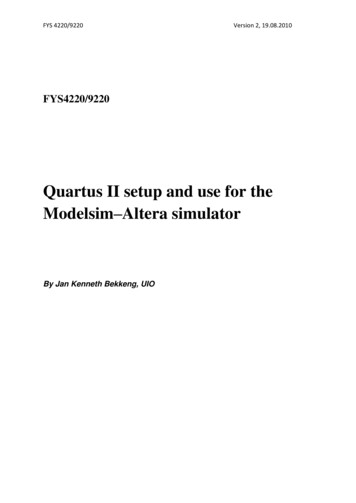
Transcription
FYS 4220/9220Version 2, 19.08.2010FYS4220/9220Quartus II setup and use for theModelsim–Altera simulatorBy Jan Kenneth Bekkeng, UIO
FYS 4220/9220Version 2, 19.08.2010Simulations using the ModelSim-Altera SoftwareYou can perform simulation of Verilog HDL or VHDL designs with the ModelSim-Alterasoftware at three levels: functional, post-synthesis, and gate-level.Performing Functional SimulationFunctional simulation verifies code syntax and design functionality.Performing Post-Synthesis SimulationYou can perform post-synthesis simulation to verify that design functionality is preservedafter synthesis.Performing Gate-Level Timing SimulationGate-level timing simulation is an important step in ensuring that the device functionality iscorrect and meets all timing requirements following place and route.
FYS 4220/9220Version 2, 19.08.2010Modelsim-Altera Simulator Setup in Quartus IIThis setup makes use of the NativeLink feature in Quartus II. The Quartus IINativeLink feature eases the tasks of setting up and running a simulation, enables youto launch third-party simulators to perform simulations from within the Quartus IIsoftware, and automates the compilation and simulation of testbenches.Setting Up the EDA Simulator Execution PathTo run an EDA simulator (e.g. Modelsim-Altera) automatically from the Quartus II softwareusing the NativeLink feature, specify the path to your simulation tool by performing thefollowing steps:1. On the Tools menu, click Options. The Options dialog box appears.2. In the Category list, select EDA Tool Options.3. Double-click the entry under Location of executable beside the name of your EDATool Modelsim-Altera .4. Type the path or browse to the directory containing the executables of the ModelsimAltera simulator.5. Click OK.Figure 1
FYS 4220/9220Version 2, 19.08.2010Configuring EDA tool and NativeLink SettingsTo configure NativeLink settings, follow these steps:1. On the Assignments menu, click Settings. The Settings dialog box appears.2. In the Category list, select Simulation. The Simulation page appears.3. In the Tool name list, select Modelsim-Altera.4. For gate-level simulation, if you want to run simulation in Modelsim automaticallyafter Quartus II full compilation, turn on Run gate-level simulation automaticallyafter compilation.Figure 25. Format output netlist should be VHDL6. Output directory can be e.g. /simulation/modelsim. Then these new directories arecreated under the working directory, and the different Modelsim output files (.vho,.sdo) are placed here.7. Enter the information about the testbench file under NativeLink settings.a. Select Compile test benchb. Click Test Benches. The Test Benches dialog box appears.c. Click New. The New Test Bench Settings dialog box appears.
FYS 4220/9220Version 2, 19.08.2010Figure 3d. The Test bench name can be any suitable name by your choice. This namewill later appear in the Compile test bench list.e. The Top level module in test bench must be the name of the entity of yourtestbench file. (For a Quartus II-generated VHDL testbench from a file, e.g.with the name first.vhd, type first vhd vec tst).f. In the Design instance name in test bench box, type in the label used in frontof the port mapping of the component under test in the testbench, in thisexample this label is UUT (short for Unit Under Test) . Note: for a Quartus IIgenerated VHDL testbench, type i1).--Instantiating of "Unit Under Test"UUT : FIRSTport map ( .);g. Select End simulation at to a suitable simulation timeh. Under Test bench files, browse and Add (all of ) your testbench files in theFile name box.i. Select your testbench setup from the Compile test bench listj. Click OK
FYS 4220/9220Version 2, 19.08.2010Running RTL Functional Simulation1. On the Processing menu, point to Start and click Start Analysis & Elaboration toperform an Analysis and Elaboration. This command collects all your file nameinformation and builds your design hierarchy in preparation for simulation.2. On the Tools menu, point to Run EDA Simulation Tool and click EDA RTLSimulation to automatically run the EDA simulator, compile all necessary designfiles, and complete a simulation.Running Gate-Level Timing Simulation1. On the Processing menu, click Start Compilation to perform Quartus II fullcompilation, including generation of an EDA netlist file.2. On the Tools menu, point to Run EDA Simulation Tool and click EDA Gate LevelSimulation to automatically run the EDA simulator, compile all necessary designfiles, and complete a simulation. ( If you have turned on Run gate-level simulationautomatically after compilation while configuring NativeLink settings, you can skipthis step).NB! Remember to close the Modelsim-Altera program, if started previously, beforerunning functional or timing EDA simulations from Quartus II.
FYS 4220/9220Version 2, 19.08.2010Generating a Test Bench Template from Quartus IIIf you have not already done so, open an existing projectIf you have not already done so, perform a full compilationSelect Modelsim-Altera as the EDA simulator tool (if not already done); seeFigure 4Select an output directory (if not already done); ); see Figure 4Create the testbench from Processing – Start – Start Test Bench TemplateWriter (see Figure 4), this gives a *.vht file, see Figure 5.Figure 4
FYS 4220/9220Version 2, 19.08.2010Rename the file to .vhd (use save as), and add ”tb ” in front to show that this is atestbench fileE.g. counter.vht is saved as tb counter.vhdFigure 5
(For a Quartus II-generated VHDL testbench from a file, e.g. with the name first.vhd, type first_vhd_vec_tst). f. In the Design instance name in test bench box, type in the label used in front of the port mapping of the component under test in the testbench, in this example this label is UUT (short for Unit Under Test) . Note: for a Quartus II-