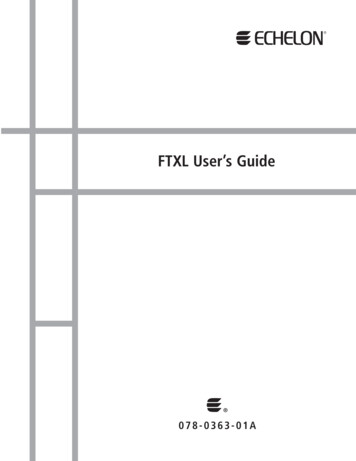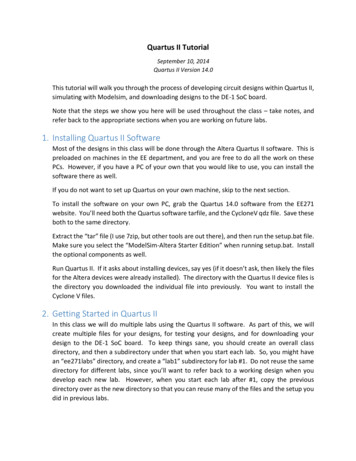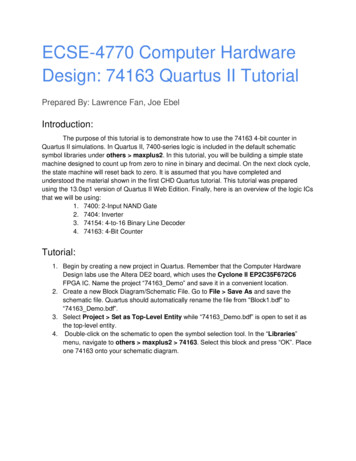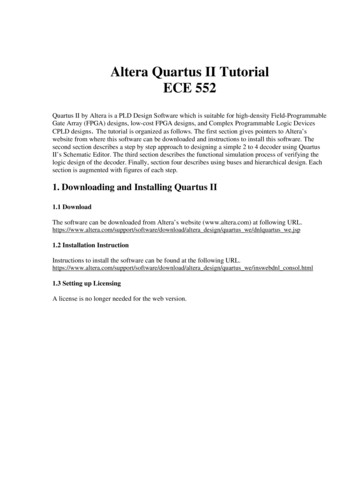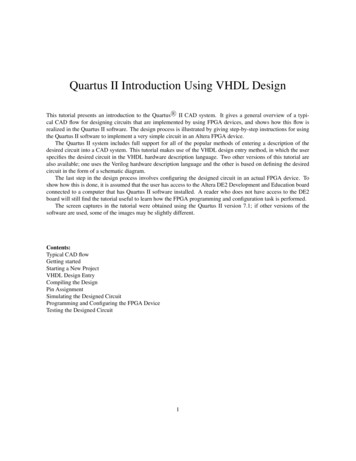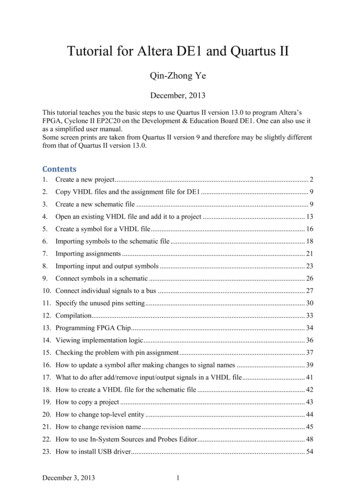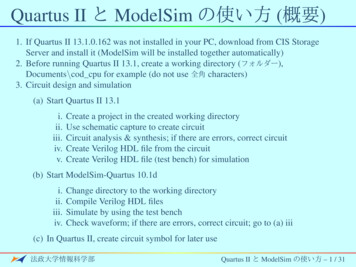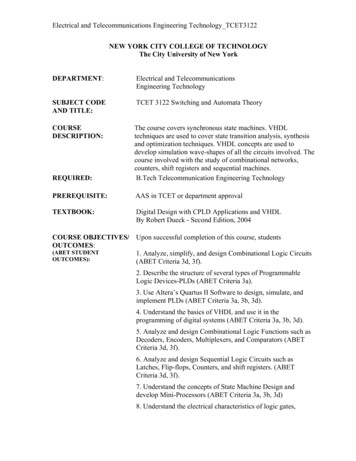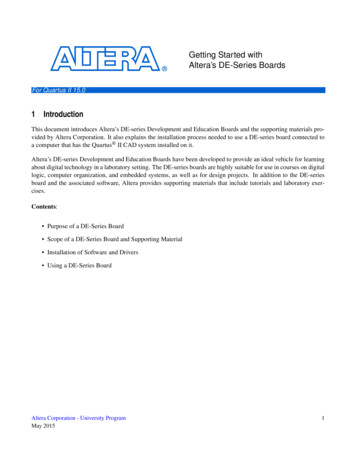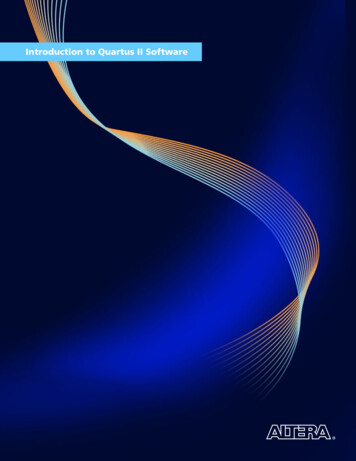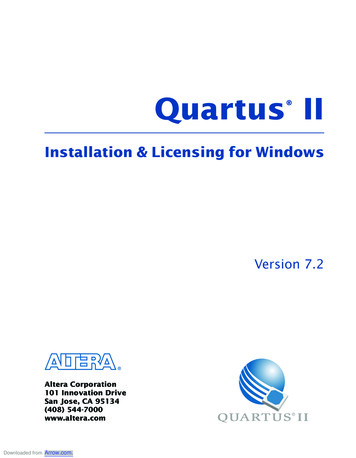
Transcription
Quartus II Installation & Licensing for WindowsVersion 7.2 Altera Corporation101 Innovation DriveSan Jose, CA 95134(408) 544-7000www.altera.comDownloaded from Arrow.com.
Quartus II Installation & Licensing for WindowsVersion 7.2P25-36148-00MNL-01020-1.0Altera, the Altera logo, MAX, MAX PLUS, MAX PLUS II, MegaCore, NativeLink, Quartus, Quartus II, theQuartus II logo, SignalTap, and Stratix are registered trademarks of Altera Corporation in the United States andother countries. ByteBlaster, ByteBlasterMV, Cyclone, LogicLock, MasterBlaster, and USB-Blaster aretrademarks and/or service marks of Altera Corporation in the United States and other countries. Product designelements and mnemonics used by Altera Corporation are protected by copyright and/or trademark laws. AlteraCorporation acknowledges the trademarks and/or service marks of other organizations for their respectiveproducts or services mentioned in this document, specifically: Mentor Graphics and ModelSim are registeredtrademarks of Mentor Graphics Corporation.Altera reserves the right to make changes, without notice, in the devices or the device specifications identifiedin this document. Altera advises its customers to obtain the latest version of device specifications to verify,before placing orders, that the information being relied upon by the customer is current. Altera warrantsperformance of its semiconductor products to current specifications in accordance with Altera’s standardwarranty. Testing and other quality control techniques are used to the extent Altera deems such testingnecessary to support this warranty. Unless mandated by government requirements, specific testing of allparameters of each device is not necessarily performed. In the absence of written agreement to the contrary,Altera assumes no liability for Altera applications assistance, customer’s product design, or infringement ofpatents or copyrights of third parties by or arising from use of semiconductor devices described herein. Nordoes Altera warrant or represent any patent right, copyright, or other intellectual property right of Alteracovering or relating to any combination, machine, or process in which such semiconductor devices might be orare used.Altera products are not authorized for use as critical components in life support devices or systems without theexpress written approval of the president of Altera Corporation. As used herein:1. Life support devices or systems are devices or systems that (a) are intended for surgical implant into the bodyor (b) support or sustain life, and whose failure to perform, when properly used in accordance with instructionsfor use provided in the labeling, can be reasonably expected to result in a significant injury to the user.2. A critical component is any component of a life support device or system whose failure to perform can bereasonably expected to cause the failure of the life support device or system, or to affect its safety oreffectiveness.Altera products are protected under numerous U.S. and foreign patents and pendingapplications, maskwork rights, and copyrights.Copyright 2007 Altera Corporation. All rights reserved.Downloaded from Arrow.com.
ContentsPreface . vDocumentation Conventions .viChapter 1: Installing the Quartus II Software . 1Introduction. 2Quartus II Software System Requirements. 2Uninstalling or Modifying Previously Installed Versions of Altera Software. 5Uninstalling Previously Installed Versions of Altera Software. 5Modifying Versions of the Quartus II Software or Related Software. 6Altera.com Website Download Center. 6Quartus II Software. 6MegaCore IP Library . 7Nios II Embedded Design Suite. 8ModelSim-Altera Software . 8Installing Downloaded Altera Software . 9Altera Complete Design Suite . 10Quartus II Software. 12MegaCore IP Library . 12Nios II Embedded Design Suite. 13ModelSim-Altera Software . 13Installing the Altera Complete Design Suite DVD-ROM . 14Installing the TCP/IP Protocol . 17Setting up the Quartus II Software with a JTAG Server on a Network Drive. 17Chapter 2: Licensing the Quartus II Software . 19Introduction. 20Obtaining a License File . 21Modifying the License File. 25Upgrading or Setting Up a License Manager Server . 27Upgrading the FLEXlm License Server Software. 27Rereading an Existing License File. 28Configuring a New License Server. 29Starting and Stopping the License Server . 31Starting the License Server Automatically at Startup. 32Installing the FLEXlm Software on Another License Server . 32Installing a Sentinel Software Guard. 33Installing the Sentinel Driver . 33Setting Up USB Software Guard Support for Remote Desktop . 34Installing the USB Software Guard . 35Installing the Parallel Port Software Guard . 35Starting the Quartus II Software . 36Specifying the License File . 38Specifying the License File within the Quartus II Software . 38Specifying the License File with the Windows System Control Panel. 41Registering for an Altera.com Account. 42Licensing Related Software. 43ALTERA CORPORATIONDownloaded from Arrow.com.INSTALLATION & LICENSING FOR WINDOWS III
TABLE OF CONTENTSMegaCore IP Library . 43Nios II Embedded Design Suite . 43ModelSim-Altera . 44Chapter 3: Documentation and Technical Support. 45Starting the Quartus II Interactive Tutorial . 46Using Quartus II Help. 46Contacting Altera. 47Product Information . 48Appendix A: Quartus II Software File Organization . 49Quartus II Software and Related Software File Organization . 50Revision History . 52Index . 53IV INSTALLATION & LICENSING FOR WINDOWSDownloaded from Arrow.com.ALTERA CORPORATION
PrefaceThe Quartus II Installation & Licensing for Windows manual providescomprehensive information for installing and licensing the Quartus IIsoftware and related software, and includes information about other relateddocumentation and technical support.ALTERA CORPORATIONDownloaded from Arrow.com.INSTALLATION & LICENSING FOR WINDOWS V
Documentation ConventionsThe Quartus II Installation & Licensing for Windows manual uses the followingconventions to make it easy for you to find and interpret information.Typographic ConventionsQuartus II software documentation uses the typographic conventionsshown in the following table:Visual CueMeaningBold InitialCapitalsCommand names; dialog box, page, and tab titles; and button namesare shown in bold, with initial capital letters. For example: Find Textcommand, Save As dialog box, and Start button.boldDirectory, project, disk drive, file, software utility, and softwareexecutable names; software utility names; and options in dialogboxes are shown in bold. For example: quartus directory, d: drive,and license.dat file.Initial CapitalsKeyboard keys, user-editable application window fields, windows,views, and menu names are shown with initial capital letters. Forexample: Delete key and the Options menu.“SubheadingTitle”Subheadings within a manual section are enclosed in quotationmarks. In manuals, titles of Help topics are also shown in quotationmarks. For example: For more information, see “Exporting andImporting Version-Compatible Database Files” in Quartus II Help.Italic InitialCapitalsHelp categories, manual titles, section titles in manuals, andapplication note and brief names are shown in italics with initialcapital letters. For example: FLEXlm End Users Guide.italicsVariables are enclosed in angle brackets ( ) and shown in italics.For example: file name and DVD-ROM drive .Courier fontAnything that must be typed exactly as it appears is shown inCourier. For example: \quartus\bin\lmutil lmhostid.rEnter or return key. Bullets are used in a list of items when the sequence of the items isnot important.vThe checkmark indicates a procedure that is one step only.!ALTERA CORPORATIONDownloaded from Arrow.com.The hand points to information that requires special attention.INSTALLATION & LICENSING FOR WINDOWS VI
CHAPTER 0:Visual CueMeaningfThe feet show you where to go for more information on a particulartopic.The exclamation mark points to information or action that you takethat can cause harm to your computer or cause you to lose data.wTerminologyThe following table shows terminology that is used throughout theQuartus II Installation & Licensing for Windows manual:TermMeaningclickIndicates a quick press and release of the left mouse button. Italso indicates that you need to use a mouse or key combinationto start an action.double-clickIndicates two clicks in rapid succession.selectIndicates that you need to highlight text and/or objects or anoption in a dialog box with a key combination or the mouse. Aselection does not start an action. For example: Select ChainDescription File, and then click OK.pointIndicates that you need to position the mouse pointer, withoutclicking, at an appropriate location on the screen, such as amenu or submenu. For example: On the Help menu, point toAltera on the Web, and then click Quartus II ServiceRequest.turn on/turn offIndicates that you must click a check box to turn a function onor off.ALTERA CORPORATIONDownloaded from Arrow.com.INSTALLATION & LICENSING FOR WINDOWS VII
ChapterOneInstalling theQuartus II SoftwareWhat’s in Chapter 1:Introduction2Quartus II Software System Requirements 2Uninstalling or Modifying PreviouslyInstalled Versions of Altera Software5Altera.com Website Download Center6Installing Downloaded Altera Software9Altera Complete Design Suite10Installing the Altera CompleteDesign Suite14Installing the TCP/IP Protocol17Setting up the Quartus II Softwarewith a JTAG Server on a Network Drive17Downloaded from Arrow.com.
CHAPTER 1: INSTALLING THE QUARTUS II SOFTWAREINTRODUCTIONIntroductionThis chapter describes the requirements and procedures for installing theQuartus II software and related software, which is available from theDownload Center of the Altera website, and the Altera Complete DesignSuite for Windows, which is available by request on a DVD-ROM.You can download the following software from the Download Center of theAltera website: Quartus II Subscription Edition Software v7.2 for Windows XP,Windows 2000, and Windows Vista (32-bit and 64-bit)Quartus II Web Edition Software v7.2 for Windows XP, Windows 2000,and Windows Vista (32-bit and 64-bit)ModelSim-Altera Edition v6.1g for Quartus II v7.2 for Windows XPand Windows 2000ModelSim-Altera Web Edition Software v6.1g for Quartus II v7.2 forWindows XP and Windows 2000MegaCore IP Library (Includes Nios II Processor) for Windows XP,Windows 2000, and Windows Vista (32-bit and 64-bit)Nios II Embedded Design Suite for Windows XP and Windows 2000Quartus II Programmer v7.2 for Windows XP, Windows 2000, andWindows Vista (32-bit and 64-bit)DSP Builder v7.2 for Windows XP and Windows 2000The Altera Complete Design Suite for Windows Version 7.2 DVD-ROMincludes all of the above software.Quartus II Software SystemRequirementsYour system must meet the following minimum requirements:Hardware ALTERA CORPORATIONDownloaded from Arrow.com.Intel Pentium III PC running at 866 MHz or faster (faster systems givebetter software performance) with 256 MB system memory.INSTALLATION & LICENSING FOR WINDOWS 2
CHAPTER 1: INSTALLING THE QUARTUS II SOFTWAREQUARTUS II SOFTWARE SYSTEM REQUIREMENTS Adequate disk space, as described in the readme.txt file, which islocated in the top-level directory of the Altera Complete Design SuiteDVD-ROM. After installation, the readme.txt file is available from theQuartus II Help menu and in the Quartus II system directory.Microsoft Windows 2000, Windows XP, Windows XP Professional x64Edition, or Windows Vista (32-bit and 64-bit), must be installed.PCs running Windows 2000 or Windows XP are capable of running the32-bit version of the Quartus II software with access to virtual memoryof up to 2 GB.PCs running Windows XP Professional x64 Edition or Windows Vistaare capable of running the 32-bit version of the Quartus II software withaccess to virtual memory of up to 4 GB and the 64-bit version of theQuartus II software with access to virtual memory of more than 4 GB. Microsoft Windows–compatible SVGA monitor.DVD-ROM drive (DVD-ROM installation only).Cables and Ports Parallel port for connecting a ByteBlaster II or ByteBlasterMV parallel port download cable or Parallel Port Software Guard(Windows 2000 or Windows XP only)Serial port for connecting a MasterBlaster communications cableUSB port for use with the USB-Blaster download cable, theMasterBlaster communications cable, the Altera Programming Unit(APU), or the USB Software Guard (Windows 2000, Windows XP,Windows XP Professional x64 Edition, or Windows Vista (32-bit and64-bit) only))10/100 Mb Ethernet connection for connecting a EthernetBlasterdownload cableSoftware 3 Microsoft .NET Framework version 2.0 redistributable package (x64) isrequired if you want to run the 64-bit version of the Quartus IIsoftware. You can download the Microsoft .NET Framework version2.0 redistributable package (x64) at the Microsoft website atwww.microsoft.com.Hummingbird Exceed XServer software is required if you want tomake the Quartus II software accessible by a UNIX or Linuxworkstation over a network.INSTALLATION & LICENSING FOR WINDOWSDownloaded from Arrow.com.ALTERA CORPORATION
CHAPTER 1: INSTALLING THE QUARTUS II SOFTWAREQUARTUS II SOFTWARE SYSTEM REQUIREMENTS fFor Information AboutRefer ToSpecific disk space and memoryrequirementsThe readme.txt file, which is located in thetop-level directory of the Altera CompleteDesign Suite DVD-ROM. After installation,the readme.txt file is available from theQuartus II Help menu and in the Quartus IIsystem directory.Updated information about systemrequirements and the most currentversion of this manualQuartus II Installation & Licensing forWindows manual on the Altera website.Latest information on new features,device support, EDA interface support,and known issues and workaroundsfor the Quartus II softwareQuartus II Software Release Notesdocument on the Altera website.Quartus II software features and howthey work with your design flowIntroduction to Quartus II Software manualon the Altera website and the Quartus IIInteractive Tutorial. After installation, theQuartus II Interactive Tutorial is availablefrom the Quartus II Help menu and in theQuartus II system directory.Altera programming hardwareAltera Programming Unit User Guide,ByteBlaster II Download Cable User Guide,ByteBlasterMV Download Cable User Guide,EthernetBlaster Download Cable UserGuide, MasterBlaster Serial/USBCommunications Cable User Guide, andUSB-Blaster Download Cable User Guide onthe Altera website.ALTERA CORPORATIONDownloaded from Arrow.com.A web browser with an Internet connection is required for usingQuartus II software Internet resources. If you are using the Firefoxbrowser, version 2.0 or later is required; if you are using MicrosoftInternet Explorer browser, version 5.0 or later is required.INSTALLATION & LICENSING FOR WINDOWS 4
CHAPTER 1: INSTALLING THE QUARTUS II SOFTWAREUNINSTALLING OR MODIFYING PREVIOUSLY INSTALLED VERSIONS OF ALTERA SOFTWAREUninstalling or ModifyingPreviously Installed Versions ofAltera SoftwareYou can uninstall a previous version of the Quartus, Quartus II, or relatedsoftware before installing the current version of the Quartus II software orrelated software. You can also modify versions of the Quartus II software orrelated software after installation.Uninstalling Previously InstalledVersions of Altera SoftwareTo uninstall a previous version of the Quartus or Quartus II software, orrelated software, versions 6.0 or earlier:vOn the Windows Start menu, point to All Programs, click Altera, andthen click software name version number Uninstall, Repair orModify.To uninstall a previous version of the Quartus II software, or relatedsoftware, versions 6.1 or later:1.On the Windows Start menu, point to All Programs, point to Altera,point to software name version number , and then click softwarename version number Uninstall, Repair or Modify. The QuartusSetup Maintenance program opens.2.Select Remove to remove all installed features.3.Click Next.To uninstall a previous version of the Quartus II software, or relatedsoftware, that was installed with the Altera Complete Design Suite:v5 On the Windows Start menu, point to All Programs, point to Altera,and then click Uninstall Altera Design Suite version number name .INSTALLATION & LICENSING FOR WINDOWSDownloaded from Arrow.com.ALTERA CORPORATION
CHAPTER 1: INSTALLING THE QUARTUS II SOFTWAREALTERA.COM WEBSITE DOWNLOAD CENTERModifying Versions of the Quartus IISoftware or Related SoftwareYou can modify currently installed versions of the Quartus II software, orrelated software, to add or remove software components such as specificdevice family support, MegaCore IP functions, or tutorial files.To modify an installed version of the Quartus II software, or relatedsoftware, version 6.1 or later:1.On the Windows Start menu, point to All Programs, point to Altera,point to software name version number , and then click softwarename version number Uninstall, Repair or Modify. The QuartusSetup Maintenance program opens.2.Select Modify to select new program features to add, or to selectcurrently installed features to remove.3.Click Next.4.Select the features you want to install or deselect the features you wantto uninstall.5.Click Next.Altera.com Website DownloadCenterYou can download license daemons, intellectual property (IP), board layoutand test files, and the Quartus II software and related software listed in“Introduction” on page 2 from the Download Center of the Altera website.Quartus II SoftwareThe Quartus II software uses a Setup program that automatically starts onceyou start the installation process. The Setup program allows you to select thesoftware components you want to install and automatically guides youthrough the installation process.ALTERA CORPORATIONDownloaded from Arrow.com.INSTALLATION & LICENSING FOR WINDOWS 6
CHAPTER 1: INSTALLING THE QUARTUS II SOFTWAREALTERA.COM WEBSITE DOWNLOAD CENTERYou can choose to perform a complete or custom installation. A completeinstallation installs the Quartus II software with all program features anddefault settings. A custom installation allows you to select specific programfeatures.If you select a custom installation, you can choose to install any combinationof the following items: Quartus II softwareQuartus II software 64-bit components (Quartus II softwareSubscription Edition only)Device supportThird-party EDA tool interfacesQuartus II Interactive Tutorial filesYou must select Quartus II software 64-bit components during installationif you want to run the 64-bit version of the Quartus II software.MegaCore IP LibraryThe MegaCore IP Library uses a Setup program that automatically startsonce you start the installation process. The Setup program allows you toselect the IP cores you want to install and automatically guides you throughthe installation process.You can choose to perform a complete or custom installation. A completeinstallation installs the MegaCore IP Library with all IP cores listed below. Acustom installation allows you to select IP cores.If you select a custom installation, you can choose to install any combinationof the following items: CommunicationsDSPInterfacesNios II IPSOPC Builder IPYou can select specific IP cores to install with the MegaCore IP Library.Because the MegaCore IP Library Setup program does not check fordependencies between IP cores, you must ensure that you install alldependent IP cores with the MegaCore functions that you select.7 INSTALLATION & LICENSING FOR WINDOWSDownloaded from Arrow.com.ALTERA CORPORATION
CHAPTER 1: INSTALLING THE QUARTUS II SOFTWAREALTERA.COM WEBSITE DOWNLOAD CENTERYou also can add or remove any individual IP core after you have completedthe MegaCore IP Library installation. To add or remove an individual IPcore, perform the procedure in “Uninstalling or Modifying PreviouslyInstalled Versions of Altera Software” on page 5.Nios II Embedded Design SuiteThe Nios II Embedded Design Suite uses a Setup program that automaticallystarts once you start the installation process. The Setup program allows youto select the software components you want to install and automaticallyguides you through the installation process.You can choose to perform a complete or custom installation. A completeinstallation installs the Nios II Embedded Design Suite with all programfeatures and default settings. A custom installation allows you to selectspecific program features.If you select a custom installation, you can choose to install any combinationof the following items: Nios II Software Development ToolsVerilog examplesVHDL examplesModelSim-Altera SoftwareThe ModeSim-Altera software uses a Setup program that automaticallystarts once you start the installation process. The Setup programautomatically guides you through the installation process.ALTERA CORPORATIONDownloaded from Arrow.com.INSTALLATION & LICENSING FOR WINDOWS 8
CHAPTER 1: INSTALLING THE QUARTUS II SOFTWAREINSTALLING DOWNLOADED ALTERA SOFTWAREInstalling Downloaded AlteraSoftwareYou should be aware of the following information before you installdownloaded Quartus II software and related software:9 You must have system administration (Administrator) privileges. You must have downloaded Altera software to perform theinstallation. By default, the Setup program installs Altera software in the drive :\altera\ version number system directory, where version number isthe number of the Quartus II software version; for example, the defaultdirectory for the Quartus II software version 7.2 is drive :\altera\72. You can install multiple copies of the same version of Altera softwareon the same PC. Subsequent installations of the software can have auser-defined name. By default, the Setup program uses the format“Quartus II version number (Copy number )” for multiple copiesof the Quartus II software, where Copy number is the number ofQuartus II software installations that are installed on the PC; forexample, the default name for a second copy of the Quartus II softwareversion 7.2 is Quartus II 7.2 (Copy 2). When you install a Quartus IIservice pack on a PC that has multiple copies of the same version of theQuartus II software installed, you can choose the copy of the Quartus IIsoftware that receives the service pack. If you want to preserve project compilation databases from an earlierversion of the Quartus II software before installing a newer version,Altera recommends that you open the design in the earlier version ofthe software and export a version-compatible database for the designby clicking Export Database on the Project menu. After you haveinstalled a newer version of the Quartus II software, you can import thedatabase in the new version by clicking Import Database on the Projectmenu. For more information about importing and exporting versioncompatible databases, refer to the Managing Quartus II Projects chapterin volume 2 of the Quartus II Handbook. Version-compatible databasefiles are available in Quartus II software version 4.1 and later.INSTALLATION & LICENSING FOR WINDOWSDownloaded from Arrow.com.ALTERA CORPORATION
CHAPTER 1: INSTALLING THE QUARTUS II SOFTWAREALTERA COMPLETE DESIGN SUITEFollow these steps to run the Setup program on your PC:1.Download the software listed in “Introduction” on page 2 from theDownload Center of the Altera website.2.Double-click the Altera software installation application to launch theSetup program.Altera Complete Design SuiteThe Altera Complete Design Suite for Windows includes an integratedsoftware installation solution that allows you to install the Quartus IIsoftware and related software from one DVD-ROM, which is available byrequest.The Altera Complete Design Suite for Windows uses a Setup program thatautomatically starts once you start the installation process. The Setupprogram allows you to select the software you want to install and guidesyou through the installation process.You can choose to perform a recommended or custom installation. Arecommended installation automatically installs the software that youspecified in the beginning of the Setup program using all program featuresand default settings. A custom installation allows you to customize optionsfor each software installation.Choosing a custom installation also allows you to select either a complete orcustom installation for each software application.The installation flow for the Altera Complete Design Suite for Windows isshown in Figure 1.ALTERA CORPORATIONDownloaded from Arrow.com.INSTALLATION & LICENSING FOR WINDOWS 10
CHAPTER 1: INSTALLING THE QUARTUS II SOFTWAREALTERA COMPLETE DESIGN SUITEFigure 1. Altera Complete Design Suite Installation FlowWelcome &Software SelectionLicense AgreementCustomer InformationSelect Destination DirectorySelect Program FolderCustomCustom orRecommendedInstallation?RecommendedEnter the Quartus II SoftwareCopy Name for Multi-InstanceQuartus II Software InstallationSet Up Quartus IISoftware InstallationMegaCore IP Library InstallationNios II Embedded DesignSuite InstallationYesCustomizeQuartus II SoftwareInstallation?ModelSim-Altera InstallationNoSelect FeaturesSoftware Installationprocess automaticallyruns from start tofinish in specifiedorder.TalkBack SetupQuartus II SoftwareInstallation Setup SummaryInstallation CompleteQuartus II Software InstallationMegaCore IP Library InstallationNios II Embedded DesignSuite InstallationInstallation processrequires that youselect and confirmfeatures for eachsoftware installation.ModelSim-Altera InstallationTalkBack SetupInstallation Complete11 INSTALLATION & LICENSING FOR WINDOWSDownloaded from Arrow.com.ALTERA CORPORATION
CHAPTER 1: INSTALLING THE QUARTUS II SOFTWAREALTERA COMPLETE DESIGN SUITE!Accessing Educational and Reference MaterialYou can access educational and reference materials, such as software video demosand reference designs from the Altera Complete Design Suite for Windows.Quartus II SoftwareThe Quartus II software is the first software application installed during theAltera Complete Design Suite
Quartus II Help menu and in the Quartus II system directory. Microsoft Windows 2000, Windows XP , Windows XP Professional x64 Edition, or Windows Vista (32-bi t and 64-bit), must be installed. PCs running Windows 2000 or Window s XP are capable of running the 32-bit version of the Quartus II software with access to virtual memory of up to 2 GB.