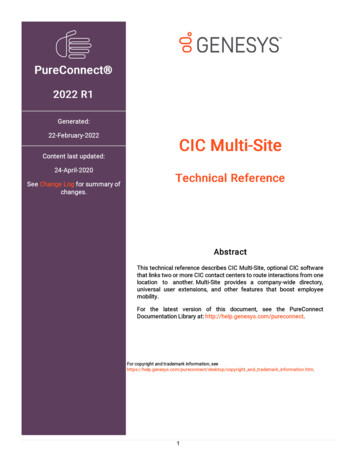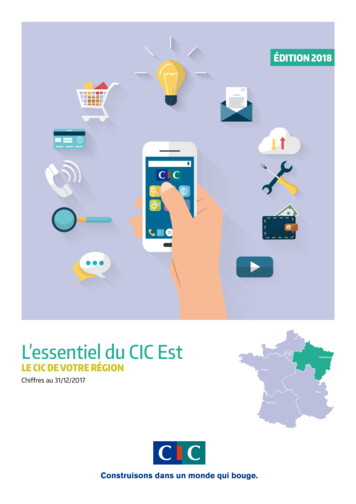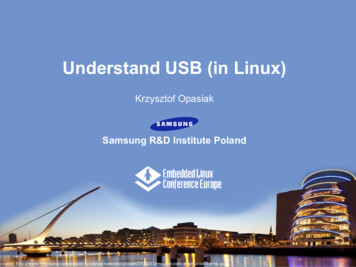Transcription
v.LOGiC InterfacemetsyV4-CIC-EFor the E-series BMW and Mini with navigationsystem or radio and 6.5” or 8.8” monitor with4pin HSD LVDS connectormsoc.aigdbied imleV4-CIC-Flt.uFor the F-serieswBMW with navigation system ormwradio andw7” or 10.2” monitor with 4pin HSD&LVDSconnectoroiduaracVersion 03.06.2014V4-CIC-E/V4-CIC-F
metsyPage1msoc.aigdbied imle lt.uwmww &oiduaracVersion 03.06.2014V4-CIC-E/V4-CIC-F
Product features memsoc.aigdbied imle lt.uwmww &oiduaractsyPage2 Plug and play media-controller with controls by factory infotainment (iDrive)Own on-screen display and setupNo coding of vehicle/factory-infotainment necessaryOn 8.8” and 10.2” 24:10 ultrawide monitor 6 picture format modes (2 split-modeswith factory video, 4:3, 16:9, full screen and zoom)On 6.5” and 7” 16:9 monitor 3 picture format modes (4:3, full screen and zoom)3 AV-inputsControls of after-market devices (e.g. DVD-player, DVD-changer, .) by factoryinfotainment (iDrive, see STA Database for supported devices)2 trigger outputs ( 12V max. 1A), separately adjustable switching events (CAN, ACC,rear-view camera, reverse gear, external navigation)Video-in-motion (for V4-CIC-F only for video-sources connected to the v.LOGiC)Rear-view camera inputAutomatic switching to rear-view camera input on engagement of reverse gear fromall operation modesAV3 can be used for front camera, automatic on parking operation, automatic returnat 20km/hManual switching to rear-view camera (only for vehicles with PDC button)Manual return from rear-view and front camera (cancellation of automatic switching)Picture-in-picture mode combining after-market rear-view and front camerapicture(s) with factory parking sensor graphicsCompatible with all factory video accessories (e.g. rear-view camera, Top-View,nightvison, DVD-changer, TV-tuner)Rear-seat-entertainment output for AV-sources connected to the v.LOGiCUSB update-port for software-updates by consumerVersion 03.06.2014V4-CIC-E/V4-CIC-F
Contents1. Prior to Installation1.1.1.2.1.3.1.4.Delivery contentsCheck compatibility of vehicle and accessoriesSetting the dip switches of the interface-box V4C-M636LED’s of the interface-box V4C-M6362. Connection schema -me3. 3.6.4.2.3.6.5.3.6.6.3.7.3.7.1.3.7.2.Connecting interface-box and harnessesConnection to the factory monitorConnection to the iDrive (only V4-CIC-F)Quadlock connectorConnection to the vehicle-AUX-inputConnecting peripheral devicesAV-source(s)After-market front cameraConnection to the after-market front cameraSettings for connecting an after-market front cameraAfter-market rear-view cameraConnection to the after-market rear-view cameraSettings for connecting an after-market rear-view cameraAfter-market navigationConnection to the after-market navigation by RGBSettings for connecting an after-market navigation by RGBRear-seat-entertainmentConfigurable trigger outputsPicture settingsPicture formatPicture settingsPage3msoc.aigdbied imle lt.uwmww &oiduaractsyVersion 03.06.2014V4-CIC-E/V4-CIC-F
4. .4.4.5.4.5.1.1.4.5.1.2.OSD – On-screen displayOSD – Operation8-button iDrive2-button iDrive in MiniOSD – Additional setting optionsVideo-in-motion functionSelecting the v.LOGiC as current AV-sourceAssigning device controlsControlling the connected AV-sourcesControlling by 8-button iDriveControlling by 2-button iDrive in Mini5. Specificationstsymsoc.aigdbied imle lt.uwmww &oiduarac6. Connections (interface-box)7. Technical supportmeAppendix A – Device control tableLegal InformationVersion 03.06.2014V4-CIC-E/V4-CIC-FPageChanges/updates of the vehicle’s software can cause malfunctions of the interface. Weoffer free software-updates for our interfaces for one year after purchase. To receive a freeupdate, the interface must be sent in at own cost. Labor cost for and other expensesinvolved with the software-updates will not be refunded.4By law, watching moving pictures while driving is prohibited, the driver must not bedistracted. We do not accept any liability for material damage or personal injury resulting,directly or indirectly, from installation or operation of this product. This product should onlybe used while standing or to display fixed menus or rear-view-camera video when thevehicle is moving, for example the MP3 menu for DVD upgrades.
1. Prior to installationRead the manual prior to installation. Technical knowledge is necessary for installation. Theplace of installation must be free of moisture and away from heat sources.1.1.Delivery contentsTake down the SW-version and HW-version of the interface boxes, and store thismanual for support purposes.metsyInterface-boxV4C-M636HW SWmsoc.aigdbied imle lt.uwmww &oiduaracHarnessV4C-BMW03/V4C-BMW04LVDS V4C-VIDEOThe V4-CIC-E package for BMW E-models contains harness V4C-BMW03. The V4-CIC-Fpackage for BMW F-models contains harness V4C-BMW04. The harness will be referred to asV4C-BMW0x in this manual.1.1.Check compatibility of vehicle and accessories1series (E81/82/87/88), 3series (E90/91/92/93), 5series (E60/61),6series (E63/64), X1 (E84), X5 (E70), X6 (E71), Z4 (E89),5series (F10/11), 6series (F12/F13), 7series (F01/F02), GT5 (F07),X3 (F25)With 8-button iDriveMini from approx 09/2010 , with 2-button iDriveNavigationE-series, Mini and F-series with navigation system or radio with6.5” or 8.8“ monitor (E-series) or with 7“ or 10“ monitor(F-series)with 4pin HSD LVDS connectorLimitationsFactory-USB-portVersion 03.06.2014The AUDIO connection is different if the vehicle is with factoryUSB-port, please see the note in chapter “Connection to le5Requirements
1.2.Setting the dip switches of the interface-box V4C-M636Dip 1 and 2 on the back of the interface-box V4C-M636 are used to set the monitor type. Thedefault setting is:Vehicle/ navigationCIC-E (E-series), 6.5“ monitor.CIC-E (E-series), 8.8“ monitorCIC-F (F-series), 7“ monitorCIC-F (F-series), 10“ monitorDip 1OFFOFFONONDip 2OFFONOFFONDip 3No functionNo functionNo functionNo functionAfter each change of the dip switch settings you have to execute a power reset of thev.LOGiC interface-box!tsymsoc.aigdbied imle lt.uwmww &oiduaracLED‘s of the interface-box V4C-M636Page61.3.meVersion 03.06.2014V4-CIC-E/V4-CIC-F
2. Connection schemametsyPage7msoc.aigdbied imle lt.uwmww &oiduaracVersion 03.06.2014V4-CIC-E/V4-CIC-F
metsyPage8msoc.aigdbied imle lt.uwmww &oiduaracVersion 03.06.2014V4-CIC-E/V4-CIC-F
3. InstallationSwitch off ignition and disconnect the vehicle’s battery! The interface needs a permanent12V source. If according to factory rules disconnecting the battery is to be avoided, it isusually sufficient to put the vehicle is sleep-mode. In case the sleep-mode does not showsuccess, disconnect the battery with a resistor lead.If power source is not taken directly from the battery, the connection has to be checkedfor being start-up proven and permanent.Prior to wire and device installation we suggest to connect and test correct function of allafter-market and factory infotainment equipment!meThe interface is installed on the backside of the factory monitor and on the backside of thenavigation computer.3.1.msoc.aigdbied imle lt.uwmww &oiduaractsyConnecting interface-box and harnessesConnect female 18pin Micro-Fit connector of harness V4C-BMW0x to the male 18pinMicro-Fit connector (POWER) on the front of the interface-box V4C-M636.Version 03.06.2014V4-CIC-E/V4-CIC-FPageConnect female 16pin Micro-Fit connector of the audio-harness V4C-AUDIO to themale 16pin Micro-Fit connector (AUDIO) on the rear of the interface-boxV4C-M636.9Connect female 14pin Micro-Fit connector of the video-harness V4C-VIDEO to themale 14pin Micro-Fit connector (VIDEO) on the rear of the interface-box V4C-M636.
3.2.Connection to the factory monitormetsymsoc.aigdbied imle lt.uwmww &oiduaracConnect the straight female 4pin HSD LVDS connector of the LVDS cableV4C-LVDS04 to the male 4pin HSD LVDS connector (LVDS-OUT) on the rear of theinterface-box V4C-M636.Remove the female 4pin HSD LVDS connector of the vehicle harness at the side of thefactory monitor and connect it to the male 4pin HSD LVDS connector (LVDS-IN) onthe front of the interface-box V4C-M636.Page10Connect the angulated female 4pin HSD LVDS connector of the LVDS cableV4C-LVDS04 to the male 4pin HSD LVDS connector of the factory monitor.Version 03.06.2014V4-CIC-E/V4-CIC-F
3.3.Connection to the iDrive (only V4-CIC-F)ONLY for F-series vehicles the V4-CIC-F has to be connected to the iDrive at thecentre console additionally.metsymsoc.aigdbied imle lt.uwmww &oiduaracRemove the iDrive from the centre console and unplug the existing flat female 10pinor 4pin cable connector.Remove pin 3 green/orange CAN-high and pin 4 green CAN-low of vehicle harnessfrom the female cable connector.Pin yellow (blue) pin of harness V4C-BMW04 into pin 3 CAN-high (pin 4 CAN-low) ofthe female cable connector.Version 03.06.2014V4-CIC-E/V4-CIC-FPageConnect female 2pin AMP connector to 2pin AMP connector (yellow/black andblue/black cable) of harness V4C-BMW04.11Pin the green/orange cable CAN-high (green cable CAN-low) of the vehicle harnessinto pin 1 of the included female 2pin AMP connector.
3.4.Quadlock connectormetsyRemove the female Quadlock connector of the vehicle harness from the rear of thenavigation computer.msoc.aigdbied imle lt.uwmww &oiduaracRemove optical leads from the female Quadlock connector of the vehicle harness andinsert them into the female Quadlock connector of harness V4C-BMW0x at the sameposition.Connect female Quadlock connector of vehicle harness to the male Quadlockconnector of harness V4C-BMW0x.Page12Connect female Quadlock connector of harness V4C-BMW0x to the male Quadlockconnector of the navigation computerVersion 03.06.2014V4-CIC-E/V4-CIC-F
3.5.Connection to the vehicle-AUX-inputmetsymsoc.aigdbied imle lt.uwmww &oiduaracConnect the audio-RCA of harness V4C-BMW0x to the female RCA-connectors AUDIOOUT of the audio-harness V4C-AUDIO.Note: If the vehicle is with factory USB-port, the AUDIO-OUT of the audio harnessV4C-AUDIO must be connected to the Audio-AUX jack bush which is next to the USBport (instead of to the male RCA on V4C-BMW0x harness).If connecting a rear-set-entertainment an optional RCA Y-cable is plugged inbetween, see chapter “Rear-seat-entertainment”3.6.Connecting peripheral devicesIt is possible to connect 3 after-market AV-sources, therefrom optional an iPod and an aftermarket front camera, an after-market rear-view camera, an after-market navigation andrear-seat-entertainment to the v.LOGiC interface.Page13Before final installation of the peripheral devices, we recommend a test-run to detectincompatibility of vehicle and interface. Due to changes in the production of the vehiclemanufacturer is always the possibility of incompatibility.Version 03.06.2014V4-CIC-E/V4-CIC-F
3.6.1. AV-source(s)The v.LOGiC interface has the possibility to connect and remotely control by navigationbuttons 3 pre-programmed devices. The device list in the device control table (appendix A)shows the pre-programmed remote channels and the related IR-remote cables STA-xxxwhich must be ordered separately for the control of the device.metsymsoc.aigdbied imle lt.uwmww &oiduaracConnect video RCA of AV-source 1 to female RCA connector VIDEO-1, the video RCAof AV-source 2 to female RCA connector VIDEO-2 and video RCA of AV-source 3 tofemale RCA connector VIDEO-3 of the video-harness V4C-VIDEO.Version 03.06.2014V4-CIC-E/V4-CIC-FPageUsing the respective STA-xxx IR-control cable, interconnect the blue-black (yellowblack) female 3pin AMP connector of harness V4C-BMW0x and the IR-port of the AVsource 1 (AV-source 2). If 3 AV-sources are connected, connect the optionallyavailable IR-control cable STA-Y between the blue-black female 3pin AMP connectorand the IR-ports of the AV-sources 1 and 3.14Connect audio RCA of AV-source 1 to female RCA connectors AUDIO-1, the audio RCAof AV-source 2 to female RCA connectors AUDIO-2 and audio RCA of AV-source 3 tofemale RCA connectors AUDIO-3 of the audio-harness V4C-AUDIO.
3.6.2. After-market front camera3.6.2.1.Connection to the after-market front camerametsymsoc.aigdbied imle lt.uwmww &oiduaracConnect the video RCA of the after-market front camera to the female RCA connectorVIDEO-3 of the video-harness V4C-VIDEO.--The green wire of harness V4C-BMW0x can beused for 12V electric power supply (max. 1A) ofthe after-market front camera. Configure in theOSD-menu “MISC”, menu item “POWER OUT 2”the designated electric power supply (see chapter“Configurable switching outputs”).Page15Note: The after-market front camera is always connected to AV3.Version 03.06.2014V4-CIC-E/V4-CIC-F
3.6.2.2.Settings for connecting an after-market front cameraYou have to configure some settings in the OSD-menus INPUTS and MISC if you want toconnect an after-market front camera (Operation of the OSD: see chapter “OSD-Operation”).OSD-menuMenu itemAV3ONIntelligentReverseLogicGear onlyMISC-OEM PDC CARHorizontalVerticalmeExplicationThe front camera is connected to AV3No front camera connectedSwitches to front camera if parking process isenabled and reverse gear is releasedFor vehicles with PDC button. Enabled whileparking process and up to 20 km/h ortogether with PDC if existingFor vehicles without PDC button. Enabledwhile parking process and up to 20 km/h.PDC-display of the vehicle is horizontalPDC-display of the vehicle is verticaltsymsoc.aigdbied imle lt.uwmww &oiduaracFRONT CAMINPUTSSettingOFFOFFPage16Note: You can deactivate the enabled parking process by pressing the iDrive or by enablingother modes (e.g. radio). After deactivation you can’t enable the parking process again untilthe vehicle is diving faster than 20km/h, the ignition is switched off and on or the PDC will bedisabled and enabled again, if existing.Version 03.06.2014V4-CIC-E/V4-CIC-F
3.6.3. After-market rear-view camera3.6.3.1.Connection to the after-market rear-view camerametsymsoc.aigdbied imle lt.uwmww &oiduaracConnect the video RCA of the after-market rear-view camera to the female RCAconnector of the video-harness V4C-VIDEO.-On some vehicles the reverse light signal doesn’t exist on the CAN-bus. Connect thewhite wire of harness V4C-BMW0x to reverse light signal ( 12V of reverse light) if thev.LOGiC doesn’t switch to the rear-view camera automatically after the describedOSD-setup (see next chapter).Page17-The green wire of harness V4C-BMW0x can be usedfor 12V electric power supply (max. 1A) of theafter-market rear-view camera. Configure in theOSD-menu “MISC”, menu item “POWER OUT 2” thedesignated electric power supply (see chapter“Configurable switching outputs”).Version 03.06.2014V4-CIC-E/V4-CIC-F
3.6.3.2.Settings for connecting an after-market rear-view cameraYou have to configure some settings in the OSD-menus INPUTS and MISC if you want toconnect an after-market rear-view camera (Operation of the OSD: see chapter “OSDOperation”).OSD-menuMenu itemSettingOFFREAR CAMOEMINPUTSIntelligentReverseLogicGear onlyMISCtsymsoc.aigdbied imle lt.uwmww &oiduaracONOEM PDC CARHorizontalVerticalmeExplicationNo rear-view camera connectedSwitches to rear-view camera if reverse gearis engaged and/or PDC-display is displayedIf a factory rear-view camera is existing!v.LOGiC turns off, if PDC or reverse gear isenabled and it displays factory rear-viewcamera and/or PDC-displayFor vehicles with PDC button. Enabled whileparking process and up to 20 km/h ortogether with PDC if existingFor vehicles without PDC button. Enabledwhile parking process and up to 20 km/h.PDC-display of the vehicle is horizontalPDC-display of the vehicle is verticalPage18Note: You can deactivate the enabled parking process by pressing the iDrive or by enablingother modes (e.g. radio). After deactivation you can’t enable the parking process again untilthe vehicle is diving faster than 20km/h, the ignition is switched off and on or the PDC will bedisabled and enabled again, if existing.Version 03.06.2014V4-CIC-E/V4-CIC-F
3.6.4. After-market navigation3.6.4.1.Connection to the after-market navigation by RGBmetsymsoc.aigdbied imle lt.uwmww &oiduaracConnect the male 6pin connector of the video-harness V4C-VIDEO to the aftermarket navigation.-The pink wire of harness V4C-BMW0x can be usedfor 12V switching voltage (max. 1A) of the aftermarket navigation. Configure in the OSD-menuMISC, menu item POWER OUT 1 to “Ext. Navi” (seechapter “Configurable switching outputs”).Page19Note: It is possible to connect the after-market navigation to an AV-input alternatively.Version 03.06.2014V4-CIC-E/V4-CIC-F
3.6.4.2.Settings for connecting an after-market navigation by RGBYou have to configure some settings in the OSD-menu INPUTS if you want to connect anafter-market navigation (Operation of the OSD: see chapter “OSD-Operation”).OSD-menuINPUTS-Menu itemSettingOFFONmsoc.aigdbied imle lt.uwmww &oiduaracEXT. NAVImetsyExplicationNo after-market navigation connectedAfter-market navigation connected by RGBPage20Note: You can switch directly to a connected after-market navigation ( only possible forvehicles with 8-button iDrive) by pressing the NAV button (video only).Version 03.06.2014V4-CIC-E/V4-CIC-F
3.6.5. Rear-seat-entertainmentmetsymsoc.aigdbied imle lt.uwmww &oiduaracConnect the video RCA of the rear-seat-entertainment to the female RCA connectorVIDEO-OUT of video-harness V4C-VIDEO.Connect the audio-RCA of the rear-seat-entertainment to the female RCA connectorsof the optional RCA-Y-cable.Connect the audio RCA of the optional RCA-Y-cable to the female RCA connectorsAUDIO OUT of the audio-harness V4C-AUDIO.Connect the audio RCA of harness V4C-BMW0x to the female RCA connectors of theoptional RCA-Y-cable.Page21Note: The last source keeps active on rear-seat-entertainment if you switch the navigationto OEM mode.Version 03.06.2014V4-CIC-E/V4-CIC-F
3.6.6. Configurable trigger outputsmetsymsoc.aigdbied imle lt.uwmww &oiduaracYou can configure the both 12V trigger outputs separately. The pink wire is POWEROUT 1 and the green wire is POWER OUT 2.OSD-menuMenu itemMISCPOWER OUT1(pink)POWER OUT2(green)SettingCANIgnitionRearCamExt. NaviReverse GearAUX SwitchPageOFFExplication 12V when the v.LOGiC is on (red LED on) 12V when ignition is on 12V when the rear-view camera input (AV4)is activated 12V when an after-market navigation isconfigured and the RGB input is activated 12V when reverse gear is engaged 12V when v.LOGiC video-source is active (forexternal audio switch)Trigger putput deactivated22Note: You can configure the both trigger outputs in the OSD-menu MISC separately(Operation of the OSD: see chapter “OSD-Operation”).Version 03.06.2014V4-CIC-E/V4-CIC-F
3.7.Picture settings3.7.1. Picture formatYou can change the picture format by long pressing the CD-button (BMW with8-button iDrive) or by long pressing the Menu-button (2-button iDrive in Mini)while in the respective AV-mode. The following options are available8.8” and 10.2” 24:10 ultrawide monitor: FULL 24:10 v.LOGiC full screen mode Zoom 24:10 v.LOGiC full screen mode zoom 16:9 16:9 v.LOGiC picture central 4:3 4:3 v.LOGiC picture central AV LVDS 16:9 v.LOGiC picture on left side, factory picture on right side LVDS AV 16:9 factory picture on left side, v.LOGiC picture on rightsidetsymsoc.aigdbied imle lt.uwmww &oiduarac6.5” and 7” 16:9 monitor: FULL 16:9 v.LOGiC full screen mode ZOOM 16:9 v.LOGiC full screen mode zoom 4:3 4:3 v.LOGiC-picture centralmeNote: The picture format will be retained for each AV-source separately.3.7.2. Picture settingsYou can change the picture settings in the OSD-menu IMAGE (Operation of the OSD: seechapter “OSD-Operation”). Brightness Contrast Saturation Hue SharpnessPage23Note: The picture settings will be retained for each AV-source separately.Version 03.06.2014V4-CIC-E/V4-CIC-F
4. Operation4.1.OSD – On-screen displayYou can change the basic configurations of the v.LOGiC in the OSD (on screen display).You can control the OSD by iDrive.8-button iDrivePage244.1.1.1.tsymsoc.aigdbied imle lt.uwmww &oiduarac4.1.1. OSD – OperationmeVersion 03.06.2014V4-CIC-E/V4-CIC-F
4.1.1.2.2-button iDrive in Minimetsymsoc.aigdbied imle lt.uwmww &oiduarac4.1.2. OSD – Additional setting optionsThe following settings in the OSD-menus OSD and MISC can be configured over and abovethe described settings in this manual (Operation of the OSD: see chapter .XXExplicationHorizontal position of the OSDVertical position of the OSDDisplays the current SW-versionResetting to factory settingsPage25MISCMenu itemH POSITIONV POSITIONVERSIONFACTORY RESETVersion 03.06.2014V4-CIC-E/V4-CIC-F
4.2.Video-in-motion functionIt is possible to activate and deactivate the video-in-motion in the OSD menu “MISC”(Operation of the OSD: see chapter “OSD-Operation”).OSD-menuMISCMenu itemSettingONOFFExplicationVideo-in-motion activatedVideo-in-motion deactivatedmetsymsoc.aigdbied imle lt.uwmww &oiduaracVIMFor the V4-CIC-E the video-in-motion function is permanently active without disturbing thenavigation performance.For the V4-CIC-F the video-in-motion function for (audio-) video-sources connected to thev.LOGiC is permanently active without disturbing the navigation performance.4.3.Selecting the v.LOGiC as current AV-sourceIn the vehicle’s CD/Multimedia menu, activate AUX front by iDrive and after it long pressCD-button respectively long press Menu-button to choose the v.LOGiC as current AVsource.Factory-video AV1 AV2 AV3 AV4 (R-CAM) RGB factory-video Version 03.06.2014PageInputs which are not enabled are skipped.26Short press CD button respectively MENU button to switch the AV-sources. Each short presswill switch to the next enabled input. If all inputs are enabled the order is:V4-CIC-E/V4-CIC-F
4.4.Assigning device controlsYou can assign the device controls in the OSD-menuINPUTS (Operation of the OSD: see chapter “OSDOperation”). Assign related IR-codes AV1 for AV-source 1,AV2 for AV-source 2 and AV3 for AV-source 3 as describedin device control table (see appendix A)Note: The IR-control channel AV1 is preset to IR-Code 41 compatible DVB-T tunersIf you connect an AV-source without control you have to assign any IR code for therespective AV-input (AV1/2/3) because in the setting „OFF“ there is no picture visible.metsyPage27msoc.aigdbied imle lt.uwmww &oiduaracVersion 03.06.2014V4-CIC-E/V4-CIC-F
4.5.Controlling of the connected AV-sourcesThe picture shows which functions of the connected devices can be executed by iDrive. Oncean AV-input is activated the iDrive action will execute the function described in the picture.The function description equals the remote control buttons of the device’s remote control.On the additional device the writing on the remote control buttons may vary (e.g. AV insteadof Source).4.5.1.1.Controlling by 8-button iDrivemetsymsoc.aigdbied imle lt.uwmww &oiduaracPage28Note: A few functions could be different on some connected devices.Version 03.06.2014V4-CIC-E/V4-CIC-F
4.5.1.2.Controlling by 2-button iDrive in Minimetsymsoc.aigdbied imle lt.uwmww &oiduaracPage29Note: A few functions could be different on some connected devices.Version 03.06.2014V4-CIC-E/V4-CIC-F
5. SpecificationsOperation voltageStand-by power drainOperation power drainPower consumptionTemperature rangeWeight (box only)Measurements (box only) B x H x T10.5 – 14.8V DC 0,1mA190mA2,6W-20 C to 80 C285g141 x 30 x 105 mmme6. Connections (interface-box)tsymsoc.aigdbied imle lt.uwmww &oiduaracPage30Legal disclaimer: Mentioned company and trademarks, as well as product names/codes are registeredtrademarks of their corresponding legal owners.Version 03.06.2014V4-CIC-E/V4-CIC-F
V4-CIC-E/V4-CIC-F ge 5 1. Prior to installation Read the manual prior to installation. Technical knowledge is necessary for installation. The place of installation must be free of moisture and away from heat sources. 1.1. Delivery contents The V4-CIC-E package for BMW E-models contains harness V4C-BMW03. The V4-CIC-F