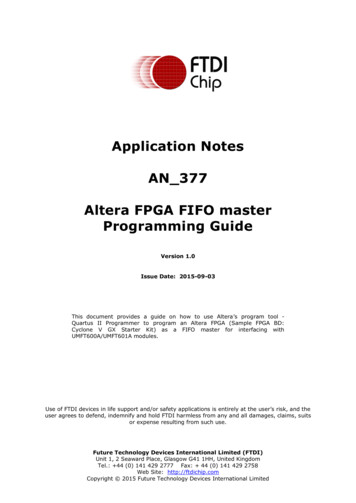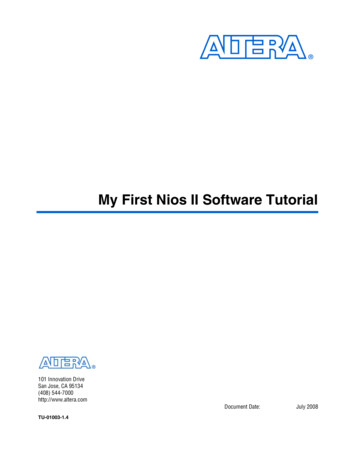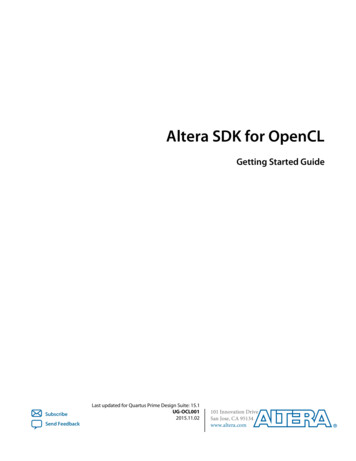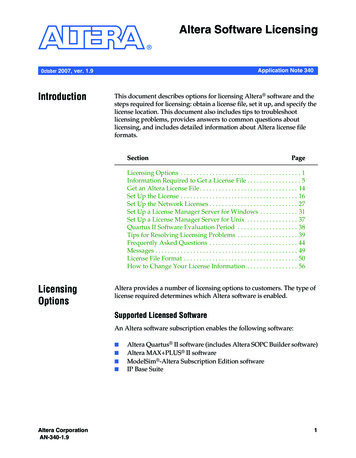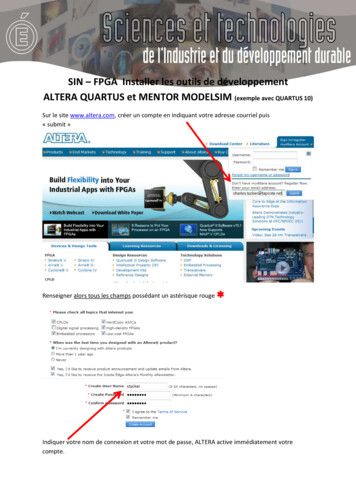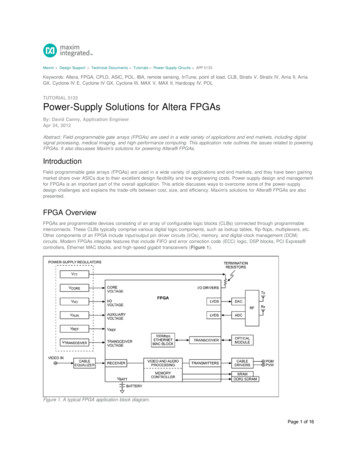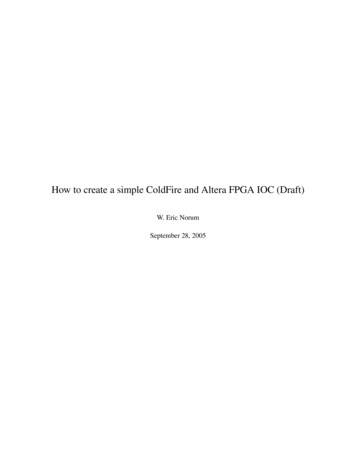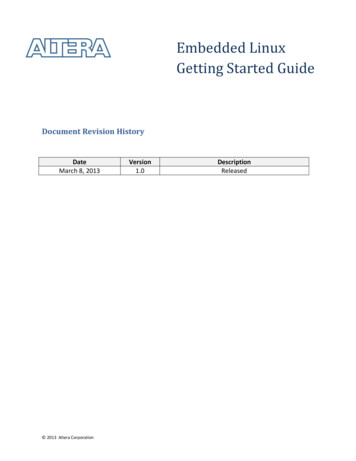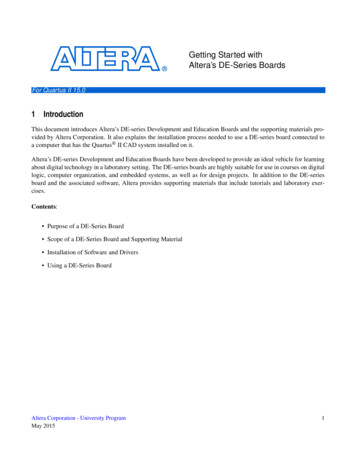
Transcription
Getting Started withAltera’s DE-Series BoardsFor Quartus II 15.01 IntroductionThis document introduces Altera’s DE-series Development and Education Boards and the supporting materials provided by Altera Corporation. It also explains the installation process needed to use a DE-series board connected toa computer that has the Quartus II CAD system installed on it.Altera’s DE-series Development and Education Boards have been developed to provide an ideal vehicle for learningabout digital technology in a laboratory setting. The DE-series boards are highly suitable for use in courses on digitallogic, computer organization, and embedded systems, as well as for design projects. In addition to the DE-seriesboard and the associated software, Altera provides supporting materials that include tutorials and laboratory exercises.Contents: Purpose of a DE-Series Board Scope of a DE-Series Board and Supporting Material Installation of Software and Drivers Using a DE-Series BoardAltera Corporation - University ProgramMay 20151
G ETTING S TARTED WITH A LTERA’ S DE-S ERIES B OARDSFor Quartus II 15.02 Purpose of a DE-Series BoardUniversity and college courses on the design of logic circuits, computer organization, and embedded systems usuallyinclude a laboratory component. In a modern curriculum, the laboratory equipment should ideally exemplify stateof-the-art technology and design tools, but be suitable for exercises that range from the simple tasks that illustratebasic concepts to challenging designs that require knowledge of advanced topics. From the logistic point of view, itis ideal if the same equipment can be used in all cases. The DE-series board has been designed to provide the desiredplatform.3 Scope of a DE-Series Board and Supporting MaterialA DE-series board features a powerful Altera FPGA chip. All important components on a DE-series board areconnected to the pins of this chip, allowing the user to configure the connection between the various componentsas desired. For simple experiments, a DE-series board includes a sufficient number of switches (of both slide andpushbutton variety), LEDs, and 7-segment displays. For more advanced experiments, DE-series boards includemany types of peripheral devices, such as memory chips, audio and video input/output, ethernet, USB, and so on.For experiments that require an embedded processor, it is easy to instantiate Altera’s Nios II embedded processor, andsome DE-series boards (designated as SoC boards) include embedded processors from ARM Ltd within the FPGAchip. Finally, it is possible to connect expansion boards to a DE-series board by means of two general-purposeheaders.The main software tool needed to use the DE-series boards is the Altera Quartus II Web Edition, and the ModelSimAltera simulator. For processors implemented in the FPGA on a DE-series board, software code development isfacilitated by the Altera Monitor Program, which supports both Altera’s Nios II embedded processor and the ARMA9 processor in Altera’s SoC devices. Software development is also supported software provided by ARM Ltd.Traditionally, manufacturers of educational FPGA boards have provided a variety of boards and the CAD toolsneeded to implement designs on these boards. However, there has been a paucity of supporting materials that couldbe used directly for teaching purposes. Altera’s DE-series boards are a significant departure from this trend. Inaddition to the DE-series board, Altera Corporation provides a full set of associated exercises that can be performedin a laboratory setting for typical courses on logic design, computer organization, and embedded systems. In effect,the DE-series board and the available exercises can be used as a ready-to-teach platform for such laboratories. Ofcourse, the DE-series board is also likely to be suitable for exercises that have been developed for other hardwareplatforms and can be ported to the DE-series platform.4 Installation of Software and DriversThe DE-series board is shipped in a package that includes all parts necessary for its operation. The only essentialparts are the power adapter and the USB cable. There is also a protective plexiglass cover that may be used in thelaboratory environment to protect the board from accidental physical damage.The DE-series boards require the Altera Quartus II CAD software. The Altera University Program recommendsinstallation of the version called the Quartus II Web Edition. Install this software on the computer, and ensure2Altera Corporation - University ProgramMay 2015
G ETTING S TARTED WITH A LTERA’ S DE-S ERIES B OARDSFor Quartus II 15.0that the type of Altera FPGA family that is used on the board is included in the installation (the DE-series boardssupported by the Quartus II Web Edition software may use the Cyclone III, Cyclone IV, or Cyclone V families).Plug in the power adapter that was included with the board. Use the provided USB cable to connect the connectoron the DE-series board labeled USB Blaster to a USB port on the computer.Press the power button to turn on the DE-series board. The computer will recognize the new hardware connected toits USB port, but it will be unable to proceed if it does not have the required driver already installed. The DE-seriesboard is programmed by using Altera’s USB-Blaster, or USB-Blaster II, driver software. If the driver software is notalready installed, then follow the steps below to install the required driver.4.1 Installing the USB-Blaster or USB-Blaster II DriverThe instructions below apply to computers running the Microsoft Windows 7 operating system. If Microsoft Windows 8 is being used, then the equivalent (similar) steps for that system should be followed.After connecting the board to the computer via USB, the notification in Figure 1 may appear. Ignore or close thisnotification. If a different notification appears indicating that the driver is being searched for in the Windows UpdateWeb site, click the notification to open a window. Since the desired driver is not available on the Windows UpdateWeb site, select the option to stop the search.Figure 1. Notification for unsuccessful device driver installation.Select Start Control Panel Hardware and Sound and click Device Manager under Devices and Printers toget the window in Figure 2. Expand the Other devices category and double-click the entry labeled USB-Blaster toget the window in Figure 3. Note that if a DE-SoC board is being used, then the entry may be labeled as USB-BlasterII or as DE-SoC.Altera Corporation - University ProgramMay 20153
G ETTING S TARTED WITH A LTERA’ S DE-S ERIES B OARDSFor Quartus II 15.0Figure 2. Click USB-Blaster in the Device Manager.Figure 3. Click the Update Driver button.In the General tab select Update Driver, which opens the window in Figure 4. The driver is available within theQuartus II software. Hence, select Browse my computer for driver software. In the window in Figure 5 checkInclude subfolders and click Browse to get the pop-up box in Figure 6.4Altera Corporation - University ProgramMay 2015
G ETTING S TARTED WITH A LTERA’ S DE-S ERIES B OARDSFor Quartus II 15.0Figure 4. Browse your computer for the driver software.Figure 5. Specify the location of the driver.Find the desired driver in your Quartus installation folder:〈QUARTUS ROOTDIR〉\drivers, whereQUARTUS ROOTDIR is the Quartus II installation directory, such as C:\altera\15.0\quartus. Click OK and thenupon returning to Figure 5 click Next.Altera Corporation - University ProgramMay 20155
G ETTING S TARTED WITH A LTERA’ S DE-S ERIES B OARDSFor Quartus II 15.0Figure 6. Browse to find the location.At this point the installation will commence, but a dialog box in Figure 7 will appear indicating that Windowscannot verify the publisher of the driver software. Click Install this driver software anyway. The driver will nowbe installed as indicated in Figure 8. Click Close and you can start using the DE-series board.Figure 7. There is no need to verify the publisher of the driver.6Altera Corporation - University ProgramMay 2015
G ETTING S TARTED WITH A LTERA’ S DE-S ERIES B OARDSFor Quartus II 15.0Figure 8. The driver is installed.5 Using a DE-series BoardA DE-series board is used in conjuction with the Quartus II software. A reader who is not familiar with this softwareshould read an introductory tutorial. There are three versions of the tutorial: Quartus II Introduction Using Verilog Designs Quartus II Introduction Using VHDL Designs Quartus II Introduction Using Schematic DesignsEach of these tutorials cover the same aspects of the Quartus II software, differing only in the design entry methodthat is used. The tutorials illustrate the entire process of implementing a design targeted for a DE-series board.Copyright 2015 Altera Corporation.Altera Corporation - University ProgramMay 20157
GETTING STARTED WITH ALTERA'S DE-SERIES BOARDS For Quartus II 15.0 Figure 4. Browse your computer for the driver software. Figure 5. Specify the location of the driver. Find the desired driver in your Quartus installation folder: hQUARTUS_ROOTDIRi\drivers, where QUARTUS_ROOTDIR is the Quartus II installation directory, such as C: \altera 15.0 quartus.Click OK and then