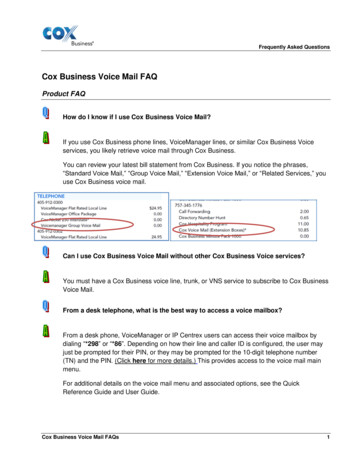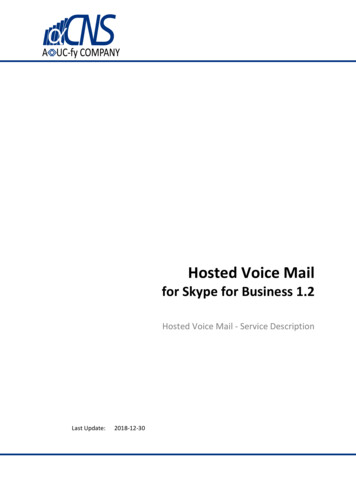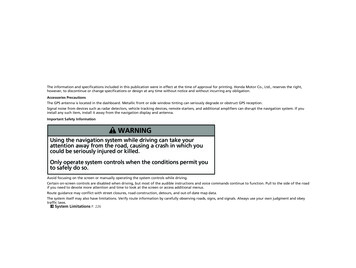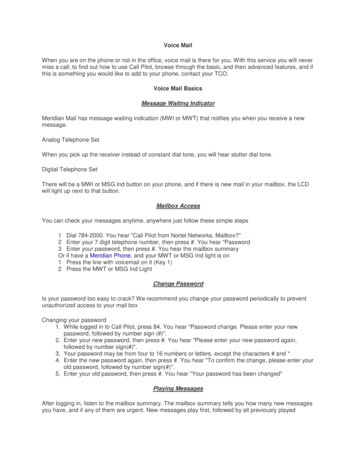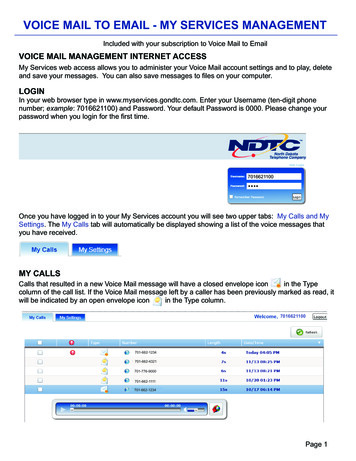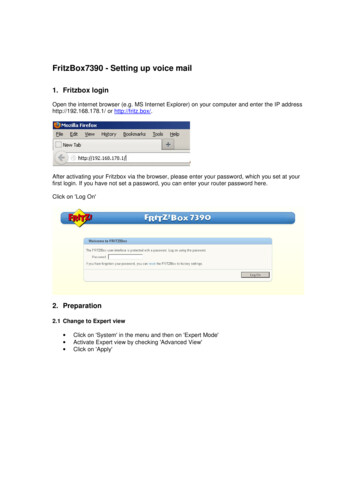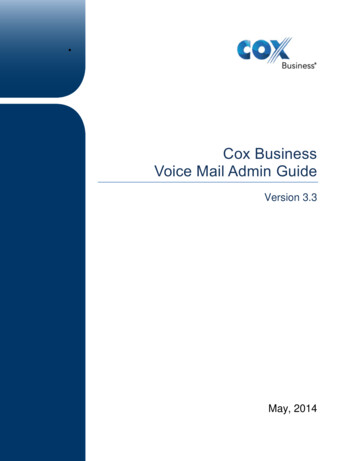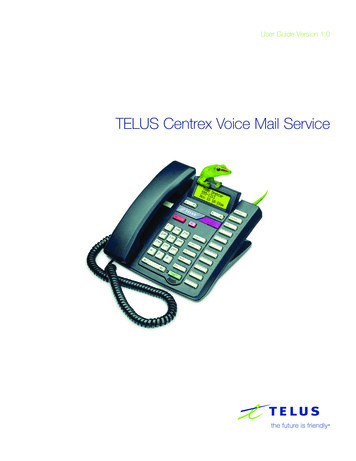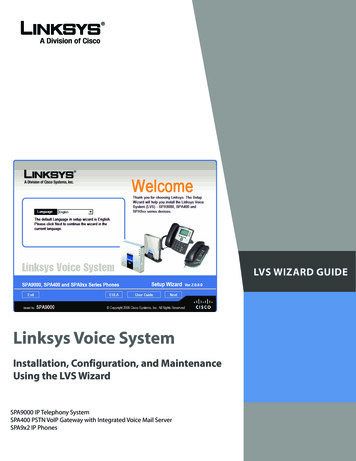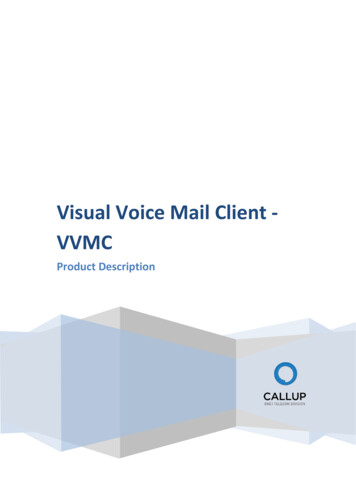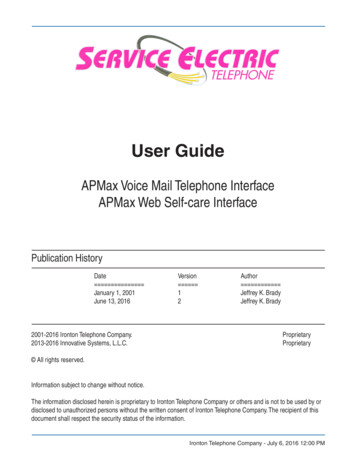
Transcription
User GuideAPMax Voice Mail Telephone InterfaceAPMax Web Self-care InterfacePublication HistoryDate Version Author January 1, 2001 1 Jeffrey K. BradyJune 13, 2016 2 Jeffrey K. Brady2001-2016 Ironton Telephone Company. Proprietary2013-2016 Innovative Systems, L.L.C. Proprietary All rights reserved.Information subject to change without notice.The information disclosed herein is proprietary to Ironton Telephone Company or others and is not to be used by ordisclosed to unauthorized persons without the written consent of Ironton Telephone Company. The recipient of thisdocument shall respect the security status of the information.Ironton Telephone Company - July 6, 2016 12:00 PM
Table of ContentsUser Guide - APMax Voice MailTable of ContentsChapter 1How Voice Mail Works Voice mail answers a call: The message is stored in your mailbox: How your mailbox works: The voice mail guides you: Your telephone: Getting started: Accessing Your Mailbox From Your Home Phone Accessing Your Mailbox From Another Phone Line Block & Voicemail Voice Mail at a Glance Listening To Your New Messages Listening To Your Saved Messages Reply To A Message Forwarding A Message Changing Your Password Recording Your First Greeting Recording Alternate Greetings Re-Recording Your Greetings Changing Your Greetings Recording Your Name Change Your Language Settings Playing The Current Time & Date Send A Memo Record A Message For Future Delivery Chapter 2Web Portal Logging Into the Web Portal: Logging into the Web Portal Service for the first time. To Login to the Web Portal for the first time. Quick Setup of the Web Portal: Change the Password. Setting up E-mail Notification of voice mail messages. The Email Notify Section will appear. Voice Mail Messages: Basic Message Management. To play a Voice Mail message. To Download the message to your computer. Voice Mail messages can be deleted by 403-pg.403-pg.403-pg.403-pg.403-pg.4continued .2Ironton Telephone Company - July 7, 2016
Table of ContentsUser Guide - APMax Voice MailMy Settings Tab 04-pg.5General Category 04-pg.5Change Password. 04-pg.5Email Address List: 04-pg.5Voice Mail Category: 04-pg.6General Settings 04-pg.7Notifications 04-pg.8Greetings 04-pg.10Distribution Lists 04-pg.15Call Management Category (AKA - Follow-Me or Single Number Service) 04-pg.16Incoming Calls Tab - Single Number. 04-pg.163Ironton Telephone Company - July 7, 2016
Chapter 1 - Voice Mail Telephone InterfaceUser Guide - APMax Voice MailHow Voice Mail WorksVoice mail answers a call:A call is answered by your voice mail when you do not answer your phone after a designated number of rings, orwhen you are on the phone and do not subscribe to call waiting.The message is stored in your mailbox:The caller hears your greeting and can then leave a message. The message is stored in your mailbox until you listento it. The mailbox holds 30 minutes of messages. You can then delete the message or keep it to play again later. NewMessages are held for 30 days. Saved messages are saved for 7 days and then are deleted automatically unlessthey are resaved as new.How your mailbox works:Your Mailbox contains your messages, your personalized greeting, and your password. You play your messages atyour home phone or any other touch tone phone by calling your system access number to reach your mailbox.You will also record your greeting and change your password through your mailbox. All the interaction with the voicemail system is confidential: no one else has access to your mailbox without your password.The voice mail guides you:At each step prompts tell you which key to press or what your options are. Pressing 0 (zero) will repeat the prompts*for the menu you are using. Pressing the star key ( ) Will take you back to the previous level.Your telephone:For complete system use, a touch tone telephone and touch tone service is required.Getting started:Call Answering starts working as soon as you subscribe by answering callers with a standard greeting and storingtheir messages for you.You can listen to your messages from your own phone simply by calling the system access number. To play, keep, ordelete your messages, Refer to Section 6 & 7 - “Listening to Your New & Saved Messages”.When you use call answering for the first time, you will be prompted to select between English and Spanish. You willbe prompted set up a password and then taken to your new messages or taken to the main menu.Once entering the main menu, you can navigate to mailbox setup to record your personalized greeting or leave thedefault greeting in place.01-pg.4Ironton Telephone Company - July 7, 2016
Chapter 1 - Voice Mail Telephone InterfaceUser Guide - APMax Voice MailAccessing Your Mailbox From Your Home PhoneNOTE: When you pick up a phone from your primary phone number or location, you will hear stutter dial tone if youhave new messages. If there is a normal dial tone, you have no new messages, but you may still access the voice mail service toreview saved messages.1. Dial your voice mail speed dial number to enter the voice mail system.A. Speed dial numbers *84 - Residential Subscribers Service Electric Cablevision Service Electric Broadband Cable *82 - Residential Subscribers Ironton Telephone Company2. Service Electric Telephone Company Service Electric Cable TV *82 - All Business Subscribers If you have a private number or are using Line Block, please refer to Line Block & Voice Mail for furtherinstructions.3. The system will play the message “Please enter your password followed by the pound key”.4. Enter your password then press the pound key (#).A. Your Password is initially set as four zeros (0000).I. You are prompted to change the password during the mailbox initialization process.B. If you cannot remember your password, call your customer service representative.I. Your password will be reset to four zeros (0000)5. You hear the mailbox message summaryA. If there are no new or saved messages, you will be taken to the main menu.02-pg.5Ironton Telephone Company - July 7, 2016
Chapter 1 - Voice Mail Telephone InterfaceUser Guide - APMax Voice MailAccessing Your Mailbox From Another PhoneNOTE: Toll charges may apply when dialing the access number depending on the location of the phone you areusing.1. Dial your voice mail access number to enter the voice mail system. Voice Mail access numbers. 610-799-0021 610-799-0157 570-495-4555 570-495-4050 908-777-70502. The system will play the message “Please enter your mailbox number followed by the pound key”.A. If the system plays the following message “Please enter your password followed by the pound key”.B. Interrupt the system by dialing the star key ( ).a. You will then be asked to enter your mailbox number (10 Digit Phone Number).b. This will allow you to enter the system as normal.*3. Enter your 10 digit phone number then press the pound key (#) .4. The system will play the message “Please enter your password followed by the pound key”.5. Enter your password then press the pound key (#) . Your Password is initially set as four zeros (0000). You are prompted to change the password during the mailbox initialization process.6. You hear the mailbox message summaryA. If there are no new or saved messages, you will be taken to the main menu.03-pg.6Ironton Telephone Company - July 7, 2016
Chapter 1 - Voice Mail Telephone InterfaceUser Guide - APMax Voice MailLine Block & VoicemailIf you have ordered Line Block on your number, on the initial mailbox setup you must unsuppress your telephonenumber by dialing *67 before dialing the access number.This will allow your telephone number to be recognized by the voicemail system.If you do not send your number to our voicemail system it will not recognize your attempt to do the initial setup.Thereafter, you may access your mailbox by one of the following ways. Dial *67 and then the 10 digit access number. Dial *67 to unsuppress your telephone number, before dialing the access number or speed dial number (*82or *84). Dial the speed dial number (*82 or *84) to enter voicemail and then enter your voice mailbox number (10 digittelephone number) followed by #. Dial the 10 digit access number and then your voicemail box number (10 digit telephone number) followed by#.Note: You can call the system access number from a local or long distance area, but of course, long distancecharges may apply. The way you will know if you have messages is by hearing a stutter dialtone. (beep, beep, beep) You can listen to the messages right away or you can simply dial.04-pg.7Ironton Telephone Company - July 7, 2016
Chapter 1 - Voice Mail Telephone InterfaceUser Guide - APMax Voice MailVoice Mail at a GlanceMessage Menu12NewMsgsSavedMsgs3DeleteMsgsMain Menu1MessageRetrieval2578Play Dateand Time*Return to MainmailboxMessage Retrieval Menu3Send Msg.**40Help497SkipMailboxSetup#2Keep &next msg5Reply toMsg.Saveas new8*0#Return toMain31647897*0#HelpHelpMailbox Setup Menu5Return tosetup9backGreetingOptionsPick NewGreeting6ForwardMsg. **SkipforwardDeleteGreeting43Delete &next msgPause eeting Menu1Listen to** Future Business Feature Option*2ChangePassword5LanguageOptions8Return toMain3RemoteNotify **6Dist. ListOption **9RecordNameOtheroptions0#HelpIronton Telephone Company - July 7, 2016
Chapter 1 - Voice Mail Telephone InterfaceUser Guide - APMax Voice MailListening To Your New MessagesNOTE: Your phone may have a message-waiting light to indicate new messages, or you may hear a special dial tonewhen you pick up the handset. When you play your messages, you hear new messages first, followed by stored messages.1. Access the voice mail system.A. Refer to one of the following sections. Accessing your voice mail from home. Accessing your voice mail from another phone.2. The system will play the message “You have (X) new messages and (X) saved messages”.A. The system will play the message menu.3. Press 1 to listen to new messages.4. Hear your first new message and call information.A. The system will play the message retrieval menu.5. Select how to handle the message. To play the message press 1 To save this message and play the next message press 2 To delete this message and play the next message press 3 To save this message as new press 4 To return this call press 5 To forward the message to another mailbox press 6 To hear these instructions again press 0 To return to the main menu press the star key ( )*6. When you have retrieved all of your new messages, the system will play a message associated with howyou handled the message(s).A. If you are finished with your voice mail session, you may hang up the phone.B. Press the star key ( ) to return to the main menu.*Note: If you hangup or end your session before selecting how you wish to handle a message in step 5, the systemwill keep the message as new.06-pg.9Ironton Telephone Company - July 7, 2016
Chapter 1 - Voice Mail Telephone InterfaceUser Guide - APMax Voice MailListening To Your Saved MessagesNOTE: The voice mail system will automatically delete unheard new messages after 30 days & saved messages 7days after they have been saved. Once they have been deleted they cannot be recovered. To prevent the deletion of saved messages you wish to keep, save the desired message as new and re-savethe message before the 7 day deletion period or leave as new for the 30 day retention period.1. Access the voice mail system.A. Refer to one of the following sections. Accessing your voice mail from home. Accessing your voice mail from another phone.2. The system will play the message “You have zero (X) new messages and (X) saved messages”.A. The system will play the message menu.3. Press 2 to listen to saved messages.4. Hear your first new message and call information.A. The system will play the message menu.5. Select how to handle the message. To play the message press 1 To save this message and play the next message press 2 To delete this message and play the next message press 3 To save this message as new press 4 To return this call press 5 To forward the message to another mailbox press 6 To hear these instructions again press 0 To return to the main menu press the star key ( )*6. When you have retrieved all of your new messages, the system will play a message associated with howyou handled the message(s).A. If you are finished with your voice mail session, you may hang up the phone.B. Press the star key ( ) to return to the main menu.*07-pg.10Ironton Telephone Company - July 7, 2016
Chapter 1 - Voice Mail Telephone InterfaceUser Guide - APMax Voice MailReply To A Message Automatically dials back the number of the person who left you a message. NOTICE: Replying to callers outside of your area code may require manual dialing. Toll charges may apply depending on LD plan and termination number’s location.1. Access the voice mail system.A. Refer to one of the following sections. Accessing your voice mail from home. Accessing your voice mail from another phone.2. If you have any new or saved messages, the system will play the message “You have (X) new messagesand (X) saved messages”.A. The system will play the message menu.3. Listen to your message and call information.A. The system will play the message menu.4. Press 5 to reply to the message.A. The system will play the message “Reply to phone number 6105555555”.B. The system will call number announced.5. Hang up phone to end call and voice mail sessionA. This step is required if you reach an answering machine or voice mailbox.6. (OR) Allow called party to hang up phone.A. The system will play the message menu.7. Select how to handle the message. To play the message press 1 To save this message and play the next message press 2 To delete this message and play the next message press 3 To save this message as new press 4 To return this call press 5 To forward the message to another mailbox press 6 To hear these instructions again press 0 To return to the main menu press the star key ( )*8. When you have retrieved all of your new messages, the system will play a message associated with howyou handled the message(s).A. If you are finished with your voice mail session, you may hang up the phone.B. Press the star key ( ) to return to the main menu.*08-pg.11Ironton Telephone Company - July 7, 2016
Chapter 1 - Voice Mail Telephone InterfaceUser Guide - APMax Voice MailForwarding A Message FUTURE BUSINESS OPTION: Forwarding a message can only be performed when the person you wish to forward the message to is asubscriber to voice mail services supplied by Service Electric Telephone. Messages cannot be forwarded outside of this voice mail system.1. Access the voice mail system.A. Refer to one of the following sections. Accessing your voice mail from home. Accessing your voice mail from another phone.2. If you have any new or saved messages, the system will play the message “You have (X) new messagesand (X) saved messages”.A. The system will play the message menu.3. Listen to your message and call information.A. The system will play the message menu.4. Press 6 to forward the message to another mailbox.A. The system will play the message “Forward. Enter a list of mailboxes separated by the number sign.End the list with an extra number sign”.5. Enter the mailbox numbers where you want to forward the message.A. Press the pound sign (#) between each mailbox numberB. End with two pound signs (##).I. 2 mailbox example: 6105555555 # 5705555555 # #.C. The system will play the message “To record an introduction to attach to this message press star orpress pound to forward without an introduction”.*6. Press the star key ( ) to record your introductionA. The system will play the message “Record your introduction after the tone. When you are finishedpress the pound key”.B. Record your introduction and press the pound key (#).I. The system will play the forwarding options.C. Select the option you wish to perform. To forward now press 1 To review the message press 2 To re-record your introduction press 3 To access the message options press 4 To cancel forwarding the message press 9D. After the message is forwarded, the system will play the message “Message forwarded. To delete the copyin your mailbox press 1 or to continue press 0”.continued .09-pg.12Ironton Telephone Company - July 7, 2016
Chapter 1 - Voice Mail Telephone InterfaceUser Guide - APMax Voice MailE. If you press 1 to delete the message the system will play the message “Message deleted. You have (X)new messages and (X) saved messages”.I. The system will play the message menu.II. If you are finished with your voice mail session, you may hang up the phone.III. Press the star key ( ) to return to the main menu.F. If you press 0 to continue the system will play the message menu.I. If you are finished with your voice mail session, you may hang up the phone.II. Press the star key ( ) to return to the main menu.**7. (OR) Press the pound key (#) to simply forward the message.A. The system will play the message “Message forwarded. To delete the copy in your mailbox press 1 orpress 0 to continue”.B. If you press 1 to delete the message the system will play the message “Message deleted. You have (X)new messages and (X) saved messages”.I. The system will play the message menu.II. If you are finished with your voice mail session, you may hang up the phone.III. Press the star key ( ) to return to the main menu.C. If you press 0 to to continue the system will play the message menu.I. If you are finished with your voice mail session, you may hang up the phone.II. Press the star key ( ) to return to the main menu.**09-pg.13Ironton Telephone Company - July 7, 2016
Chapter 1 - Voice Mail Telephone InterfaceUser Guide - APMax Voice MailChanging Your Password Your password protects the security of your mailbox. Your password can only be changed by a user who has already logged into the mailbox. If you forget your password the system administrator can only reset it to four zeros (0000).1. Access the voice mail system.A. Refer to one of the following sections. Accessing your voice mail from home. Accessing your voice mail from another phone.2. If you have any new or saved messages, the system will play the message “You have (X) new messagesand (X) saved messages”.A. The system will play the message menu.B. Press the star key ( ) to return to the main menu.*3. If you do not have any new or saved messages, the system will play the message “There are nomessages”.A. The system will take you to the main menu.4. Press 9 to access the mailbox setup menu.A. The system will play the setup menu.5. Press 2 to change your password.A. The system will play the message “Please enter your new password followed by the pound key”.6. Enter your new password then the pound key (#).A. The system will play the message “Verify your new password by re-entering it now followed by thepound key”.7. Re-enter your password then the pound key (#).A. The system will play the message “Your password has been changed”.8. The system will play the mailbox setup menu.A. Select another option if you wish to continue with mailbox setup.B. If you are finished with mailbox setup, you may now hang up the phone.C. Press the star key ( ) to return to the main menu.*10-pg.14Ironton Telephone Company - July 7, 2016
Chapter 1 - Voice Mail Telephone InterfaceUser Guide - APMax Voice MailRecording Your First Greeting You can record a personalized greeting, including information such as your number or name, or you can usethe standard greeting supplied by the voice mail system, which does not contain any personal identification. The First Greeting Recorded Is Greeting Zero (0).1. Access the voice mail system.A. Refer to one of the following sections. Accessing your voice mail from home. Accessing your voice mail from another phone.2. If you have any new or saved messages, the system will play the message “You have (X) new messagesand (X) saved messages”.A. The system will play the message menu.B. Press the star key ( ) to return to the main menu.*3. If you do not have any new or saved messages, the system will play the message “There are nomessages”.A. The system will take you to the main menu.4. Press 9 to access the setup menu.A. The system will play the setup menu.5. Press 1 to access the greeting menu.A. The system will play the message “There is currently no greeting recorded”.B. The system will play the greeting menu.6. Press 2 to record your greeting.A. The system will play the message “Please record your custom greeting after the tone. When you arefinished press the pound key”.7. Record your greeting after the tone and press the pound key (#).A. The system will play the message “Greeting saved”.8. The system will play the greeting menu.A. If desired, press 1 to review your greeting.B. If desired, press 2 to re-record your greeting.C. If you are finished with mailbox setup, you may now hang up the phone.D. Press the star key ( ) to return to the main menu.*11-pg.15Ironton Telephone Company - July 7, 2016
Chapter 1 - Voice Mail Telephone InterfaceUser Guide - APMax Voice MailRecording Alternate Greetings Alternate greetings can be recorded for special occasions or to change the style of greeting. For business subscribers they can be recorded to alternate between holidays, snow days or general close ofbusiness allowing the main greeting to be unaltered. Alternate Greetings Can Be Recorded As Greetings 1-91. Access the voice mail system.A. Refer to one of the following sections. Accessing your voice mail from home. Accessing your voice mail from another phone.2. If you have any new or saved messages, the system will play the message “You have (X) new messagesand (X) saved messages”.A. The system will play the message menu.B. Press the star key ( ) to return to the main menu.3. If you do not have any new or saved messages, the system will play the message “There are nomessages”.A. The system will take you to the main menu.4. Press 9 to access the setup menu.A. The system will play the setup menu.5. Press 1 to access the greeting menu.A. The system will play the greeting menu.6. Press 5 to pick a new greeting.A. The system will play the message “Please enter the greeting number or press star for the current activegreeting”.7. Press the greeting number you wish to record.A. The system will play the message “Your current greeting is (X). There is currently no greetingrecorded”.B. The system will play the greeting menu.8. Press 2 to record your greeting.A. The system will play the message “Please record your custom greeting after the tone. When you arefinished press the pound key”.9. Record your greeting after the tone and press the pound key (#).A. The system will play the message “Greeting saved”.10. The system will play the greeting menu.A. If desired, press 1 to review your greeting.B. Press 5 to set your greeting back to greeting 0 if desired.C. Select another option if you wish to continue with the greeting setup.D. If you are finished with mailbox setup, you may now hang up the phone.E. Press the star key ( ) to return to the main menu.**12-pg.16Ironton Telephone Company - July 7, 2016
Chapter 1 - Voice Mail Telephone InterfaceUser Guide - APMax Voice MailRe-Recording Your Greetings The First Greeting Recorded Is Greeting Zero (0). Alternate Greetings Are Recorded As Greetings 1-91. Access the voice mail system.A. Refer to one of the following sections. Accessing your voice mail from home. Accessing your voice mail from another phone.2. If you have any new or saved messages, the system will play the message “You have (X) new messagesand (X) saved messages”.A. The system will play the message menu.B. Press the star key ( ) to return to the main menu.3. If you do not have any new or saved messages, the system will play the message “There are nomessages”.A. The system will take you to the main menu.4. Press 9 to access the setup menu.A. The system will play the setup menu.5. Press 1 to access the greeting menu.A. The system will play the greeting menu.6. Press 2 to re-record current greeting.A. The system will play the message “Please record your custom greeting after the tone. When you are finishedpress the pound key”.B. Record your greeting after the tone and press the pound key (#).I. The system will play the message “Greeting saved”.7. Press 5 to pick a new greeting.A. The system will play the message “Please enter the greeting number or press star for the current activegreeting”.B. Press the greeting number you wish to record.I. The system will play the message “Your current greeting is (X)”.II. The system will play the greeting menu.C. Press 2 to re-record your greeting.I. The system will play the message “Please record your custom greeting after the tone. When you arefinished press the pound key”.D. Record your greeting after the tone and press the pound key (#).I. The system will play the message “Greeting saved”.8. The system will play the greeting menu.A. If desired, press 1 to review your greeting.B. If you are finished with mailbox setup, you may now hang up the phone.C. Press the star key ( ) to return to the main menu.**13-pg.17Ironton Telephone Company - July 7, 2016
Chapter 1 - Voice Mail Telephone InterfaceUser Guide - APMax Voice MailChanging Your Greetings The First Greeting Recorded Is Greeting Zero (0). Alternate Greetings Are Recorded As Greetings 1-91. Access the voice mail system.A. Refer to one of the following sections. Accessing your voice mail from home. Accessing your voice mail from another phone.2. If you have any new or saved messages, the system will play the message “You have (X) new messagesand (X) saved messages”.A. The system will play the message menu.B. Press the star key ( ) to return to the main menu.*3. If you do not have any new or saved messages, the system will play the message “There are nomessages”.A. The system will take you to the main menu.4. Press 9 to access the setup menu.A. The system will play the setup menu.5. Press 1 to access the greeting menu.A. The system will play the greeting menu.6. Press 5 to pick a new greeting.A. The system will play the message “Please enter the greeting number or press star for the current activegreeting”.7. Press the greeting number you wish to have active.A. The system will play the message “Your current greeting is (X)”.I. No greeting is recorded.a. Refer to Section 11 - “Recording Alternate Greeting”8. The system will play the greeting menu.A. If desired, press 1 to review your greeting.B. Press 5 to select a different greeting.C. Select another option if you wish to continue with the greeting setup.D. If you are finished with mailbox setup, you may now hang up the phone.E. Press the star key ( ) to return to the main menu.*14-pg.18Ironton Telephone Company - July 7, 2016
Chapter 1 - Voice Mail Telephone InterfaceUser Guide - APMax Voice MailRecording Your Name Your recorded name is called your personal verification. This option plays for your callers and other call answering and voice messaging users to identify your mailboxor submailbox.1. Access the voice mail system.A. Refer to one of the following sections. Accessing your voice mail from home. Accessing your voice mail from another phone.2. If you have any new or saved messages, the system will play the message “You have (X) new messagesand (X) saved messages”.A. The system will play the message menu.B. Press the star key ( ) to return to the main menu.*3. If you do not have any new or saved messages, the system will play the message “There are nomessages”.A. The system will take you to the main menu.4. Press 9 to access the setup menu.A. The system will play the setup menu.5. Press 8 to record your name.A. The system will play the message “Please record your name after the tone. When you are finished pressthe pound key”.6. Record your name then press the pound key (#).A. The system will play the message “Name saved”.7. The system will play the setup menu.A. To re-record your name press 8.B. Select another option if you wish to continue with the setup menu.C. If you are finished with mailbox setup, you may now hang up the phone.D. Press the star key ( ) to return to the main menu.*15-pg.19Ironton Telephone Company - July 7, 2016
Chapter 1 - Voice Mail Telephone InterfaceUser Guide - APMax Voice MailChange Your Language Settings Allows changing the languages between English and Spanish.1. Access the voice mail system.A. Refer to one of the following sections. Accessing your voice mail from home. Accessing your voice mail from another phone.2. If you have any new or saved messages, the system will play the message “You have (X) new messagesand (X) saved messages”.A. The system will play the message menu.B. Press the star key ( ) to return to the main menu.*3. If you do not have any new or saved messages, the system will play the message “There are nomessages”.A. The system will play the main menu.4. Press 9 to access the setup menu.A. The system will play the setup menu.5. Press 5 to change your language setting.A. The system will play the message “To hear instructions in English press 1. To hear instructions inSpanish press 3 (Spoken in Spanish)”.6. Select your Language Preference.A. The system will play the message “Language changed”.7. The system will play the setup menu.A. If you are finished with mailbox setup, you may now hang up the phone.B. Press the star key ( ) to return to the main menu.*16-pg.20Ironton Telephone Company - July 7, 2016
Chapter 1 - Voice Mail Telephone In
Setting up E-mail Notification of voice mail messages. 02-pg.2 The Email Notify Section will appear. 02-pg.3 My Calls T ab 03-pg.4 Voice Mail Messages: 03-pg.4 Basic Message Management. 03-pg.4 To play a Voice Mail message. 03-pg.4 To Download the message to your computer. 03-pg.4 Voice Mail messages can be deleted by 03-pg.4 continued .