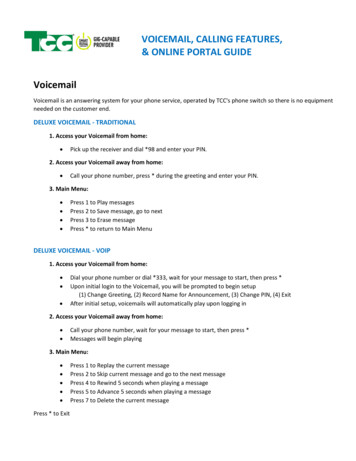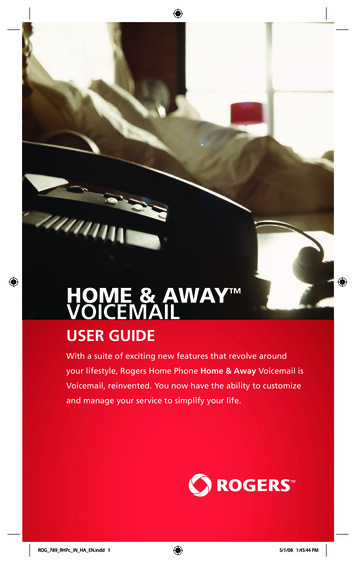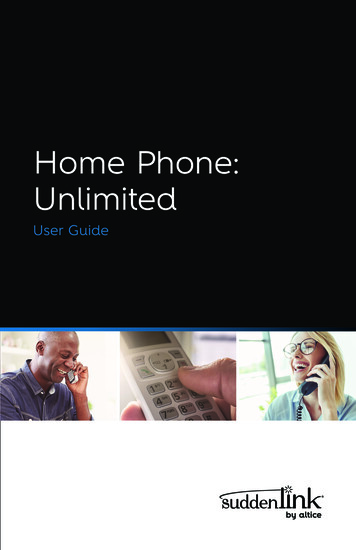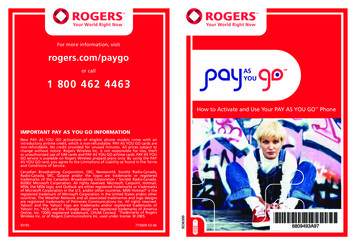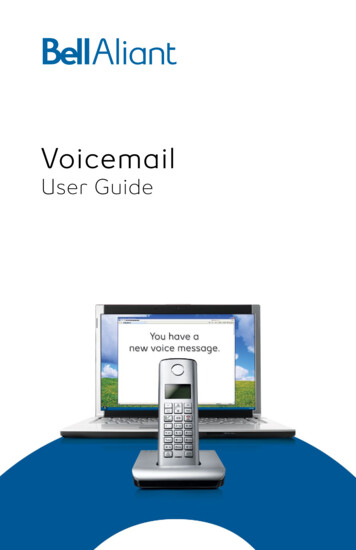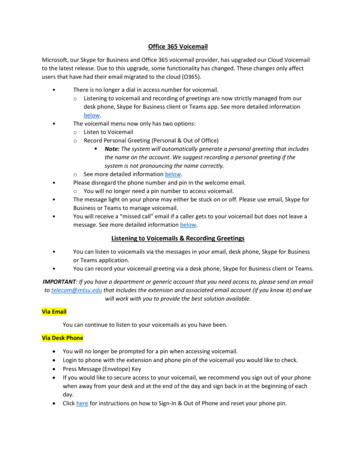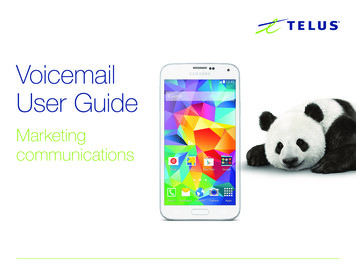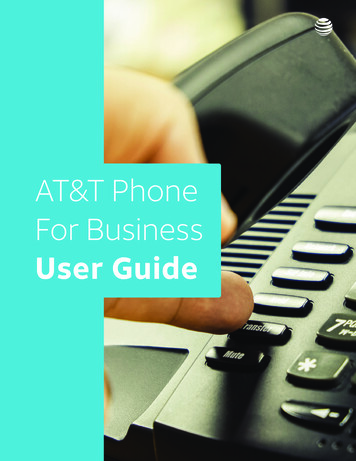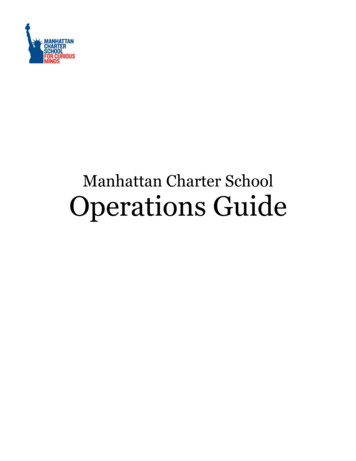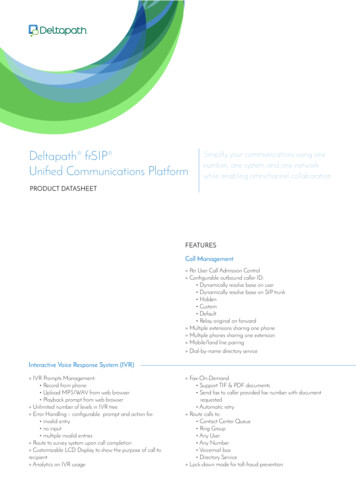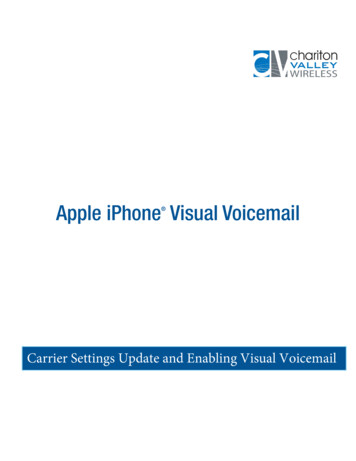Transcription
Setting up a Voicemail Email Account on iOS (for iPad/iPhone)!Voicemail passwords expire yearly and are reset from your Avaya phone. Whenresetting/changing this password, turn off ALL devices (including mobile phones) that connectto your Unified Messaging voicemail account or ensure all email clients are not running (e.g.,Outlook, Android Mail, iOS Mail, Mac Mail, etc.). After you’ve changed your voicemailpassword, then start each device one at a time, open your email client, and input the correctpassword.Email clients left running while changing your voicemail password will use the former, incorrectpassword, causing you to be locked out of your voicemail. If this happens, call 1-6780 to unlockyour account.1. Set up voicemail on your phone and ensure that you set your voicemail password sothat it’s different from the default password used to set up voicemail the first time.2. From the main window, select Settings.P a g e 1 of 13
3. Add a new Mail account:a. In the left column, select Mail, Contacts, Calendars.b. Select Add Account.P a g e 2 of 13
c. Select Other.P a g e 3 of 13
4. Select Add Mail Account.P a g e 4 of 13
5. Configure your email account:a. In the Name text box, enter your name.b. In the Email text box, enter your 5-digit phone extension followed by@voicemail.uc.vt.edu. An example email address would be12345@voicemail.uc.vt.edu.c. In the Password text box, enter the password you created when you set up yourvoicemail password.d. Select Next.P a g e 5 of 13
e. Verify that IMAP is selected.f. Under Incoming Mail Server, in the Host Name text box, entervoicemail.uc.vt.edug. Under Incoming Mail Server, in the User Name text box, enter your five-digitextension.h. Under Outgoing Mail Server, in the Host Name text box, enter xi. Verify that the Outgoing Mail Server User Name and Password areblank/Optional.j. Select Next.P a g e 6 of 13
6. At the “Cannot Connect Using SSL” prompt, select Yes.7. The SMTP server will fail to respond. Select OK.8. Select Next again9. You will be told that the account may not be able to send or receive emails. Select Save.10. Select Save.P a g e 7 of 13
11. Select the voicemail.uc.vt.edu account.12. Select the Account [Your five-digit extension]@voicemail.uc.vt.edu button.P a g e 8 of 13
13. Select the Advanced button.14. Switch the Use SSL toggle button so that it is set to ON.15. Select the Account button.P a g e 9 of 13
16. Select the SMTP button.17. Under Primary Server, select x.P a g e 10 of 13
18. Switch the Server toggle button so that it is set to OFF.19. Select the Done button.20. Select the Account button.P a g e 11 of 13
21. Select the Done button.22. If you’re using an iPad, select the Done button. If you’re using an iPhone, select the Mailbutton.P a g e 12 of 13
23. To confirm that you have set up the email account correctly, call your phone or have acoworker call and leave a voicemail. Within a couple of minutes (typically 20-30seconds), you should receive the email. When you start Mail, the left column shoulddisplay the voicemail in your new email account.P a g e 13 of 13
Outlook, Android Mail, iOS Mail, Mac Mail, etc.). After you've changed your voicemail . @voicemail.uc.vt.edu. An example email address would be 12345@voicemail.uc.vt.edu. c. . h. Under Outgoing Mail Server, in the Host Name text box, enter x i. Verify that the Outgoing Mail Server User Name and Password are