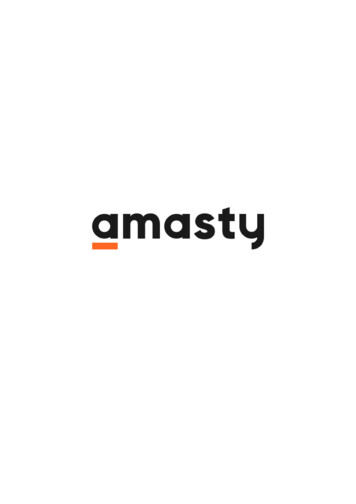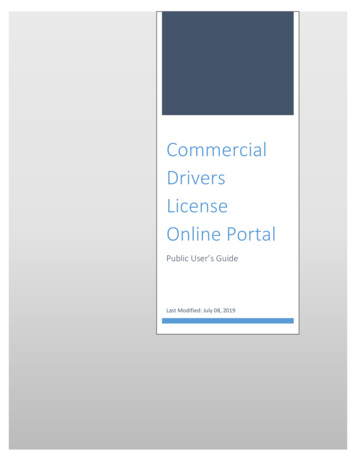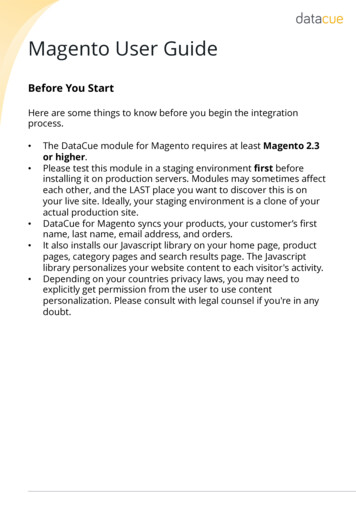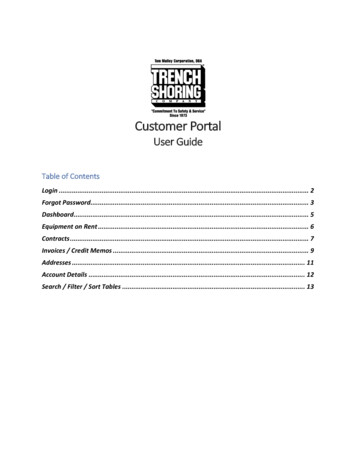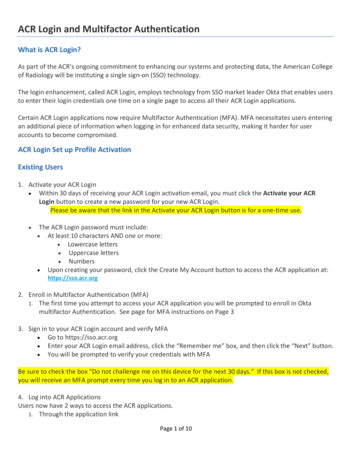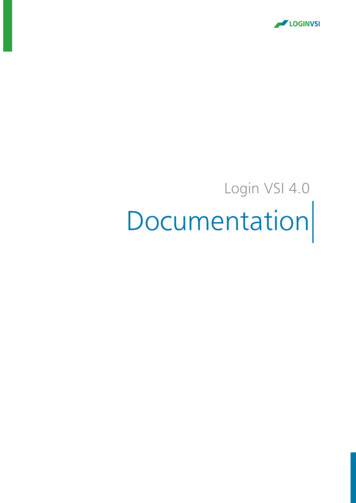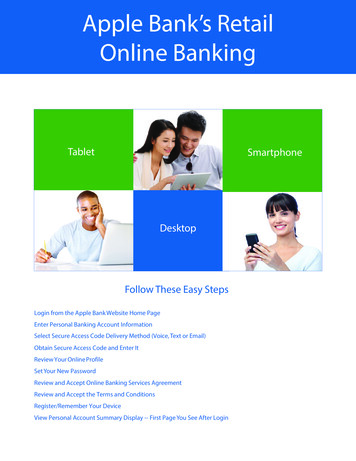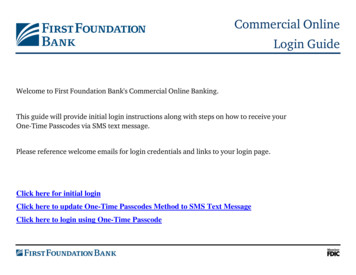
Transcription
Commercial OnlineLogin GuideWelcome to First Foundation Bank's Commercial Online Banking.This guide will provide initial login instructions along with steps on how to receive yourOne-Time Passcodes via SMS text message.Please reference welcome emails for login credentials and links to your login page.Click here for initial loginClick here to update One-Time Passcodes Method to SMS Text MessageClick here to login using One-Time Passcode
Initial login for Commercial OnlineTo login to First Foundation Bank, please follow the steps below:1.2.3.4.Go to the website https://firstfoundation.olbanking.com (please bookmark this site)Enter your Company IDEnter your User IDClick on Login2ExampleCompanyID3ExampleUserID4
5. Enter your Temporary Password6. Click on 7.8.9.10.Enter your Temporary PasswordCreate New PINRe-enter (confirm) PINClick on Submit7TempPassword#18910ExamplePIN1ExamplePIN1
11. Create your Verification Phrase12. Select an Image (more options available on the left)13. Click on Submit11ExamplePhrase1213
Update One-Time Passcode method to SMS (optional)To update how you receive your one-time passcode method to SMS, please follow the steps below:1. After you have logged in click on My Settings2. Click on My Profile12
In Contact Information section click on Enable SMS MessagesClick on Terms and ConditionsEnter your Mobile Phone NumberClick on Save3.4.5.6.3456
7. Enter your PIN8. Click on Generate789. An email will be sent to you from noreply-onlinebanking@ff-inc.com with a One-Time PasscodeDO NOT USE COPY & PASTEXXXXXX9
10. Enter your One-Time Passcode11. Click on Submit101112. Click on My Settings13. Click on Subscriptions1213
14. Click on Out of Band Authorization1415. Click on SMS option16. Click on Format Preference and select Text17. Click on Save1517
18. On your Mobile Phone you will receive a text message from 99453 (adding this as a contact is recommended)19. Reply to text message: FFB ENROLL “CODE PROVIDED”First Foundation Bank FFB Alerts.Msg&data rates may apply. Pleaserespond ‘FFB ENROLL XXXXXX’ tosubscribe. Reply ‘FFB HELP’ for help.19FFB enroll XXXXXX20. A confirmation test message will be received that you are now enrolledFirst Foundation Bank FFB Alerts.Msg&data rates may apply. Pleaserespond ‘FFB ENROLL XXXXXX’ tosubscribe. Reply ‘FFB HELP’ for help.FFB enroll XXXXXXFirst Foundation BankYou are now enrolled to FFB Alerts.# alerts varies/user. Reply ‘FFBHELP” for help. Reply ‘FFB STOP’ toopt out. Msg&data rates may apply.
Login Using One-Time PasscodeTo login to First Foundation Bank using a One-Time Passcode, please follow the steps below:1.2.3.4.Go to the website https://firstfoundation.olbanking.com (please bookmark this site)Enter your Company IDEnter your User IDClick on Login2ExampleCompanyID3ExampleUserID4
5. Verify image and phrase to ensure you have connected to First Foundation Bank6. Enter your PIN7. Click on 7
8. Retrieve One-Time Passcode:a. By emailDO NOT USE COPY & PASTEXXXXXX8ab. By SMSFirst Foundation Bank FFB Alerts.Msg&data rates may apply. Pleaserespond ‘FFB ENROLL XXXXXX’ tosubscribe. Reply ‘FFB HELP’ for help.FFB enroll XXXXXXFirst Foundation BankYou are now enrolled to FFB Alerts.# alerts varies/user. Reply ‘FFBHELP” for help. Reply ‘FFB STOP’ toopt out. Msg&data rates may apply.First Foundation BankYour onetime passcode is XXXXXX8b
9. Enter One-Time Passcode10. Click on Login9XXXXXX10
Login Using One-Time Passcode To login to First Foundation Bank using a One-Time Passcode, please follow the steps below: 1. Go to the website https://firstfoundation.olbanking.com (please bookmark this site) 2. Enter your Company ID 3. Enter your User ID 4. Click on Login. 2 3 4 ExampleCompanyID ExampleUserID