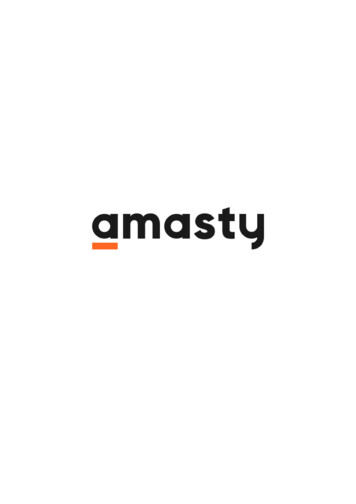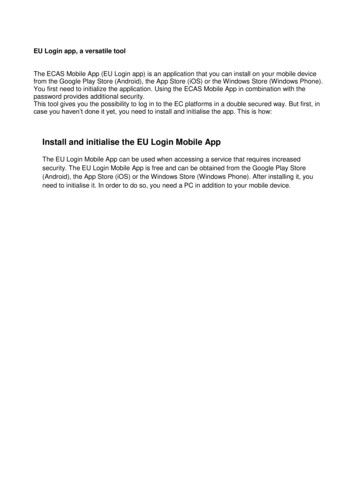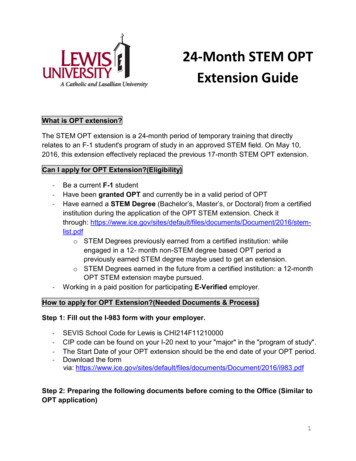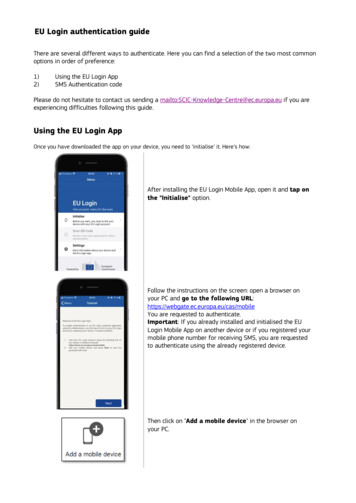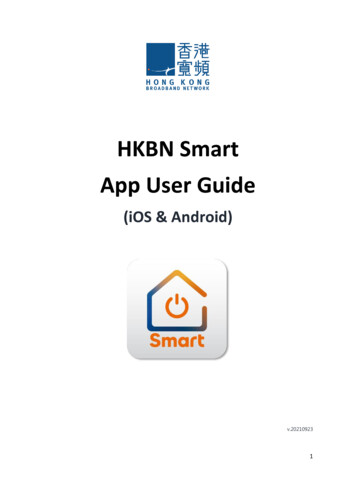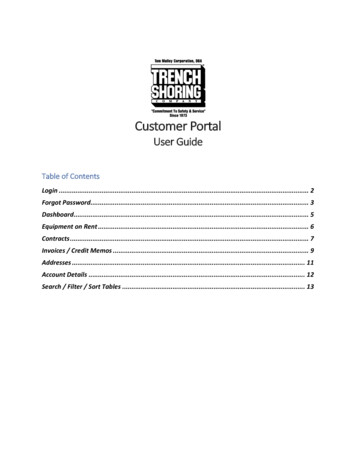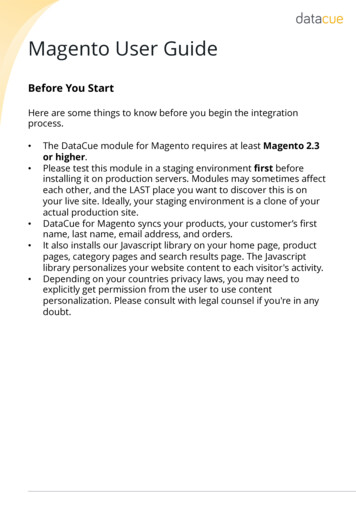
Transcription
Mobile Login ExtensionUser ManualMobile Login Extension by MageComp allows your customers convenience and security oflogin through mobile number and OTP.Table of Content1. Extension Installation Guide2. Configuration3. API Settings4. General Settings5. Registration OTP Custom Message Setting6. Forgot Password OTP Custom Message Setting7. Login OTP Custom Message Setting8. Mobile Login Popup Layout9. Mobile Login in Frontend Registration10. Mobile Login in Frontend Login11. Forget Password in Frontend12. Login Attempt Notification to Customers13. Mobile login & Verification in standard Magento Signup & Login14. Deactivation of Extension in Case of Emergency15. FAQsMobile Login MageComp.com
1. Extension Installation Guide Go to My downloadable products. The file that you download normally is a zip file. Use FTP client (such as Filezilla, WinSCP, cuteFtp) to upload or copy all folders in the zippackage to your Magneto site root folder. This will not overwrite any existing files, justadd new files to the folder structure. Open Command line in folder root of Magento and run following command respectively:o php bin/magento setup:upgradeo php bin/magento setup:static-content:deployo php bin/magento indexer:reindexo php bin/magento cache:flush Navigate to Stores/Configuration, if you can see the extension tab, it is installedproperly. If you need professional help regarding Magento Extension Installation, Feel free tocontact us any time.2. ConfigurationOnce you have successfully installed the extension, go to Store Configuration toconfigure the extension for use. Here you can find option to enable the extension. Mobile Login: Option to enable or disable extension.Mobile Login MageComp.com
3. Mobile LoginAPI SettingsUsername: Enter username you have got while registration with MSG91.Password: Enter password for the user entered.Authentication Key: Enter authorize key of MSG91.Message Type: Select message type.Sender ID: Enter sender ID or Name provided by MSG91.API URL: Enter API URL for MSG91. MageComp.com
4. General SettingsDefault Login Type: Select default login type to allow customers while login.OTP String Length: Set OTP string length.OTP String Type: Select OTP string type from drop down.Send Login Notification Email to Users ID: Select YES to send login notifications tousers.Email Template: Select Email template for login notification.Email Sender: Select Email sender.5. Registration OTP Custom Message SettingEnter message to send to users when they register. The message will contain OTP toregister verification.Mobile Login MageComp.com
6. Forgot Password OTP Custom Message SettingIf customers forget password and click to reset, this message will be sent along with OTPto reset password.7. Login OTP Custom Message SettingThis message will be sent along with OTP to login to specific store.8. Mobile Login Popup LayoutUsing the backend option, you can choose frontend mobile login popup layout eitherstandard or ultimate.Mobile Login MageComp.com
Mobile Login Standard Layout: In Standard layout you can pick any of your favorite layout fromavailable 10 default predefined templates. Ultimate Layout: You can use ultimate layout if you want to upload your own image. MageComp.com
9. Mobile login in Frontend RegistrationOnce Mobile Login is configured properly, you can see you defined frontend popuplayout. Whenever a new user clicks on register, he or she will be asked to enter requireddetails and verify mobile number using OTP.Mobile Login MageComp.com
Registration OTP SMS to CustomersOnce customer enter mobile number and click Send OTP, they get SMS with OTP toverify mobile number and complete registration process.After successful registration, you new customer will be redirected to their My Accountsection with success message.Mobile Login MageComp.com
10. Mobile Login in Frontend LoginOnce your customer is successfully registered to your Magento 2 store, he or she canquick login either using OTP or password.Login with OTP:Login with Password:Mobile Login MageComp.com
11. Forgot Password in FrontendIf your customer any how forget their password they can easily retrieve their passwordwith a choice to reset password using mobile number or email.Forgot password using Email:Mobile Login MageComp.com
12. Login Attempt Notification to CustomersEvery time whenever any registered customer uses their mobile number for logged in tospecific store, the customers will receive Email notification for mobile login attemptwith details like time, IP, browser.13. Mobile login & Verification in standard Magento Signup & LoginThe extension binds Mobile login option & verification with default Magento 2 signup &signin forms.Mobile Login MageComp.com
Option to login using Customer Mobile Number14. Deactivation of Extension in Case of Emergency Go to app etc config.php and find 'Magecomp Mobilelogin' 1, and replace 1with 0. If something goes wrong, please contact us at support@magecomp.com15. FAQs What if I get “Access denied” error after installation of the extension?Whenever you get Access denied error while clicking on the extension tab afterinstallation, log out admin panel and re-login.Mobile Login MageComp.com
Thank You!Take a look at our other feature rich extensions:Magento 2 SMS Notification Extensionprovides facility to notify customersabout various order status activitiesthrough text messages.Know More Mobile LoginMagento 2 Hide Price extension hidesproduct price and add to cart button fornot logged in customer and specificcustomer groups.Know More MageComp.com
login through mobile number and OTP. Table of Content 1. Extension Installation Guide 2. Configuration 3. API Settings 4. General Settings 5. Registration OTP Custom Message Setting 6. Forgot Password OTP Custom Message Setting 7. Login OTP Custom Message Setting 8. Mobile Login Popup Layout 9. Mobile Login in Frontend Registration 10.