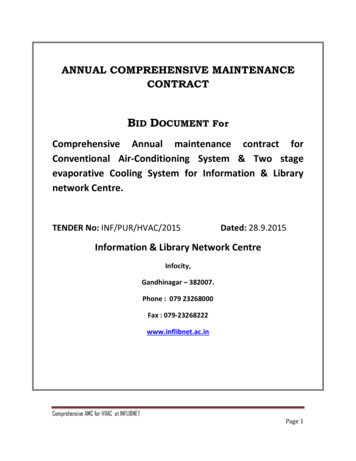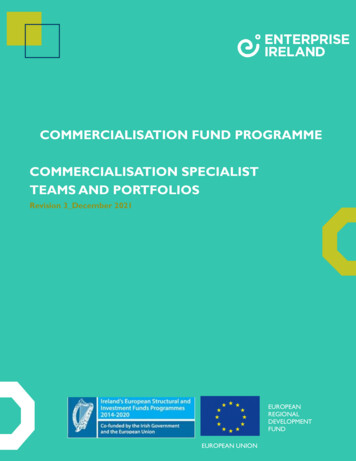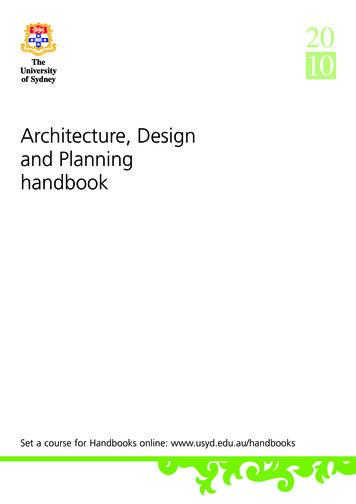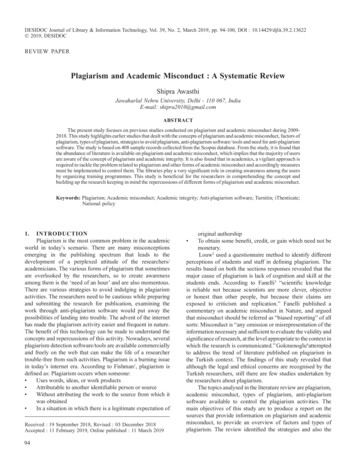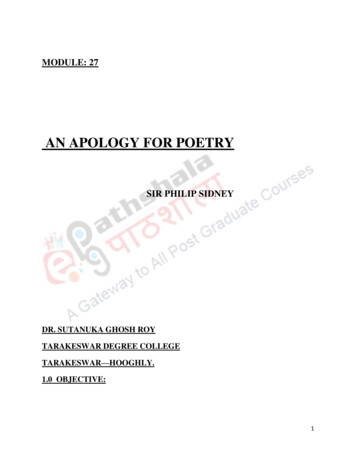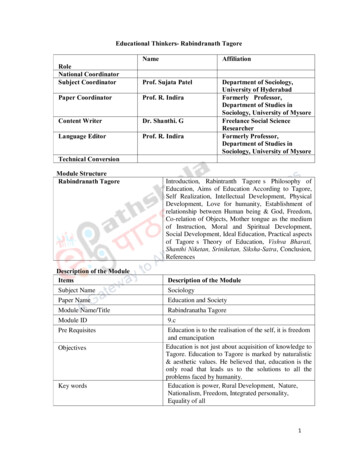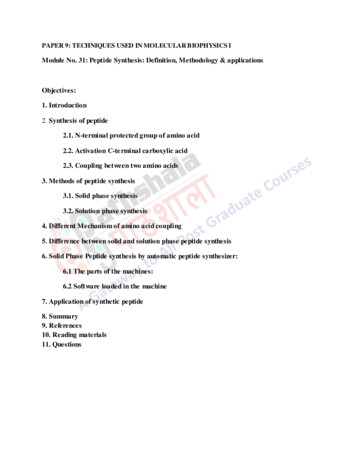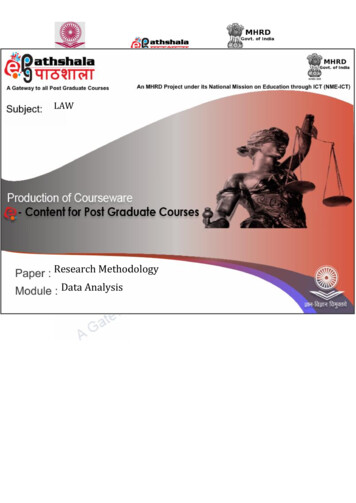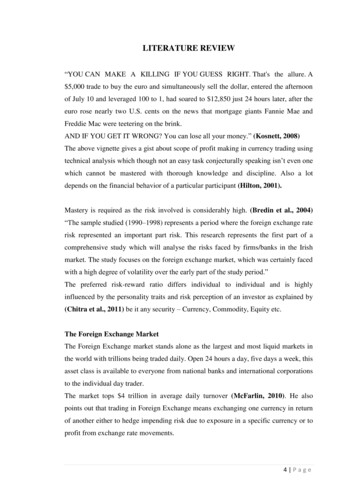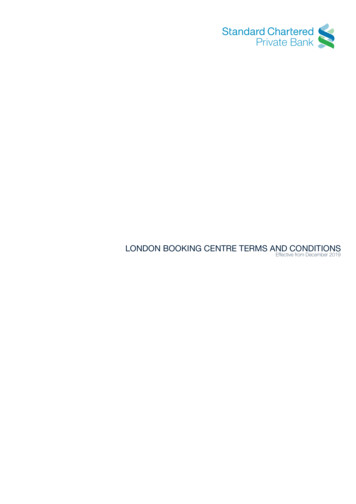Transcription
URKUND
URKUND is Easy to UseRECEIVERURKUNDSUBMITTERSubmits DocumentSubmit Document2Sends reportto ReceiverwithsimilarityGetconfirmationSUBMITTER can only submitdocument. Cannot view ReportAnalysis ReportAnalyze the documentRECEIVER can view report andsubmit document RECEIVER and SUBMITTER are registered for a specific Institute/University RECEIVER is generally the faculty member / supervisor / guide SUBMITTER is generally the student or research scholar
Creation of Account Account can be created by University Coordinator eGalactic support team can help in creation of account. Requestwith following details should be sent by University Coordinatorto support@egalactic.in. Details needed Faculty SalutationFaculty NameFaculty Email IdDepartment3
Quick Guide to Get Started1. Faculty Registration Process2. Modes of Accessing URKUND3. Login Portal4. Document Submission5. URKUND Report4
1. Receiver / Faculty Registration Process Registered member receives mail from noreply@urkund.se withthe subject “Welcome to URKUND!” The user needs to activate the accounts within next 96 hours.Documents can only be submitted post activation of account Details of mail is included in the next slide5
1.1 Mail Format for Creation of RECEIVER AccountReceiver Mail SubjectUnique Analysis Address, needed for all upload of documentClick on Account Activation Link, valid for 96 hours6
2. Modes of Accessing URKUND Modes of Accessing URKUND1. Through Mail Your email account is linked to unique analysis addressDocument can be mailed to the analysis address through mail (Details in Next Slide)Report is generated and received on mail of the RECEIVER2. Web Portal User can login through the web portal as suggested in the registration process(Details in Next Slide)3. Learning Management System77
3. Login Portal: Step 1: www.urkund.comCLICKHERE
3. Login Portal: Step 2CLICKHERE
3. Login Portal: Step 3PROVIDEDETAILS TOLOGIN
3. Login Portal11Analysis addressLink to Upload DocumentDocument NameDocument NumberPercentage copied11Date and Time ofsubmission
4. Document Submission1. Submission by mail: The document can be mailed only fromregistered RECEIVER / SUBMITTER Email to the analysisaddress. Each RECEIVER and SUBMITTER account is specific toan Institute / University.2. Upload by Portal: The document can be uploaded by loginthrough the portal3. Learning Management System1212
4.1 Document Submission by Mail13Analysis ttachmentDocument submission by Mail can only be done through the registeredemail id of the Receiver / Submitter within the same University / Institute.If any other email id (not registered as submitter within the University /Institute) is used for submission then the document will not be accepted13
4.2 Document Upload by Portal: Step 1Link to Upload DocumentDocument can only be uploaded when the SUBMITTER account is activated1414
4.2 Document Upload by Portal: Step 2Include Analysis addressSelect from drop down if uploading to self elsePut the analysis address of the person to whom you wantto send the document for analysisSubjectMessageAttach files hereSubmit1515
4.2 Upload by Portal Contd.On successful upload of documentUser will receive a notification on successful upload on his registered email idOnce the document is successfully uploaded, the document would appear in the inboxIf the document is not submitted check if user has activated the account or submission is being done from activated SUBMITTERaccount1616
5 Report View: Option 117 Two Options available to view report1. Report Link Received on the RECEIVER Registered Email Address fromreport@analysis.urkund.com. Link for report in mailLink for ReportClick on the link to open the report, new page opens.Please disable pop up blocker if new page does not openReport is generated within 30 mins with a maximum of 24hours
5 Report View: Option 218 Two Options available to view report2. Report open from RECEIVER PortalReport – Percentage is generated once report is readyClick on the Percentage to open the report in a new pagePlease disable pop up blocker if new page does not openReport is generated within 30 mins, maximum of 24 hours
19Document overview barVisualisation of all findingsExport and HelpDownload as pdf or accessthis help-guideFindingsNavigation to the findings viewor the entire documentSubmission detailsInfo about submittedfileSimilarityText similaritypercentagePro tipsTips to help interpretthe analysis
Header and navigationVisualization of all findingsShow in textChoose to showquotes, brackets anddetailed textdifferences in textTypesNavigate between thedifferent types offindingsSide-by-side boxesComparison between thesubmitted text and thematching textSourceLink to the original sourceProfile menuSign in, settings andoptions20
21Source matchesNumber of matchesfrom a specific sourceExclude a sourceOmit a source if it’sirrelevantSource legendShows the source typeSource listNavigate to findings view or theentire documentLocation in documentDownload as pdf or accessthis help-guide
22Document with findingsThe entire submitteddocument with findingshighlighted in the textFindingsColoured parts of documentindicate matching text orwarningsMatching textClick to view thematching source text
Learning Management System 7. 3. Login Portal: Step 1: www.urkund.com CLICK HERE. 3. Login Portal: Step 2 CLICK HERE . 3. Login Portal: Step 3 PROVIDE DETAILS TO LOGIN. 11 3. Login Portal 11 Analysis address Percentage copied Document Number Document Name Date and Time of submission Link to Upload Document . 4. Document Submission 12 1. Submission by mail: The document can be mailed only from .