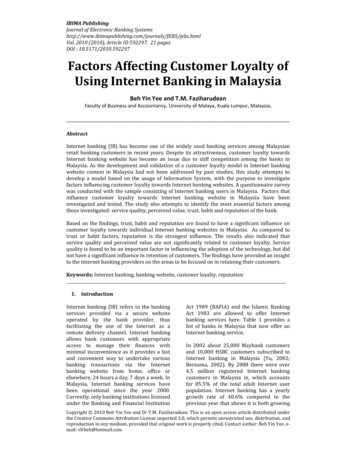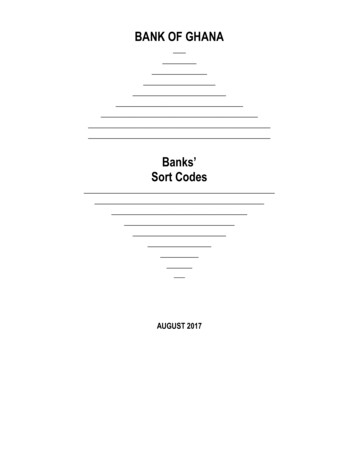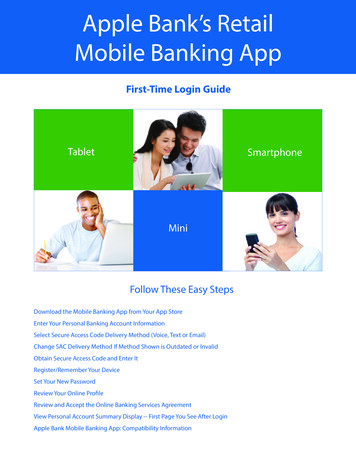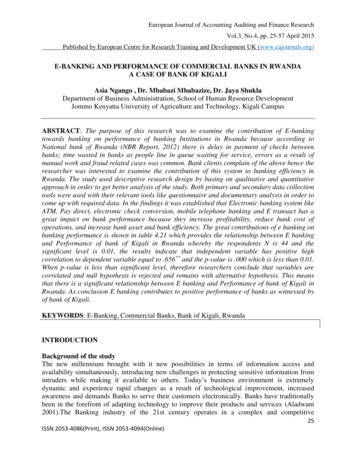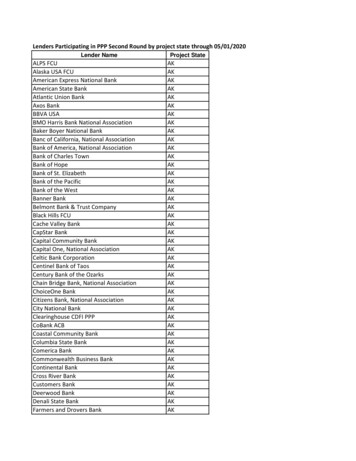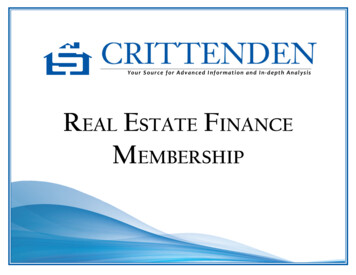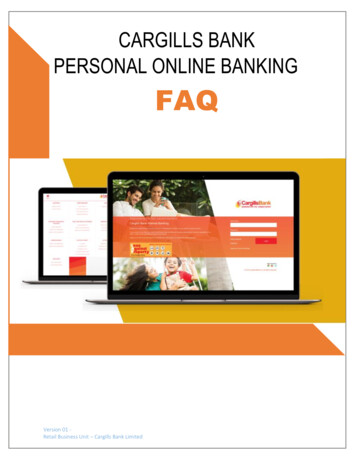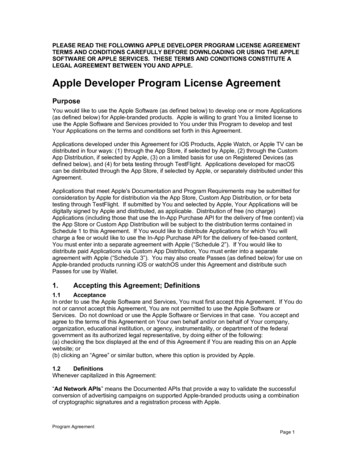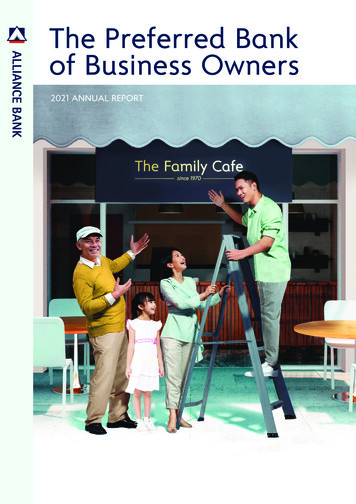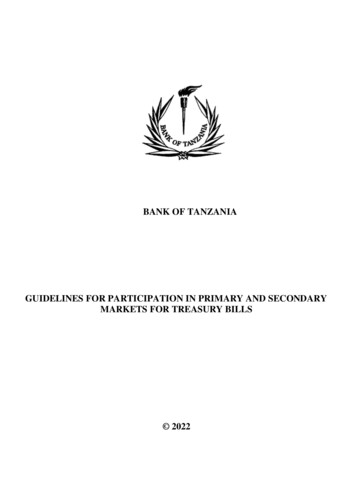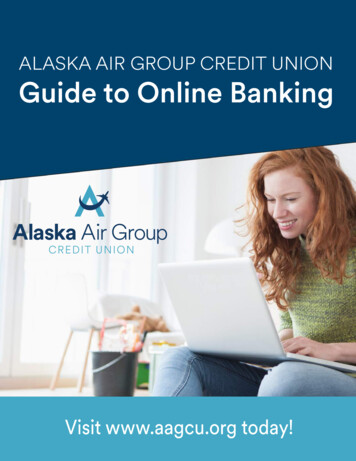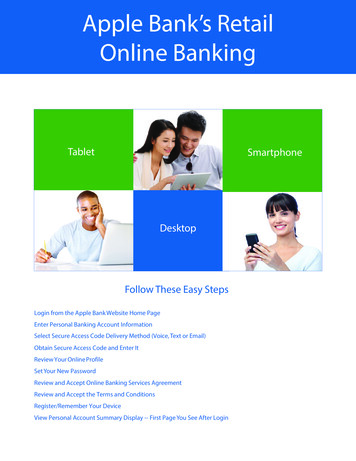
Transcription
Apple Bank’s RetailOnline BankingTabletSmartphoneDesktopFollow These Easy StepsLogin from the Apple Bank Website Home PageEnter Personal Banking Account InformationSelect Secure Access Code Delivery Method (Voice, Text or Email)Obtain Secure Access Code and Enter ItReview Your Online ProfileSet Your New PasswordReview and Accept Online Banking Services AgreementReview and Accept the Terms and ConditionsRegister/Remember Your DeviceView Personal Account Summary Display -- First Page You See After Login
Welcome to your retail Online Banking experience! The information that follows is for your initial(one-time) login to our Online Banking platform. This brief, one-time process is importantbecause it provides an additional layer of security to your Online Banking service. After you completethe initial login process, your future login will consist of simply entering your User ID and Password,provided that you have registered your browser.Note: All screenshots that follow are visualized on a desktop computer. If you are using a mobiledevice, your screens are optimized. Some screens will look slightly different when viewed on amobile device.If you are signing up using our Mobile App, please use our First-Time Login for Mobile App UserGuide.Begin Your First-Time Login From Our Website Home PageGo to the Account Login box on our website home page, select Enroll, and click on Personal (in thedrop down box) to begin.1
Click on the Sign Up Now button on the Welcome page.Apple Bank Online Banking signup occurs through a secure exterior link. Click on the Continuebutton to go to the initial enrollment screen.2
Online Banking EnrollmentEnter your personal account information into Apple Bank’s secure Online Banking Enrollment form.Personal Information needed:1. Account Number. Enter your Apple Bank account number.2. Social Security Number. Enter your Social Security number.3. Date of Birth. Enter your date of birth in MMDDYYYY format.4. Mother’s Maiden Name. Enter your mother’s maiden name.5. Zip Code. Enter your mailing address zip code.6. Requested User ID. Enter your requested user identification that you will enter each timeyou login to Online Banking.7. Email Address. Enter your email address.Once all required information is entered into the form, click Submit.You will be asked to answer some identity verification questions as an added safeguard. Thesequestions are unique to you and are based on non-credit data contained in your credit file. Onceverification is completed, you will select your Secure Access Code delivery method.3
Select Secure Access Code (SAC) Delivery MethodOnce logged in, your identity will be further validated with a Secure Access Code (SAC). The SAC is aone-time multi-factor authentication code to further confirm your identity as the authorized OnlineBanking user. You will see a list of SAC delivery methods on this screen. You may choose:1. Voice (Phone). Select your primary phone number to receive a call, or2. Text (SMS). Select your mobile phone number to receive a text message (if already onfile with the bank), or3. Email. Select your email address to receive an email message.Your SAC will then be sent to you based upon the method chosen within seconds. It is valid for ashort time. Note: If you requested to have a SAC sent to you via email and do not receive it, besure to check your spam folder. A SAC can only be delivered to a direct phone line. A SAC cannotbe delivered to a work phone extension. SMS Text is only available if you have your cell phonenumber on file with Apple Bank. Your phone carrier may impose message data rates for an SMStext.4
Obtain Your SAC From Your Chosen Device and Enter It on Your ScreenYou will now see the Secure Access Code (SAC) screen used to confirm that your SAC has beensent to you. Obtain your SAC from your chosen device and enter it on this screen. Click Submit.5
Review Your Online ProfileYour online profile will display on this screen. Please review it for accuracy. Please contactCustomerLine at 914-902-2775 if any information displayed in your profile is incorrect. Click SubmitProfile to continue.6
Set Your New PasswordYou are now ready to set your new Password! Please follow these instructions when creating yournew Password: Password must be between 8 and 32 characters.Password must contain at least 1 number.Password must contain a minimum of one lower case letter and one of the specialcharacters noted below.Special characters include the following: !’@# % &*() - [}[] \:’ ’ , .?/ and space.Once you have created and confirmed your new Password, click Submit.7
Review and Accept the Online Banking Services AgreementPlease read carefully and accept the Online Banking Services Agreement that is accessible from thisscreen.Top of PageBottom of Page8
Review and Accept the Terms and ConditionsPlease read carefully and accept the Terms and Conditions document that is accessible fromthis screen. Click Agree and Click Yes, I agree.Top of PageBottom of Page9
Register/Remember Your DeviceThis allows you to register your device. If you do not click “Remember This Device” and retain yourcookies, you will be required to receive a Secure Access Code (SAC) each time you login. You mustregister each device you use for Online Banking and retain your cookies to avoid repeatedreauthentication. For security purposes, please do not select “Remember This Device” if you areusing a public computer.10
View Personal Account Summary Display -- First Page You See After LoginYou have successfully logged into your Online Banking! Your personal account summary will displayon the screen, as shown in the example below. From left navigation, you can view any screenwithin your Online Banking service. Under Alerts and Preferences menu, then Account Preferences,you have the ability to “nickname” all your accounts for budget allocation and tracking purposes.Just click on the Account name, then Pencil to customize the Online Display Name. Then, selectAccount Visibility. Under the SMS/Text tab, you can choose to turn on SMS/Text Enrollment andcustomize your account name for the SMS/Text Display Name.Attention Mobile Banking App UsersDownload our Mobile Banking App from the Apple App Store for Apple devices or the Google PlayTMStore for Android devices.Have Questions?Please call CustomerLine at 914-902-2775. Our TDD number is 800-824-0710. Visitwww.applebank.com for additional information, including the Browser Compatibility Guide andmore.11
(one-time) login to our Online Banking platform. This brief, one-time process is important because it provides an additional layer of security to your Online Banking service. After you complete the initial login process, your future login will consist of simply entering your User ID and Password, provided that you have registered your browser .