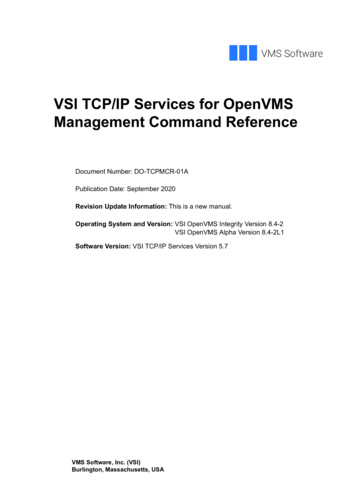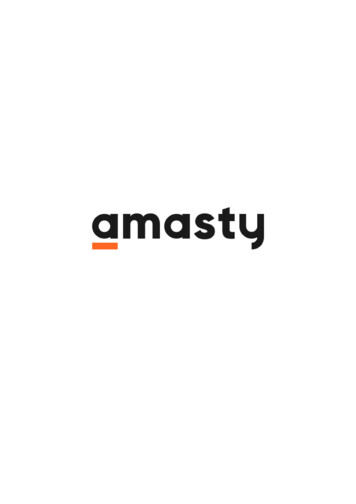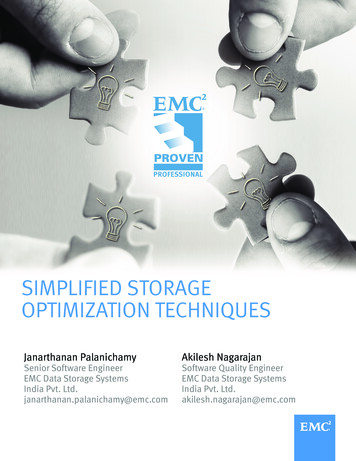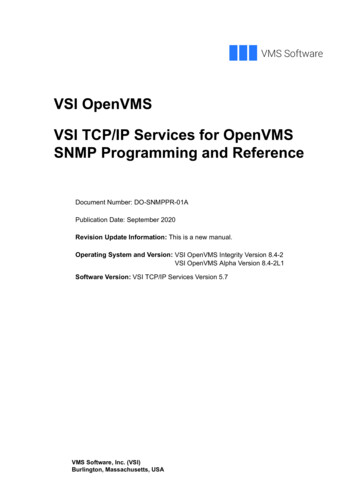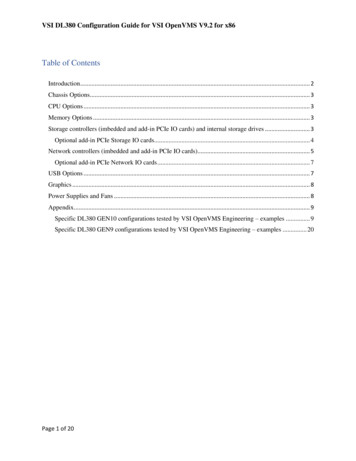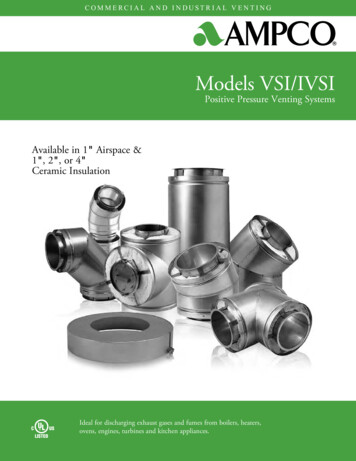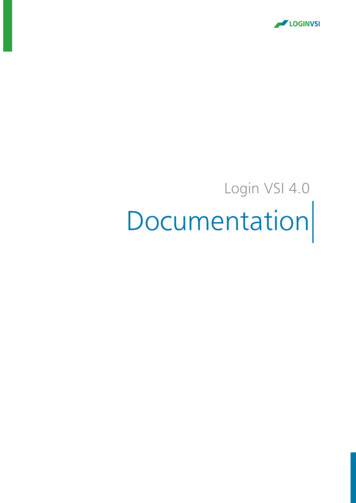
Transcription
Login VSI 4.0Documentation
Disclosure and WarrantyThe information, concepts, and ideas contained in this document are the property of Login VSI. Without limiting the rights under copyright, nopart of this document may be reproduced, stored in or introduced into a retrieval system, or transmitted in any form or by any means (electronic,mechanical, photocopying, recording, or otherwise), or for any purpose, without the express written permission of Login VSI. Any productdescriptions or representations in this document are for identification purposes only and are not to be construed as a warranty of specificproperties or guarantee or warranty of any other type.Login VSI shall assume no liability, either explicit or implied, for the documentation. Information in this document, including URL and otherInternet Web site references, is subject to change without notice.All sample code described in this document is provided by Login VSI for illustrative purposes only. These examples have not been thoroughlytested under all conditions. Login VSI, therefore, cannot guarantee or imply reliability, serviceability, or functionality of these programs or codeexamples. All brand names and product names used in this document are trademarks of their respective holders and are recognized as such. 2013 Login VSI. All rights reserved.
Contents1Login VSI 4.0 . 12Getting Started . 22.1About Login VSI . 22.2Environment overview . 43Installation. 53.1Download Login VSI . 53.2Request a license. 53.3VSIshare . 53.4First start of the Login VSI Management Console . 83.5Microsoft Active Directory preparation (optional) .103.6Manually creating test accounts .163.7Target Setup .283.8Adding launchers .313.9Basic workload settings .373.10 Creating a scenario .403.11 Connection configuration.424Start your first test .464.1Requirements .464.2Finishing your first test .534.3Analyzing the results .534.4Analyzer tabs.554.5Description .625All settings .695.1AD Overview.695.2Workloads .735.3Launcher workflow .746IIS .766.1IIS on Windows Server 2008 .767Frequently asked questions (FAQ) .808Known workarounds .818.1Windows XP & Powerpoint 2003 font popup .81
Documentation1Login VSI 4.0In this document you can find all the basics you need to know about Login VSI, as well as advancedconfiguration examples accompanied with helpful videos. To be successful with Login VSI it is highlyrecommended to read this document before using it.For the most recent version of the documentation please visit the Login VSI on 4.0.71
Documentation2Getting Started2.1About Login VSI2.1.1The softwareLogin Virtual Session Indexer (Login VSI) is the industry standard benchmarking tool for measuring theperformance and scalability of centralized desktop environments such as Virtual Desktop Infrastructure(VDI) and Server Based Computing (SBC).Login VSI works without additional scripting and does not require any additional infrastructure. LoginVSI was designed by experienced VDI and SBC specialists, who created a tool that was easy toimplement, easy to use and very cost-effective. Because Login VSI can be deployed very quickly it allowsyou to profit from the benefits of testing in every phase of your VDI project.Testing in the project phase helps you to make the right decisions:BenchmarkingLogin VSI enables you to test and compare the performance of different software and hardwaresolutions in your own environment. This helps you to make educated and objective decisions. Leadingindustry analysts recognize Login VSI as the de-facto industry standard testing and benchmarking toolfor VDI and SBC.Capacity PlanningLogin VSI helps you to decide the optimal hardware configuration (right sizing) to support the desirednumber of users and applications. Not based on guesswork but based on objective data. Login VSI iscompatible with VMware Horizon View, Citrix XenDesktop, XenApp, Microsoft Remote Desktop Servicesor any other VDI or SBC solution.Testing in the production phase helps you to stay out of trouble:Load / Stress TestingLogin VSI allows you to measure the maximum capacity of your current infrastructure in a quick andeasy way. The simulated users work with the same applications as your average employee such as Word,Excel, Outlook and Internet Explorer. And if you want, you can easily add your own custom applicationsto the tests.Change Impact AnalysisWith Login VSI you can test and predict the impact of any change in software and hardware, on theperformance of your VDI or SBC Infrastructure. By integrating Login VSI workload simulations into youroperational change management routines, your users will never be surprised by unexpectedperformance issues.Version 4.0.72
Documentation2.1.2The CompanyLogin VSI B.V. is a young and energetic international software company focused on helping both endusers and vendors of virtual desktop infrastructures to design, build, implement and protect the bestperforming hosted desktop infrastructures possible.Login VSI B.V. focuses on the development and worldwide marketing, sales and support of its flagshipproduct Login Virtual Session Indexer (Login VSI). Started as a spin-off of Login Consultants, Login VSIB.V. became a separate legal entity in the summer of 2012 and now operates as a fully independentcompany. The global headquarters of Login VSI B.V. is based in Amsterdam, The Netherlands.The design and development of the product Login VSI is managed out of the Netherlands, developmenttasks are divided between two development centers in The Netherlands and Lithuania. Login VSI is soldworldwide through a dedicated sales-force and a fast growing network of partners. Product support ishandled out of Amsterdam and since early 2012, through our customer support office in Campbell,California, USA.Version 4.0.73
Documentation2.2Environment overviewA typical Login VSI 4.x environment consists of the following (optional) components: Login VSI Fileshare (VSIshare)o Login VSI Binaries Management Console Launcher Analyzer Session Monitor Data libraryA Microsoft Active Directory infrastructure (Optional)oLogin VSI user accountsoLogin VSI groupoA set of policies that make sure a test runs smoothLauncher(s)oConnection clients (e.g. Microsoft RDP, Citrix ICA, VMware Horizon View or otherclient) TargetoMicrosoft OfficeThe Microsoft Active Directory (AD) component is optional. To use Login VSI with existingusers check: Using Login VSI with existing usersVersion 4.0.74
Documentation3Installation3.1Download Login VSI3.23.3 Browse to http://www.loginvsi.com/download Execute the steps displayed to downloadRequest a license Browse to http://www.loginvsi.com/license-request Execute the steps displayed to request a license file The file will be emailed to you after approval automaticallyVSIshareTo store the results gathered by Login VSI and to store the binaries to run from a single location a fileshare in the network is needed. Create a dedicated file share with the following permissions whenrunning a default Login VSI installation. Default groups inherited within your domain do not need tobe removed as long as they do not conflict with specified settings below. Share security:o Group LoginVSI – Modifyo Group Administrators – ModifyNTFS security:o Group LoginVSI – Modifyo Group Administrators – ModifyPreferably disable or exclude anti-virus protection, a lot of read/write occur in this share. Ensure thereis no other load on the file server while conducting the tests; this could negatively impact the results.3.3.13.3.2Requirements Running a Microsoft Windows server based OS (server 2003,2008,2008r2,2012) Minimum of 5GB free disk space Preferably no anti-virus solutions as this impacts performanceStepsDescriptionScreenshotCopy the Setup.exe to your file server and runthe Setup.exe.Version 4.0.75
DocumentationClick “Next”.Select the local file share and click “Next”.Wait until the setup is complete.Mark the checkbox “Start Login VSIManagementConsole”tostarttheManagement Console when the setup iscompleted (enabled by default).Version 4.0.76
DocumentationClick “Finish” to complete the setup.Version 4.0.77
Documentation3.4First start of the Login VSI Management ConsoleWhen starting Login VSI Management Console for the first time you have to import the license file thatis provided by Login VSI. The license file can be requested for free at quirements .Net version 3.5 Valid Login VSI license fileStepsDescriptionScreenshotStart the Login VSI Management Console fromthe VSIshare.Location:{VSIshare}\ VSI ManagementConsole\VSIManagement Console.exeAt first run the Login VSI license file needs tobe imported.Make sure the VSIshare path points to theVSIshare you just installedTo import the license uncheck the check box“Login VSI License is stored in VSIshare” andclick browse.Version 4.0.78
DocumentationOpen the LoginVSI.lic that has been providedby Login VSI. If your license file is in .zip formatmake sure to unzip it first.Click “Save”.The LoginVSI.lic will be saved at the followinglocation:{VSIshare}\ VSI Configuration\LoginVSI.licThe splash screen will appear with your licenseinformation.Version 4.0.79
DocumentationThe Login VSI Management Console willappear with the home screen.3.5Microsoft Active Directory preparation (optional)The Active Directory preparation will prepare the Microsoft Active Directory for use with Login VSI. Anew OU at a location of choice is created, test users are created and GPO’s are imported and linked.Please note that AD preparation is completely optional. It is there for your convenience. When testingLogin VSI preferably uses unique user accounts, to save you the hassle of creating them manually. Youcan generate a PowerShell script from within the Login VSI Management console to do this work foryou. If you are not allowed to or do not want to run the AD preparation tool within your domain thenplease follow the steps outlined in the chapter: Running Login VSI without AD or Manual ADpreparation.Ensure the domain controller is performing accordingly. Login VSI has a minimal load, but you want toprevent the domain controller or your Microsoft Active Directory becomes a bottleneck.3.5.1Requirements Sufficient privileges to create User accounts / Groups and GPO’s in Active Directory An installed copy of the Login VSI Management Console The AD Deployment script should be run on the domain controller/member server logged onas Domain Admin. Group Policy Management Console has to be installed on the domain controller/memberserver. When choosing a password for the Login VSI users make sure it meets the basic requirementsof the password complexity set on your domain.Version 4.0.710
Documentation3.5.2SetupPhase 1: Creating a script that can create all required users, groups and policy objects.DescriptionScreenshotStart the Login VSI Management Console andselect: 1. Setup ADIn this screen you can generate a PowerShellscript to create the Login VSI Active Directorycomponents. By default the root of thedomain is selected. To create the users in a subOU click browse to select the correct OU.Note: The script will always create a sub OUnamed LoginVSI that contains the OU’s Usersand Targets.Version 4.0.711
DocumentationSelect the preferred OU and click “Ok”.Base OU Location to create the VSI OUUsername LoginVSI username, theusername will contain a number at the end ofthe username that will be auto incrementedstarting at 1Password Default password for all usersDomain The domain wherein the AD objectsshould be created.VSIshare Path to the VSIshare created earlierNumber of Users The total amount of usersyou want to createFormatting Length The amount of leadingzeroes in the username for example: 1 resultsin: LoginVSI1 or 2 results in: LoginVSI001Launcher username:launcher machine.UsernamefortheLauncher user password: Default password forthe launcher account.Note: There will be one Launcher user accountcreated.Version 4.0.712
DocumentationSave to PS1:Save to PS1 will save the script with referenceto the VSIshare. This way you can directly runthe script, please make sure you havesufficient privileges to create the objects.Save to ZIP:When you are not allowed to write in theMicrosoft Active Directory you can use “Saveto ZIP” option to save the PowerShell scriptand GPO settings to a ZIP file. This way youcan hand over the pre-configured ADpreparation scripts to the person responsiblefor AD changes.Click Save to PS1 or Save to ZIP.SelectthelocationtosavetheVSIADSetup.ps1 or VSIADSetup.zip and clickSave.The PowerShell script can be reviewed andedited to add or change specific options.The GPO files are located on the VSIShare\VSI Binaries\AD SetupVersion 4.0.713
DocumentationThe VSIADSetup.zip also contains the VSISystem and VSI User GPO files.Phase 2: Running the script that creates the users, groups, ou’s and GPO’s in ADDescriptionScreenshotLogon to a machine that is configured as adomain controller and logon with an accountthat has sufficient privileges. Start an elevatedPowerShell window.Note: Please make sure the Execution policy isset to unrestricted.Set-executionpolicy unrestrictedMore information can be found 961.aspxExecute the following command:& “VSIADSetup.ps1”Version 4.0.714
DocumentationExecute the script and wait to the script tocomplete.The following information will be displayed.The OU’s, Users and Groups are created.The Group Policy Objects are added andlinked to the Login VSI Target OU andComputer OU.Version 4.0.715
Documentation3.6Manually creating test accountsIf you do not want to or are not allowed to run the automated Login VSI user creation PowerShell scriptswithin your environment then it’s also possible to manually create test accounts using the steps outlinedbelow. These steps describe every object normally created by the automated preparation.During the automated creation process Login VSI will create the following OU structure, please notethat the OU structure is there to help you keep overview. It is not required for Login VSI to work.Organizational Unit (OU) structure Select a root OU within your domain LoginVSI User Launcher Target ComputersUsersThe Automated AD preparation will create 2 types of users.1.So called target users. These users will logon to your target environment (the environment thatyou want to test). The users have a logon script specified that will start the test once the users logon. This logon script is by default placed in the sysvol folder of your SI Logon.cmd) although the script can beplaced anywhere. More details on the logon script below. Create as many user accounts as youlike to test with.2.A single launcher user. This user is used in the launcher workflow. It is a user that will logon to theso called launcher machines (the machines that initiate session). Once it logs on the users logonscript will make sure that the launcher agent is started. This user also uses a logon script in thesysvol folder. More details on the script below. This is just a single user account.Create a groupEvery user mentioned above will be a member of a group. This group allows you to easily setpermissions or allow access to resources. The group that is crated is called LoginVSI. This group is alsoreferenced in the (optional) Target setup. If you choose to create a group that is not named LoginVSIthen please remember to uncheck the “Add Login VSI group to local RDP group” checkbox in the Targetsetup.Import and link Group Policy objectsThe automated AD preparation imports and links backups of group policy objects. These are intendedto make the implementation easier. The VSI-system object is linked to the Computers OU mentionedabove while the VSI-user object is linked to the Target OU mentioned above.The most important settings made in the GPO’s are: Logon synchronously. This allows the VSI script to complete before the users are logged on,preventing timing issues.Disable User Account Control (UAC). Disabling UAC makes sure that UAC prompts will notinterfere with the actual test runs.The backups can be found in \\Server\VSIshare\ VSI Binaries\AD Setup\If you want to manually import the pre-build Login VSI GPO’s please execute the steps below: Pleasenote that the Login VSI Policy objects are split in User and System settings.Version 4.0.716
DocumentationDescriptionScreenshotLogon to a machine that is configured as adomain controller and start the “Group PolicyManagement Console” (GPMC.msc)Browse to the OU containing the Login VSItest computer objects. Right click and select“Create a GPO in this domain, and link it here”The system asks to provide a name for thenewly created GPO. Use (for example):LoginVSI-System-M.Version 4.0.717
DocumentationIn the GPMC tree browse to the “Group policyobjects” container. Right click the newlycreated GPO and select “Import settings”A wizard will now guide you through the stepsrequired to import the predefined settings. Italso asks to create a backup of the policyobject. If you just created this object there isno need to backup as its empty. If you areusing an existing GPO make sure a backup iscreated.Browse to the location of your VSIshare andbrowsetothefolder:\\Server\VSIshare\ VSI Binaries\AD Setup\VSISystem\ and click “next”Version 4.0.718
DocumentationSelect the “VSI-System-V4” GPO backup andclick “Next”Complete the steps in the wizard to finish theimport process.Complete the steps in the wizard to finish theimport process.Version 4.0.719
DocumentationCheck if the “VSI-System-M” policy object nowcontains the imported settings.Browse to the OU containing the Login VSItest User objects. Right click and select “Createa GPO in this domain, and link it here”.The system asks to provide a name for thenewly created GPO. Use (for example):LoginVSI-User-M.Version 4.0.720
DocumentationIn the GPMC tree browse to the “Group policyobjects” container. Right click the newlycreated GPO and select “Import Settings”.A wizard will now guide you through the stepsrequired to import the predefined settings. Italso asks to create a backup of the policyobject. If you just created this object there isno need to backup as its empty. If you areusing an existing GPO make sure a backup iscreated.Browse to the location of your VSIshare andbrowsetothefolder:\\Server\VSIshare\ VSI Binaries\AD Setup\VSIUser and click “next”.Version 4.0.721
DocumentationSelect the “VSI-User-V4” GPO backup andclick “next”.Complete the steps in the wizard to finish theimport process.Complete the steps in the wizard to finish theimport process.Version 4.0.722
DocumentationCheck if the “VSI-User-M” policy object nowcontains the imported settings.Create the logon scriptsThe logon scripts used by the test user and the launcher accounts are, by default, created in thenetlogon folder. These scripts are easy to create as they only contain one line of code:DescriptionScreenshotLogon to a machine that is configured as adomain controller and start “Notepad” withadministrative privileges. These steps willdescribe how to add the Login VSI engine to aUser logon script that will be executed at thetarget machines.Version 4.0.723
DocumentationWithin Notepad goto File Open and browseto the netlogon folder within your domain.Typically found at:\\Nameofyourdomain.TLD\NetlogonMake sure to set the File extension filter to “Allfiles *.*”Within the netlogon folder right click to createa new TXT fileAfter creation rename this file to: V4-VSILogon.CMD and open it for editing.Version 4.0.724
DocumentationAdd the following line to the file:CALL\\server\VSIshare\ VSI Binaries\Target\Logon.cmdMake sure to replace \\server\VSIshare withthe actual path to the VSIshare within yourenvironment!Save and close the fileDescriptionScreenshotLogon to a machine that’s configured as adomain controller and start “Notepad” withadministrative privileges. These steps willdescribe how to add the Login VSI engine to aUser logon script that will be executed at thelauncher machines.Version 4.0.725
DocumentationWithin Notepad goto File Open and browseto the netlogon folder within your domain.Typically found at:\\Nameofyourdomain.TLD\NetlogonMake sure to set the File extension filter to “Allfiles *.*”Within the netlogon folder right click to createa new Text Document.After creation rename this file to: V4-VSILauncher.cmd. Open the created file toedit.Version 4.0.726
DocumentationAdd the following line to the file:CALL"\\server\VSIshare\ VSI Binaries\Launcher\Agent.exe"Make sure to replace \\server\VSIshare withthe actual path to the VSIshare within yourenvironment.Save and close the file.Version 4.0.727
Documentation3.7Target SetupThe Target Setup will prepare the test machine with the necessary software, registry settings. First youneed to configure and prepare your target platform. Logically, you need to ensure you setup therequired infrastructure components for the tested platform (such as licensing and connection broker).The Target Setup will install the following software, when already available either installed or deliveredvia application virtualization the installation of the specific application can be disabled.Applications that will be installed when selected: Doro PDF version v1.82 Adobe Reader XI v11.0.01 Adobe Flash 11 ActiveX Sun Java 7 Update 13 Microsoft .Net 3.5Configuration changes: 3.7.1Set FreeMind FTA (Sets a filetype association so freemind documents can be opened)Add Login VSI group to local RDP group (Allows Login VSI users to logon to the machine)Requirements Version 4.0.7A clean and default installation of Windows (XP / Vista / 7 / 8 / 2003 / 2003R2 / 2008 / 2008R2 /2012) with the latest service pack.A activated version of Microsoft Office (2003, 2007, 2010 or 2013)Microsoft .net Framework 2.0 or aboveOnly install drivers that are truly required. It is not recommended to install management/securitysoftware if you do not intend to analyze their specific performance impact.Install a default installation of Microsoft Office. Note: Service pack 1 for Office 2007 seems to havea considerable performance overhead caused by a bug in Outlook. It is therefore recommendedto install SP2, instead of SP1; or we suggest you to use Office 2007 without service packs or Office2007 with SP2. The latest service pack resolves the Outlook bug.Install the latest Microsoft hot fixes from Microsoft Update.Citrix/Microsoft Remote Desktop Services only:o Enable Remote Desktop Services (Terminal Server).VDI specific:o Install client/agent software.o Do not forget to perform additional system tuning recommended by the vendor.28
Documentation3.7.2StepsDescriptionScreenshotCopy the Login VSI target setup to the targetand run the TargetSetup.exe as anadministrator with elevated privileges.Select the components that need to beinstalled. Default allVersion 4.0.729
DocumentationSpecify the path to the VSIshare and click onStart Target Setup.During the setup all the individual installationswill be shown. The process can be seen in theCMD box.Wait for the setup to finish.Version 4.0.730
DocumentationWhen the bar is at 100% the setup iscompleted.You can verify if the applications are installedby running Appwiz.cpl or opening thePrograms and Features from the controlpanel.The listed application are:Adobe ReaderDoroJava3.8Adding launchersLaunchers are required to initiate the remote connection to the target. Launchers require a MicrosoftWindows based OS that contains the remote client that is used (e.g. RDP client, VMware View client,Citrix client etc). We recommend using the launcher workflow to start all launchers or set auto logon toautomatically start the Login VSI Launcher Agent.3.8.1Requirements When testing Microsoft Remote Desktop Services, the Microsoft Remote Desktop Services Clientmust be installed. RDP 5 and more recent are supported.When testing Citrix XenApp or Citrix XenDesktop, the Citrix client must be installed in the defaultlocation. (Program Files\Citrix\ICA Client).When testing VMware Horizon View the Horizon View Client must be installed.Recommendations:Version 4.0.731
DocumentationThe amount of sessions you can run on a launcher workstation with RDP/ICA is limited to systemrecourses. Especially memory and CPU (single core) can be a limiting factor which can influence theresults. A safe method to calculate how many sessions you can start from one workstation/server is: RECOMMENDED: Use a maximum of 50 sessions per machine with 2 Cores (or 2 dedicatedvCPU's) and 2GB RAM, when th
Login Virtual Session Indexer (Login VSI) is the industry standard benchmarking tool for measuring the performance and scalability of centralized desktop environments such as Virtual Desktop Infrastructure (VDI) and Server Based Computing (SBC). Login VSI works without additional scripting and does not require any additional infrastructure. Login