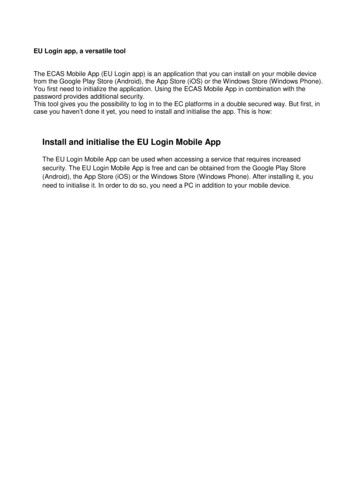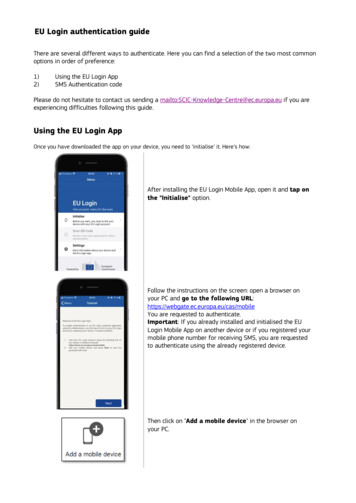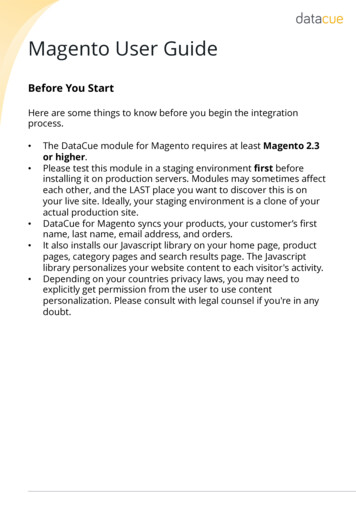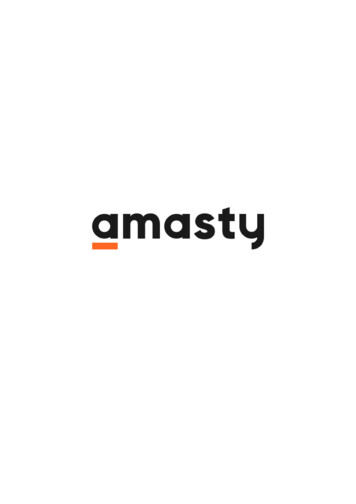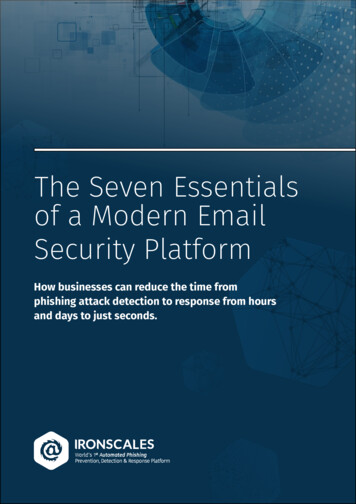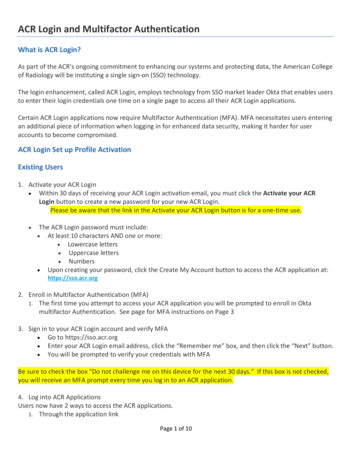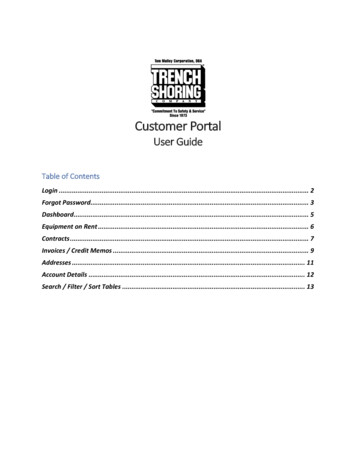Transcription
http://aiace-europa.eu/helpdesks/How to authenticate to EU Loginusing the EU Login Mobile Applicationon your smartphone or tabletIntroduction to the EU Login Mobile applicationThe EU Login Mobile Application is developed by EC DIGIT.D.3 for facilitatingauthentication to access EU Login protected applications using your Android oriOS mobile device. The EU Login Mobile application itself cannot be installed on aPC/Mac, only on a Mobile device i.e. smartphone and/or tablet.EU Login Mobile App is available:- on the App Store for iOS devices. Version 1.5.2 dated 26 June 2017 requiresiOS 9.3 or later. Compatible with iPhone, iPad, and iPod touch.- on the Google Store for Androïd. Version 1.5.2 dated 26 June 2017 requiresAndroïd devices 4.1 or later.For those who had downloaded and used the previous version of ECAS MobileApp, the application automatically updates to EU Login when/if allowed accordingto your personal settings.This app provides the ability to authenticate on a mobile device by just using aPIN code1 instead of receiving a SMS. This is a response to the problemsencountered by some because of either a poor quality of the networkcoverage of the mobile operator or of some mobile operators not relayingtext messages (SMS). It is also much faster than the text messages especiallyif you “work” on one mobile device only.Before starting to use this app:à you need to secure your smartphone or tablet with either a PIN code or withfingerprints or any other security mode made available in the Settings menu ofyour device.à you need first to register your smartphone or tablet in your EU Login account(Procedure A), i.e. establish a link between your EU Login account and1Since 23 September 2016, it is now possible to use TouchID for your EU Login authentication. If your device isequipped with TouchID and if you have successfully installed the EU Login Mobile App, the App willautomatically ask you whether you want to enable TouchID or not. If you have enabled TouchID and that younevertheless prefer - for any particular reason - to enter your personal PIN code, you just click on "Cancel"and the app takes you to the PIN authentication ur du réseau Yammer after EC & Helpdesk pour l'AIACE internationaleDate: 6/10/2017- Filename: Authenticate with EU Login Mobile App V4.docx
http://aiace-europa.eu/helpdesks/your Mobile device. This needs to be done once only (per Mobile device).Afterwards, every time you wish to authenticate to EU Login with this method,you will follow the procedure explained under Procedure B.Please note that:- you can register several Mobile devices, but one at a time. Finish theprocedure & test it before starting with the registration of another Mobiledevice. When you have several Mobile devices registered, you will be asked tochoose to which one you want the authentication request to be sent (see stepB.3);- once your Mobile devices are successfully registered, you can use either 1Mobile device only, i.e. to authenticate and to connect to the targetedapplication (JSIS on line, My IntraComm, etc.) or use 2 devices, using one ofthe following combinations:-PC/Mac smartphone,PC/Mac tabletsmartphone tabletsmartphone alonetablet alone.A. The registration processFor this registration, you need 2 devices, e.g. a PC/Mac and a smartphone ora smartphone and a tablet, etc. The reason is that you will have to use one of theMobile devices with the EU LOGIN Mobile App installed to scan a QR code (seestep 9).1. Install the EU LOGIN Mobile App from the Apple Store or an Androïd Store onyour smartphone or tablet.2. Authenticate to EU Login on your second device (either PC/Mac or otherMobile Device) at this eur du réseau Yammer after EC & Helpdesk pour l'AIACE internationaleDate: 6/10/2017- Filename: Authenticate with EU Login Mobile App V4.docx
c.europa.eu/cas/Enter your email addressand click on “next”Enter your passwordand click on “sign in”3. Click on the wheel to access your account. A scroll down menu appears, choose“My ateur du réseau Yammer after EC & Helpdesk pour l'AIACE internationaleDate: 6/10/2017- Filename: Authenticate with EU Login Mobile App V4.docx
http://aiace-europa.eu/helpdesks/4. Choose “Manage my mobile devices” in the My Account screen and then on“Add a Mobile Device” in the “Manage my mobile devices” screen5. Adding a mobile device requires stronger authentication that just apassword as you did in step 1, so you will be prompted to authenticateagain. Make sure to choose the correct authentication method and sign in.4micheline.bruyninckx@gmail.comAdministrateur du réseau Yammer after EC & Helpdesk pour l'AIACE internationaleDate: 6/10/2017- Filename: Authenticate with EU Login Mobile App V4.docx
http://aiace-europa.eu/helpdesks/6. You will have to provide a name (in case you have several Mobile devices) andchoose your personal 4 digits PIN code. This is the code that you will enteron your Mobile device every time you choose to authenticate to EU Login using theEU LOGIN Mobile App.7. As soon as you click on “submit”, EU LOGIN will generate a QR CODE.5micheline.bruyninckx@gmail.comAdministrateur du réseau Yammer after EC & Helpdesk pour l'AIACE internationaleDate: 6/10/2017- Filename: Authenticate with EU Login Mobile App V4.docx
http://aiace-europa.eu/helpdesks/8. You need to scan the QR code using your other device (smartphone ortablet) with EU LOGIN Mobile Application installed. Therefore, switch to yourMobile device, start EU LOGIN mobile app, and choose INITIALIZE, then SCANQR Code.9. Scanning the QR Code will bring this screen on your smartphone or tablet,prompting you to enter the personal 4-digit PIN code you chose in step 5in order to complete the registration process. Click on “Authenticate” and youwill receive a message confirming the successful registration of yourmobile ur du réseau Yammer after EC & Helpdesk pour l'AIACE internationaleDate: 6/10/2017- Filename: Authenticate with EU Login Mobile App V4.docx
http://aiace-europa.eu/helpdesks/From now on you will be able to authenticate to EU LOGINusing your Mobile device.Make sure in your settings that your smartphone/tablet allowsnotifications from the EU LOGIN App and set up how (show on lockscreen, sound or no sound, etc.).B. Authenticating to EU LOGIN using the EU LOGIN Mobile App1. Start by calling - from your PC/Mac's or other Mobile Device browser - theapplication you want to log in to,either My IntraComm at https://myintracomm.ec.europa.eu/retired/or JSIS on line at https://webgate.ec.europa.eu/RCAM/or PMO-Contact at https://ec.europa.eu/pmo/contact/2. Select the "EU LOGIN Mobile App" r du réseau Yammer after EC & Helpdesk pour l'AIACE internationaleDate: 6/10/2017- Filename: Authenticate with EU Login Mobile App V4.docx
http://aiace-europa.eu/helpdesks/3. If you have several Mobile devices registered, you will be prompted to chooseTHE Mobile device to which the authentication request will be sent.4a. You will immediately receive anotification from EU LOGIN Mobile onyour Mobile device, requiring you toauthenticate. Click on the message4b. Enter your 4-digit PIN in the EULOGIN Mobile app that opens up andclick on Administrateur du réseau Yammer after EC & Helpdesk pour l'AIACE internationaleDate: 6/10/2017- Filename: Authenticate with EU Login Mobile App V4.docx
http://aiace-europa.eu/helpdesks/5. Once you received confirmation that the authentication is successfulSwitch back to your browser – you are in the requested application (JSIS on line,My intraComm or PMO-Contact).C – Logging out of EU LoginPay attention when you’re done to safely log out of EU LoginThe easiest and safest way is to close your browser (all windows). It's important to log out ofEU Login if the computer you're using will be used by others before you close the browser orlog off the computer that means that when you use a public computer (EspaceSeniors, Hotels, etc.), make sure to log out of every application (My IntraComm,JSIS on line and of EU LOGIN or close all browser windows before eur du réseau Yammer after EC & Helpdesk pour l'AIACE internationaleDate: 6/10/2017- Filename: Authenticate with EU Login Mobile App V4.docx
Introduction to the EU Login Mobile application The EU Login Mobile Application is developed by EC DIGIT.D.3 for facilitating authentication to access EU Login protected applications using your Android or iOS mobile device. The EU Login Mobile application itself cannot be installed on a PC/Mac, only on a Mobile device i.e. smartphone and/or tablet.