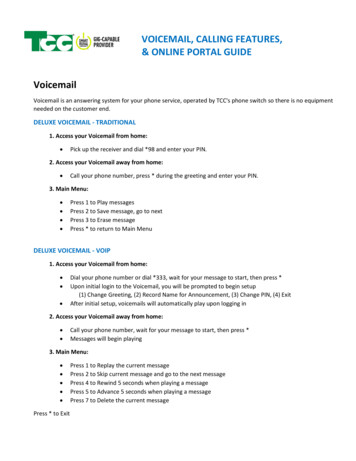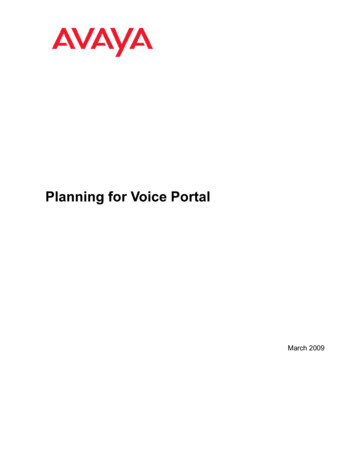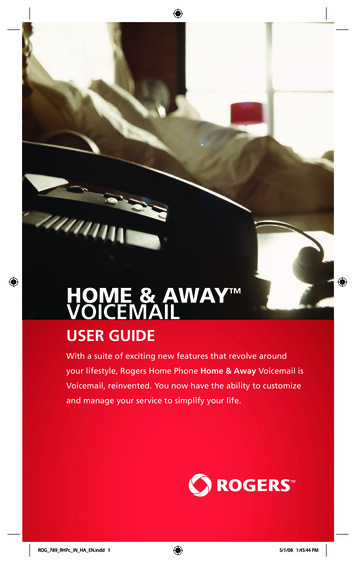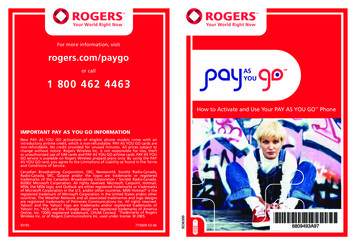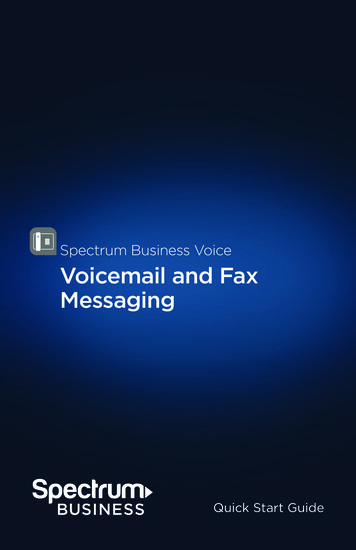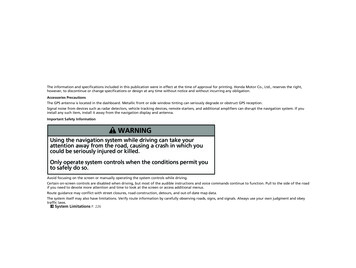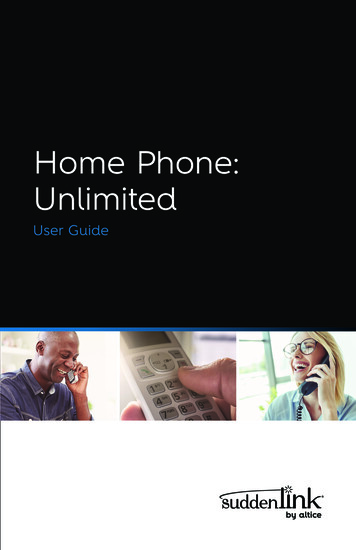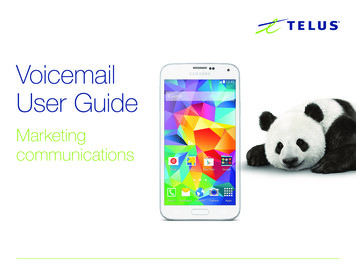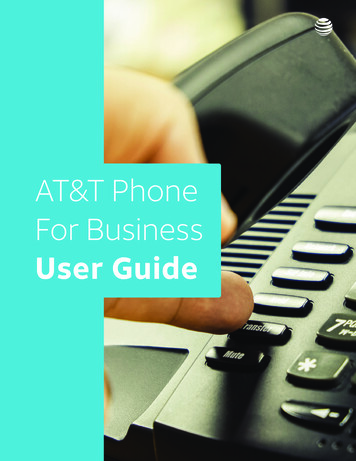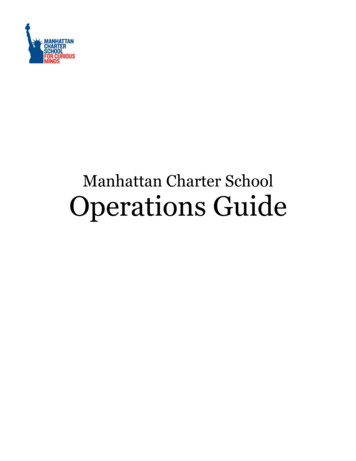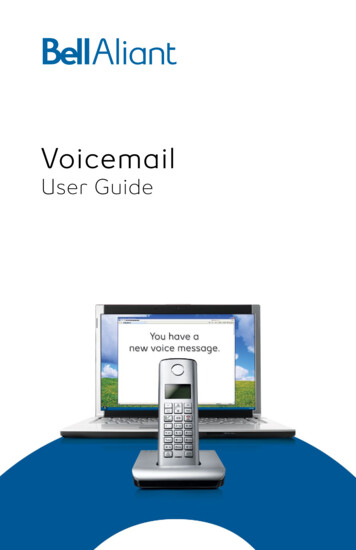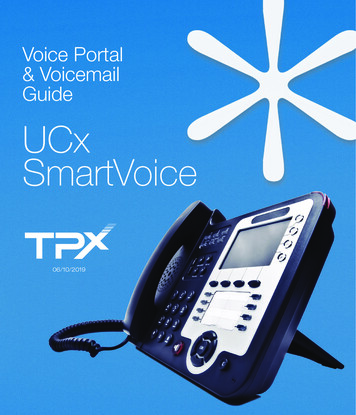
Transcription
Voice Portal& VoicemailGuideUCxSmartVoice06/10/2019
CONTENTS03 Getting Started03 Accessing Voicemail04 First Log In04 Passcode Reset05 Voice Portal Menu05 Main Menu Voice Messaging06 Busy Greeting Table06 No Answer Greeting Table06 Personalized Name Table07 Play Messages Table07 While Playing Messages08 Additional Options08 Reply to Message Table09 Forward Message Table09 Compose Message Table10Leaving Messages for Other Users11Remote Access to Call Forwarding (RACF)13Hunt Groups with RACF2
FEATUREINSTRUCTIONSGETTING STARTEDWelcome to SmartVoice Voicemail. Before accessing yourmailbox, please be sure to take a moment to familiarizeyourself with this user guide. It provides you step by stepinstructions to set up your mailbox. It also offers hints tomanage your messages more effectively.SERVICESSmartVoice Voicemail provides access to the User Voicemailaccount. Remote Access to Call Forwarding (RACF), HuntGroup Voicemail accounts, and RACF for Hunt Group PilotNumber options are available only if assigned to your account.Voice Portal #ACCESSINGSMARTVOICEVOICEMAILFrom yourdesk phonenDial your phone numberor extensionnPressto interruptthe greetingnFrom any othertouch-tone phonenDial your group voiceportal phone numberdirectlynPressto interruptthe greetingnEnter your phone number/ext. (Ext last 4 digits ofnumber with voicemail)Dial your passcode and pressto you by TPx.Calling directly into thevoicemail systemnEnter your mailbox ID,which is your 10 digitphone number andpress. The passcode for first time users will be providedThe first time you access your mailbox the system will prompt you to choose a new passcodeand record a greeting. Note: You will not be able to receive voice messages until this stepis complete. Be sure to access your voicemail at least once every 6 months. Saved voicemessages will be auto-deleted after 180 days of inactivity.3
FEATUREFirst Log In withVoice Portal WizardA Word aboutPasscodesPasscodeResetINSTRUCTIONSLogin to your voicemail from your telephonenDial your phone numbernPressnEnter passcode provided to you by TPx and pressnEnter a new passcode at the prompt and pressnRe-enter your new passcode at the prompt and pressnRecord your name at the prompt.nPressonce the greeting is heard.Protect yourself from fraud; use passcodes that are hardto guess:nYour passcode can be 6 to 10 digits.nIt cannot be repeated digitsnIt cannot be your extension, your phone number, or any forwardor backward sequence of your phone number or portion of yourphone numbernIt cannot be your old passcode or the reverse of your oldpasscode.nYou will be prompted to create a new passcode every 90 days.For fraud protection purposes, access to your Voice Portal Accountwill be disabled if an incorrect passcode is entered three times.Please have your Account Administrator call TPx to reset yourpasscode, should your account be disabled.4
FEATUREINSTRUCTIONSVOICE PORTALMENUAccess Voice MessagingChange profileRecord personalized name (see personalized name table)Change Call Forwarding options †Change passcodeExit†Repeat menuMAIN MENUVoiceMessagingPressThese options providedonly if their services havebeen assigned to you.from the Voice Portal menu, then one of the following keys:Listen to messages (see Play Messages table)Change Busy Greeting (see Busy Greeting table)Change No Answer Greeting (see No AnswerGreeting table)Compose Message menu (see ComposeMessage table)Delete all messagesReturn to Voice PortalRepeat menu5
FEATUREBusy GreetingTableINSTRUCTIONSPressfrom the main menu, then one of the following keys:Record new Busy GreetingListen to current Busy GreetingRevert to system default Busy GreetingReturn to Voice Messaging Main MenuRepeat menuNo AnswerGreeting TablePressfrom the main menu, then one of the following keys:Record new No Answer GreetingListen to current No Answer GreetingRevert to system default No Answer GreetingReturn to Voice Messaging Main MenuRepeat menuPersonalizedName TablePressfrom the main menu, then one of the following keys:Record new Personalized NameListen to current Personalized NameDelete Personalized NameReturn to Voice Messaging Main MenuRepeat menu6
FEATUREPlay MessagesTableINSTRUCTIONSPressfrom the main menu, then one of the following keys:Save messageErase messagePlay or repeat message; skip envelopePlay previous messagePlay message envelopePlay next messageInitiate call to sender (Compose/reply message optional)Hear additional options (see Additional Options table)Return to previous menuWhile PlayingMessages Pressfrom the main menu, then one of the following keys:Skip backward 3 secondsPause playbackSkip forward 3 secondsSkip to beginning of messageSkip to end of messageNote: You can interruptthe message or envelopeto perform any function.7
FEATUREAdditionalOptionsINSTRUCTIONSPressfrom the main menu, then one of the following keys:Reply to message (see Reply to Message table)Forward Message (see Forward Message table)Return to previous menuRepeat menuReply toMessage TablePressNote: Replies or forwardedmessages can only be sentto users in the same group.from the main menu, then one of the following keys:Send replyChange current replyListen to current replySet or clear “urgent” indicatorSet or clear “confidential” indicatorReturn to previous menuSave Message8
FEATUREForwardMessageTableINSTRUCTIONSPressfrom the main menu, then one of the following keys:Send message to specific group membersSend message to entire groupChange current introductionListen to current introductionSet or clear “urgent” indicatorSet or clear “confidential” indicatorReturn to previous menuRepeat menuComposeMessageTablePressNote: Messages marked“confidential” cannot beforwarded.from the main menu, then one of the following keys:Send message to specific group member(s)Send message to entire groupChange current messageListen to current messageSet or clear “urgent” indicatorSet or clear “confidential” indicatorReturn to Voice Messaging Main MenuRepeat menu9
FEATUREINSTRUCTIONSLeavingMessages forOther UsersDuring greeting:Interrupt the greeting and start recording voice messageTransfer out of greeting to Voice Portal password promptWhile recording message:Cancel recording and transfer to Voice Portal passwordpromptStop recording and review messageAfter leaving a message:Delete message and record againListen to current messageTo send message (or hang up)Mark as urgentMark as confidentialCancel recording and transfer to Voice Portalpassword promptStop recording and review message10
FEATUREINSTRUCTIONSREMOTEACCESS TO CALLFORWARDINGFrom Voice PortalMain MenuAccess Voice MessagingRecord personalized nameChange Call Forwarding options †Change passcodeExit†Repeat menuFrom VoiceMessaging MenuFor users thathave voicemailThese options providedonly if their services havebeen assigned to you.Play messages (see Play Messages table)Busy Greeting menu (see Busy Greeting table)No Answer Greeting menu (see No Answer Greeting table)Compose Message menu (see Compose Message table)Delete all messagesGo to the Voice Portal Main MenuRepeat menu11
FEATURECall ForwardingINSTRUCTIONSActivate Call ForwardingDeactivate Call ForwardingChange forwarding destinationListen to forwarding statusReturn to Voice Portal Main MenuRepeat MenuForwardingDestinationEnter forward to number followed by the pound keyReturn to Call Forwarding Menu12
FEATUREINSTRUCTIONSHUNT GROUPSWITH RACFThe Pilot Telephone Number of a Hunt Group can be forwarded toanother telephone number.Accessing theVoice PortalAccess the Hunt Group’s voice portal using your own phone, oranother phone. To log in, dial the Group voice portal number/extension. Voice Portal #From the VoicePortal MenuAccess Voice MessagingRecord personalized nameChange Call Forwarding options †Change passcodeExitRepeat menuCall ForwardingActivate Call ForwardingDeactivate Call ForwardingChange forwarding destinationListen to forwarding statusReturn to Voice Portal Main MenuRepeat MenuForwardingDestinationEnter forward to number followed by the pound keyReturn to Call Forwarding Menu13
First Log In with Voice Portal Wizard A Word about Passcodes Passcode Reset Login to your voicemail from your telephone nDial your phone number nPress once the greeting is heard nEnter passcode provided to you by TPx and press . nEnter a new passcode at the prompt and press . nRe-enter your new passcode at the prompt and press . nRecord your name at the prompt.