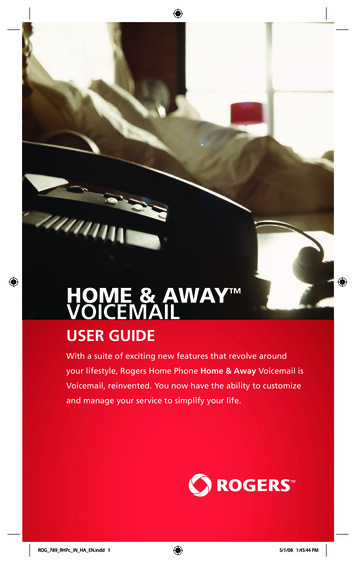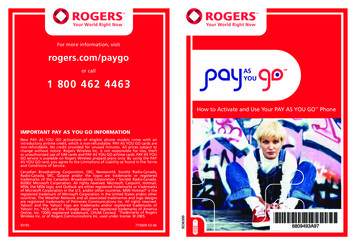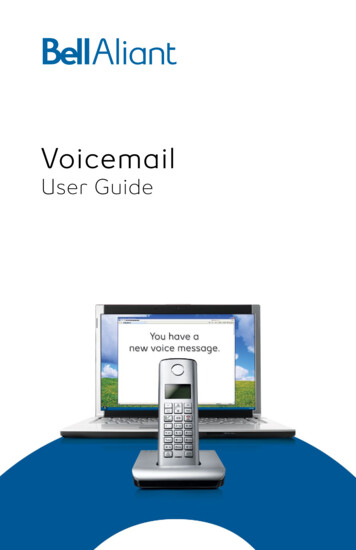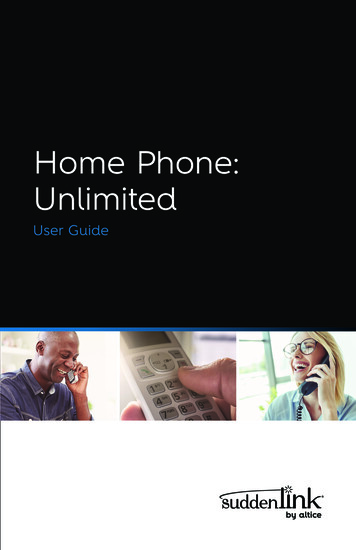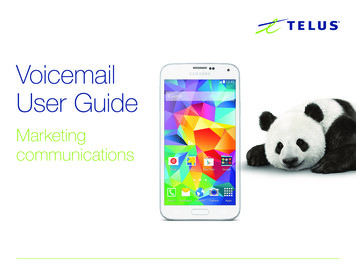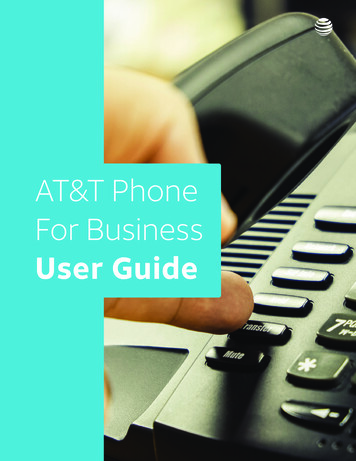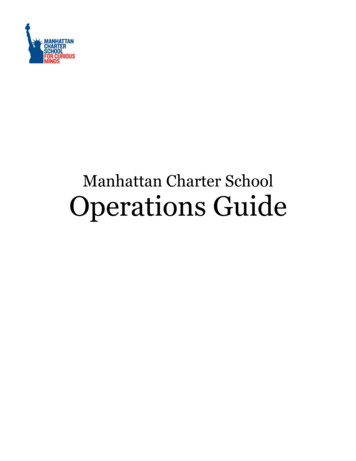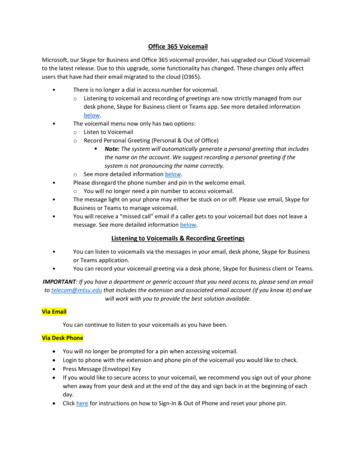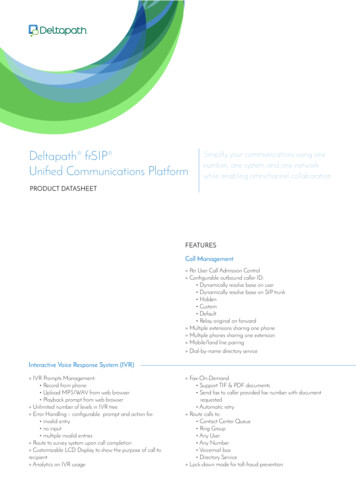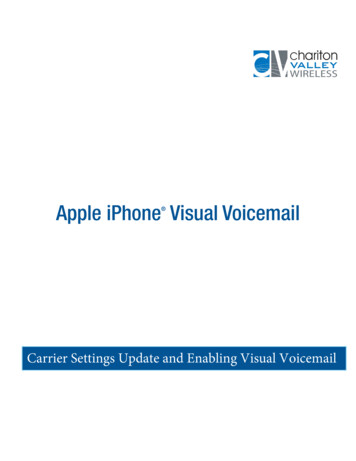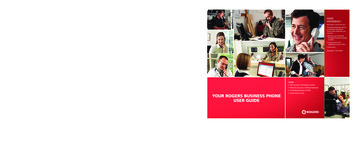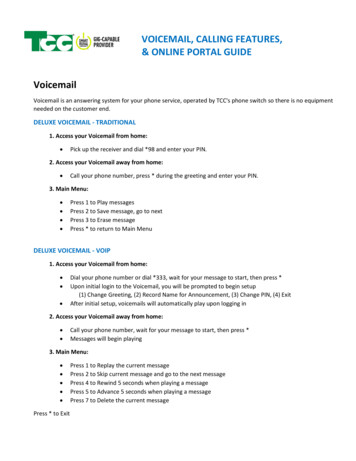
Transcription
VOICEMAIL, CALLING FEATURES,& ONLINE PORTAL GUIDEVoicemailVoicemail is an answering system for your phone service, operated by TCC's phone switch so there is no equipmentneeded on the customer end.DELUXE VOICEMAIL - TRADITIONAL1. Access your Voicemail from home: Pick up the receiver and dial *98 and enter your PIN.2. Access your Voicemail away from home: Call your phone number, press * during the greeting and enter your PIN.3. Main Menu: Press 1 to Play messagesPress 2 to Save message, go to nextPress 3 to Erase messagePress * to return to Main MenuDELUXE VOICEMAIL - VOIP1. Access your Voicemail from home: Dial your phone number or dial *333, wait for your message to start, then press *Upon initial login to the Voicemail, you will be prompted to begin setup(1) Change Greeting, (2) Record Name for Announcement, (3) Change PIN, (4) ExitAfter initial setup, voicemails will automatically play upon logging in2. Access your Voicemail away from home: Call your phone number, wait for your message to start, then press *Messages will begin playing3. Main Menu: Press * to ExitPress 1 to Replay the current messagePress 2 to Skip current message and go to the next messagePress 4 to Rewind 5 seconds when playing a messagePress 5 to Advance 5 seconds when playing a messagePress 7 to Delete the current message
Custom Calling FeaturesANONYMOUS CALL REJECTION --- Included with phone serviceAutomatically rejects all calls from “anonymous” numbers.1. To enable Anonymous Call Rejection, dial *77.2. To disable Anonymous Call Rejection, dial *87.AUTOMATIC CALL BACK --- 2.00Continues to call a busy number for you and rings when the line is free (and connects the call).1. After calling a number that is busy, hang up, then pick the receiver up and dial *66.2. You will receive a ring back when the number is free - remember call is connected.AUTOMATIC RECALL (*69) --- Included with phone serviceReturns the most recent incoming call.1. To Return a call to the last caller, dial *69.BUSY FORWARDING --- Included with phone serviceForwards a subscriber’s incoming calls only when their line is busy.1. Contact TCC if you wish to set up Busy Forwarding.CALL SCREENING --- 2.50 (TRADITIONAL ONLY)Call Screening helps you eliminate unwanted spam and robo calls by requiring your callers to press "1" in order toput their call through. Callers who do not press "1" will not go through. Callers who do press "1" or who you'veapproved in advance, will have their call put through and be placed on your "approved" list.Dial *95 from your home phone and follow the voice prompts to access Screen Control by pressing 2, where youwill have the following options:Press 0Press 1Press 2Press 3Press 4Press 6Press 7to block the last callerto add a number to your blocked listto remove a number from your blocked listto remove ALL numbers from your blocked listto add a number to your allowed listto turn Call Screening service Onto turn Call Screening service Off
Press 8 to block private callersPress 9 to allow private callersPress * to repeat menu optionsCALL WAITING --- 1.00Emits a tone to notify the subscriber that another call is coming in and allows them to switch between the calls.1. To take the call waiting, press flash-hook. If you hang up while a call is on hold, you will receive a reminderring back to reconnect the call.CANCEL CALL WAITING --- .50Allows you to disable your Call Waiting on a per-call basis so you will not be disturbed during a call and other callswill either continue ringing or go to Voicemail.1. Pick up the phone, dial *70 before placing a call -OR- disable during a call by pressing 70#.DO NOT DISTURB --- 2.00 (TRADITIONAL ONLY)This service allows the subscriber to block the line temporarily to prevent incoming calls. Outgoing calls can still bemade as normal, but incoming calls are not connected. Instead, the caller hears an announcement that thesubscriber is not currently accepting calls.1. To enable Do Not Disturb, dial *78.2. To disable Do Not Disturb, dial *79.IMMEDIATE FORWARDING --- Included with phone serviceForwards all of a subscriber's incoming calls to an alternate number without ringing the subscriber's telephone first.1. To Activate, dial *72.a. Dial the number to forward to including the 1 area code (as needed).b. You will hear a confirmation tone.c. Hang up the telephone.2. To Deactivate, dial *73.a. Wait for confirmation tone.b. Hang up the telephone.3. To Activate/Deactivate* remotely. (VOIP ONLY)a. Dial 1-573-388-2006, enter your 10 digit phone number and #b. Enter your PIN (default, last 4 digits of phone number), press #c. Dial *72, press #, you will hear a stutter dial tone, press #d. Enter the number you want to forward to, press #* to deactivate, follow steps "a" and "b", then dial *73 and wait for confirmation tone.
SELECTIVE CALL REJECTION/CALL BLOCK --- 2.00Allows you to choose numbers you wish to reject calls from; caller will be notified their call is not accepted.1. Pick up the receiver and dial *60; follow instructions to set up numbers in your list.SELECTIVE CALL ACCEPTANCE --- 2.00Allows you to choose numbers you wish to accept calls from; other callers will be notified their call is not accepted.1. Pick up the receiver and dial *64; follow instructions to set up numbers in your list.SIMULTANEOUS RING (SIM RING) --- 2.00Sim Ring allows up to four different phone numbers to ring simultaneously when a call comes in. When the call ispicked up either by the customer or the voicemail, the other numbers stop ringing. At least one number must havetelephone service from TCC.1. Set up Sim Ring numbers in the Service Manager Portal:Go to https://tccpro.net/gettcc/my-accounts and click the Phone Portal - Traditional Phone linkExample:Incoming call 2. To activate, dial *96.3. To deactivate, dial *97.Ring your home #Ring your cell #Ring your work # .all at the same time!SMART CALL --- 1.00This feature allows customers to have one line and two phone numbers. Each number rings with a distinctivepattern so the owner knows which number is being called. It is great for kids (to give to their friends), forhome business calls and fax lines. Set up in the Service Manager Portal.SPEED DIALS --- 1.00Set up and use one-digit codes to automatically dial frequently called numbers.Set Up Speed Call Numbers:1. Pick up the phone, dial *74, pause, dial a speed calling code (2-9), followed by the complete number.Two bursts of dial tone indicate the number is set up in your list.Change Speed Call Numbers:
1. Pick up the phone, dial *74, pause, dial the speed calling code (2-9), followed by the complete number.Two bursts of dial tone indicate the change has been made.Use Speed Call Numbers:1. Pick up the phone, dial the speed calling code (2-9) you wish to call and press #.THREE-WAY CALLING --- Included with phone serviceAllows a subscriber to call and add another party during an existing call to create a 3-way conversation.1. To add a third party to an active call, press the flash (#) button or the hook-switch and then dial the third party'snumber. If the third party answers, press the flash-hook again to rejoin the call connecting all three parties.2. If the third party does not answer or their line is busy, hit the flash-hook twice to rejoin the original call.If you hang up, you will receive a ring back reminding you of the call on hold.
Service Manager Portal "Manage My Calls"This is a website for viewing made/missed calls. You can access the Service Manager Portal from any Internetconnected device, wherever you are as long as you have Internet! You will need to contact TCC to activate theService Manager Portal.To Sign In:Go to https://tccpro.net/gettcc/my-accounts and click link to Manage My Calls - TraditionalType your TCC Phone Number for the Username and your TCC Voicemail PIN for the Password.If you forget your PIN/Password, click “Forgot Password” and follow the instructions.Dashboard Page:This is the first page you see when you log in. It has three long boxes in the middle for changing your password,signing out, and changing the language. In the upper left, near your phone number is an icon of three lines. Click ortap those lines to reveal a menu of choices for viewing your calls and setting up your available calling features.
Service Manager Portal "Manage My Messages"This is a website for managing your Voicemail. You can listen to your Voicemails, update your Voicemailannouncement that callers hear, and change your Voicemail settings.To Sign In:Go to https://tccpro.net/gettcc/my-accounts and click link to Manage My Voicemail - TraditionalType your TCC Phone Number for the Username and your TCC Voicemail PIN for the Password.If you forget your PIN/Password, click “Forgot Password” and follow the instructions.Dashboard Page:This is the first page you see when you log in. Any messages waiting for you will be displayed in the middle. Click tolisten to them and save/delete/forward them. Click/tap the three lines in the upper left to reveal a menu of otherchoices. You can go to your Messages, listen to or change your Greetings, view or change your Settings, and viewor change your Account.
& ONLINE PORTAL GUIDE . Voicemail . Voicemail is an answering system for your phone service, operated by TCC's phone switch so there is no equipment needed on the customer end. DELUXE VOICEMAIL - TRADITIONAL. 1. Access your Voicemail from home: Pick up the receiver and dial *98 and enter your PIN. 2. Access your Voicemail away from home: