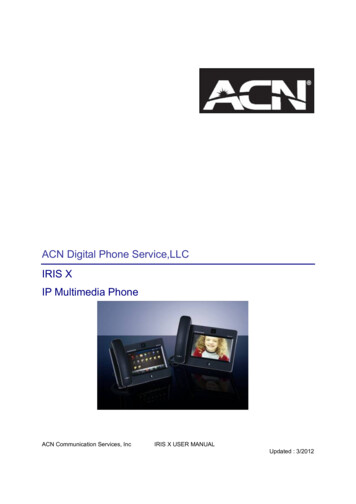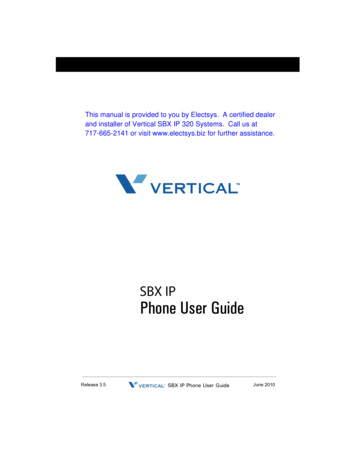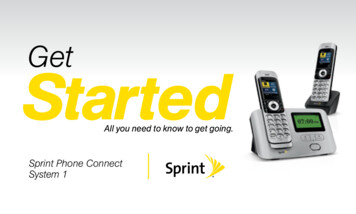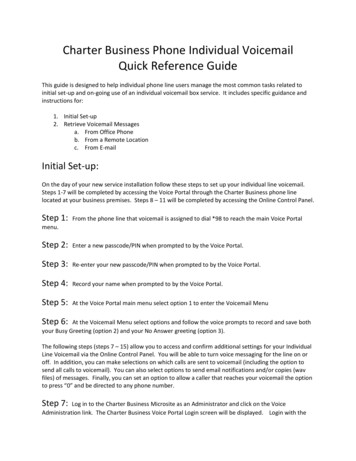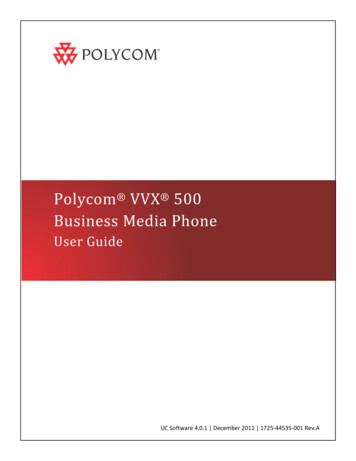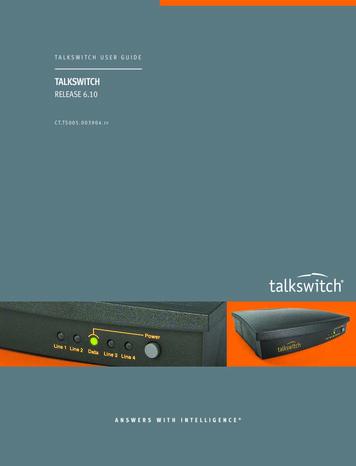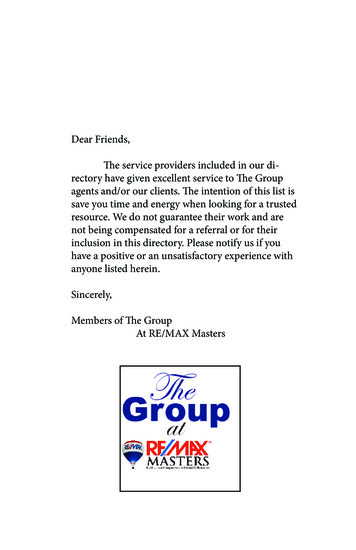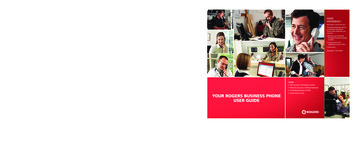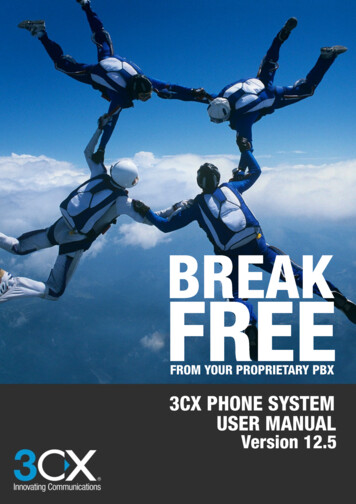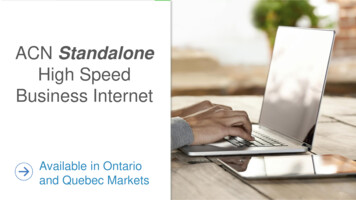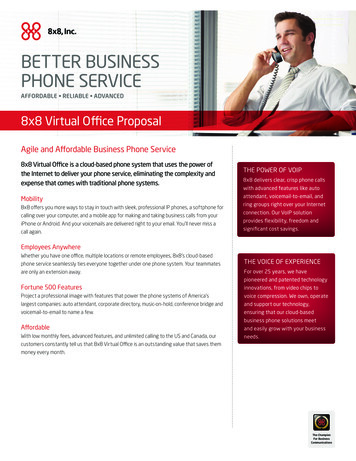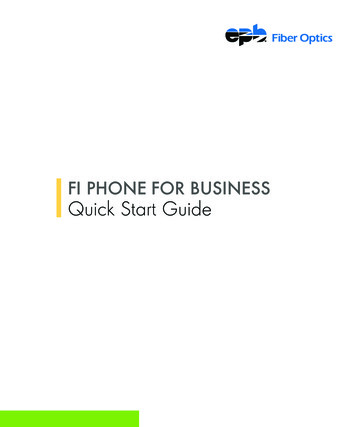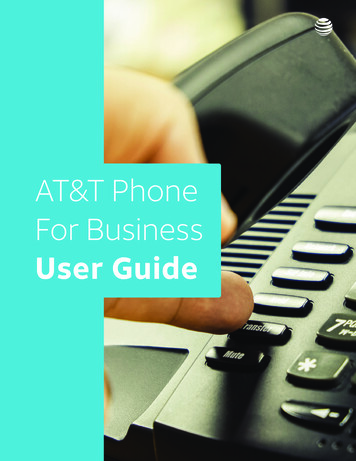
Transcription
AT&T PhoneFor BusinessUser Guide
Table of ContentsWelcomeWelcome/Contact and Support. 3AT&T Phone for BusinessAccessing AT&T Phone for Business . 3-6How to Register .4Account OverviewVoicemail Messages . 7Call History . 7Address Book.8Accessing your Phone FeaturesAccessing your Phone Features .9Call Forwarding .10Call Filtering . 11Feature Controls . 12Sequential Hunting . 13Voicemail SettingsVoicemail Settings .14General Preferences. 15Voicemail Preferences .16-17Notifications .18Creating/Managing Sub-Accounts.19Accessing your Phone FeaturesBy Phone. 20Anonymous Call Blocking. 20All Call Forwarding. 20Busy Call Forwarding . 20Call Blocking . 20Caller ID Blocking . 20Call Screening . 20Call Transfer. 20Call Waiting. 20Cancel Call Waiting. 20Do Not Disturb . 21Exclusive Call Forwarding. 21Locate Me. 21No Answer Call Forwarding . 21Safe Call Forwarding . 21Three-Way Calling. 21Speed Dialing . 21Transfer To Voicemail. 21VoicemailHow to Manage or Change Voicemail Settingsfrom your Phone’s keypad.22Voicemail Access.22Change PIN for Voicemail.22Change Voicemail Greeting .22Combine your AT&T Wireless & AT&T PhoneMailboxes.22Voicemail Viewer.22AT&T Phone - Additional Equipment InformationFax .23Troubleshooting .23Point of Sale devices (POS) . 24Alarms/Remote monitoring systems. 24Contact and Support. 24Notes .25-27
AT&T Phone for BusinessWelcomeAT&T Phone for Business provides powerful, convenient voice communication tools that you can access at any time tokeep your business running smoothly. From the AT&T Phone for Business web portal, you can review and make real-timechanges to your features and services, easily and quickly.Contact and SupportFor additional assistance, contact the AT&T Business Services Center at:1-800-321-2000Visit att.com/contactus/smb/Accessing AT&T Phone for BusinessIf you are already registered, log in at www.att.com/login/ Before you can log in, you must register a usernameand password.Enter User Name & PasswordClick Log in; Once your account isverified, the myAT&T overviewpage will appear.If you are not registered createa new user ID now. 2017-2018 AT&T Intellectual Property. All rights reserved. AT&T, the Globe logo and all other marks contained herein are trademarksof AT&T Intellectual Property and/or AT&T affiliated companies.3
Accessing AT&T Phone for Business (continued)How to RegisterIf you’re not registered, you can create a new User ID by clicking Create one now. You can also register atwww.att.com/registermybusinessEnter the phone number and zipcode. Follow the prompts to completethe registration. 2017-2018 AT&T Intellectual Property. All rights reserved. AT&T, the Globe logo and all other marks contained herein are trademarksof AT&T Intellectual Property and/or AT&T affiliated companies.4
Accessing AT&T Phone for Business (continued)Now that you have successfully logged in you will see the overview page. The overview page will show yourTotal balance and services. These sections and their placement will vary based on which services you have.Click the blue circle in the bottomright of the box to view moredetails of AT&T Phone.Scroll down to access phone featuresand voicemail.Click here to access phone featuresand voicemail. 2017-2018 AT&T Intellectual Property. All rights reserved. AT&T, the Globe logo and all other marks contained herein are trademarksof AT&T Intellectual Property and/or AT&T affiliated companies.5
Accessing AT&T Phone for Business (continued)Now that you have access to your AT&T Phone for Business features, let’s go over each of them in more detail.The portal will open on the Voicemail Messages tab with the rest of the services listed in the adjacent tabs. Thephone portal gives you an overview and access to all your phone services. The highlighted sections below aresimilar to the pages you will see in the -0000000-000-0000In order to manage phone features you must first select thetelephone number you wish to manage.Some features can only be turned on, off or changed on themain number.Each tab displays additional information when selected.Quick settings provide a snapshotof your current feature settings.If you wish to make changesto your settings, you can openup each feature on the PhoneFeatures tab. 2017-2018 AT&T Intellectual Property. All rights reserved. AT&T, the Globe logo and all other marks contained herein are trademarksof AT&T Intellectual Property and/or AT&T affiliated companies.6
Voicemail MessagesWe will now explain each service from left to right, starting with VoicemailMessages. From this tab, you can view and manage your voicemail messages.The Voicemail Messages tab makes it easy to view missed calls, play or savemessages, add to address book, or delete messages with a click of the mouse.TipThe Voicemail Messages tabkeeps you up to date with anymessages your business receives.The logs work like an Excel file;you can sort by any column.Click the icon in the Actions columnto play the message, add the numberto the address book, or deletethe message.PlayAddressBookDeleteCall HistoryNow that we’ve shown you how to manage your voicemail messages, we will explain the next tab, Call History.Call History makes it easy to stay organized and keep track of your calls – you can also dial and return calls withthe click of the mouse. The Call History tab will list all your received, missed, and dialed calls sorted by the time ofthe call. This log can be resorted by the column headings as well.Quick Find allows you to search byentering the name or telephonenumber of the incoming oroutgoing call you want to find.Received callsMissed callsDialed calls 2017-2018 AT&T Intellectual Property. All rights reserved. AT&T, the Globe logo and all other marks contained herein are trademarksof AT&T Intellectual Property and/or AT&T affiliated companies.7
Address BookYou now know how to use the Call History tab to review calls, and how to searchfor calls with either a name or phone number. Next, we will explain theAddress Book tab. The Address Book tab is where you can find informationregarding your contacts.TipYou can quickly organize, addand search contact informationfrom the Address Book tab.Organize your contacts by creatingcontact groups. After you createa group, you can share the groupcontacts with other address book users.Click “Add” to add new contacts andcontact information.Enter a name or phone number in thesearch bar to search for a contact inyour address book. 2017-2018 AT&T Intellectual Property. All rights reserved. AT&T, the Globe logo and all other marks contained herein are trademarksof AT&T Intellectual Property and/or AT&T affiliated companies.8
Accessing your Phone FeaturesNow that you know how to manage your contacts, let’s learn about managing Phone Features. The PhoneFeatures section allows you to customize your phone so that it meets your business needs. This section will teachyou what these features do and how to use them.The Phone Features tab includes: Call Forwarding Call Filtering Feature Controls Sequential HuntingRemember, to manage phone features, you need to select the phone number you’dlike to work with. Some features can only be changed on your main phone number.TipThis is where you can turn eachfeature ON or OFF.Click the arrows on the left undereach feature to expand the settings.This will provide a description of thefeature. These features will bediscussed in detail in the next section. 2017-2018 AT&T Intellectual Property. All rights reserved. AT&T, the Globe logo and all other marks contained herein are trademarksof AT&T Intellectual Property and/or AT&T affiliated companies.9
Accessing your Phone Features (continued)Call ForwardingTipFrom the Phone Features tab, you can expand the options under Call Forwardingwhich include No Answer Call Forwarding, Busy Call Forwarding, Safe Call Forwarding,and All Call Forwarding.This is where you can decidehow long your phone will ringbefore forwarding a call tovoicemail or another number.No Answer Call Forwarding:Automatically sends unansweredphone calls to voicemail or to a specificphone number.Busy Call Forwarding: Allows you toforward all incoming calls to anotherphone number when your line is busy.Safe Call Forwarding: Allows youto forward incoming calls to anotherphone number if your main phone linehas a service disruption.All Call Forwarding: Allows you toforward all incoming calls to anotherphone number. 2017-2018 AT&T Intellectual Property. All rights reserved. AT&T, the Globe logo and all other marks contained herein are trademarksof AT&T Intellectual Property and/or AT&T affiliated companies.10
Accessing your Phone Features (continued)Call FilteringTipFrom the Phone Features tab, expand the services under Call Filtering. Scroll downto screen and block unwanted calls and numbers.The entries displayed in thefollowing example are thedefault settings for the CallFiltering feature, and apply tothe whole portal.Call Blocking: Prevents incomingcalls from up to 100 numbers.Call Protect: Reduces robocalls andother unwanted phone calls.Call Screening: Allows up to 20 selectnumbers to ring through while allother calls are blocked.Exclusive Call Forwarding: Allowsyou to forward up to 20 phone numbersfrom a list of specific incoming callers toan alternate phone number. 2017-2018 AT&T Intellectual Property. All rights reserved. AT&T, the Globe logo and all other marks contained herein are trademarksof AT&T Intellectual Property and/or AT&T affiliated companies.11
Accessing your Phone Features (continued)Feature ControlsFrom the Phone Features tab, expand the services under Feature Controls. Scrolldown below the Call Filtering section to find Feature Controls. Select which featuresyou would like to use, including Do Not Disturb, Anonymous Call Blocking, Locate Me,and Call Waiting.TipAs a reminder this is whereyou choose the features thatwork on each phone number.Do Not Disturb: Gives you the optionto prevent incoming calls from ringingyour phone(s).Anonymous Call Blocking: Allows youto reject incoming calls from callerswho block their Caller ID.Locate Me: The Locate Me featureallows you to designate up to 5 phonesto ring for each incoming call receivedon your primary line. This makes it easyto answer a call no matter where youare, or for multiple people in variouslocations to be answering calls.Call Waiting: Plays an audible toneindicating that an incoming call iswaiting to be answered. You have theoption to put your current call on holdand accept the other call. 2017-2018 AT&T Intellectual Property. All rights reserved. AT&T, the Globe logo and all other marks contained herein are trademarksof AT&T Intellectual Property and/or AT&T affiliated companies.12
Accessing your Phone Features (continued)Sequential HuntingFrom the Phone Features tab, scroll down to expand Sequential Hunting. Thisallows you to set up a queue of phone numbers to receive incoming calls. If the firstnumber in the queue does not pick up the call, it will be forwarded to the secondnumber, and so on until the call is either answered or reaches the end of the queue.TipThis is how you want yourphones to ring.Sequential Hunting: You candetermine what happens if thecall is not answered (e.g. forwardto voicemail).Turning ON Sequential Hunting willautomatically turn OFF BusinessAttendant and Locate Me.You can control the queue by enablingor disabling the line in the Status column.Remember to click Save for any feature changes. 2017-2018 AT&T Intellectual Property. All rights reserved. AT&T, the Globe logo and all other marks contained herein are trademarksof AT&T Intellectual Property and/or AT&T affiliated companies.13
Voicemail SettingsYou’ve seen what is available in the Phone Features tab, now read on to learn about Voicemail Settings. Muchlike the Phone Features tab, the Voicemail Settings tab contains three sections: General Preferences, VoicemailPreferences, and Notifications.Just click on the arrows to expandthe settings. 2017-2018 AT&T Intellectual Property. All rights reserved. AT&T, the Globe logo and all other marks contained herein are trademarksof AT&T Intellectual Property and/or AT&T affiliated companies.14
Voicemail Settings (continued)General PreferencesFrom the Voicemail Settings tab, click to expand the options under General Preferences. Turn voicemail ON orOFF, choose how long your phone rings before sending a call to voicemail, set a PIN to access voicemail, and more.Voicemail: Turning Voicemail ONallows you to receive messages in yourvoicemail mailbox.Set Number of Rings BeforeVoicemail: Select how long your phoneshould ring before forwarding theincoming call to voicemail.Change PIN: Enter a PIN to use whenyou access your voicemail.Save Messages: Select differentsettings when sending and reviewingnew voicemail messages online.Voicemail Setup: Set up yourvoicemail configurations.TipThis button will allow you toset up additional mailboxes. 2017-2018 AT&T Intellectual Property. All rights reserved. AT&T, the Globe logo and all other marks contained herein are trademarksof AT&T Intellectual Property and/or AT&T affiliated companies.15
Voicemail Settings (continued)Voicemail PreferencesExpand each section and you will find more options to customize your preferences. Manage voicemail security,message greetings, message transcription and more.Security: Select the security levelsrequired for accessing your voicemailfrom your business phones or the AT&Twireless phones associated with thisvoicemail box.Urgent Playback: Play Urgent voicemailmessages before any other messages.Autoplay: Automatically play voicemailmessages when you log into yourvoicemail mailbox over the phone.Message Forwarding: Allows youto send your voice messages to anemail account.With Message Forwarding you can sendvoicemails left in your AT&T U-verseVoicemail box to a designated emailaddress. Voicemail will appear in theemail as a .WAV (sound file) attachment. 2017-2018 AT&T Intellectual Property. All rights reserved. AT&T, the Globe logo and all other marks contained herein are trademarksof AT&T Intellectual Property and/or AT&T affiliated companies.16
Voicemail Settings (continued)Voicemail Preferences (continued)Scroll down to find the rest of the available options.Message Transcription: Allows you tocreate a text transcript of new voicemessages for AT&T Voicemail ViewerApp and forwarded messages.Message Details: Allows you to choosewhat information will play when you arechecking a voicemail message.Manage Greetings: Allows you tochoose the greeting callers will hearwhen they reach your voicemail mailbox.Add/Remove Wireless Number:Allows you to combine messages from2 AT&T wireless numbers with yourAT&T Phone voicemail.Remember to click Save for any feature changes. 2017-2018 AT&T Intellectual Property. All rights reserved. AT&T, the Globe logo and all other marks contained herein are trademarksof AT&T Intellectual Property and/or AT&T affiliated companies.17
Voicemail Settings (continued)NotificationsFrom the Voicemail Settings tab, expand the options under Notifications. Turn notifications ON or OFF, and choosewhere you would like to receive notifications.Phone Notification: When a newmessage arrives, you’re notified by aninterrupted dial tone or messagewaiting indicator (stutter dial tone).Email Notification: Assign up to 3email addresses to receive notificationswhen a voicemail message is left inyour voicemail mailbox.Pager Notification: Have your pagernotify you when voicemail messagesare left in your voicemail mailbox.Message Groups: Organize contacts bya familiar name and forward voicemailmessages to multiple contacts at one time.Notification Group: Create a groupof important contacts and receivenotifications whenever someone fromthis group calls your phone number andleaves you a voicemail message. 2017-2018 AT&T Intellectual Property. All rights reserved. AT&T, the Globe logo and all other marks contained herein are trademarksof AT&T Intellectual Property and/or AT&T affiliated companies.18
Creating/Managing Sub-AccountsIn order to assign mailboxes to additional line numbers you first must create sub-accounts. Sub-accounts can becreated without assigning telephone numbers as well. These are simply additional email accounts.Under Voicemail Settings-General Preferences: expand the Voicemail Setup feature.Click here to create new sub-accounts.Fill out the form and follow the promptsto create each new sub-account. Fordetailed instructions please referto the AT&T Phone for BusinessVoicemail User Guide. 2017-2018 AT&T Intellectual Property. All rights reserved. AT&T, the Globe logo and all other marks contained herein are trademarksof AT&T Intellectual Property and/or AT&T affiliated companies.19
Accessing your Phone Features by PhoneTipCan’t get online to manage your phone features? No problem. You can accessand manage these features using star codes directly from your phone’s dial pad.Anonymous Call BlockingReject incoming calls from callers who blocktheir Caller ID.Many codes start with the *key and end
Voicemail Messages. We will now explain each service from left to right, starting with . Voicemail Messages. From this tab, you can view and manage your voicemail messages. The Voicemail Messages tab makes it easy to view missed calls, play or save messages, add to address book, or delete messages with a click of the mouse. Tip. The Voicemail .