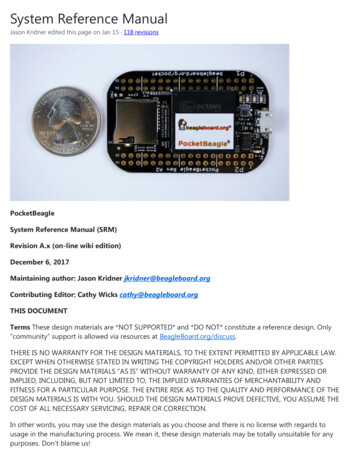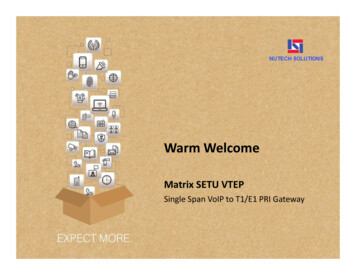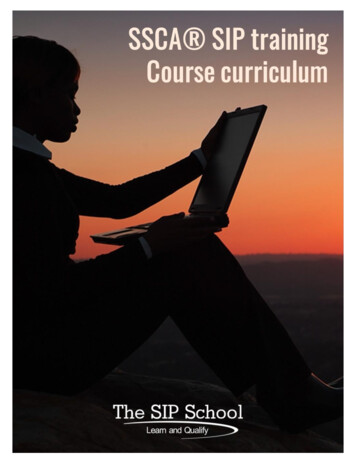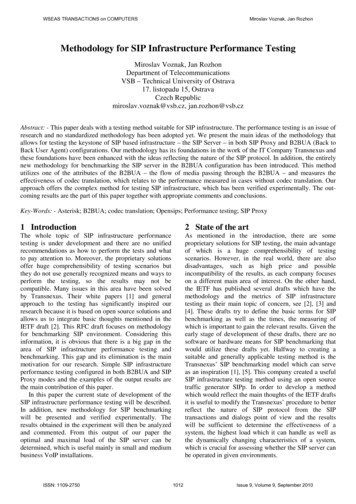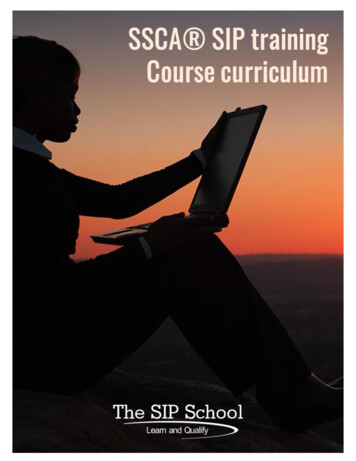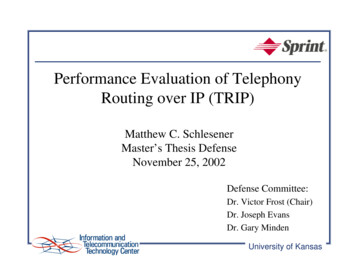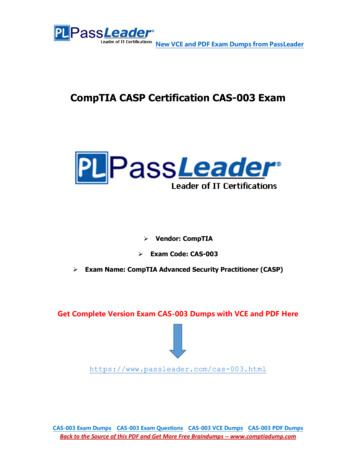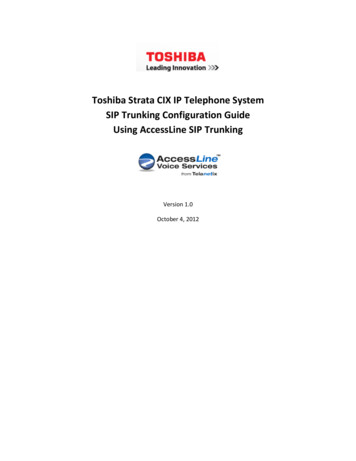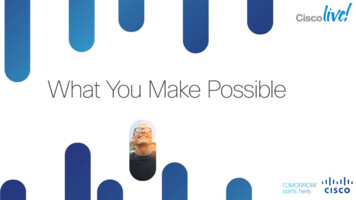Transcription
PRI, CAS& SIP DIDUCxSmartVoice06/10/2019
Quick ReferenceContentsCODE FUNCTIONPG FEATUREActivateFeature Access Code CallsDeactivate3Call Forwarding (Always)72Call Forwarding (Always)733Call Forwarding Busy90Call Forwarding Busy913Call Forward No Answer92Call Forward No Answer934Call Forwarding Not Reachable94Call Forwarding Not Reachable95467Calling Line ID Delivery BlockingPer CallCalling Line ID Delivery BlockingPer Call4Calling Line ID Delivery Per Call65Calling Line ID Delivery Per Call5Voice PortalVoicemail Features5Remote Access to CallForwarding7Call Forwarding Always toVoicemail7Call Forwarding Busy toVoicemail8Call Forwarding No Answerto Voicemail8Direct Voice Mail Transfer21Call Forwarding Always to Voicemail#2140Call Forwarding Busy to Voicemail#4041Call Forwarding No Answer toVoicemail#4155Direct Voice Mail Transfer62Voice Portal AccessNote: The customer’s PBX must be able to send theand a feature access code along with the call. ThePBX must also be able to outpulse the specific DIDnumber with the call and not be limited to outpulsingthe BTN only.UCx SmartVoice DID Features must be purchasedand assigned to your account before they will beavailable for use with your service. Please contactCustomer Care at 877-487-8722 for any questions orto order additional features.9Voice Portal Access10Reply to Message Table10Forward Message Table11Compose Message Table11Leaving Messages forOther Users
FEATUREINSTRUCTIONSFEATURE ACCESSCODE CALLSCall Forwarding(Always)Activationn Lift handset. Press the assigned coden Enter phone number to which calls will be forwarded.n Replace handset. The service is on.Deactivationn Lift handset. Press the assigned coden Replace handset. The service is off.Call ForwardingBusyActivationn Lift handset. Press the assigned coden Enter phone number to forward calls when you’re on the phone.n Replace handset. The service is on.Deactivationn Lift handset. Press the assigned coden Replace handset. The service is off.Call ForwardingNo AnswerActivationn Lift handset. Press the assigned coden Enter phone number to forward calls when you do not answer.n Replace handset. The service is on.Deactivationn Lift handset. Press the assigned coden Replace handset. The service is off.3
FEATUREINSTRUCTIONSFEATURE ACCESS CODECALLS (cont.)Call ForwardingNot ReachableActivationn Lift handset. Press the assigned coden Enter phone number to which calls will be forwarded to in anoutage or All Call Paths Busy condition.n Replace handset. The service is on for all calls.Deactivationn Lift handset. Press the assigned coden Replace handset. The service is off for all calls.Calling Line ID Delivery n Lift handset. Press the assigned codeBlocking Per Calln Dial the phone number.n The call is placed, and your calling line ID is not displayed.Calling Line IDDelivery Per Calln Lift handset. Press the assigned coden Dial the phone number.n The call is placed, and your calling line ID is displayed for this call.4
FEATUREINSTRUCTIONSVOICEPORTALYour Voice Portal provides access to your SmartVoice voicemailaccount. Remote Access to Call Forwarding (RACF) is also managedwith your Voice Portal. These services are only available if assigned toyour account.Voice Portal #:If you do not have your Voice Portal #, please contact Customer Careat 877-487-8722 for assistance.REMOTE ACCESS TOCALL FORWARDINGFrom Voice PortalMain MenuAccess Voice MessagingRecord personalized nameChange Call Forwarding options †Change passcodeExitRepeat menu5
FEATUREINSTRUCTIONSREMOTE ACCESS TOCALL FORWARDING (CONT.)Call ForwardingActivate Call ForwardingDeactivate Call ForwardingChange forwarding destinationListen to forwarding statusReturn to Voice Portal Main MenuRepeat MenuForwardingDestinationEnter forward to number followed by the pound keyReturn to Call Forwarding Menu6
FEATUREINSTRUCTIONSVOICEMAILFEATURESNote: User must have an active Voicemail accountto use the following features.Getting StartedWelcome to SmartVoice Voicemail. Before accessing yourmailbox, please be sure to take a moment to familiarizeyourself with this user guide. It provides you step by stepinstructions to set up your mailbox. It also offers hints tomanage your messages more effectively.Your Voice Portal provides access to your SmartVoiceVoicemail account. Please reference your Voice Portal #provided on page 5.Call ForwardingAlways to VoicemailActivationn Lift handset. Press the assigned code.n An announcement will verify calls will go directly to VM.n Replace handset. The service is on.Deactivationn Lift handset. Press the assigned code.n An announcement will verify calls will not go directly to VM.n Replace handset. The service is off.Call ForwardingBusy to VoicemailActivationn Lift handset. Press the assigned code.n An announcement will verify calls will go to VM.n Replace handset. The service is on.Deactivationn Lift handset. Press the assigned code.n An announcement will verify calls will not go to VM.n Replace handset. The service is off.7
FEATUREINSTRUCTIONSVOICEMAILFEATURES (cont.)Call ForwardingNo Answer toVoicemailActivationn Lift handset. Press the assigned code.n An announcement will verify calls will go to VM when you do notanswer.n Replace handset. The service is on.Deactivationn Lift handset. Press the assigned code.n An announcement will verify calls will not go to VM when you donot answer.n Replace handset. The service is off.Direct Voice MailTransfern Call is establishedn Flash hook for dial tone.n Press the assigned code. You will hear anannouncement to press pound or hang up to transfer the call toyour voicemail box.8
FEATUREINSTRUCTIONSVOICEMAILFEATURES (cont.)Voice PortalAccessFrom Voice PortalMain Menun Lift handset. Press the assigned code.n You are connected to the Voicemail menu system.Access Voice MessagingRecord personalized nameChange Call Forwarding optionsChange passcodeExitRepeat menuFrom VoiceMessaging MenuFor users thathave voicemailPlay messages (see Play Messages table)Busy Greeting menu (see Busy Greeting table)No Answer Greeting menu (see No Answer Greeting table)Compose Message menu (see Compose Message table)Delete all messagesGo to the Voice Portal Main MenuRepeat menu9
FEATUREINSTRUCTIONSVOICEMAILFEATURES (cont.)Reply toMessageTablePressfrom the main menu, then one of the following keys:Send replyChange current replyListen to current replySet or clear “urgent” indicatorSet or clear “confidential” indicatorReturn to previous menuSave MessageForwardMessageTablePressfrom the main menu, then one of the following keys:Send message to specific group membersSend message to entire groupChange current introductionListen to current introductionSet or clear “urgent” indicatorSet or clear “confidential” indicatorReturn to previous menuRepeat menuNote: Messages marked“confidential” cannot beforwarded.10
FEATUREINSTRUCTIONSVOICEMAIL FEATURES (cont.)ComposeMessageTablePressfrom the main menu, then one of the following keys:Send message to specific group member(s)Send message to entire groupChange current messageListen to current messageSet or clear “urgent” indicatorSet or clear “confidential” indicatorReturn to Voice Messaging Main MenuLeavingMessages forOther UsersDuring greeting:Repeat menuInterrupt the greeting and start recording voice messageTransfer out of greeting to Voice Portal password promptWhile recordingmessage:Cancel recording and transfer to Voice Portal password promptAfter leaving amessage:Delete message and record againStop recording and review messageListen to current messageTo send message (or hang up)Mark as urgentMark as confidentialCancel recording and transfer to Voice Portal password promptStop recording and review message11
VOICE PORTAL Your Voice Portal provides access to your SmartVoice voicemail account. Remote Access to Call Forwarding (RACF) is also managed with your Voice Portal. These services are only available if assigned to your account. Voice Portal #: _ If you do not have your Voice Portal #, please contact Customer Care at 877-487-8722 for assistance.