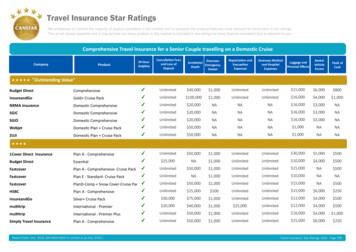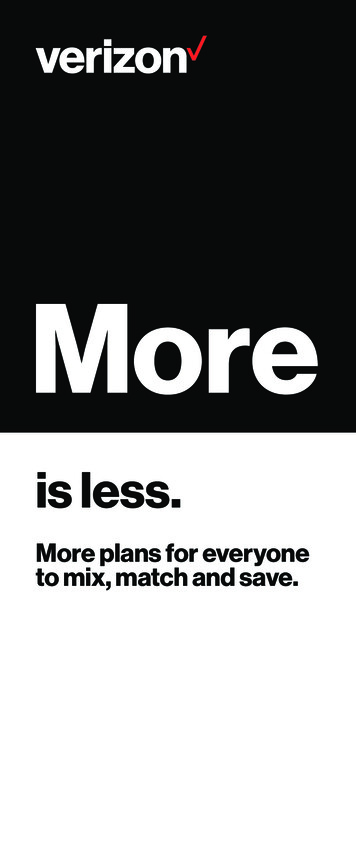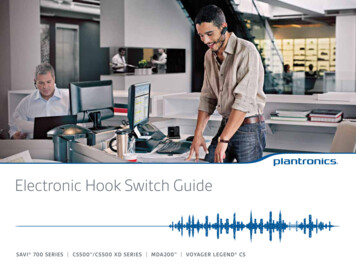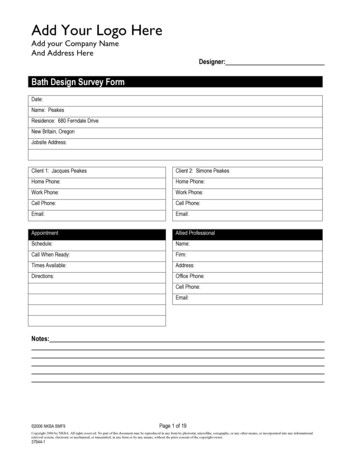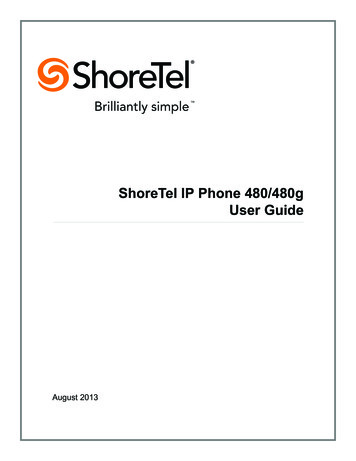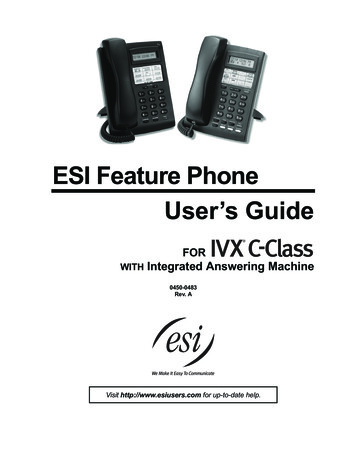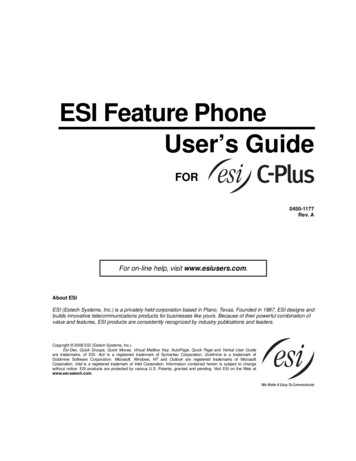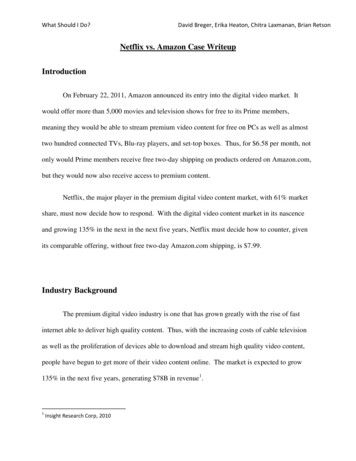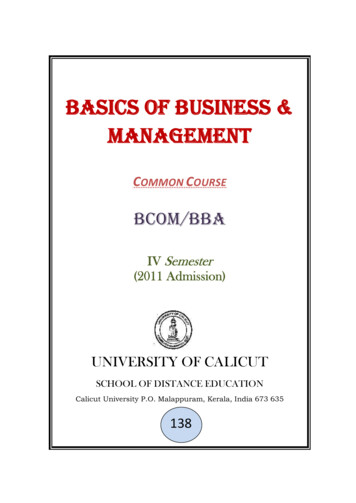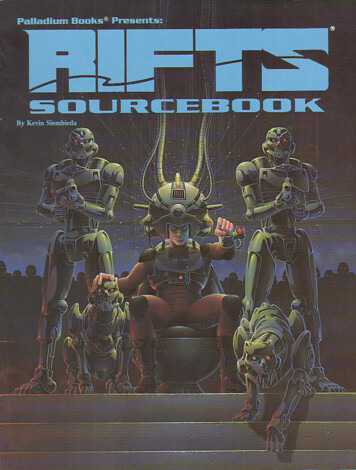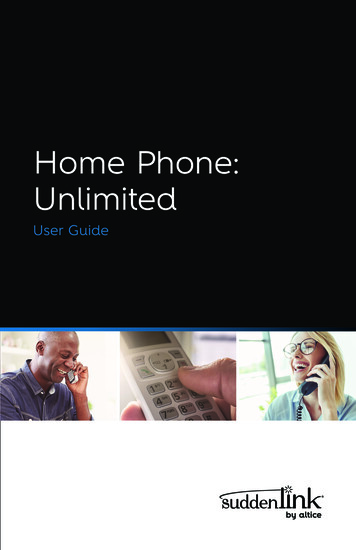
Transcription
Home Phone:UnlimitedUser Guide
WelcomeWelcome to Home Phone: UnlimitedThank you for choosing Suddenlink as your source for quality homeentertainment and communications!We continually look for ways to make living easy, and we want to helpyou connect in every way we can from the comfort of your home.This book will explain how to take advantage of all the features andoptions available to you as a valued Suddenlink Home Phone customer.If you have any other questions about your service, please visithelp.suddenlink.com or contact our 24/7 technical support.Suddenlink Home Phone is a new and better alternative to conventionalPhone Services. We are sure you will enjoy making crystal clear digitalphone calls. One call. One connection. One bill. With Suddenlink it’s justthat easy.Important – To reduce telemarketing calls, remember to register yourSuddenlink phone number on the National Do Not Call Registry by goingto www.donotcall.gov.
Table of ContentsHome Phone: UnlimitedFriendly FeaturesBlock Anonymous Calls . 4Block Specifications . 4Call Forwarding. 5Caller ID (phone display). 5Call Waiting. 6Three-Way Calling. 6Call Return. 7911 Calling. 7VoicemailSetting Up Your Voicemail. 8Personalizing Your Voicemail. 8Skip Password. 8Retrieve Voicemail Using “Voicemail To Email” Feature. 9Personalizing your Voicemail. 9Shortcut Option to Retrieve Voicemail . 10Retrieving Voicemail Remotely. 10Saving a Voicemail Message. 10Replaying a Voicemail Message. 10Advancing a Voicemail Message. 11Deleting a Voicemail Message. 11Voicemail Pickup. 11TV Caller ID. 12Directory Assistance-Dial 411. 16Calling the Operator. 16International Long Distance Rates. 16Billing Information. 161
Suddenlink PhoneQuick Reference GuideVoicemail Set Up Call your home # Enter your temporary Pin: 123456 followed by the # sign Enter your personal pin # (this can be 2 to 5 digits long) State your name when prompted Record your custom greeting when promptedVoicemail Functions Save Message – 9 Replay – 3 Advance – # Delete – 7For detailed instructions reference your customer welcome kit, look it up onsuddenlink.com/support or dial 611.Retrieve Voicemail from Home A stutter dial tone means you have a message(s) Dial your 7 or 10 digit home phone number and wait for your Voicemailto answerRetrieve Voicemail while away Dial your 7 or 10 digit home phone number and wait for your Voicemailto answer Wait for your call to go into the Voicemail systemYou will hear your Voicemail greeting. Press the * key & enter your PIN followed by #Retrieve Voicemail using your “Voicemail to Email” Feature Voicemail to Email* feature sends you an email when you have avoicemail Open email message to see attachment Open attachment to play voicemail message* May require setup, call 888.822.5151.2
Suddenlink PhoneQuick Reference GuideCall ForwardingSend your calls to where you are. Press *72 to activateWait for three short confirmations tones then dial the 7 or 10 digit number toforward calls to. Press *73 to deactivateTwo short tones indicate you have turned Call Forwarding off.Call ReturnReturn the call that was just missed Lift handset of your phone and press *69 The phone number and time of last call received is retrieved Press 1 to dial numberIf the last call into the home was from an anonymous phone number, Call Returnwill not work.Three-Way CallingTalk to 2 people at different numbers Press and release hook switch to put the current call on holdListen for three tones followed by a dial tone. Dial number of second person Press and release hook switch to put current call on holdAnonymous Call Rejection Press *77 to activate Press *87 to deactivateA recording confirmation tone will let you know if your anonymous call rejection isON or OFF.Ask how to bundle and save today.It’s easy. One call. One connection. One bill.3
Friendly FeaturesBlock Anonymous CallsReject calls without caller information.1.Reject calls from a caller who has activated a blocking option toprevent the display of their name and phone number.2.All blocked calls will be intercepted by a recording giving the callerinformation and options to complete their call.3.Press *77 to activate.4.Press *87 to turn off.Note: A recording confirmation tone will let you know if your anonymous call rejection isON or OFF. Up to 10 calls can be blocked.Block Specific CallsScreens every incoming call against a “do not accept” list of numbers andrejects those calls on the list.To access Selective Call Rejection service, press *60. To turn your service on or off, press 3. To add a phone number to your list, Press # and dial the number youwant to add. Press # again. To add the last number that called, press #01#. To review your list, press 1#. To remove a number right after you hear it (while reviewing your list),press 07*. To remove a number from the list, Press *. Dial the number you want toremove. Press *. To remove all entries, press 08*. To remove all private entries, press 09*. To review the instructions, press 0.4
Friendly FeaturesCall ForwardingForward incoming calls to another phone number.1.To Activatea. Listen for a dial tone then dial *72.b. Wait for three short confirmation tones, then dial the 7 or 10 digitnumber to forward calls to.c. Hang up the phone.2.To Deactivatea. Listen for a dial tone then dial *73.b. Wait for confirmation tone.c. Hang up the phone.Note: Two short tones indicate you have turned Call Forwarding off. Once activated, you will hear a ring splash (1/2 a ring) before the call forwards.This is a trigger to notify you Call Forwarding is still on.Caller ID (display on phone unit)Find out who is calling before you answer. Appropriate equipment required.Listed Name DeliveryDelivers the name of the calling party or business name.Phone Number DeliveryDelivers the directory number of the calling party.1.Wait for one full ring.2.Look at your Phone Caller ID unit for the phone number and/or nameand number associated with the incoming call.Notes about Caller ID: A Caller ID display unit is a separate piece of equipment required for this service. Displayunits vary in design and features. If you have Call Waiting, Caller ID does not display information for any calls coming throughwhen you’re on the phone unless you have Call Waiting ID on your line and compatibleequipment. If your caller is using a privacy feature, the Caller ID display may read “Private Number”instead of the caller’s name/number.5
Friendly FeaturesCall WaitingReceive an incoming call while on the phone.This service notifies you that a second call is on the line and allows you toswitch between the calls. The caller is notified by a tone when the call isactivated.When you hear a Call Waiting tone during a call, you have several options:1.Hang up the phone and end the original call. The new call will ringwith the second caller.2.Place the original call on hold and answer the waiting call. Press andrelease the hook switch to put the first person on hold, then answerthe second call. You can alternate between the two calls and bothconversations will remain private.3.Ignore the Call Waiting tone, and let the second call go to Voice Mail(if selected).Note: If the first caller hangs up, you will automatically be connected to the waiting call withintwo seconds. Call Waiting allows you to have two people on your phone at the same time – one on holdand one to whom you are talking. A third caller will hear a busy signal (the call may forwardto Voice Mail or another number if those services are activated.)Three-Way CallingAdd a third person to your phone conversation. To add a third person toyour call:1.With the first person on the line, press and release the hook switch toput the call on hold.2.Listen for three tones followed by a dial tone.3.Dial the number of the third person. Once the person answers, you cantalk privately before connecting the person on hold.Note: If you get a busy signal or no answer when calling the third person, just press and releasethe hook switch twice to continue your original call.6
Friendly Features4.To bring the person on hold back into the conversation and completethe 3-Way call, press and release the hook switch for one second andall three of you will be connected.5.To disconnect, have either person hang up and you can continue a2-Way call.Notes about 3-Way Calling: You may use 3-Way Calling to add another person, no matter who placed the first call;however, if you hang up the other two people will also disconnect. When the 3-Way call includes long distance, you pay only for the call(s) you make. Call Waiting does not work during a 3-Way call.Call ReturnAutomatically dials the last caller’s number. To dial the last incoming call:1.Lift the handset of your phone and press *69. The phone number andtime of the last call received is retrieved.2.Press 1 to dial the number or hang up.Note: If the last call into the home was from an anonymous phone number,Call Return will not work.911 CallingIn the event of an emergency, dial 911.7
VoicemailNote: Voicemail may be an additional charge.Setting Up Your VoicemailYou will need to set up your Voicemail before using it. Once set-up iscomplete, your voicemail will be ready to receive messages.1.Call your Suddenlink home phone number.2.The Voicemail system will ask you for your password – which is 123456by default, then press #.3.Enter your own 4 digit PIN.4.State your name when prompted.5.Record your custom greeting when prompted.Personalizing Your Voicemail1.Call your Suddenlink home phone number.2.The Voicemail system will ask you for your password. Then press #. Tomanage your greeting, Press 2. To manage your Personal Greeting, Press 1. To manage your Name Greeting, Press 3. To enable the Name Greeting, Press 5.Skip PasswordYou have the option to access your Voicemail without using your Password.This option is called Skip Password.To enable Skip Password:1.Call your Suddenlink home phone number.2.Enter your password, then press #.3.Dial 4-2-1.4.Skip Password is now enabled. You will no longer have to enter yourpassword to access your voicemail.8
VoicemailTo disable Skip Password:1.Call your Suddenlink home phone number.2.Enter your password, then press #.3.Dial 4-2-1.4.Skip Password is now disabled. You will have to enter yourpassword when accessing your voicemail.Retrieve Voicemail using“Voicemail to Email” FeatureFeature allows you to forward voicemail left on your home phone to youremail, where you can listen via your smartphone, computer or tablet.Manage voicemail on the Suddenlink.net portal by clicking on My Account,then Voicemail to Email.a. Listen, delete and save voicemail messages online.b. Manage email addresses for active Voicemail to Email.c. Voicemail PIN reset via the portal.Personalizing Your Voicemail1.Lift the handset of your phone.2.A stutter dial tone means you have a message(s).3.Dial your 7 or 10 digit home phone number and wait your voicemailto answer. (From your home phone you can dial *99 to get yourvoicemail.)4.The voicemail system will tell you how many new messages you have.5.Press the 1 key to listen to our messages.Note: Customers are not required to enter the four-digit PIN to retrieve messages at home.While this is a great time saving feature, Skip Password significantly decreases the privacyprotection and security of your Voicemail. If you would like to disable Skip Password, simplyaccess the Voicemail system and follow the prompts.9
VoicemailShortcut Option to Retrieve Voicemail(Must use home phone for this option).1.Dial *99.2.Enter PIN.Note: Customers are not required to enter the four-digit PIN to retrieve messages at home. Whilethis is a great time saving feature, Skip Password significantly decreases the privacy protectionand security of your Voicemail. If you would like to disable Skip Password, simply access theVoicemail system and follow the prompts. If a customer has anonymous call rejection turned onand their phone has caller ID block, they cannot dial their own home phone number. It will tellthem ‘This party does not accept anonymous phone calls.’ They will have to use the *99 option.Retrieving Voicemail Remotely1.Lift the handset of any touch-tone phone.2.Dial your home phone number.3.Wait for your call to go into the Voicemail system; you will hear yourVoicemail greeting.4.Press the * key.5.Enter your PIN followed by the # key.6.The Voicemail system will tell you how many new Voicemail messagesyou have.7.Press the 1 key to listen to your messages.Saving a Voicemail Message1.If you want to save the message, press the 9 key at any time duringthe message.2.The Voicemail system will save the message and begin playing thenext message.Replaying a Voicemail Message1.To replay a message, press the 3 key at any time during the message.2.The Voicemail system will replay the message.10
VoicemailAdvancing a Voicemail Message1.Advance the message several seconds by pressing the # key at anytime during playback.2.The message will advance several seconds and begin playing again.3.Press the 9 key to advance to the end and save the message.4.Press the 7 key to advance to end and delete the message.Deleting a Voicemail MessageOnce you have listened to a message, you have the option to delete it.1.If you wish to delete a message, press the 7 key at any time duringthe message.2.The message will be erased.Voicemail PickupChange the number of rings before Voicemail answers.The default is four rings before Voicemail answers.1.Listen for a dial tone then dial *94.2.Enter number of rings (0-9).3.Listen for confirmation tone.4.Hang up the phone.11
TV Caller IDTV Caller IDFind out who is calling before you answer from your TV screen.To receive TV Caller ID you must subscribe to SL200 HDTV and SuddenlinkHome Phone. A small Caller ID display will appear at the bottom of the TVscreen when a phone call comes in on your Suddenlink Phone.After installation of SL200 HDTV and Home Phone, it may take up to 6days for this feature to enable.Note: TV Caller ID is not available in all areas and will not work with all set-top boxes.Your TV remote control enables you to perform the procedures for TVCaller ID. The keys used on your remote are as follows: B Key, C Key,Select/OK Key, and the directional arrows.First identify your set-top box type on the front panel, then follow theappropriate instructions below.Pace Set-Top Boxes1.To Disable TV Caller ID service on all boxes:a. Press the C Button on your DVR Remote.b. Move the selection bar to Settings.c. Press Select on TV Caller ID Custom Settings.d. Press Select again on Turn TV Caller ID Off. If it says Turn TV CallerID On, then the Caller ID service is currently turned off.e. To remove notification from the TV screen, Press C.2.To Enable TV Caller ID Service on the individual box:a. Press the C Button on your DVR Remote.b. To ENABLE service, move the selection bar to Alerts ON.c. Press Select.d. TV Caller ID is now enabled and will begin collecting Call Log Data.12
TV Caller ID3.To Disable TV Caller ID Service:a. Press the C Button on your DVR Remote.b. To DISABLE service, move the selection bar to Alerts OFF.c. Press Select.d. TV Caller ID4.The Call Log lists all calls coming in on your SuddenlinkPhone Lines. To use the Call Log:a. Press the C Button on your DVR Remote.b. With Call Log highlighted, press the Select button.c. If the Call Log is empty, the incoming Calls window will display amessage stating NO CALLS.d. On rare occasions, an error message may indicate service isnot available. If this happens, select Exit to close the message andtry again. If the problem persists, please call customer service forassistance.5.Deleting Entries in the Call Log:a. Press the C Button on your DVR Remote.b. With Call Log highlighted, press the Select button.c. To Delete all entries, press A on your remote.d. To Delete one entry, move the selection bar to the entry and press Bon the remote.6.Setting the Duration of the TV Caller ID Display:a. Press the C Button on your DVR Remote.b. Move the selection bar Settings.c. Press Select.d. Press Select again on TV Caller ID Settings.I. Move the selection bar to Set Caller ID Display Duration andpress Select. The display lists durations in seconds. Auto settingis set at the default of 15 seconds.II. Move the Up/Down Arrow Keys to the durations you prefer andpress Select.III. To exit, press Exit or change the channel to your desiredprogramming.13
TV Caller IDScientific Atlantic and Cisco Set-Top Boxes7.To Disable TV Caller ID service on all boxes:a. Switch to Channel 975, the TV Caller ID Channel.b. Move the selection bar down to Settings.c. Press Select.d. Press Select again on TV Caller ID Settings.e. Press Select again on Turn TV Caller ID Off. If it saysTurnTV Caller ID On, then the Caller ID service is currently turned off.f. To remove notification from the screen, Press C.8.To Enable TV Caller ID Service:a. Turn to Channel 975, the TV Caller ID Channel.b. To ENABLE service, move the selection bar to Caller ID ON.c. Press Select.d. TV Caller ID is now enabled and will begin collecting Call Log Data.9.To Disable TV Caller ID Service:a. Turn to Channel 975, the TV Caller ID Channel.b. To DISABLE service, move the selection bar to Caller ID OFF.c. Press Select.d. TV Caller ID is now disabled but Call Log Data will still be collected.10. To Suspend TV Caller ID Service Temporarily:a. Turn to Channel 975, the TV Caller ID Channel.b. To SUSPEND service, move the selection bar to Caller ID SUSPEND.c. Press Select.d. TV Caller ID will not appear until one of the following occurs:I. The Set-Top Box is powered off and on again. Then selectCALLER ID ON from the Menu.II. The Suspend Status is reset overnight.14
TV Caller ID11. The Call Log lists all calls coming in on your SuddenlinkPhone Lines. To use the Call Log:a. To view entries, turn to Channel 975,
Feature allows you to forward voicemail left on your home phone to your email, where you can listen via your smartphone, computer or tablet. Manage voicemail on the Suddenlink.net portal by clicking on My Account, then Voicemail to Email. a. Listen, delete and save voicemail messages online. b. Manage email addresses for active Voicemail to Email.