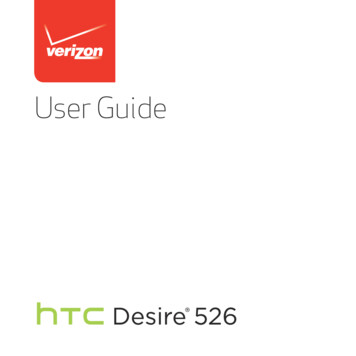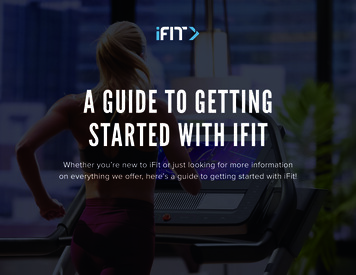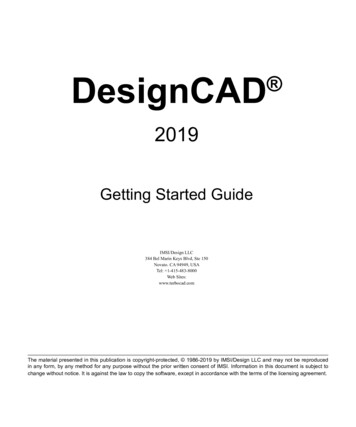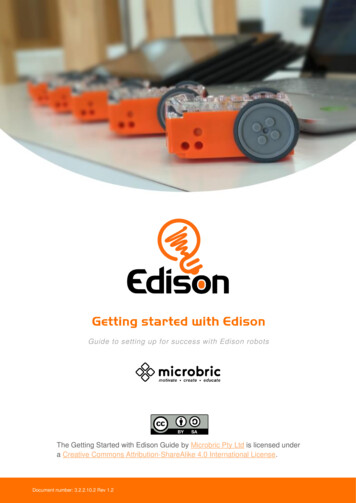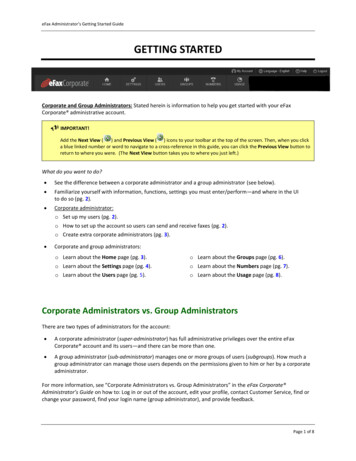
Transcription
eFax Administrator’s Getting Started GuideGETTING STARTEDCorporate and Group Administrators: Stated herein is information to help you get started with your eFaxCorporate administrative account. IMPORTANT!Add the Next View () and Previous View ( ) icons to your toolbar at the top of the screen. Then, when you clicka blue linked number or word to navigate to a cross-reference in this guide, you can click the Previous View button toreturn to where you were. (The Next View button takes you to where you just left.)What do you want to do? See the difference between a corporate administrator and a group administrator (see below). Familiarize yourself with information, functions, settings you must enter/perform―and where in the UIto do so (pg. 2). Corporate administrator:o Set up my users (pg. 2).o How to set up the account so users can send and receive faxes (pg. 2).o Create extra corporate administrators (pg. 3). Corporate and group administrators:o Learn about the Home page (pg. 3).o Learn about the Groups page (pg. 6).o Learn about the Settings page (pg. 4).o Learn about the Numbers page (pg. 7).o Learn about the Users page (pg. 5).o Learn about the Usage page (pg. 8).Corporate Administrators vs. Group AdministratorsThere are two types of administrators for the account: A corporate administrator (super-administrator) has full administrative privileges over the entire eFaxCorporate account and its users—and there can be more than one. A group administrator (sub-administrator) manages one or more groups of users (subgroups). How much agroup administrator can manage those users depends on the permissions given to him or her by a corporateadministrator.For more information, see “Corporate Administrators vs. Group Administrators” in the eFax Corporate Administrator’s Guide on how to: Log in or out of the account, edit your profile, contact Customer Service, find orchange your password, find your login name (group administrator), and provide feedback.Page 1 of 8
eFax Administrator’s Getting Started GuideNew to the Application?If you are new to the application, then to familiarize yourself with the information, functions and settings that youmust enter/perform in your eFax account―and where in the UI to do so: See “Appendix A: Keyword Index foreFax Administrators” in the eFax Administrator’s Guide. Clicking a keyword navigates you to a list of its relatedprocedures and where in the UI to perform them.Set Up Your UsersCorporate administrator: After the account is created, the next best thing to do is to add fax numbers to theaccount (see “Add Fax Numbers to the Account” in the eFax Administrator’s Guide). Then, set up the accountbased on your situation (as stated below).IF THEN You have a small group ofusers with relatively thesame functions1. First, set corporate-account settings for all users. (See “Set Default User Settings” in theeFax Administrator’s Guide.)2. Then, add users to the account. (See “Add a User or Administrator”.) NOTE: If any user needs settings different from those you just set for all users, youcan do so when adding that user to the account.3. Assign fax numbers to the users. (See “Assign or Unassign Fax Numbers to/from Users”.)4. Then―after all users are created, you may create groups (see “Create a Group”) and addusers to them (via “Add a User or Administrator”).You have a large group ofusers with differentfunctions1. First, create groups for those users whose functions are similar. (See “Create a Group”.You will also set the default settings for the group.).2. Then, add the users to the groups. (See “Add a User or Administrator”.) NOTE: If any user needs settings different from the defaults you just set for agroup, you can do so when adding that user to the group.Set Up the Account So Your Users Can Send and Receive FaxesCorporate administrator: See “Appendix B – Corporate Administrators: How to Set Up the System So Your Users Can Receive and/orSend Faxes” in the eFax Administrator’s Guide. NOTE: if you want a particular user to only send faxes, call Customer Service to configure that option for that user. verizonbuss@j2.com USA Toll-Free: 1 (833) 753 2563 If you’re going to permit your users to receive outbound-fax delivery notifications (i.e., send-receipts), then toset up your printers to send the notifications, see “Appendix F, Setting Up for the Send-Receipt Feature” in theeFax Administrator’s Guide.Page 2 of 8
eFax Administrator’s Getting Started GuideCreate Extra Corporate AdministratorsYou may want to add one or two people (you trust) as corporate administrators (see “Add a User or Administrator”in the eFax Administrator’s Guide). They will have the same rights as you, unless you give them Read-Only Adminpermission.However, if you don't want them to be read-only, but do want to prevent them from accidentally deleting you(because they can if they’re not read-only), then: Place them in a new group with a new name (see “Create a Group”). Then: Give this new group the same default settings as the My Account group. Because this new group willbe a sub-group of the My Account group (to which you, the main corporate administrator, belong), thecorporate administrators in this group will not be able to delete you. (That is: If given permission to deleteusers [including administrators], an administrator can only delete users in his or her own home group andsub-groups―not above.)The Home PageThe Home page displays your dashboard of “widgets” (quick-glance data reports about users and their fax usage).The Home page (your dashboard)Page 3 of 8
eFax Administrator’s Getting Started GuideThe Home Page (Cont.)You can: Add a widget Display a particular group’s informationon a widget Remove a widgetSee the eFax Administrator’s Guide―or the online help―for instructions.The Settings PageOn the Settings page, the corporate administrator sets up the information and settings needed for the corporateaccount and its users.The Settings pageSETTINGSYou can:USER DEFAULTSBILLING Set—or reset—default settings for all users. Enable or disable the Messenger download. Create or edit the user-login messageYou can See/edit the accounts-payable contact/billing information, current method ofpayment, credit limit, and/or purchase-order (PO) number.Continued on next pagePage 4 of 8
eFax Administrator’s Getting Started GuideThe Settings Page (Cont.)SETTINGS (CONT.)You can:SERVICES Enter or edit the email address for sending delivery notifications of faxes sent directlyfrom SAP, if the account is integrated with the eFax Corporate SAP Connector. Enable or disable the Domain Send serviceYou can: Add/remove domains that can be used in the account.SECURITY Change users' email-address domains.Set password limits.Add or edit the email address for faxes sent to unassigned fax numbersView secure-fax information.You can: Manage cover pages [usage, restriction, removal].CUSTOM Add/edit email-address domains for users' outbound-fax delivery notifications [i.e.,Send-receipts]. Create/edit custom-data fieldsSee the eFax Administrator’s Guide―or the online help―for instructions.The Users PageOn the Users page, users are added to the account―and managed.The Users pagePage 5 of 8
eFax Administrator’s Getting Started GuideThe Users Page (Cont.) NOTES: The corporate administrator can manage all users (including group administrators). A group administrator can only manage his or her home-/sub-group users—and only within the limits permitted bythe corporate administrator.You can: Import or export a user list. See a list of all users or a particular group’s users. Add a user or an administrator. Search for a user Enter or change the user's inbound-/outbound-fax CSIDs. Add or remove a user’s inbound/outbound-fax email addresses. Move users to another group Resend the Welcome email See which users can send and/or receive faxes. Edit a user’s or administrator’s information/settings. Remove one or more users from theaccount.See the eFax Administrator’s Guide―or the online help―for instructions.The Groups PageThe Groups page displays all the group names (in tree-navigation view). Selecting a group displays its name, billingcode (if any), cover page, number of users, and any sub-groups, at the top of the page. On this page, users can beplaced into unique groups―and managed.The Groups pagePage 6 of 8
eFax Administrator’s Getting Started GuideThe Groups Page (Cont.) NOTES: A corporate administrator may organize users into a group and assign one or more group administrators to managethat group. A group administrator, if permitted, may create sub-groups under his or her home group, assign fax numbers tothose groups' users, and assign administrators to manage those groups.You can: Search for a group. Reset one or more settings for a group’s users. Create a group. Move a user from one group to another. Add a user or administrator to a group. Remove a group administrator. Edit a group’s information/settings. Move or remove a group. See all of a group’s administrators.See the eFax Administrator’s Guide―or the online help―for instructions.The Numbers PageThe Numbers page displays all the fax numbers added to the corporate account. You can see which numbers areassigned or unassigned—and for those that are assigned, to whom and at which locations.The Numbers pagePage 7 of 8
eFax Administrator’s Getting Started GuideThe Numbers Page (Cont.)You can: Add numbers to the account. Move a number to another user. See assigned, unassigned, or all fax numbers. Move fax numbers from one group to another. Search for a number. Remove a specific location’s unassigned faxnumbers. Assign or unassign numbers to/from users. See all of a user’s numbers.See the eFax Administrator’s Guide―or the online help―for instructions.The Usage PageThe Usage page gives access to reports on users’ fax usage.The Usage pageYou can: Run a log of a user’s inbound/ outbound faxes. View recent user-setting updates to the account. Download a fax-usage report. Download results of user-list imports or exports.See the eFax Administrator’s Guide―or the online help―for instructions.Page 8 of 8
eFax Administrator's Getting Started Guide Page 1 of 8 GETTING STARTED Corporate and Group Administrators: Stated herein is information to help you get started with your eFax Corporate administrative account. IMPORTANT! Add the Next View ( ) and Previous View ( ) icons to your toolbar at the top of the screen. Then, when you click