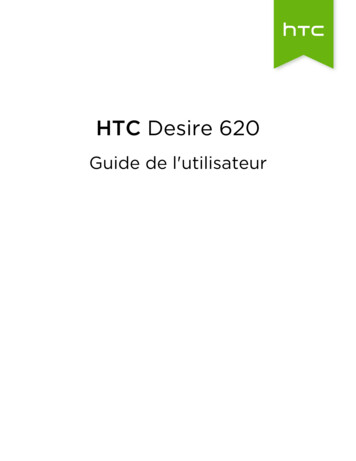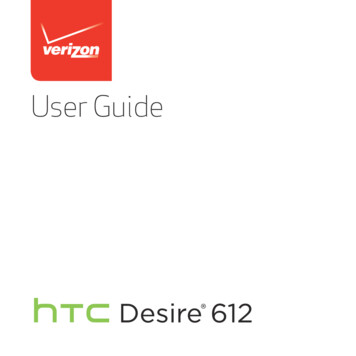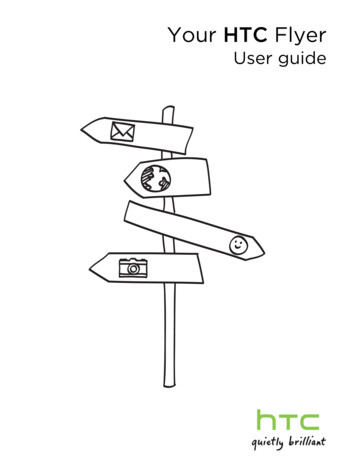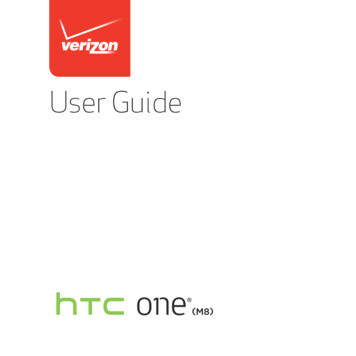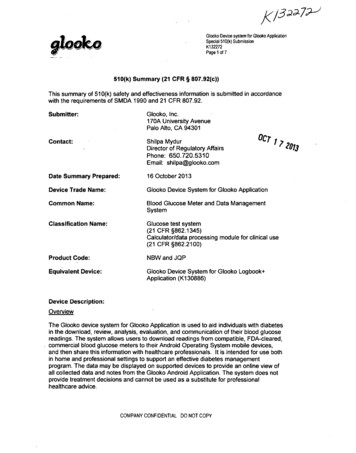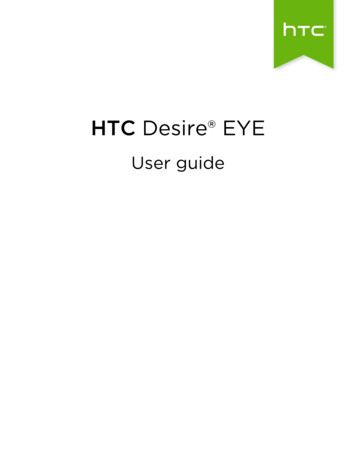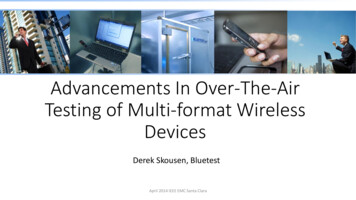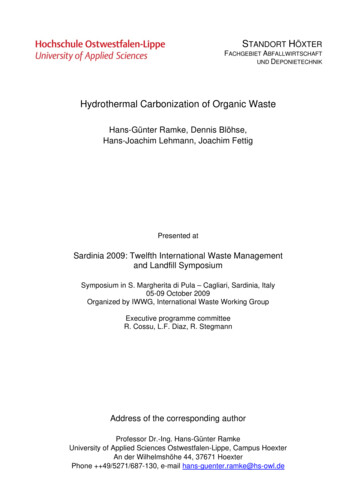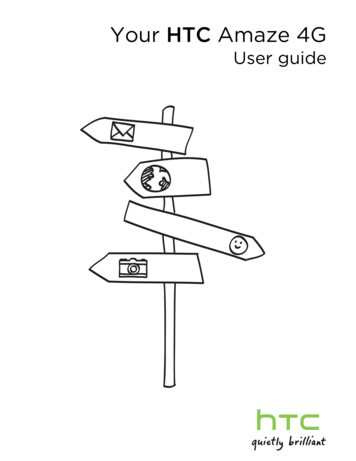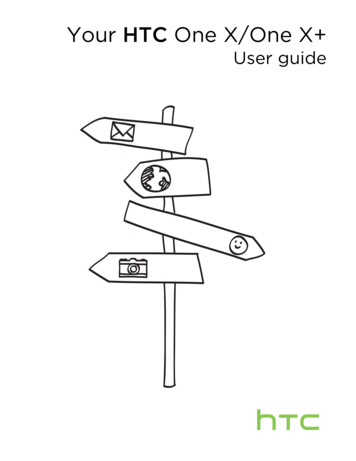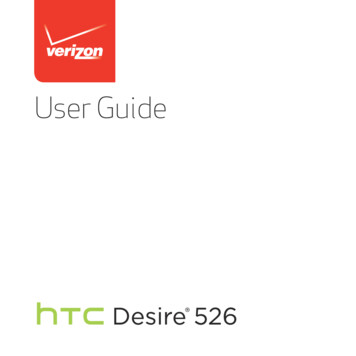
Transcription
2ContentsContentsFeatures you'll enjoyPersonalization15Imaging16Sound18Android 5.118UnboxingHTC Desire 52620Back cover21Battery23nano UIM card27Storage card30Switching the power on or off32Want some quick guidance on your phone?32Phone setup and transferActivating your phone33Setting up HTC Desire 526 for the first time33Transferring content from an Android phone35Ways of transferring content from an iPhone36
ContentsTransferring iPhone content through iCloud36Other ways of getting contacts and other content37Transferring photos, videos, and music between your phone and computer38Using Quick Settings39Getting to know your settings41Updating your phone's software42Getting apps from Google Play45Downloading apps from the web47Uninstalling an app48Your first week with your new phoneBasics49HTC Sense Home widget66Lock screen70Notifications74Working with text76HTC Help83PersonalizingMaking HTC Desire 526 truly yours84Ringtones, notification sounds, and alarms85Home wallpaper85Changing the display font86Launch bar873
4ContentsAdding Home screen widgets88Adding Home screen shortcuts89Editing Home screen panels90Changing your main Home screen92Grouping apps on the widget panel and launch bar93Arranging apps94Downloading themes95Bookmarking themes96Creating your own theme from scratch97Mixing and matching themes98Finding your themes99Sharing themes100Deleting a theme100HTC BlinkFeedWhat is HTC BlinkFeed?101Turning HTC BlinkFeed on or off102Restaurant recommendations103Ways of adding content on HTC BlinkFeed104Customizing the Highlights feed106Saving articles for later106Posting to your social networks107Removing content from HTC BlinkFeed107
ContentsCameraCamera basics108Selfies and people shots115Panoramic shots118Other camera features119Camera settings120GalleryViewing photos and videos in Gallery121Adding photos or videos to an album125Copying or moving photos or videos between albums126Tagging photos and videos126Searching for photos and videos128Trimming a video129Saving a photo from a video129Viewing a Zoe in Gallery130Photo EditorBasics131Creative effects135Phone callsMaking a call with Smart dial1455
6ContentsMaking a call with your voice146Dialing an extension number146Returning a missed call147Speed dial147Calling a number in a message, email, or calendar event147Making an emergency call148Receiving calls148What can I do during a call149Setting up a three-way call150Call History150Switching between silent, vibrate, and normal modes152MessagesVerizon Messages153HTC Messages154EntertainmentHTC Music160HTC Connect166Power and storage managementBattery173Phone storage178
ContentsFile Manager181Sync, backup, and resetOnline sync183Backup185HTC Sync Manager190Reset194PeopleYour contacts list196Setting up your profile198Adding a new contact198Editing a contact’s information200Getting in touch with a contact200Importing or copying contacts201Merging contact information203Sending contact information204Contact groups205Private contacts207Calendar and EmailViewing the Calendar208Scheduling or editing an event2107
8ContentsChoosing which calendars to show211Sharing an event212Accepting or declining a meeting invitation212Dismissing or snoozing event reminders213Checking your mail214Sending an email message215Reading and replying to an email message216Managing email messages218Searching email messages219Working with Exchange ActiveSync email220Adding an email account221What is Smart Sync?222Google Search and appsGoogle Now223Google Search226Google Chrome228Google Drive231Google Maps234YouTube238Other appsVZ Navigator240HTC Car241
ContentsScribble244Clock248Weather249Internet connectionsTurning the data connection on or off250Managing your data usage250Wi-Fi connection253Connecting to VPN254Using HTC Desire 526 as a Wi-Fi hotspot256Wireless sharingBluetooth258Settings and securityTurning location services on or off262Do not disturb mode262Airplane mode265Scheduling when to turn data connection off265Automatic screen rotation266Setting when to turn off the screen266Screen brightness267Touch sounds and vibration2679
10ContentsChanging the display language268Installing a digital certificate269Pinning the current screen270Disabling an app271Assigning a PIN to a nano UIM card271Accessibility features272Accessibility settings273Turning Magnification gestures on or off273Navigating HTC Desire 526 with TalkBack274Trademarks and copyrightsIndex
IMPORTANT CUSTOMER INFORMATION11IMPORTANT CUSTOMER INFORMATIONPlease be advised that many services and applications offered through this uniquedevice are provided by various device manufacturers, operating system, software andapplication developers (e.g. Google , Motorola , Microsoft , BlackBerry ). If you use,link to or download such a service, or an application such as a non-Verizon locationbased GPS-type service, chat room, marketplace or social network from this device, youshould carefully review the terms of such service or application. If you use any of thesenon-Verizon services or applications, personal information you submit may be read,collected, or used by the service or application provider and/or other users of thoseforums.Verizon is not responsible for your use of those applications or information you chooseto submit or share with others. Specific terms and conditions, terms of use, and privacypolicies apply to those applications and services. Please review carefully any and allterms and conditions applicable to those applications and services including thoserelated to any location-based services for any particular privacy policies, risks orwaivers.Your Verizon Customer Agreement Terms and Conditions and certain otherspecifically identified terms govern your use of any Verizon products and services.
12About this guideAbout this guideIn this user guide, we use the following symbols to indicate useful and importantinformation:This is a note. A note often gives additional information, such as whathappens when you choose to do or not to do a certain action. A note alsoprovides information that may only be applicable to some situations.This is a tip. A tip gives you an alternative way to do a particular step orprocedure, or lets you know of an option that you may find helpful.This indicates important information that you need in order to accomplish acertain task or to get a feature to work properly.This provides safety precaution information, that is, information that youneed to be careful about to prevent potential problems.Some apps may not be available in all regions or with your mobile operator.
Important RF NoticeImportant RF NoticeThis device was tested for compliance with the applicable FCC and IndustryCanada specific absorption rate (SAR) limits for radio frequency (RF)exposure during typical body-worn operations. To ensure that RF exposurelevels remain at or below the tested levels, use a belt-clip, holster, or similaraccessory that maintains a minimum separation distance of 1.0 cm betweenyour body and the device, with either the front or back of the device facingtowards your body. Such accessories should not contain any metalliccomponents. Body-worn accessories that do not meet these specificationsmay not ensure compliance with applicable SAR limits and their use shouldbe avoided.This device has been shown to be HAC compatible for CDMA and LTE .Hearing Aid Compatibility M4/T4.13
14Important note on recoverable dataImportant note on recoverable dataFiles and other data that have been deleted, cleared, removed, or erasedfrom your device may still be recoverable by third-party data recoverysoftware. Even a factory reset may not permanently erase all data from yourphone, including personal information.
Features you'll enjoy15Features you'll enjoyPersonalizationDesigned with you in mind, HTC Desire 526 is filled with innovations that help it toadapt to your life.HTC Sense HomeYour Home screen adapts to your needs at home, at work,and on the go. New lock screen notifications make iteasier to find what you've missed, see upcoming events,get restaurant recommendations, and more. See What isthe HTC Sense Home widget? on page 66 andHTC BlinkFeed Notifications on page 72.
16Features you'll enjoyHTC BlinkFeedGet your favorite topics, news, social media, and moreconveniently delivered to one place on your phone. Evenget suggestions for points of interests and places to eat!See What is HTC BlinkFeed? on page 101.ImagingTake fun selfies and create interesting photos to share with family and friends.Front camera featuresEnjoy using a variety of selfie-friendly features with the Camera app.§Instant selfie shots – Flash a smile, and the camera instantly captures yoursmiling face. Or, Just say "Cheese"! See Using Auto Selfie on page 116 andUsing Voice Selfie on page 117.
Features you'll enjoy17§HDR – Improve the lighting in your selfies look with HDR. See Using HDR onpage 119.§Make-up level – Make your complexion look smoother by adjusting the Makeup level before you take your selfie. See Skin touch-ups for people shots onpage 116.Photo EditorThe Photo Editor app enhances your photos, from basic edits to elegant effects!Make a photo surreal. Blend inshapes, elements, and prismaticeffects. See Prismatic on page 138.Superimpose one image ontoanother and create a uniquecomposition only you can imagine!See Double Exposure on page 139.
18Features you'll enjoyFace Fusion uses two photos such as your selfie anda photo of your favorite celebrity to merge yourlooks together. See Face Fusion on page 143.SoundEasily connect wireless speakers to your phone.HTC ConnectSimply swipe up the screen with three fingers to stream music or video fromHTC Desire 526 to your speakers or TV. Control the volume and playback with yourphone! You can even enjoy your favorite music on multiple speakers. See What isHTC Connect? on page 166.Android 5.1Here are some of the Android 5.1 Lollipop features you'll find on HTC Desire 526.Device protectionThe Android 5.1 anti-theft feature enables you to remotely locate, ring, or erase all dataon your phone when you have turned on screen lock security and signed into your
Features you'll enjoy19Google Account. Even if someone does a factory reset, the phone will stay locked untilyou sign in with your Google Account.Audio control enhancementNow you can adjust the sound balance between left and right audio channels, or selectmono audio for better sound quality through a single headphone. Go to Settings and tapAccessibility Sound balance or Mono audio.
20UnboxingUnboxingHTC Desire 526Familiarize yourself with the parts of the phone before use.1.POWER button2.VOLUME control3.Proximity sensor4.Receiver5.3.5mm headset jack6.Front camera7.Speaker8.USB connector
Unboxing21You need a 4G/LTE plan to use your operator's 4G/LTE network for voicecalls and data services. Check with your operator for details.§ If you want to use a case or screen protector, don’t cover and block theproximity sensor. Purchase a case or screen protector designed forHTC Desire 526.§ Avoid liquid or dust from entering the microphone hole to prevent damageto the microphone.§ Avoid connecting third-party headsets or accessories with metallic charmsthat dangle near the headset jack. Using these may affect signal reception.Back coverRemoving the back cover1.With one hand, securely hold HTC Desire 526 with the bottom edge facing upand the back facing you.
22Unboxing2.With your other hand, press your thumb on the back cover and use your fingerto open a small gap from the opening at the bottom. Then continue to lift thecover open from the bottom and the sides.Replacing the back cover1.Align the back cover onto the top part of HTC Desire 526.
Unboxing2.Press the sides and the lower part down from top to bottom to lock the coverinto place.You will hear a click when the back cover is locked in place.BatteryRemoving the battery1.Take the back cover off.23
24Unboxing2.With your thumb or finger, lift the battery from the battery compartment.Inserting the batteryUse only original batteries that came in the box or replacements that werecommend.1.Take the back cover off.
Unboxing2.Insert the battery (with its exposed copper contacts first) into the batterycompartment.25
26UnboxingCharging the batteryBefore you turn on and start using HTC Desire 526, it is recommended that you chargethe battery.§ If the battery has been discharged for several days, you may need to chargeHTC Desire 526 for several minutes before powering it on.§ Use only the adapter and the USB cable that came with HTC Desire 526 tocharge the battery. When the battery power is too low, make sure to use thepower adapter to charge, not the USB cable connection with your computer.§ Do not remove the battery from HTC Desire 526 while you are charging itusing the power or car adapter.1.Insert the small end of the USB cable into the USB connector.2.Insert the other end of the USB cable into the power adapter.3.Plug in the power adapter to an electrical outlet to start charging the battery.
Unboxing§ As a safety precaution, the battery may stop charging to avoid overheating.§ Avoid charging the battery in hot environments.§ When you're using the web browser and charging the battery,HTC Desire 526 may become warmer. This is normal.§ To conserve energy, unplug the power adapter from the electrical outletafter you finish charging.nano UIM cardHTC Desire 526 uses a nano UIM card.Use a standard nano UIM card only. Do not cut a regular SIM and insert itinto the nano UIM slot, since the card may get stuck in the slot. If you’re usinga nano SIM card with a card adapter, never insert the adapter when it’sempty. This may damage the card slot.Inserting a nano UIM card1.Take the back cover off.2.Remove the battery.27
28Unboxing3.Remove the tray.
Unboxing294.With the nano UIM card's gold contacts facing up and its cut-off corner facingout, insert the card into the tray.5.Position the tray at the edge of the slot at an angle. Then carefully slide the trayinto the slot.
30UnboxingRemoving a nano UIM cardMake sure to switch off HTC Desire 526 before removing the card.1.Take the back cover off.2.Remove the battery.3.Remove the tray.4.Remove the nano UIM card from the tray.Storage cardUse a storage card to store your photos, videos, and music. When you need to free upphone storage space, you can also move certain apps to the storage card, if the appssupport this feature.The storage card is optional and sold separately.§ Moving apps to the storage card doesn't back up the apps. If you do a factoryreset, your phone loses the apps. You'll need to reinstall them.§ When you remove the storage card and insert it in another phone, the appson the storage card won't be installed automatically to the other phone.You'll need to reinstall them.
UnboxingInserting the storage card1.Take the back cover off.2.Remove the battery.3.Insert the microSD card into the storage card slot with its gold contactsfacing down and push it all the way in.Removing the storage card1.Take the back cover off.2.Remove the battery.3.Slide the microSD card out from its slot.31
32UnboxingSwitching the power on or offSwitching the power onPress the POWER button until HTC Desire 526 vibrates.When you turn on HTC Desire 526 for the first time, you’ll need to set it up.Switching the power off1.If the display is off, press the POWER button to turn it back on.2.Press and hold the POWER button for a few seconds.3.Tap Power off on the options menu.Want some quick guidance on your phone?Check out the friendly walkthroughs and the FAQs in the Help app to learn how to useyour phone.§§When you see a Tips & Help tile in HTC BlinkFeed , just tap the tile to knowmore about the tip.From the Home screen, tap, and then find and tap Help.You can then tap Tips & Help Search help articles & videos, and enter whatto browse how-tos, FAQs and more.you're looking for. Or you can tap
Phone setup and transfer33Phone setup and transferActivating your phoneBefore you start using your HTC Desire 526, you should activate it so you can accessthe Verizon network.Follow the instructions in the Activation and Service Guide.Setting up HTC Desire 526 for the first timeWhen you switch on HTC Desire 526 for the first time, you’ll be asked to set it up.You can enable TalkBack to navigate by voice feedback before selecting thelanguage. Press and hold two fingers on the screen until you hear a messagesaying that accessibility mode is enabled.Walk through the on-device setup to choose your Internet connection, sign in to youraccounts, set up your screen lock, and more.§Use Google backup if you've used it to back up your old phone before and youonly need to restore apps and no other types of content. On the Get your apps& data screen, choose your old phone and the apps you want to restore toHTC Desire 526.If you have other types of content to transfer or restore from your old phone,tap Restore from this backup, and then select Set up as new device.
34Phone setup and transfer§If you have content from another phone that you want to transfer, whether it'sfrom an Android, iPhone , or other phone, you can do so using the Get contentfrom another phone option in Settings.Depending on the type of old phone that you have, see the following for moredetails:Transferring content from an Android phone on page 35Ways of transferring content from an iPhone on page 36§Set up a screen lock to help protect HTC Desire 526.Some features that need to connect to the Internet such as location-basedservices and auto-sync of your online accounts may incur extra data fees. Toavoid incurring data fees, disable these features under Settings. For moreinformation on location services, see Turning location services on or off onpage 262.
Phone setup and transfer35Transferring content from an Android phoneOn your old Android phone, download the HTC Transfer Tool and use it to transferyour content to HTC Desire 526.The types of locally stored content on your old phone that the HTC Transfer Tool cantransfer include contacts, messages, calendar events, music, photos, videos, and somesettings. More types of data such as call histories, email accounts, and some HTC appsettings can be transferred from HTC phones that have HTC Sense 5.5 or higher.You need Android version 2.2 or later to use the HTC Transfer Tool on yourold phone.1.From the Home screen, tap2.Choose whether to transfer from an HTC Android phone or other Androidphone. Settings Get content from another phone.3.On the Get content from another phone screen, tap Next.4.Follow the steps shown on HTC Desire 526 to download the HTC TransferTool from Google Play to your old phone, install it, and open the tool.5.When you see a PIN on your old phone, make sure the same PIN also appearson HTC Desire 526 before you continue.If the PIN code doesn't appear, tap Retry on your old phone. If it still won'tappear, this may mean that your old phone is unable to connect toHTC Desire 526. When this happens, try another transfer method.6.Tap Confirm on your old phone.7.On your old phone, choose the types of content you want to transfer, tapTransfer, and then tap Yes.
36Phone setup and transfer8.Wait for the transfer to finish.9.Tap Done on both phones.Ways of transferring content from an iPhoneIf you have an iPhone, there are easy ways to transfer your contacts, messages, andother content to HTC Desire 526.§Back up and restore iPhone content through iCloud . To find out how, seeTransferring iPhone content through iCloud on page 36.§Back up iPhone content using iTunes on your computer, and then use HTCSync Manager to transfer the content to HTC Desire 526. For details, seeTransferring iPhone content and apps to your HTC phone on page 193.Transferring iPhone content through iCloudIf you have an iCloud account, sync iPhone content to your iCloud storage, and thentransfer the content to HTC Desire 526. You can transfer the following types of contentfrom iCloud: contacts, bookmarks, text messages, messages from iMessage , calendarevents, and photos.1.From the Home screen, tap2.Tap iPhone Import from iCloud backup.3.Follow the steps shown onscreen to back up your iPhone content to youriCloud storage.4.Enter your iCloud email address and password, and then tap Sign in.5.Choose the iPhone backup that you want to transfer to HTC Desire 526, andthen tap Next. Settings Get content from another phone.
Phone setup and transfer6.Choose the types of content you want to transfer, and then tap Import.7.Wait for the transfer to finish, and then tap Done.37Only some contact details can be transferred, such as the contact name,photo, postal address, email address, birthdate, anniversary date, and notes.Other ways of getting contacts and other contentThere are different ways you can individually add contacts and other content toHTC Desire 526.Sync with yourcomputerUse HTC Sync Manager to sync contacts, documents, playlists,and more between HTC Desire 526 and your computerrunning a Windows or OS X operating system.You can also use it to transfer your iTunes backup thatcontains contacts, messages, and other content from an iPhonefrom your computer to HTC Desire 526.Google AccountGoogle contacts are imported to HTC Desire 526 after you signin to your Google Account. You can also create more Googlecontacts right from HTC Desire 526.Social networkaccountsLog in to your favorite social networks to sync contactinformation from them.MicrosoftExchangeActiveSync HTC Desire 526 syncs your work contacts from the MicrosoftExchange ActiveSync Server in your workplace.
38Phone setup and transferOutlook.comaccountSync personal contacts from your Microsoft Outlook.comaccount.Phone contactsYou can create contacts locally on HTC Desire 526, if you don'tprefer to store them on your online accounts.nano UIM cardCopy all your nano UIM contacts to HTC Desire 526.Transferring photos, videos, and music between your phone andcomputerHere are ways you can transfer your media from or to your computer.§Connect HTC Desire 526 to your computer. Your computer will recognize itjust like any removable USB drive, and you can copy your media betweenthem.§Download and use the HTC Sync Manager software on your computer. Youcan set it up to automatically get music, photos, and videos off HTC Desire 526to your computer. You can also sync playlists from your computer to thephone.If you have an iPhone, you can also connect it and transfer camera roll photosto your computer using HTC Sync Manager. Then reconnect HTC Desire 526and copy them over.§Use cloud storage services to put your media in one place so you can managethem anywhere—on your computer, HTC Desire 526, and other mobiledevices.
Phone setup and transferUsing Quick SettingsIn the Quick Settings panel, easily turn settings such as Wi-Fi and Bluetooth on oroff.1.Do any of the following:§With two fingers, swipe down from the status bar.§Swipe down twice from the status bar.2.To turn a setting on or off, just tap its tile.3.To change the options for a setting, press and hold its tile. Or tap.39
40Phone setup and transferCustomizing Quick SettingsYou can remove, replace, or rearrange the tiles in Quick Settings.1.With two fingers, swipe down from the top of the screen to open QuickSettings.2.Tap§§and do one of the following:In the Quick Settings list, press and holdnext to the item you wantto move and drag it to rearrange the list.Under Hidden items, press and holdand drag it up to make itavailable in Quick Settings.There is a limit to the number of tiles that can be shown in Quick Settings.You may need to remove an existing item to make space for another one. Toremove an item, drag it below Hidden items.
Phone setup and transfer41Getting to know your settingsWant to change the ringtone, set up a Wi-Fi connection, or add your accounts? Do thisand more in Settings.1.Open Settings either from the Quick Settings panel or the Apps screen.§§2.With two fingers, swipe down from the status bar to open QuickSettings, and then tap .From the Home screen, tapto switch to the Apps screen, and thentap Settings.Here are some of the basic settings you can change:§Tap the On/Off switch next to an item such as Wi-Fi to turn it on or off.Tap the item itself to configure its settings.§Tap Sound & notification to set a ringtone, choose a sound profile, andconfigure incoming call sound settings.§Tap Personalize to change the wallpaper, add apps and widgets to theHome screen, and more.§Tap Accounts & sync to add and sign in to your different accounts, suchas email, social networks, and more.§Tap Security to help secure HTC Desire 526, for example with a screenlock.Tapin Settings to quickly find options and settings.
42Phone setup and transferUpdating your phone's softwareHTC Desire 526 can check and notify you if there’s a new update available.Updates for some HTC apps and features, such as HTC Sense Home, may bedownloaded and installed from Google Play. See Installing app updates fromGoogle Play on page 43 for details.Visit www.htc.com/us/go/htc-software-updates/ for news and details aboutyour phone's software updates.Checking your system software versionBefore installing a system software update, you can check first what Android andHTC Sense versions you have on your phone.1.From the Home screen, tap2.Tap Software information. Settings About.Installing a software updateWhen HTC Desire 526 is connected to the Internet and there's a new software updateavailable, the update notification iconappears in the status bar.1.Slide the Notifications panel open, and then tap the system updatenotification.2.If you don't want to download the update using your data connection, selectUpdate over Wi-Fi only.3.Tap Download.
Phone setup and transfer4.43When download is complete, select Install now, and then tap OK.After updating, HTC Desire 526 will restart.Installing an application updateWhen Internet connection is on and there's an available update for your HTC orappears in the status bar.mobile operator apps, the update notification icon1.Slide the Notifications panel open, and then tap the update notification.The Updates screen opens with the list of application updates to be installed.2.Tap an item to view its details, and then tap.3.When you're done reviewing the updates, tap Install. You'll be asked to restartHTC Desire 526 if needed.Installing app updates from Google PlaySome HTC apps and third-party apps get updated with improvements and bug fixesthrough Google Play. You can manually update apps or set your phone to automaticallydownload and install app updates when available.1.From the Home screen, tap2.Tap3.Tap My apps., and then find and tap Play Store.to open the slideout menu.You'll see a list of apps installed on your phone.4.Under Updates, tap an app.5.Tap Update.
44Phone setup and transfer6.Tap Accept.In Play Store, tap Settings Auto-update apps to choose how you wantGoogle Play to update your apps.Checking for updates manuallyYou need an internet connection to check for software updates. Turn onmobile data or connect to a Wi-Fi network.Go to Settings, and then tap System update Check for new system update.HTC Desire 526 checks if updates are available.
Phone setup and transfer45Getting apps from Google PlayGoogle Play is the place to go to find new apps for HTC Desire 526. Choose from a widevariety of free and paid apps ranging from productivity apps, entertainment, to games.You need a Google Wallet account to buy paid apps or to make in-apppurchases. If you already have a Google Account, just add Google Wallet bysigning in with your existing username and password at wallet.google.com.Finding and installing an appWhen you install apps and use them on HTC Desire 526, they may require access toyour personal information or access to certain functions or settings. Download andinstall only apps that you trust.Be cautious when downloading apps that have access to functions or asignificant amount of your data on HTC Desire 526. You’re responsible forthe results of using downloaded apps.1.From the Home screen, tap, and then find and tap Play Store.2.Browse or search for an app.3.When you find the app that you like, tap it and read its description and userreviews.4.To download or purchase the app, tap Install (for free apps) or the pricebutton (for paid apps).5.Tap Accept.
46Phone setup and transferApps sometimes get updated with improvements or bug fixes. Toautomatically download updates, after installing the app, tap Autoupdate.To open the app, go to the Apps screen and tap the app.Restoring apps from Google PlayUpgraded to a new phone, replaced a lost one, or performed a factory reset? Restoreapps that you previously downloaded.1.From the Home screen, tap2.Tap, and then find and tap Play Store.to open the slideout menu.3.Tap My apps, swipe to the All tab, and then tap the app you want to restore.4.Install the app.For more details, refer to the Google Play help.
Phone setup and transfer47Downloading apps from the webYou can download apps directly from websites.§ Apps downloaded from websites can be from unknown sources. To helpprotect HTC Desire 526 and your personal data, we strongly recommendthat you only download from websites you trust.§ Before you can install the downloaded app, make sure that you've setHTC Desire 526 to allow installation of third-party apps in Settings Security Unknown sources.1.Open the browser, and then go to the website where you can download the appyou want.2.Follow the website's download instructions for the app.After installing the app, make sure to go back to Settings Security and clearthe Unknown sources option.
48Phone setup and transferUninstalling an appIf you no longer need an app that you've downloaded and installed, you can uninstall it.Most of the preloaded apps cannot be uninstalled.From the Apps screen,
Transferring iPhone content through iCloud 36 Other ways of getting contacts and other content 37 Transferring photos, videos, and music between your phone and computer 38 Using Quick Settings 39 Getting to know your settings 41 Updating your phone's software 42 Getting apps from Google Play 45 Downloading apps from the web 47 Uninstalling an .