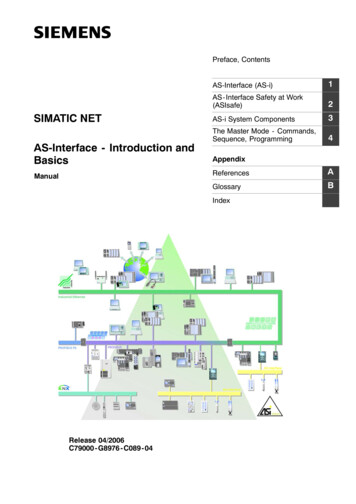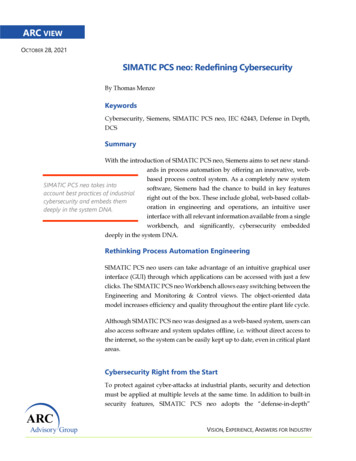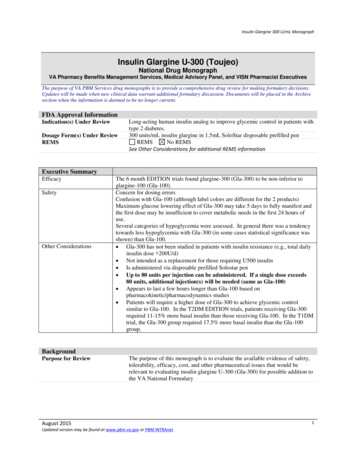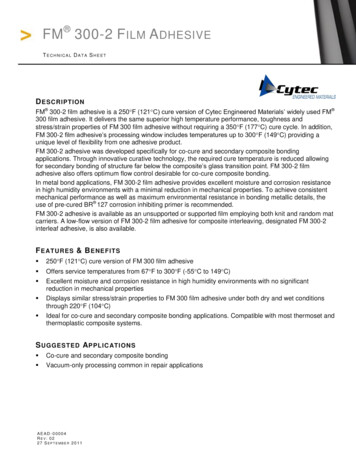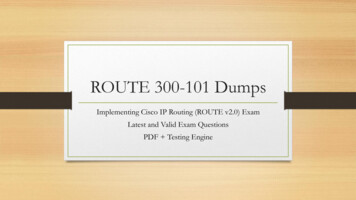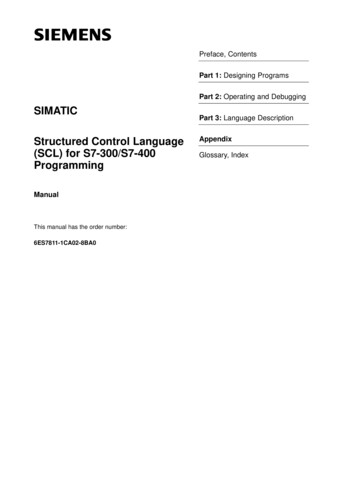Transcription
SIMATIC S7-300Getting Started for First Time UsersOrder No.: 6ZB5310-0NC02-0BA004/2007A5E01094750-01
Safety GuidelinesThis manual contains notices you have to observe in order to ensure your personal safety, as well as to preventdamage to property. The notices referring to your personal safety are highlighted in the manual by a safety alertsymbol, notices referring only to property damage have no safety alert symbol. These notices shown below aregraded according to the degree of danger.Dangerindicates that death or severe personal injury will result if proper precautions are not taken.Warningindicates that death or severe personal injury may result if proper precautions are not taken.Cautionwith a safety alert symbol, indicates that minor personal injury can result if proper precautions are not taken.Cautionwithout a safety alert symbol, indicates that property damage can result if proper precautions are not taken.Noticeindicates that an unintended result or situation can occur if the corresponding information is not taken into account.If more than one degree of danger is present, the warning notice representing the highest degree of danger will beused. A notice warning of injury to persons with a safety alert symbol may also include a warning relating to property damage.Qualified PersonnelThe device/system may only be set up and used in conjunction with this documentation. Commissioning and operation of a device/system may only be performed by qualified personnel. Within the context of the safety notes inthis documentation qualified persons are defined as persons who are authorized to commission, ground and labeldevices, systems and circuits in accordance with established safety practices and standards.
Prescribed UsageNote the following:WarningThis device may only be used for the applications described in the catalog or the technical description and only inconnection with devices or components from other manufacturers which have been approved or recommended bySiemens. Correct, reliable operation of the product requires proper transport, storage, positioning and assembly aswell as careful operation and maintenance.TrademarksAll names identified by are registered trademarks of the Siemens AG. The remaining trademarks in this publication may be trademarks whose use by third parties for their own purposes could violate the rights of the owner.Disclaimer of LiabilityWe have reviewed the contents of this publication to ensure consistency with the hardware and softwaredescribed. Since variance cannot be precluded entirely, we cannot guarantee full consistency. However, the information in this publication is reviewed regularly and any necessary corrections are included in subsequent editions.Siemens AGAutomation and DrivesPostfach 48 4890437 NÜRNBERGGERMANYOrder No. 6ZB5310-0NC02-0BA004/2007Copyright Siemens AG .Technical data subject to change
Contents1Welcome . . . . . . . . . . . . . . . . . . . . . . . . . . . . . . . . . . . . . . . . . . . . . . . . . . 22Preparing the PC . . . . . . . . . . . . . . . . . . . . . . . . . . . . . . . . . . . . . . . . . . . . 833.13.23.33.4Installing and wiring the hardware . .What components are required? . . . . .Installing the components . . . . . . . . .Wiring the components . . . . . . . . . . .Commissioning the hardware . . . . . . ring the control in STEP 7 Lite . . . . . . . . . . . . . . . . . . . . . . . . . . .What is a STEP 7 Lite project? . . . . . . . . . . . . . . . . . . . . . . . . . . . . . . . . . .Opening a STEP 7 Lite project . . . . . . . . . . . . . . . . . . . . . . . . . . . . . . . . . .Reproducing the module configuration in STEP 7 Lite . . . . . . . . . . . . . . . . . .Establishing the online connection between the PC and CPU 312C . . . . . . . .Downloading and checking the module configuration to the CPU 312C . . . . . .Opening the program on the PC . . . . . . . . . . . . . . . . . . . . . . . . . . . . . . .What is a program? . . . . . . . . . . . . . . . . . . . . . . . . . . . . . . . . . . . . . . . . . .Opening a program . . . . . . . . . . . . . . . . . . . . . . . . . . . . . . . . . . . . . . . . . .Performing a test run . . . . . . . . . . . . . . . . . . . . . . . . . . . . . . . . . . . . . . .Downloading the project to the CPU 312C . . . . . . . . . . . . . . . . . . . . . . . . . .Starting the test run . . . . . . . . . . . . . . . . . . . . . . . . . . . . . . . . . . . . . . . . . .Congratulations . . . . . . . . . . . . . . . . . . . . . . . . . . . . . . . . . . . . . . . . . . .Additional information. . . . . . . . . . . . . . . . . . . . . . . . . . . . . . . . . . . . . . .Diagnostics / correction of errors . . . . . . . . . . . . . . . . . . . . . . . . . . . . . . . .Additional documentation . . . . . . . . . . . . . . . . . . . . . . . . . . . . . . . . . . . . . .SIMATIC Technical Support . . . . . . . . . . . . . . . . . . . . . . . . . . . . . . . . . . . TIC S7-300 Getting Started for First Time UsersGetting Started, 04/2007, 6ZB5310-0NC02-0BA0
1 Welcome2
Welcome to the “S7-300 Getting Started for First Time Users”. Using an exampleof a conveyor belt, we will illustrate how easy it is to control a drive motor with anS7-300. You will use the S7-300 to start the motor, switch the direction of rotation, and then stop the motor again.To accomplish this, you will perform the following tasks: Install the required software. Install and wire the required control components. Configure the hardware using the STEP 7 Lite software, and download a control program. Start the motor.The example will take approximately 1 hour to implement, depending on yourprior knowledge.3SIMATIC S7-300 Getting Started for First Time UsersGetting Started, 04/2007, 6ZB5310-0NC02-0BA0
1 WelcomeValidityThese instructions apply to the following CPUs:Abbreviation Order no.312CYou will need a micromemory card (MMC) As of firmwarefor operationversion6ES7312-5BE03-0AB0XV 2.6PrerequisitesYou are proficient in working with the Microsoft WindowsTM operating system.You are familiar with the basics of electronics and electrical engineering.WarningDangerous currents and voltages!Serious bodily injury and damage to machinery and equipment can occur ifyou do not observe the safety and accident prevention regulations, e.g.,IEC 204 (emergency STOP devices).Operation of an S7-300 in plants or systems is governed by special rulesand regulations, depending on the specific field of application.4SIMATIC S7-300 Getting Started for First Time UsersGetting Started, 04/2007, 6ZB5310-0NC02-0BA0
Materials and toolsIn order to install the conveyor belt control, you will need the following materialsand tools: The S7-300 starter kit contains the following:Quantity ItemOrder number(Siemens)1Mounting rail6ES7390-1AB60-0AA01CPU 312C6ES7312-5BE03-0AB01SIMATIC Micro Memory Card6ES7953-8LF11-0AA01Multipin front panel connector with screw-typecontacts6ES7392-1AM00-0AA01PC Adapter USB with driver software6ES7972-0CB20-0XA01Manual Collection containing electronic manuals 6ES7998-8XC01-8YE0for the various SIMATIC products5SIMATIC S7-300 Getting Started for First Time UsersGetting Started, 04/2007, 6ZB5310-0NC02-0BA0
1 Welcome In addition, you will need the following components:NoteYou can also use theCPU 312C with an extra-lowvoltage that is safely isolatedfrom the supply system. Safeisolation can be achieved, forexample, in accordance withVDE 0100 Part 410 / HD 3844-41 / IEC 364-4-41 orVDE 0805 / EN 60950 /IEC 950 or VDE 0106Part 101.Order number(Siemens)Quantity Item1Power supply6ES7307-1EA00-0AA01PC with USB interface-1STEP 7 Lite V3.0 Service Pack 2Can be downloaded freeof charge on the InternetvariousM6 screws and nuts (length depends on installa- Commercially availabletion location) with suitable screwdriver/wrench1Screwdrivers with 3.5 mm and 4.5 mm bladewidthsCommercially available1Diagonal cutters and wire stripping toolCommercially available1Crimp toolCommercially availableXm2Cable with 10 mm cross-section for groundingthe mounting rail and suitable cable lug for M6screw. Length of cable depends on local conditionsApproxiFlexible cable with 1 mm2 cross-section andmately 2 m suitable ferrules with insulated collar, length6 mmCommercially availableCommercially availableXm3-wire flexible network cable (230/120 VAC) with Commercially availablegrounding-type socket plug; length dependenton local conditions and suitable ferrules withinsulating collar4Single-pole momentary contact switch(24 V, 2 A)1Motor, including accessories (optional)Commercially availableYou can find technical specifications for theCPU 312C in the “CPU 31xC and CPU 31x:Technical Specifications” Manual available onthe Internet at 6SIMATIC S7-300 Getting Started for First Time UsersGetting Started, 04/2007, 6ZB5310-0NC02-0BA0Commercially available
7SIMATIC S7-300 Getting Started for First Time UsersGetting Started, 04/2007, 6ZB5310-0NC02-0BA0
2 Preparing the PC8
Installing STEP 7 LiteIn order to create the control program for the drive motor on your PC, you mustinstall the STEP 7 Lite software. The latest version of STEP 7 Lite including service pack can be found on the Internet n/24372175 Open the installation file and follow the instructions.Installing the driver for the PC Adapter USBNoteIf the CD does not start upautomatically, you can startthe setup program by doubleclicking the Setup.exe file inthe main directory of the CD.Use the PC Adapter USB to establish the connection between the CPU 312Cand the PC. The PC Adapter USB connects the USB interface of the PC with theMPI interface of the CPU 312C, thus enabling communication. In order to usethe PC Adapter USB, you must install the necessary driver. Insert the Driver CD for the PC Adaptor USB and follow the instructions.9SIMATIC S7-300 Getting Started for First Time UsersGetting Started, 04/2007, 6ZB5310-0NC02-0BA0
2 Preparing the PCSetting the interface1. Open the dialog for setting the PG/PC interface.10SIMATIC S7-300 Getting Started for First Time UsersGetting Started, 04/2007, 6ZB5310-0NC02-0BA0
2. For the interface, select “PC Adapter(MPI)”. This connection propertyenables communication between your PC and the MPI interface of theCPU 312C.11SIMATIC S7-300 Getting Started for First Time UsersGetting Started, 04/2007, 6ZB5310-0NC02-0BA0
2 Preparing the PC3. Configure the connection to the USB interface. This connection propertyenables communication between the MPI interface of the CPU 312C andyour PC.You have installed STEP 7 Lite and the software for the PC Adapter USB andconfigured the interfaces between the PC Adapter USB and the CPU 312C.Next, you will install the control components on the mounting rail.12SIMATIC S7-300 Getting Started for First Time UsersGetting Started, 04/2007, 6ZB5310-0NC02-0BA0
13SIMATIC S7-300 Getting Started for First Time UsersGetting Started, 04/2007, 6ZB5310-0NC02-0BA0
3 Installing and wiring the hardware14
3.1 What components are required?NoteIf you do not have a motor,you can still implement theexample. In this case, you willobserve the LEDs on the digital outputs of the CPU 312C.In order to control the conveyor belt, you will need the components shown: Power supply for the control components CPU 312C with integrated input and output module Mounting rail for installing the modules Momentary contact switch Motor for driving the conveyor belt (optional) PC with STEP 7 Lite including Service Pack 2 PC Adapter USB for connecting the PC with the CPU 312C15SIMATIC S7-300 Getting Started for First Time UsersGetting Started, 04/2007, 6ZB5310-0NC02-0BA0
3 Installing andwiring the hardware3.2 Installing the componentsIn this section, we show you how to: Install and ground the mounting rail Install the modules on the mounting rail Insert the front panel connectorInstalling and grounding the mounting rail1. Screw the mounting rail to thesubsurface. Use two M6 screwsfor this.2. Connect the mounting rail to theground wire.The prescribed minimum cross-section for the cable to the protective conductoris 10 mm2.Note the following information when installing the mounting rail: Make sure to maintain a clearance of at least 40 mm above and below themounting rail. This is needed to satisfy the requirements for thermal conditions(heat dissipation and ventilation of the module) and to facilitate the installation(mounting and removing, wiring). If the subsurface is a grounded metal plate or a grounded device panel, makesure you have a low resistance connection between the mounting rail and thesubsurface. This produces a uniform reference potential.16SIMATIC S7-300 Getting Started for First Time UsersGetting Started, 04/2007, 6ZB5310-0NC02-0BA0
Installing modules on the mounting rail1. Install the power supply, tightening the screws hand-tight.2. Install the CPU 312C.3. Insert the front panel connector into the CPU 312C until it engages.The front panel connector still protrudes from the module in this wiring position, and is not yet connected to the module. This position makes it easier foryou to complete the wiring.17SIMATIC S7-300 Getting Started for First Time UsersGetting Started, 04/2007, 6ZB5310-0NC02-0BA0
3 Installing andwiring the hardware3.3 Wiring the componentsWarningDangerous electrical voltages!Death or serious bodily injuryand damage to machineryand equipment can occur ifyou do not observe the following safety precautions.Before starting work, disconnect the system and thedevice from the power supply.Wire the system components to the CPU 312C. This enables the CPU 312C todetect and evaluate the state of the components with the help of the control program. The momentary-contact switches are signal transmitters. You connect the signal transmitters to the input terminals of the CPU 312C. The input terminalsare labeled with “DI”. The motor is the signal receiver. You connect the signal receiver to the outputterminals of the CPU 312C. The output terminals are labeled with “DO”.The entire control loop is connected to the power supply via the CPU 312C.Preparing the cables1. Cut the cables to the desiredlength.2. Remove the insulation and pressthe ferrules onto the ends of thecable.18SIMATIC S7-300 Getting Started for First Time UsersGetting Started, 04/2007, 6ZB5310-0NC02-0BA0
Wiring the CPU 312C and the power supply1. Prepare the power cable.2. Connect the power cable to thepower supply./ 1/ 0/ 03. Secure the power cable.4. Wire the power supply to theCPU 312C./ 1/ 1/ 0/ / 00/ / 0019SIMATIC S7-300 Getting Started for First Time UsersGetting Started, 04/2007, 6ZB5310-0NC02-0BA0
3 Installing andwiring the hardwareWiring the momentary contact switches1. Connect the momentary contact switches to the digital inputs. / 1/ 0 / / 00 20SIMATIC S7-300 Getting Started for First Time UsersGetting Started, 04/2007, 6ZB5310-0NC02-0BA0
Wiring the motor1. Connect the power supply for the digital inputs./ 1/ 0 / / 00 21SIMATIC S7-300 Getting Started for First Time UsersGetting Started, 04/2007, 6ZB5310-0NC02-0BA0
3 Installing andwiring the hardware2. Wire the motor, if available. This step is optional.sXusRtXYXYYYZYZ[Y[\Y\]Y] Y Y Y XWZWXXZXXYZYXZZZX[Z[X\Z\X]Z]X Z sRsRXZttX Z YW[W22SIMATIC S7-300 Getting Started for First Time UsersGetting Started, 04/2007, 6ZB5310-0NC02-0BA0
Connecting the front panel connector1. Establish contact between the front panel connector and the contacts ofthe CPU 312C, and close the front doors./ 1/ 0 / / 00 23SIMATIC S7-300 Getting Started for First Time UsersGetting Started, 04/2007, 6ZB5310-0NC02-0BA0
3 Installing andwiring the hardwareChecking the line voltage setting1. Check that the line voltage selector switch is set to the correctline voltage.2. If necessary, change the switchposition for the line voltage.24SIMATIC S7-300 Getting Started for First Time UsersGetting Started, 04/2007, 6ZB5310-0NC02-0BA0
3.4 Commissioning the hardwareWhen you commission the hardware, you establish the connections between theCPU 312C and your PC. You supply power to the installed equipment and testfor proper wiring.Connecting the CPU 312C and the PC1. Connect the USB cable to the PC Adapter and your PC./ 1/ 0/ / 0025SIMATIC S7-300 Getting Started for First Time UsersGetting Started, 04/2007, 6ZB5310-0NC02-0BA0
3 Installing andwiring the hardware2. Close the front panel.sXusRtsRsRtt26SIMATIC S7-300 Getting Started for First Time UsersGetting Started, 04/2007, 6ZB5310-0NC02-0BA0
WarningUnanticipated operation cancause death or personalinjury!Death or serious bodily injuryand damage to machineryand equipment can occur ifyou do not observe the following safety precautions.Always put the CPU in STOPbefore turning on power.Supplying power to the CPU 312C1. Connect the supply cable to the supply system.27SIMATIC S7-300 Getting Started for First Time UsersGetting Started, 04/2007, 6ZB5310-0NC02-0BA0
3 Installing andwiring the hardware2. Insert the SIMATIC Micro Memory Card into the slot on the front of theCPU 312C.28SIMATIC S7-300 Getting Started for First Time UsersGetting Started, 04/2007, 6ZB5310-0NC02-0BA0
3. Set the main switch of the power supply to “ON”.The DC24V LED on the power supply will light up. All LEDs on the CPU 312Cwill light up briefly, and the DC5V LED and the STOP LED will remain lit.29SIMATIC S7-300 Getting Started for First Time UsersGetting Started, 04/2007, 6ZB5310-0NC02-0BA0
3 Installing andwiring the hardwareTesting the connectionsNow, test your wiring to verify that it is functioning properly.NoteTo make the example easierto follow, we will use coloredmomentary contact switches.You can implement the example with commercially available momentary contactswitches of any color.For this purpose, take turns pressing the momentary contact switches andobserve the LEDs on the inputs of the CPU. Whenever an input is activated, thecorresponding LEDs always light up. Press the green momentary contact switch for “Motor ON”. The LED of input0.0 (terminal 2) will light up. Press the red momentary contact switch for “Motor OFF”. The LED of input0.1 (terminal 3) will light up. Press the right momentary contact switch for “Clockwise rotation”. The LED ofinput 0.2 (terminal 4) will light up. Press the left momentary contact switch for “Counterclockwise rotation”. TheLED of input 0.3 (terminal 5) will light up.You have installed, wired, and tested all components. Next, you will create thecontrol structure in STEP 7 Lite and download the configuration to theCPU 312C.30SIMATIC S7-300 Getting Started for First Time UsersGetting Started, 04/2007, 6ZB5310-0NC02-0BA0
31SIMATIC S7-300 Getting Started for First Time UsersGetting Started, 04/2007, 6ZB5310-0NC02-0BA0
4 Configuring the control inSTEP 7 Lite32
4.1 What is a STEP 7 Lite project?Various tasks are involved in creating an automation solution with STEP 7 Lite.STEP 7 Lite combines all of the data and tasks of the control into a project. Thisdata is stored in a STEP 7 Lite project file (*.k7p).In our example, this data includes: Modules and their addresses in the hardware configuration. Control logic in the form of a control program.TipFor further information aboutSTEP 7, refer to the onlinehelp.33SIMATIC S7-300 Getting Started for First Time UsersGetting Started, 04/2007, 6ZB5310-0NC02-0BA0
4 Configuringthe control inSTEP 7 Lite4.2 Opening a STEP 7 Lite projectIn order to configure the control in STEP 7 Lite, you must open the exampleproject provided and familiarize yourself with the program interface.Opening the “conveyor” project1. Start STEP 7 Lite.2. Insert the CD with the example project, and open the example project:conveyor.k7p34SIMATIC S7-300 Getting Started for First Time UsersGetting Started, 04/2007, 6ZB5310-0NC02-0BA0
4.3 Reproducing the module configuration inSTEP 7 LiteIn the STEP 7 Lite project, you will create all of the modules you installed on themounting rail.Creating the module configuration1. Create a new S7-300 station.Four mounting rails are automatically displayed.35SIMATIC S7-300 Getting Started for First Time UsersGetting Started, 04/2007, 6ZB5310-0NC02-0BA0
4 Configuringthe control inSTEP 7 Lite2. Insert the power supply with the appropriate type designation and ordernumber.36SIMATIC S7-300 Getting Started for First Time UsersGetting Started, 04/2007, 6ZB5310-0NC02-0BA0
3. Insert the CPU with the appropriate type designation and order number.37SIMATIC S7-300 Getting Started for First Time UsersGetting Started, 04/2007, 6ZB5310-0NC02-0BA0
4 Configuringthe control inSTEP 7 LiteThe modules are displayed both in the hardware view and in the configurationtable.38SIMATIC S7-300 Getting Started for First Time UsersGetting Started, 04/2007, 6ZB5310-0NC02-0BA0
Setting the parameters of the CPU 312CThe retention behavior of theCPU 312C determineswhether or not the values ofinternal memory bits areretained after a power failureor memory reset on theCPU 312C.You can use the retentionbehavior to ensure that themotor does not start up in anuncontrolled manner after apower failure.You can set numerous parameters for each of the modules. As an example, wewill modify the retention behavior of the CPU 312C.1. Set the amount of retentive bit memory to “0”.39SIMATIC S7-300 Getting Started for First Time UsersGetting Started, 04/2007, 6ZB5310-0NC02-0BA0
4 Configuringthe control inSTEP 7 LiteSaving the project1. Save the project.40SIMATIC S7-300 Getting Started for First Time UsersGetting Started, 04/2007, 6ZB5310-0NC02-0BA0
4.4 Establishing the online connection between thePC and CPU 312CYou must establish an online connection between the PC and CPU 312C for thefollowing: Downloading and testing the control programs Displaying and changing the operating state of the CPU 312C Displaying the module status Hardware diagnosticsTo establish an online connection, you must connect the PC and CPU 312C toone another via the MPI interface.Establishing the online connectionSTEP 7 Lite attempts to establish the online connection on startup.If the connection exists, the operating state of the CPU 312C is displayed in thestatus bar as “STOP”.If no connection exists, the status bar displays “Disconnected”.1. If the connection does not exist, establish the connection between theCPU 312C and your PC.41SIMATIC S7-300 Getting Started for First Time UsersGetting Started, 04/2007, 6ZB5310-0NC02-0BA0
4 Configuringthe control inSTEP 7 Lite4.5 Downloading and checking the moduleconfiguration to the CPU 312CBefore you download the module configuration to the CPU 312C, you will deletethe old configuration from the CPU. After downloading, you will check whetherdownloadable system data were able to be generated from your module configuration.Performing a memory reset on the CPU 312C1. Delete the old program blocks and configurations from the CPU 312C.42SIMATIC S7-300 Getting Started for First Time UsersGetting Started, 04/2007, 6ZB5310-0NC02-0BA0
Downloading the module configuration to the CPU 312C1. Download the module configuration to the CPU 312C. This transfers thecurrent module parameters to the CPU.43SIMATIC S7-300 Getting Started for First Time UsersGetting Started, 04/2007, 6ZB5310-0NC02-0BA0
4 Configuringthe control inSTEP 7 LiteChecking the module configuration1. Check to make sure that the configuration data on the PC (offline)matches the configuration data on the CPU 312C (online). STEP 7 Litethen checks whether downloadable system data can be generated fromthe current configuration.You can see detailed results of the hardware comparison below the configurationtable. All modules must be identical in order for the proper inputs and outputs tobe addressed when the control program runs.44SIMATIC S7-300 Getting Started for First Time UsersGetting Started, 04/2007, 6ZB5310-0NC02-0BA0
You have created the control structure in STEP 7 Lite and downloaded the configuration to the CPU 312C. Next, you will open the example program for controlling the conveyor belt drive.45SIMATIC S7-300 Getting Started for First Time UsersGetting Started, 04/2007, 6ZB5310-0NC02-0BA0
5 Opening the program on the PC46
5.1 What is a program?The program describes how the signals from the momentary contact switchesare logically linked to the outputs. The outputs of the CPU 312C will be used tocontrol the drive motor of the conveyor belt.The program is part of the STEP 7 Lite project. Each program consists of organization blocks (OBs). The program for the conveyor is stored in OB1.The program consists of networks. The networks, in turn, consist of normallyclosed and normally-open contacts and coils.47SIMATIC S7-300 Getting Started for First Time UsersGetting Started, 04/2007, 6ZB5310-0NC02-0BA0
5 Opening theprogram on the PC5.2 Opening a programThe program for controlling the conveyor belt is stored in the “conveyor” project.1. Open the program.The program appears in the form of ladder logic (LAD). The operations are represented as graphical symbols.LAD is a graphical programming language similar to a circuit diagram.The inputs are represented asnormally-closed and normallyopen contacts, and the outputs are represented as coils.48SIMATIC S7-300 Getting Started for First Time UsersGetting Started, 04/2007, 6ZB5310-0NC02-0BA0
You have configured the control and downloaded the control program in STEP 7Lite. Next, you will download the entire STEP 7 Lite project to the CPU 312C andstart a test run. The test run demonstrates the interaction between the wired terminals, the LED displays, and the program, which logically links the inputs andoutputs to one another.49SIMATIC S7-300 Getting Started for First Time UsersGetting Started, 04/2007, 6ZB5310-0NC02-0BA0
6 Performing a test run50
6.1 Downloading the project to the CPU 312C1. Download the hardware configuration and the program to the CPU 312C.51SIMATIC S7-300 Getting Started for First Time UsersGetting Started, 04/2007, 6ZB5310-0NC02-0BA0
6 Performinga test run6.2 Starting the test run1. Set the mode switch of the CPU 312C to “RUN”.The STOP LED goes out. The RUN LED starts to flash and then displays acontinuous light.52SIMATIC S7-300 Getting Started for First Time UsersGetting Started, 04/2007, 6ZB5310-0NC02-0BA0
2. Press the green momentary contact switch to start the motor.The output LED 0.3 lights up andremains lit.3. Press and hold down the momentary contact switch for clockwiserotation.The input LED 0.0 lights up brieflywhen the momentary contact switchis activated.The output LED 0.0 lights up.The input LED 0.2 lights up.The motor is ready to start.',', 287287'2'2 53SIMATIC S7-300 Getting Started for First Time UsersGetting Started, 04/2007, 6ZB5310-0NC02-0BA0
6 Performinga test run4. Release the momentary contactswitch for clockwise rotation andpress and hold down the momentary contact switch for counterclockwise rotation.5. Release the momentary contactswitch for counterclockwise rotation and press the momentarycontact switch for stopping themotor.The output LED 0.5 lights up.The output LED 0.3 goes out.The input LED 0.3 lights up.The input LED 0.1 lights up brieflywhen the momentary contact switchis activated.The motor is switched off.',', 287287'2'2 54SIMATIC S7-300 Getting Started for First Time UsersGetting Started, 04/2007, 6ZB5310-0NC02-0BA0
55SIMATIC S7-300 Getting Started for First Time UsersGetting Started, 04/2007, 6ZB5310-0NC02-0BA0
7 Congratulations56
With the completion of the test run, you have successfully performed the tasks in“S7-300 Getting Started - First Time User” and have created an executable control for your plant.If you wish, you can add to the control on your own and implement your owncontrol tasks.Want to know more about SIMATIC S7-300? Contact us.Additional information is available through our Service & Support. Visit us on theInternet onal addresses and contact information are provided on the followingpages.57SIMATIC S7-300 Getting Started for First Time UsersGetting Started, 04/2007, 6ZB5310-0NC02-0BA0
8 Additional information58
8.1 Diagnostics / correction of errorsIncorrect operation, faulty wiring, or an incorrect hardware configuration cancause errors. The CPU 312C displays such errors with the group error LED SFfollowing a memory reset. For information on how to analyze errors and messages, refer to the “S7-300, CPU 31xC and CPU 31x: Installation” operatinginstructions. This manual is included in the SIMATIC Manual Collection, which isenclosed in the S7-300 starter kit.The PC Adapter USB uses LEDs to indicate error states. To diagnose theseerrors, refer to the electronic “PC Adapter USB” Manual. You can find this manual on the installation CD for the PC Adapter USB.59SIMATIC S7-300 Getting Started for First Time UsersGetting Started, 04/2007, 6ZB5310-0NC02-0BA0
8 Additionalinformation8.2 Additional documentationFor STEP 7 Lite and the PC Adapter USB:You will find the following documents on the CD and, after installation of STEP 7Lite, via the start menu “Start SIMATIC Documentation English”: The electronic “Getting Started with STEP 7 Lite” Manual describes the
SIMATIC S7-300 Getting Started for First Time Users Getting Started, 04/2007, 6ZB5310-0NC02-0BA0 Welcome to the "S7-300 Getting Started for First Time Users". Using an example of a conveyor belt, we will illustrate how easy it is to control a drive motor with an S7-300. You will use the S7-300 to start the motor, switch the direction of rota-