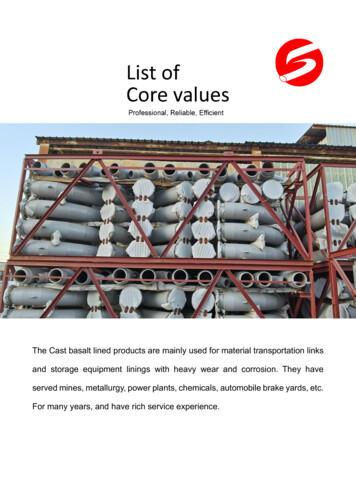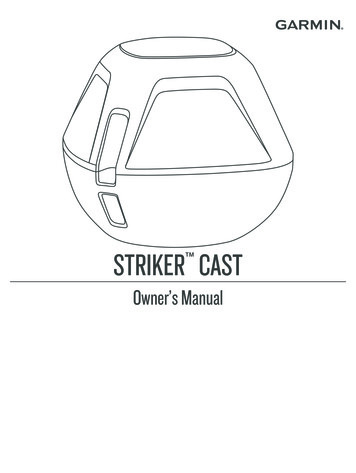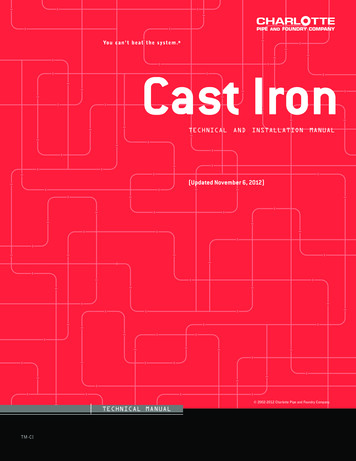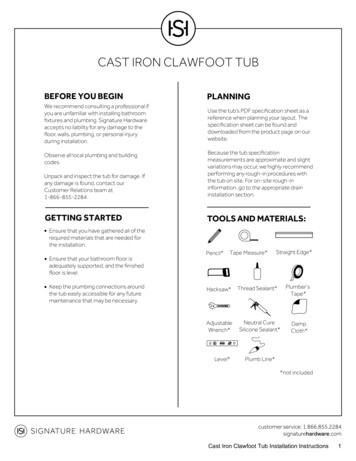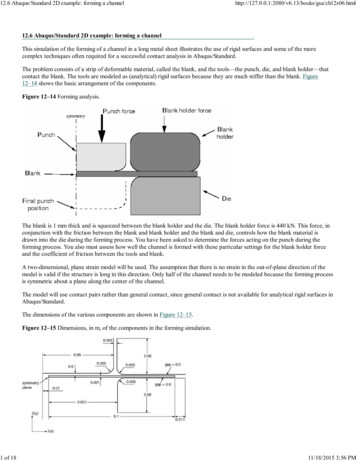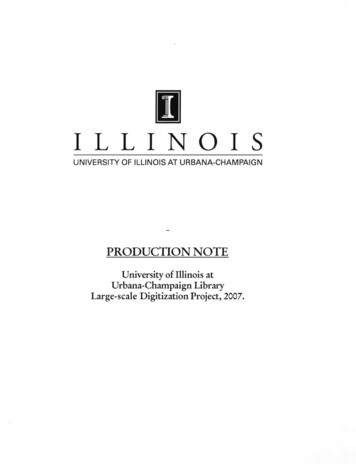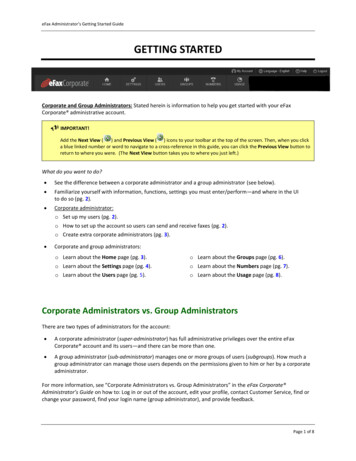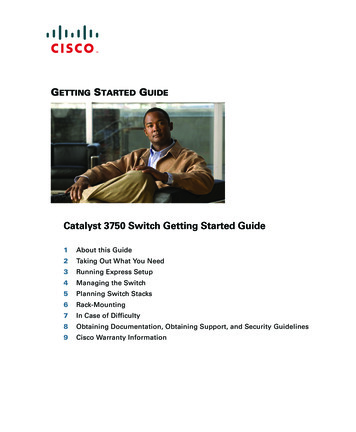Transcription
CAST Highlight Getting Started GuideGetting Started Guide1CAST321 W. 44th St., Suite 501 – New-York, NY 10036 1 212 871 8330contact@casthighight.comcasthighlight.com
CAST Highlight Getting Started GuideTable of ContentsIntroduction . 5Getting started with CAST Highlight . 6Technical requirements. 6Roles & access rights . 6Portfolio Manager . 6Application and and Domain Contributor . 6Result Viewer . 7New user set-up . 7First-time log in . 7Account settings . 8Security and password policy management . 9Setting up your project in CAST Highlight . 11Domain management. 11Creating domains . 11Inviting team members. 12Survey management. 15Setting up a survey . 15CAST standard surveys . 16Custom surveys . 18Application management . 22Creating application records . 22Attaching applications to a domain . 23Removing and restoring applications . 232CAST321 W. 44th St., Suite 501 – New-York, NY 10036 1 212 871 8330contact@casthighight.comcasthighlight.com
CAST Highlight Getting Started GuideCampaign management . 24Creating and launching a campaign . 24Analyzing source code in CAST Highlight. 26Installing the Local Agent . 26Define your Code Scan Scope . 27Running the Local Agent . 28Uploading the results . 34Answering surveys . 35Submitting the results . 37Best practices for using the Local Agent . 38SAP/Abap . 38Javascript . 38UNIX Shell scripts . 38PL/SQL . 39Microsoft T-SQL . 39Visual Basic . 40Languages with no specific extension such as COBOL, UNIX shell scripts and PL1 . 40Languages and file extensions . 41The structure and definition of the analysis output file . 44Output file attributes . 44Section attributes . 44File Output Structure example . 45File Output Attribute definitions . 45Code Scan Troubleshooting & Support . 46Personal Data . 47Which Personal Data is necessary for CAST to provide the service? . 47Why does CAST needs to process Personal Data? . 473CAST321 W. 44th St., Suite 501 – New-York, NY 10036 1 212 871 8330contact@casthighight.comcasthighlight.com
CAST Highlight Getting Started GuideHow does CAST collects Personal Data? . 47Where is stored Personal Data? . 47Do people using CAST Highlight have the right to have their personal data rectified. 48How long does CAST store Personal Data? . 484CAST321 W. 44th St., Suite 501 – New-York, NY 10036 1 212 871 8330contact@casthighight.comcasthighlight.com
CAST Highlight Getting Started GuideIntroductionWelcome to CAST Highlight, CAST’s application portfolio analysis software-as-a-service(SaaS). As a fast, intuitive, and easy-to-use platform, CAST Highlight assesses the health ofcustom business applications across an organization’s IT portfolio. The platform generatesmetrics on each application’s software risk, complexity, size, and other key indicators, anddelivers you increased visibility into overall system health.This guide is designed to get you up and running with CAST Highlight today. If you are theproject administrator for your organization’s CAST Highlight instance, we recommend youuse this entire manual as a reference guide. Section II: Setting up your project in CASTHighlight is designed especially for you. Application owners, we suggest you focus on SectionIII: Analyzing source code in CAST Highlight.Of course, if at any time you have questions or feedback, please don’t hesitate to contactCAST Support at https://help.castsoftware.com.Sincerely,The CAST Highlight Team5CAST321 W. 44th St., Suite 501 – New-York, NY 10036 1 212 871 8330contact@casthighight.comcasthighlight.com
CAST Highlight Getting Started GuideGetting started with CAST HighlightTechnical requirementsCAST Highlight requirements: Microsoft Windows Operating System superior or equal to Windows 8 Supported browsers: preferably Google Chrome recommended for betterexperience, Microsoft Edge, Firefox ESR. Generally, support is not guaranteed onbrowser versions which are no longer supported by their vendor. Local Agent Install/Scan: 400MB free disk space, 4GB memory Users should have administrator privileges to run the installer Source code is available and stored in text files, in UTF8 encoding, accessiblefrom the machine where the Local Agent is runningRoles & access rightsCAST Highlight provides access rights at three different levels.Portfolio Manager A Portfolio Manager is the administrator. This user has access to all pages in theorganization’s CAST Highlight instance. This role is assigned to the user or users atthe organization who set up and maintain core aspects of the implementation. Forexample, the Portfolio Manager creates and manages other user accounts within theorganization and is able to access the analysis results for all applications in theinstance. The Portfolio Manager also manages the scope of each assessment campaign,including which applications are analyzed and by whom, and oversees anycustomization of the survey. The Portfolio Manager can download the CAST Highlight agent and, if desired, he orshe can analyze applications on behalf of application owners.Application and Domain Contributor A Contributor is the role traditionally assigned to an applicationowner.6CAST321 W. 44th St., Suite 501 – New-York, NY 10036 1 212 871 8330contact@casthighight.comcasthighlight.com
CAST Highlight Getting Started Guide A Domain Contributor is attached to a domain and can contribute toany application attached to this domain Contributors can download the CAST Highlight agent, analyze theirapplication(s) and upload application results, answer surveyquestions and access the results for only their system(s).Result Viewer A Viewer is the role typically assigned to an executive member of the organization.Viewers are attached to a domain and can access results for all applications of thisdomain (e.g., if the user is attached to the root domain, this user will see allapplication results of the portfolio).Viewers cannot download the CAST Highlight agent, analyze an application norcomplete survey questions.New user set-upFirst-time log inAll first-time users of CAST Highlight will receive an account activation email.Simply click on the activation link to activate your account on the CAST Highlight portal.7CAST321 W. 44th St., Suite 501 – New-York, NY 10036 1 212 871 8330contact@casthighight.comcasthighlight.com
CAST Highlight Getting Started GuideEnter a password to complete the activation process. You will then be re-directed to the CASTHighlight home page. Login with your credentials to enter the portal.Account settingsCAST Highlight includes an account settings view, where you can manage your logincredentials and verify your access rights. On the top right-hand side of the portal, your name will be displayed.Click on the user icon to display the user side menu. Select My Account8CAST321 W. 44th St., Suite 501 – New-York, NY 10036 1 212 871 8330contact@casthighight.comcasthighlight.com
CAST Highlight Getting Started GuideSecurity and password policy managementIn order to guarantee security of the platform and to support your internal security policy, itis now possible to decide on the strength level that user passwords must require. Thesesettings are defined at company level.By default, any enrolling user must select a password that requires the following criteria: Minimum length of 10 charactersMust contain at least one alphabetic characterMust contain at least one lower case characterMust contain at least one upper case characterMust contain at least one numeric characterFor companies who require stronger passwords for third-party solutions (i.e.: Highlight), theCAST Highlight platform administrator can specify additional password requirements: Password must contain at least one special character (e.g.: #-?@)Minimum length can be extended to comply with your policy (e.g. 14 characters)Please note that in the current version of Highlight, this feature is not retro-active for userswho already defined their password. This feature is accessible to the Highlight platform9CAST321 W. 44th St., Suite 501 – New-York, NY 10036 1 212 871 8330contact@casthighight.comcasthighlight.com
CAST Highlight Getting Started Guideadministrator. You can request a modification of your password criteria at any moment, bycontacting the CAST support at https://help.castsoftware.com.Alternatively, user authentication can be done through SAML2/SSO integration with yourorganization directory. Contact your CAST Professional Services representative for moreinformation.10CAST321 W. 44th St., Suite 501 – New-York, NY 10036 1 212 871 8330contact@casthighight.comcasthighlight.com
CAST Highlight Getting Started GuideSetting up your project in CAST HighlightImportant: This section of the user guide is dedicated to the Portfolio Manager. Usersassigned to Contributor roles can skip this section of the guide and go straight to Section III:Analyzing Your Source Code in CAST Highlight.All the features detailed in this section take part in the Plan section of the CAST Highlightportal.Domain managementCreating domainsMost organizations prefer to tag their applications in CAST Highlight so users can filter theanalysis results by domains or other categories. Though the domain workflow is primarilyused for tagging domains, the tags you create are entirely up to you and your organization.The Portfolio Manager can create Domains and other tags in CAST Highlight in just a fewsteps. Navigate to the “Domain” tab under the Manage Portfolio sectionClick on the “ ”button near to the primer Domain11CAST321 W. 44th St., Suite 501 – New-York, NY 10036 1 212 871 8330contact@casthighight.comcasthighlight.com
CAST Highlight Getting Started Guide Fill in the corresponding information for the Domain (or other tag, if applicable) andclick “Create Domain”To drop a domain, click on the trash icon. If the domain has no application results, it will beremoved directly. If the domain has applications with results, you’ll be able to archive (hidethe domain and results from the dashboards) or delete it.Inviting team membersAs a Portfolio Manager, you have the ability to add team members to your organization’sCAST Highlight account. The process is simple.12CAST321 W. 44th St., Suite 501 – New-York, NY 10036 1 212 871 8330contact@casthighight.comcasthighlight.com
CAST Highlight Getting Started Guide Click MANAGE PORTFOLIO at the top-right of the pageSelect the domain or subdomain on which you want to invite usersUnder the “Users” tab, click on the “ Invite Users” button Select a role of the user (s) that you want to invite (For a description of the differentroles available in CAST Highlight, please see the Roles & Access Rights section of thisdocument). Type or copy-and-paste the e-mail addresses of the user (s) you want toenroll in the corresponding box.Visibility on results and features of the invited users will be restricted to the selecteddomains 13CAST321 W. 44th St., Suite 501 – New-York, NY 10036 1 212 871 8330contact@casthighight.comcasthighlight.com
CAST Highlight Getting Started Guide Your new team members will receive a welcome email with instructions on how toset their password, activate their account and log in to the portal.If your team member does not receive a welcome email within a few minutes,please have them check their SPAM folder, or contact CAST Highlight Support.The Portfolio Manager can view and manage every member’s user account – includingchanging their role – under the “Manage Users” tab in the Manage Portfolio section. If youwould like to remove a member from your organization’s CAST Highlight instance altogether,please contact the CAST support at https://help.castsoftware.com.14CAST321 W. 44th St., Suite 501 – New-York, NY 10036 1 212 871 8330contact@casthighight.comcasthighlight.com
CAST Highlight Getting Started GuideSurvey managementSetting up a surveyThe survey is designed to collect valuable inputs from application owners regarding eachapplication analyzed by CAST Highlight. To access survey management features, visit theManage Portfolio section and click “Manage Surveys.”Two kind of survey are available: CAST standard surveys: these surveys are provided by CAST. You can use themand override/customize labels for your application campaigns.Custom surveys: these surveys are created by Portfolio Managers within yourorganization. You can create and administrate them.All active surveys that can be used for a campaign are listed in the right panel (“ActiveSurveys”). You can unfold them to see, remove or make mandatory the questions, except forCAST standard surveys for which the content is locked. In case you want to customize CASTstandard surveys, you’ll have to clone them first.15CAST321 W. 44th St., Suite 501 – New-York, NY 10036 1 212 871 8330contact@casthighight.comcasthighlight.com
CAST Highlight Getting Started GuideTo override survey labels (e.g. to translate description in another language), click on the penicon. To remove a question of a survey or make it mandatory, respectively click on the crossor the star.CAST standard surveysThe platform uses the responses of CAST standard surveys to generate a Business Impactindicator for each application, a Cloud Readiness indicator and a Software MaintenanceEstimate. The Portfolio Manager sets up the survey, and the Contributor – typically theapplication lead – answers the questions and runs the code analysis.The surveys are divided into four sections: Application PropertiesThis the survey contains key questions to qualify your applications:oooThe application category: is the application a COTS (Commercial Off TheShelf), a custom application, a customized COTS or integration code?The application type: is the application a CRM, an ERP, a Consumer Lendingapplication, etc.?Initial release year: when has the application been initially implemented?16CAST321 W. 44th St., Suite 501 – New-York, NY 10036 1 212 871 8330contact@casthighight.comcasthighlight.com
CAST Highlight Getting Started Guide Business ImpactThis survey provides 10 questions which are used to calculate the Business Impactindex in CAST Highlight. These questions are required for CAST Highlight to generatethe Business Impact metric for the application, but your organization can de-activateor customize this the survey, if you prefer. Note also that weighting of thesequestions and answers can be customized to fit with your business specificities. Seethis tutorial to learn how to do so. CloudReadyThis survey provides 12 questions which are used to calculate the Cloud readinessindicator in Highlight. These questions are required for CAST Highlight to generatethe CloudReady metric for the application, but your organization can de-activate orcustomize this the survey, if you prefer. Note also that weighting of these questionsand answers can be customized to fit with your business specificities. See thistutorial to learn how to do so. Software Maintenance EstimateThis survey provides six questions which are used to calculate the SoftwareMaintenance Estimate in CAST Highlight. These questions are all required for CASTHighlight to generate the Software Maintenance Estimate for the application, butyour organization can de-activate them entirely, if you prefer. This is covered on thenext page of this guide.Note: For CAST Highlight to generate the Software Maintenance Estimate, theContributor must complete both the Business Impact and Software MaintenanceEstimate questions.De-activating a CAST standard surveyIf your organization wants, for instance, to focus exclusively on the source code analysis, youcan remove the survey, or parts of the survey, from CAST Highlight. Navigate to the “Manage Surveys” tab under the Manage Portfolio sectionOn the left panel, click on the link icon17CAST321 W. 44th St., Suite 501 – New-York, NY 10036 1 212 871 8330contact@casthighight.comcasthighlight.com
CAST Highlight Getting Started GuideClicking on this button will remove the survey from your CAST Highlight instance. Please noteyou cannot remove a single question from a given section; only full sections can be removedfrom the survey. The two survey sections can be re-activated at any time by clicking on the ‘ ’ icon forthe corresponding survey from the Survey Catalog tab.Custom surveysA custom survey is an excellent way to gather additional information on your applications,to build complementary analytics to standard CAST indicators.Creating a surveyTo create a custom survey, in the Manage Portfolio Manage Surveys section, click on “ Create Survey” in the left panel. A modal opens to specify the name and description of thesurvey. To confirm the creation, click on “Save”. This new survey will be added and availableacross your organization.18CAST321 W. 44th St., Suite 501 – New-York, NY 10036 1 212 871 8330contact@casthighight.comcasthighlight.com
CAST Highlight Getting Started GuideAdding, editing, or removing a questionManaging custom survey questions is easy. In the right panel, select the tab “Questions”. Thequestions that have already been created are listed and you can attach them to a survey. Ifyou want to create a new question, click on “ Create Question”. Type in the questionChose the format of the answer (Text, Number, Percent, Date, or Multiple Value)Click “Save” to finalize the question and add it to the survey19CAST321 W. 44th St., Suite 501 – New-York, NY 10036 1 212 871 8330contact@casthighight.comcasthighlight.com
CAST Highlight Getting Started GuideA custom question can be edited or deleted at any time. Click on the edit or delete button,as shown below.Attaching a question to a surveyTo make one or many questions part of a survey, click on checkboxes of questions you wantto include. Click on the file icon of the survey to attach the question. Note that you cannotattach a question to a CAST standard survey.20CAST321 W. 44th St., Suite 501 – New-York, NY 10036 1 212 871 8330contact@casthighight.comcasthighlight.com
CAST Highlight Getting Started GuideMandatory questionsQuestions of your custom surveys can be made mandatory or optional. Just click on the starbutton on the right-hand side of the question – a lit star means the question is mandatory.Once your survey and its questions are ready, you can use it for a campaign.21CAST321 W. 44th St., Suite 501 – New-York, NY 10036 1 212 871 8330contact@casthighight.comcasthighlight.com
CAST Highlight Getting Started GuideApplication managementThe Portfolio Manager is responsible for registering each application in CAST Highlight,setting up the campaign and initiating the email communication that is sent to eachContributor, or application owner.Creating application recordsFirst, the Portfolio Manager creates a record for each application by following these steps. Navigate to the Manage Application tab under the Manage Portfolio sectionClick on the “ Create Application” buttonEnter the following information on the next screen: Application Name – This is the name that will be displayed in CAST Highlight.Contributors – Who is the team member(s) who will run the analysis and/or fill inthe survey?22CAST321 W. 44th St., Suite 501 – New-York, NY 10036 1 212 871 8330contact@casthighight.comcasthighlight.com
CAST Highlight Getting Started GuidePlease note, the Portfolio Manager must create user accounts for the Contributors before they canbe assigned to an application. See Creating Team Members for more information.Attaching applications to a domainPortfolio Managers can now associate multiple applications to a domain at one time, byfollowing these easy steps.-From the Applications pageSelect the applications you want to attach to domainOnce your selection is made, click on the “Attach applications Here” buttonTo disassociate an application from the domain, select application, then click the “xDetach Application” buttonRemoving and restoring applicationsAn application can be easily removed by clicking on the “X” icon, as shown above. Theresults of the analysis for removed applications will automatically be removed from CASTHighlight’s charts and graphs. The application will be archived. To restore the analysis anddisplay the results, simply click the “box” icon, as shown below.23CAST321 W. 44th St., Suite 501 – New-York, NY 10036 1 212 871 8330contact@casthighight.comcasthighlight.com
CAST Highlight Getting Started GuideCampaign managementCreating and launching a campaignThe term campaign in CAST Highlight is used to describe a set of applications that will beanalyzed at a specific point in time. Launching a campaign allows the Portfolio Manager tosend a communication to all the registered team members through CAST Highlight. Thiscommunication notifies each user that they should start analyzing their source code.Important: It is required that applications are associated with a campaign for the Contributorsto be able to conduct the analysis and complete the survey.Setting up and launching a campaign can be done under the “Manage Campaigns” tab of theManage Portfolio section. Navigate to the “Manage Campaigns” tab under Manage Portfolio section Click the “Create Campaign” buttonThe following information will need to be provided: Name – what is the name of the campaign? (e.g.: January Campaign; Business ServicesCampaign, etc.). This name will be displayed in the portal. Closing Date – The end date for the campaign. Contributors will not be able to submitresults after this date. Domain and Application scope – which applications will be analyzed in this campaign24CAST321 W. 44th St., Suite 501 – New-York, NY 10036 1 212 871 8330contact@casthighight.comcasthighlight.com
CAST Highlight Getting Started GuidePlease note, all applications that need to be added to a campaign must be created in the“Manage Applications” tab beforehand. For more information, see “Creating Application Records”Once you’ve entered the above information into the “Create Campaign” screens, click on the“Next Step” button. You will see the Launch message, as shown below. This message will besent via email to all the users associated to the applications in the campaign. Customize themessage to your liking – up to 1,024 characters – and click ‘Complete’. Each user will receivethe email, also shown below.25CAST321 W. 44th St., Suite 501 – New-York, NY 10036 1 212 871 8330contact@casthighight.comcasthighlight.com
CAST Highlight Getting Started GuideAnalyzing source code in CAST HighlightThis section of the guide is designed for team members with a Contributor role, typically theapplication owners. For teams who want to leverage automation capabilities of the Highlightcommand line, please refer to this link from which the tool can be downloaded.Installing the Local AgentDownload the Local Agent under the Application Scans section of the portal. Haven’tdownloaded the local agent in a while? Be sure to download the latest version from the CASTHighlight portal.Launch the CASTHighlightSetup.exe installation program and follow the set-up instructions.Once the CAST Highlight agent is installed, it will create a shortcut on your desktop. Now youare ready to analyze an application.Alternatively, you can download our command line from the same page. The CLIdocumentation can also be found online. It contains the same analyzers than the Local Agentbut has some automatic result upload facilities and allows integration with your CI/CDenvironment.26CAST321 W. 44th St., Suite 501 – New-York, NY 10036 1 212 871 8330contact@casthighight.comcasthighlight.com
CAST Highlight Getting Started GuideDefine your Code Scan ScopeAs CAST Highlight performs a code analysis at the file level and doesn't particularly considerthe logical links or dependencies between these files, all files are considered equal and asbeing part of the application. In order to provide accurate and consistent results, especiallyfrom a Software Composition standpoint, you'll have to take a few minutes to prepare yourcode scan scope by using the file/folder exclusion features of the Local Agent. If you want to identify open source or COTS packages, make sure they're included inthe folders you'll scan (external libraries are generally grouped into a sub-foldernamed "third-party" or something similar, while the main code is often locatedunder "src/main"). Test classes should be excluded except if you want to scan them. Generated code (e.g. *.t.ds, *.flow.js) should be excluded as well as they'reautomatically produced by the system and the development team can't reallymanage software health of this aspect of the code. For more consistent results, SCM, build and deployment folders (e.g. .git, .svn)shouldn't be part of the scope. If you want to get insights on frameworks and dependencies whose physical filesare not part of the folder you're scanning, make sure that the dependency files (e.g.pom.xml, build.gradle, pa
CAST Highlight Getting Started Guide casthighlight.com CAST 321 W. 44th St., Suite 501 - New-York, NY 10036 1 212 871 8330 contact@casthighight.com 1 Getting Started Guide . CAST Highlight Getting Started Guide casthighlight.com CAST 321 W. 44th St., Suite 501 - New-York, NY 10036