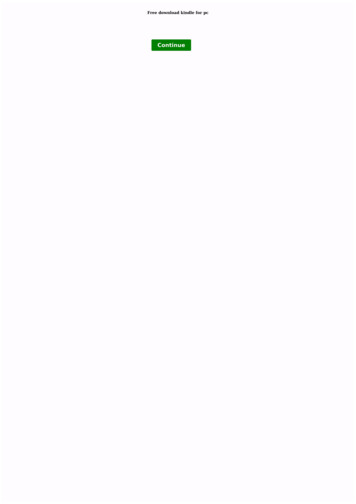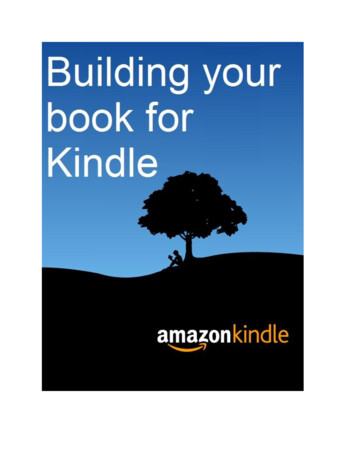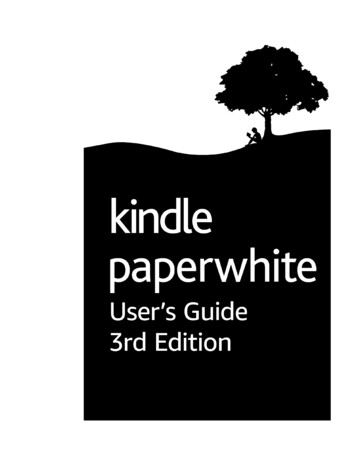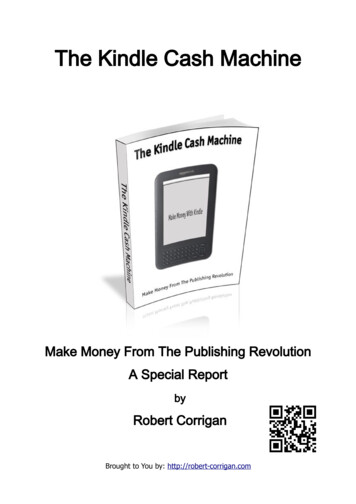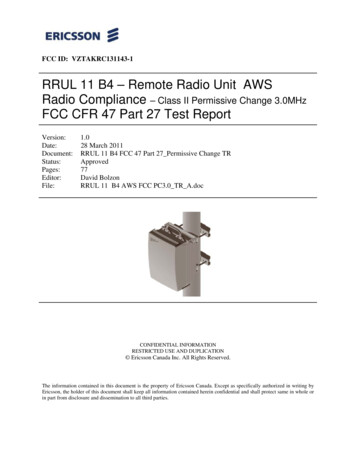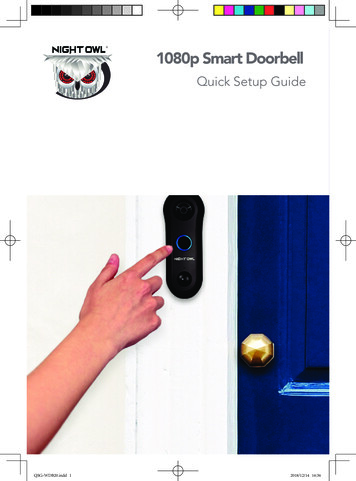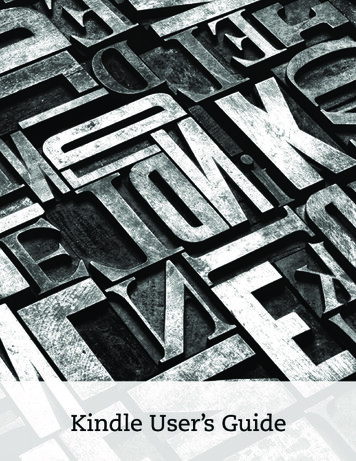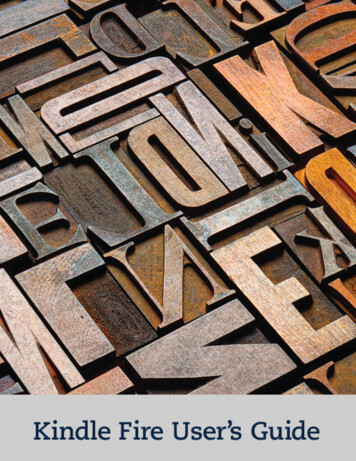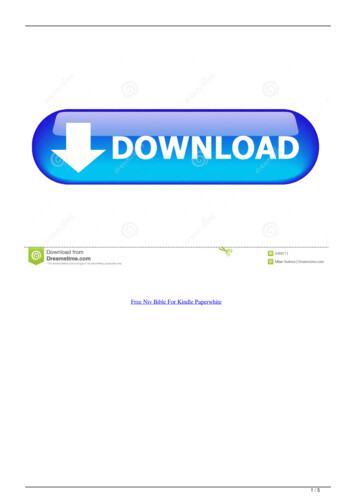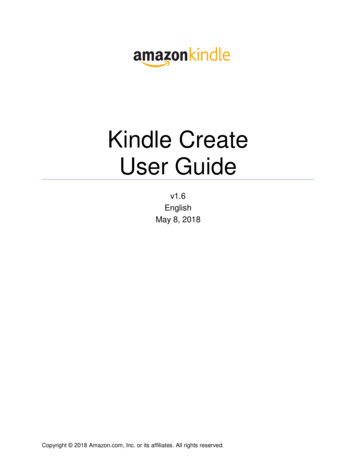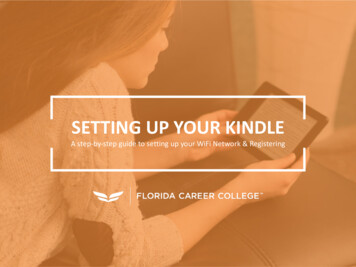
Transcription
SETTING UP YOUR KINDLEA step-by-step guide to setting up your WiFi Network & RegisteringFLORIDA CAREER COLLEGE KINDLE SETUP1
Congratulations FCC Students!You are one step closer to building a future youcan be proud of.FLORIDA CAREER COLLEGE KINDLE SETUP2
Congratulations Students!You are one step closer to building a future you can be proud of.As you begin your student journey, you will be able to access all yourbooks, your student portal, and syllabi on your Kindle. This Kindle will beessential to your learning and success.FLORIDA CAREER COLLEGE KINDLE SETUP3
Setting Up Your KindleSTEP 1 - 3STEP 1 LanguageSelect the languageand continueSTEP 2 Connect to WiFiSelect “AddNetwork” at thebottom of the listSTEP 3 NetworkDO NOT enter anetwork name. Justhit CANCEL.FLORIDA CAREER COLLEGE KINDLE SETUP4
Setting Up Your KindleSTEP 4 - 6STEP 4 Connect to WiFiSelect “NOT NOW”STEP 5 Skip Fire SetupSelect “SKIP”STEP 6 SettingsSelect the Kindle“Settings” appFLORIDA CAREER COLLEGE KINDLE SETUP5
Setting Up Your KindleSTEP 7 - 9STEP 7 Connect to WiFiSelect the first option. Itwill either say “Internet”,“Wireless Bluetooth” or”WiFi”STEP 8 Connect to WiFiSelect “WiFi”STEP 9 Connect to WiFiSelect your “Home WiFi Network”If you do not have Wi-Fi at home, you canalso connect to a mobile hotspot througha cell phone.FLORIDA CAREER COLLEGE KINDLE SETUP6
Setting Up Your KindleSTEP 10 - 12STEP 10 Connect to WiFiType in the Password forthe WiFi and hit Connect.STEP 11 Connect to WiFiHit the Home buttonon the bottom of thescreen (the circle)STEP 12 BooksSelect the Kindle Books appFLORIDA CAREER COLLEGE KINDLE SETUP7
Setting Up Your KindleSTEP 13 -14STEP 13 RegisterSelect RegisterSTEP 14 RegisterEnter the Kindle Username and Password assigned to you by the school,then select Continue.This information will be on the sheet of paper that was given to you with your Kindle.FLORIDA CAREER COLLEGE KINDLE SETUP8
Setting Up Your KindleSTEP 15 - 17STEP 15 Fire OptionsIf you see this page, unselect everything except thefirst option. Hit continue.If this page does not show,continue to next slide.STEP 16 Fire OptionsIf you see this page, select“Not now”. Hit continue.If this page does not show,continue to next slide.STEP 17 Fire OptionsIf you see this page, select“No Thanks” or “Not Now”.Otherwise continue to nextslide.FLORIDA CAREER COLLEGE KINDLE SETUP9
Setting Up Your KindleSTEP 18 - 20STEP 18 BooksSelect the Books youwant to download.STEP 19 BooksAs the books aredownloading, you'll seethe progression bar belowthe bookSTEP 20 BooksOnce the books aredownloaded, you'll see acheck mark at the bottomright of the bookFLORIDA CAREER COLLEGE KINDLE SETUP10
You Can Now View Your Books!FLORIDA CAREER COLLEGE KINDLE SETUP11
Utilizing Your Kindle to Help You Succeed1. Don’t know what this vocabulary or wordmeans? Scroll over on words to get thedefinition at your finger tips.2. Highlight and add notes.3. Acts just like a book, it keeps your place thatyou left off.4. Page through and find things easily withdirector/table of contents?5. Add onto maximum of 3 devices so you canstudy in multiple places like on your phone,kindle and desktop.FLORIDA CAREER COLLEGE KINDLE SETUP12
FLORIDA CAREER COLLEGE KINDLE SETUP 6 Connect to WiFi Select the first option. It will either say "Internet", "Wireless Bluetooth" or "WiFi" STEP 7 Connect to WiFi Select "WiFi" STEP 8 Connect to WiFi Select your "Home WiFi Network" STEP 9 If you do not have Wi-Fi at home, you can also connect to a mobile hotspot through