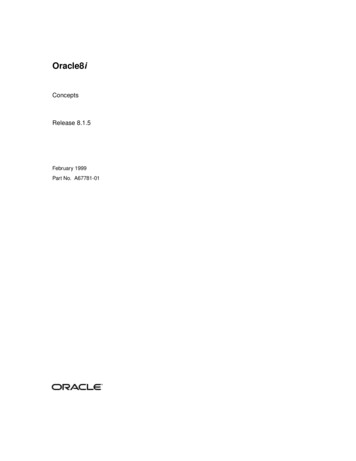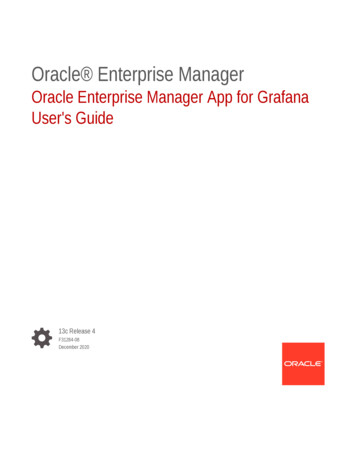
Transcription
Oracle Enterprise ManagerOracle Enterprise Manager App for GrafanaUser's Guide13c Release 4F31284-08December 2020
Oracle Enterprise Manager Oracle Enterprise Manager App for Grafana User's Guide, 13c Release 4F31284-08Copyright 2020, Oracle and/or its affiliates.Primary Author: Oracle CorporationThis software and related documentation are provided under a license agreement containing restrictions onuse and disclosure and are protected by intellectual property laws. Except as expressly permitted in yourlicense agreement or allowed by law, you may not use, copy, reproduce, translate, broadcast, modify, license,transmit, distribute, exhibit, perform, publish, or display any part, in any form, or by any means. Reverseengineering, disassembly, or decompilation of this software, unless required by law for interoperability, isprohibited.The information contained herein is subject to change without notice and is not warranted to be error-free. Ifyou find any errors, please report them to us in writing.If this is software or related documentation that is delivered to the U.S. Government or anyone licensing it onbehalf of the U.S. Government, then the following notice is applicable:U.S. GOVERNMENT END USERS: Oracle programs (including any operating system, integrated software,any programs embedded, installed or activated on delivered hardware, and modifications of such programs)and Oracle computer documentation or other Oracle data delivered to or accessed by U.S. Governmentend users are "commercial computer software" or "commercial computer software documentation" pursuantto the applicable Federal Acquisition Regulation and agency-specific supplemental regulations. As such,the use, reproduction, duplication, release, display, disclosure, modification, preparation of derivative works,and/or adaptation of i) Oracle programs (including any operating system, integrated software, any programsembedded, installed or activated on delivered hardware, and modifications of such programs), ii) Oraclecomputer documentation and/or iii) other Oracle data, is subject to the rights and limitations specified in thelicense contained in the applicable contract. The terms governing the U.S. Government’s use of Oracle cloudservices are defined by the applicable contract for such services. No other rights are granted to the U.S.Government.This software or hardware is developed for general use in a variety of information management applications.It is not developed or intended for use in any inherently dangerous applications, including applications thatmay create a risk of personal injury. If you use this software or hardware in dangerous applications, then youshall be responsible to take all appropriate fail-safe, backup, redundancy, and other measures to ensure itssafe use. Oracle Corporation and its affiliates disclaim any liability for any damages caused by use of thissoftware or hardware in dangerous applications.Oracle and Java are registered trademarks of Oracle and/or its affiliates. Other names may be trademarks oftheir respective owners.Intel and Intel Inside are trademarks or registered trademarks of Intel Corporation. All SPARC trademarks areused under license and are trademarks or registered trademarks of SPARC International, Inc. AMD, Epyc,and the AMD logo are trademarks or registered trademarks of Advanced Micro Devices. UNIX is a registeredtrademark of The Open Group.This software or hardware and documentation may provide access to or information about content, products,and services from third parties. Oracle Corporation and its affiliates are not responsible for and expresslydisclaim all warranties of any kind with respect to third-party content, products, and services unless otherwiseset forth in an applicable agreement between you and Oracle. Oracle Corporation and its affiliates will notbe responsible for any loss, costs, or damages incurred due to your access to or use of third-party content,products, or services, except as set forth in an applicable agreement between you and Oracle.
Contents1About the Oracle Enterprise Manager App for Grafana2Before You Begin3Install the Oracle Enterprise Manager App for Grafana4Enable the Oracle Enterprise Manager App for Grafana5Using Grafana6Add an Enterprise Manager Data Source5-1View Predefined Dashboards5-3Build Custom Dashboards5-4Use SQL Queries5-5Browse Enterprise Manager Metrics5-8Create Federated Data Dashboards5-9Sample Dashboards5-10Create Dashboards Using Predefined Templates5-14Access Remote Repositories5-16Update the Oracle Enterprise Manager App for Grafanaiii
1About the Oracle Enterprise Manager Appfor GrafanaGrafana is an open source technology used for metric analytics & visualization.The Oracle Enterprise Manager App for Grafana allows you to integrate EnterpriseManager's metric data (collected from multiple managed targets and stored in theEnterprise Manager repository) with any other data sources you may have accessto. You can create custom Enterprise Manager-based Grafana dashboards by simplybrowsing and selecting the Enterprise Manager metrics of interest, or running simpleSQL queries against the Enterprise Manager repository tables, without a deepknowledge of the Enterprise Manager data model. Data from multiple EnterpriseManager sites, along with data from other data sources, can be easily displayed on asingle dashboard.DeploymentWhen deployed, the Oracle Enterprise Manager App for Grafana lets EnterpriseManager become a data source for Grafana. The Enterprise Manager OracleManagement Service (OMS) is in direct communication with the Grafana server,transferring target metric and configuration data stored in the Oracle ManagementRepository (OMR).1-1
2Before You BeginBefore you install and configure the Oracle Enterprise Manager App for Grafana, makesure the following prerequisites are met: Ensure you have a Grafana Server that has connectivity with the EnterpriseManager OMS and Repository. Set or make a note of your Grafana home directory( GRAFANA HOME) where your Grafana binary exists. Grafana Enterprise 7.1.1 orlater is supported for V2.0.0 for Oracle Enterprise Manager App for Grafana; Formore details, see Oracle Enterprise Manager App for Grafana download page.Note:For information on platforms for which the Oracle Enterprise ManagerApp for Grafana is certified, see Oracle Enterprise Manager App forGrafana download page. Install and configure Oracle Enterprise Manager Cloud Control 13.4 ReleaseUpdate 7 and above. For details see Installation of Enterprise Manager CloudControl and Advanced Installation and Configuration. Make a note of your OMShome directory. Save the Oracle Enterprise Manager App for Grafana file from the OracleEnterprise Manager App for Grafana download page.2-1
3Install the Oracle Enterprise Manager Appfor GrafanaYou can install the Oracle Enterprise Manager App for Grafana using the Grafanacommand line interface (preferred) or manually.Using the Grafana CLI1.Navigate to GRAFANA HOME/bin2.Install the Oracle Enterprise Manager App for Grafana.Using --pluginUrl option through grafana-cli./grafana-cli --pluginUrl FULL PATH /oracle-emcc-app- VERSION .zipplugins install oracle-emcc-appExample:grafana-cli --pluginUrl c-app-1.0.0.zip plugins install oracle-emcc-app3.Restart the Grafana server.cd GRAFANA HOME/bin./grafana-serverWithout the Grafana CLI1.Navigate to the Grafana plugins directory.cd GRAFANA HOME/data/plugins2.Extract the content of the Oracle Enterprise Manager App for Grafana zip file inthe Grafana plugins directory. Create this directory if one does not exist.cd GRAFANA HOME/data/pluginsunzip EM App for Grafana .zip3.Restart the Grafana server.cd GRAFANA HOME/bin./grafana-server3-1
4Enable the Oracle Enterprise Manager Appfor GrafanaAfter the App has been installed, you need to enable Grafana to work with yourEnterprise Manager site.1.Enable the Enterprise Manager App on the Grafana site.a.From the Grafana home page, select Configuration Plugins.A list of available Grafana plugins displays.b.Choose Oracle Enterprise Manager App from the list.The Enterprise Manager App Enable and Disable options are displayed.c.2.Click Enable.Enable the Grafana Service on your Enterprise Manager site.emctl set property -name oracle.sysman.db.restfulapi.grafana.enable-value true -sysman pwd your sysman pwd emctl set property l.repository.query.enable -value true -sysman pwd your sysman pwd emctl set property l.target.query.enable value true -sysman pwd your sysman pwd 3.As a best practice, to optimize Enterprise Manager performance, you want tominimize resource demands placed on Enterprise Manager subsystems whenGrafana fetches dashboard data.Grafana communicates directly with the Enterprise Manager OMS to obtain datato render dashboards via REST API calls. In order to protect the performance ofkey Enterprise Manager subsystems, it has been designed to limit overuse of APIend-points that could negatively impact performance. In addition to this protection,additional protection has been added to the Enterprise Manager Repositoryto prevent long running or resource intensive queries from compromising theoperational performance of key Enterprise Manager subsystems.Enterprise Manager provides two ways to manage dashboard resource usage. Repository Session (SQL) Throttling: You use Database Resource Manager tolimit resource usage at the DB or PDB level. Application API Throttling: You set OMS properties to limit the number ofconcurrent API requests being executed by the OMS.4-1
Chapter 4Note:Application API throttling only applies to Grafana dashboardcreation.4.Using your Grafana username and password, log in to the Grafana site using thefollowing URL: http:// host :3000 (username/password : admin/admin)4-2
5Using GrafanaTaking advantage of Grafana's flexible data display capability is easy. You can usedashboards that are included with the Oracle Enterprise Manager App for Grafana orcreate your own custom dashboards. Add an Enterprise Manager Data Source View Predefined Dashboards Build Custom Dashboards Sample Dashboards Create Dashboards Using Predefined Templates Access Remote RepositoriesAdd an Enterprise Manager Data SourceBefore you can create a dashboard, you need to specify an Enterprise Manager sitefrom which the dashboard will be pulling data.To add an Enterprise Manager site as a data source:1.From the left tool bar, choose Configuration Data Sources.2.Click Add data source. A list of data source types is displayed.3.Select Oracle Enterprise Manager.5-1
Chapter 5Add an Enterprise Manager Data Source4.Enter the requisite Enterprise Manager login information and click Save & Test.Note:Do not use SYSMAN or Enterprise Manager users with SuperAdministrator privileges. Name: A descriptive name for your Enterprise Manager site. Default: Specifies that the Enterprise Manager site be used as the defaultdata source when creating new dashboards or specifying queries. This optioncan be toggled on for only one Enterprise Manager site (if you are monitoringmultiple sites). URL: The URL used to access the Enterprise Manager site. Important: Do notinsert a slash at the end of the URL.Example: http://myem.myhost.com:7788 Whitelisted Cookies: The grafana session generates a unique sessionidentifier that is passed to Enterprise Manager. This cookie is added bydefault and should not be removed. If not present, you MUST specify thegrafana session when adding the Enterprise Manager data source. An errorwill occur if this cookie is not specfied. The grafana session cookie is usedspecifically for SQL/Load throttling. See Controlling Resource Usage in theEnterprise Manager Cloud Control Administrator's Guide.5-2
Chapter 5View Predefined Dashboards Basic Authentication: Enterprise Manager user and password. Users will onlybe able to query those targets and metrics for which their Enterprise Manageraccounts have permission. Specifying an appropriate Enterprise Manager userwith the right level of target access privileges ensures adherence to EnterpriseManager security recommendations. Remote Management Repository: When switched on, this option allows youto connect to Enterprise Manager Repository data sources prior to EM 13.4and additionally allows you to connect to additional Enterprise ManagerRepositories that are not associated with the Enterprise Manager OMSconfigured for use with Grafana. For more information, see Access RemoteRepositories.Note:The named credential for the repository database will be savedto the Enterprise Manager 13.4 installation. With this systemdependency, the hostname/port/service or SID will be exposed toanyone with access to Grafana UI (Datasource page).It is strongly recommended that users to upgrade to 13.4 RU3 toremove this dependency.View Predefined DashboardsThe Oracle Enterprise Manager App for Grafana ships with predefined dashboardsthat let you visualize key operational data about an Enterprise Manager site.Note:For a demonstration of how to use out-of-box dashboards, you can viewthe video Oracle Enterprise Manager App for Grafana Out-of--the-boxDashboards.From the left tool bar, select Dashboards Manage to view all dashboards installedwith the App.5-3
Chapter 5Build Custom DashboardsClick on one of the sample dashboards: Sample-Database Configuration Report (Non-Time Series) Sample-Database Performance Report (Time Series)Note:If you want to make changes to the two sample dashboards, you must firstmake a local copy of the dashboard using the Save As option. Click the(Settings) gear icon in the top toolbar to display dashboard settings and thenclick Save As.Build Custom DashboardsYou can easily create your own dashboards to meet the unique monitoring needs foryour environment.Note:Ensure that the Enterprise Manager data source has already been definedbefore building a custom dashboard.1.From the left tool bar, select Manage from the Dashboards menu.2.Click New Dashboard to begin defining your custom dashboard.5-4
Chapter 5Build Custom Dashboards3.If you haven't already, define your data source (Enterprise Manager site you arepulling data from), target types and names. For information on setting up datasources, see Add an Enterprise Manager Data Source.Use SQL QueriesYou can create visualization panels by querying the Enterprise Manager data.Query BuilderThe Oracle Enterprise Manager App for Grafana supports pulling metricdata from published Enterprise Manager MGMT repository views, for exampleMGMT METRIC DETAILS, utilizing SQL queries.Note:MGMT views are only needed when extracting data from an OracleEnterprise Manager Repository.For more information about Enterprise Manager Management Views, see AboutManagement Repository Views.5-5
Chapter 5Build Custom DashboardsThere are three built-in time series queries. Raw: Option pulls data from sysman.MGMT METRIC DETAIL.Usage Guideline: Data kept for a month. Hourly: Option pulls data from sysman.MGMT METRIC DAILY.Usage Guideline: Data kept for three months. Daily: Option pulls data from sysman.MGMT METRIC HOURLY.Usage Guideline: Data kept for six months. Custom (Target)/Custom (Repository) Option pulls data from any tables basedon your own query. You extract data from and Enterprise Manager Repositoryusing repository views.Note:When writing your own SQL query, it must have following columnaliases:–time sec - This column must be a date/timestamp data type column.–value - This column must be a number data type column.–metric - This column must be a string data type. It can also be ahard-coded string.SELECT time column as time sec, value column as value, series name column as metricFROM table name WHERE your where conditions ORDER BY time column ASC;5-6
Chapter 5Build Custom DashboardsQuery Type - "Non-time series" using MGMT ViewsSelect the Non-time series Query Type to query from the Enterprise Managerrepository tables:Note:The Non-time series option is used for table visualization only. It will notwork with any other graph-oriented visualization.Note:For more information about Enterprise Manager Management Views, see AboutManagement Repository Views.5-7
Chapter 5Build Custom DashboardsBrowse Enterprise Manager MetricsThe Oracle Enterprise Manager App for Grafana also supports browsing variousEnterprise Manager metrics and selecting the type, group and names of metrics youwant to visualize.Query Type - "Timeseries"Select the format, Raw, Hourly or Daily, then select Target Type, Target name,Metric Group and Metric of interest:Metric GroupMetricUsing variables for target type and target name.5-8
Chapter 5Build Custom DashboardsNote:Variable names such as oem gf target type and oem gf target name willbe available ONLY if you have cloned the dashboard from Templatedashboards.Create Federated Data DashboardsGrafana lets you unify monitoring data from multiple Enterprise Manager sites.To visualize data across multiple sites:1.Query data for one Enterprise Manager site and save that visualization.2.Duplicate that panel, edit its data source to point to a new Enterprise Manager site.3.Rename it and publish it to the same dashboard.For example, you can visualize availability data from two separate Enterprise Managersites in different regions, as shown below.To create a custom federated dashboard, you can use the pre-defined Multi-EMtemplate.When using the Multi-EM template, you'll need to do the following:5-9
Chapter 5Sample Dashboards1.In the General tab, select the Repeat option. This helps when the top-level siteselection has multiple sites checked.2.Select only one Enterprise Manager site from the top-level selection.3.Set up a non-time series based query against a single repository within anEnterprise Manager instance.4.Replicate the same setup/query across other instances of Enterprise Manager thatare enabled as Data Sources by selecting other Enterprise Manager instancesfrom the drop-down.Sample DashboardsThe following dashboards demonstrate the information display flexibility you haveusing Grafana.Dashboard with different series types:Dashboard with single target type and multiple targets ( Data from a SingleEnterprise Manager site, multiple targets) :5-10
Chapter 5Sample DashboardsDashboard with single target type and single target selection( Data from a singleEnterprise Manager site, single targets):Dashboard with separate panels, pulling data from the different EnterpriseManager sites ( Data from multiple Enterprise Manager sites, multiple targets) :Dashboard with a single panel pulling data from a different Enterprise Managersites (Data from multiple Enterprise Manager sites , single panel):5-11
Chapter 5Sample DashboardsDatabase Configuration DashboardDatabase Performance Dashboard5-12
Chapter 5Sample DashboardsWebLogic Server Performance Summary Dashboard5-13
Chapter 5Create Dashboards Using Predefined TemplatesWebLogic Server JVM Performance DashboardCreate Dashboards Using Predefined TemplatesThe Oracle Enterprise Manager App for Grafana comes with a set of predefineddashboard templates that you can use to create new Grafana dashboards withouthaving to develop them from scratch.To display the available templates and sample dashboards:5-14
Chapter 5Create Dashboards Using Predefined Templates1.Select Manage from the Dashboards menu.All available dashboard samples and templates are displayed.2.Click on the desired template to begin using that template.IMPORTANT: Before making any changes to a template dashboard, click Save As toclone it, otherwise your changes will be lost.Usage TipsTemplate VariablesDashboards inherit specific Enterprise Manager information via a set of variablesshown in the following table.Table 5-1Grafana-Enterprise Manager VariablesVariableDefinition oem gf emsiteEnterprise Manager Site oem gf target typeTarget Type oem gf target nameTarget Name oem gf metricgroupMetric Group oem gf metricMetric defined in the above metric group oem gf named credentialNamed Credential of a targetWhen you clone a template dashboard, your dashboard will automatically inherit oneor more of below template variables based on the template dashboard you havecloned itfrom: oem gf target type, oem gf target name, oem gf emsite, oem gf namedcredential.There are query builder level variables tagged to the drop-downrespectively. oem gf target type, oem gf target name, oem gf metricgroup, oem gf metric, oem gf named credential which can be used in case the templatevariables at the dashboard level are not created.5-15
Chapter 5Access Remote RepositoriesThe following example demonstrates how to reference the Template Variables in aSQL query.select col1 , col2 from table where target type oem gf target typeand target name in ( oem gf target name )Variable ScopeVariable scope determines the precedence with which the variable is used.The precedence rules are:1.Dashboard level scope always has the priority over the query builder level scope.2.If no template variable of oem gf target type, oem gf target name is notavailable in the dashboard level, the value will be replace with the query levelscope values.3.If a template variable is absent in the query builder scope. It will be replaced withan empty string.4.The scope of query builder level variables is at the Queries tab only.Access Remote RepositoriesThe Oracle Enterprise Manager App for Grafana is only available with EnterpriseManager Release 13.4 Release Update 3 and above. If, in addition to your EnterpriseManager 13.4 installation, you are also maintaining older versions of EnterpriseManager in your environment, you can still use Grafana to create dashboards forthese older Enterprise Manager Repositories. Be sure to check the Oracle EnterpriseManager App for Grafana download page for the versions of repositories supported.When creating an Enterprise Manager data source in Grafana, you have the option ofaccessing a Remote Management Repository.5-16
Chapter 5Access Remote RepositoriesBy defining a Remote Management Repository data source, you can have Grafanapoint to multiple non-13.4 repositories in your environment, thus providing you withthe ability to visualize data from all Enterprise Manager installations in your managedenvironment.When the Remote Management Repository is switched on, you need to specify thefollowing information: Host and Port where the remote repository resides. SID or Service Name of the repository. Named Credential: The Global Named Credential used to log in to the remoterepository.The Global Named Credential must already be defined in Enterprise Manager.These Global Named Credential must be defined in Enterprise Manager Release5-17
Chapter 5Access Remote Repositories13.4, Release Update 3 and above only. For more information about GlobalNamed Credentials, see Named Credentials in the Enterprise Manager CloudControl Security Guide.5-18
6Update the Oracle Enterprise Manager Appfor GrafanaYou can update the App with the latest release by downloading the most recentdistribution file and overwriting the existing content in your Grafana Server homedirectory.The Oracle Enterprise Manager App for Grafana upgrade can be performed usingeither of the following methods: Upgrade using the Grafana command line interface (Recommended) Upgrade manuallyTo perform the update using the Grafana command line interface:1.Remove the existing App./grafana-cli --pluginsDir PLUGIN DIR plugins remove oracle-emccapp2.Install the new App./grafana-cli --pluginsDir PLUGIN DIR --pluginUrl FULL PATH /oracle-emcc-app- VERSION .zip plugins install oracle-emcc-appAlternatively, instead of specifying the full path to the App distribution file, you canspecify a download URL./grafana-cli --pluginsDir PLUGIN DIR --pluginUrl PLUGIN URL plugins install oracle-emcc-app3.Restart the Grafana Server.cd GRAFANA HOME/bin./grafana-serverTo perform the update manually:1.Download Oracle Enterprise Manager App for Grafana zip file em-datasource version .zip from the Oracle Enterprise Manager App for Grafana downloadpage.2.Extract the App files.unzip em-datasource- version .zip6-1
Chapter 63.Move the existing App files from your Grafana home directory to a backupdirectory.mv GRAFANA HOME/data/plugins/oracle-emcc-app/* backup directory Note:As a best practice, you should always make a complete backup of thisdirectory before updating directory content.4.Copy the latest App files to your Grafana home directory.cp -r oracle-emcc-app- version /* GRAFANA HOME/data/plugins/oracleemcc-app5.Restart the Grafana Server.cd GRAFANA HOME/bin./grafana-server6-2
The Oracle Enterprise Manager App for Grafana allows you to integrate Enterprise Manager's metric data (collected from multiple managed targets and stored in the Enterprise Manager repository) with any other data sources you may have access to. You can create custom Enterprise Manager-based Grafana dashboards by simply



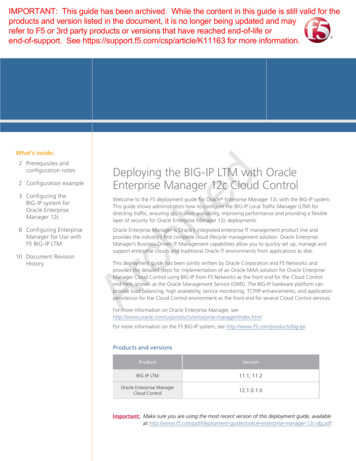
![[1]Oracle Enterprise Manager Cloud Control Basic Installation Guide .](/img/34/e22624.jpg)