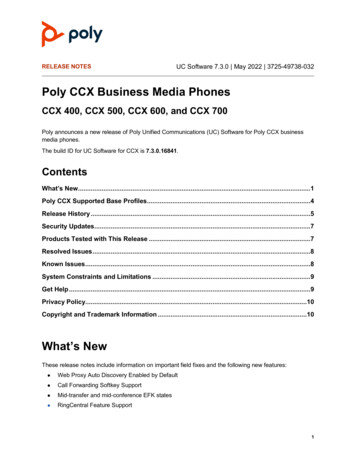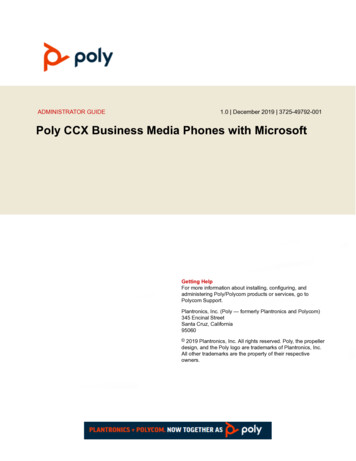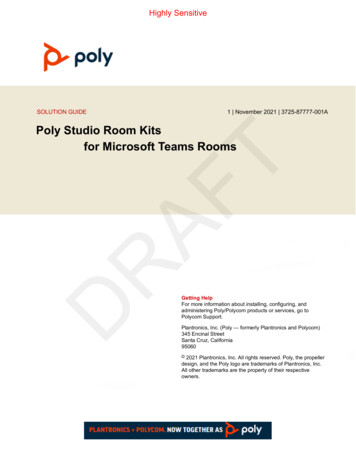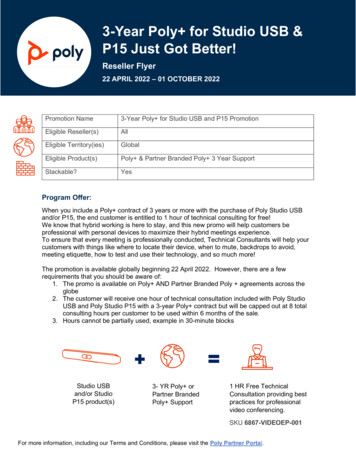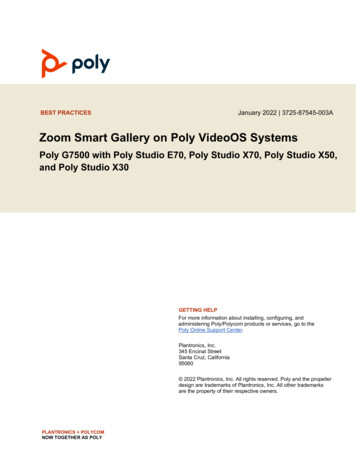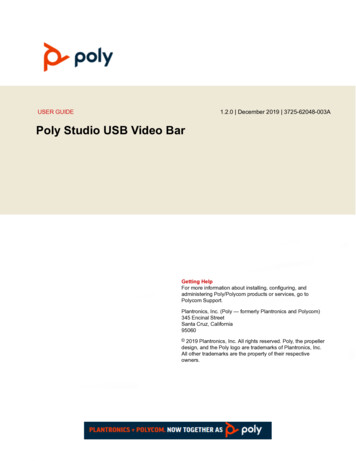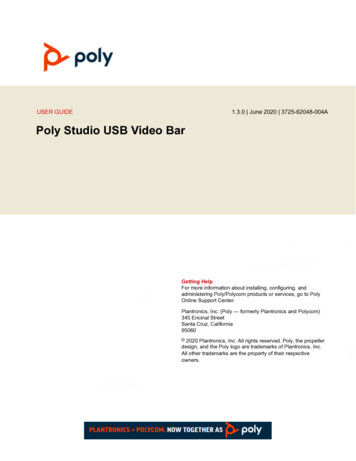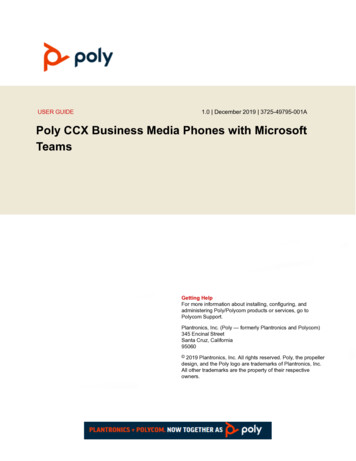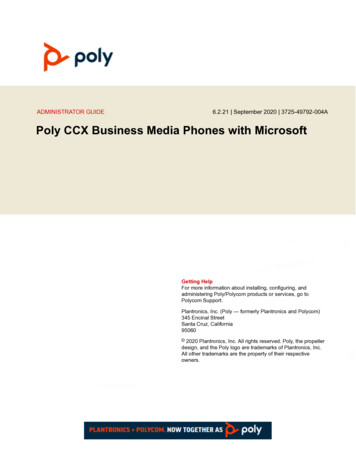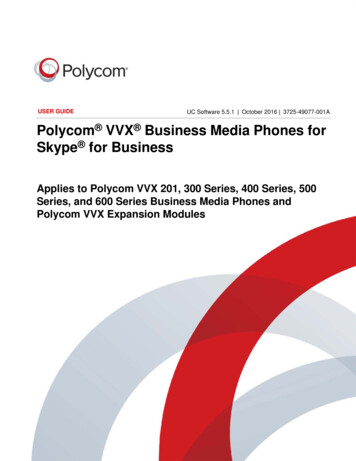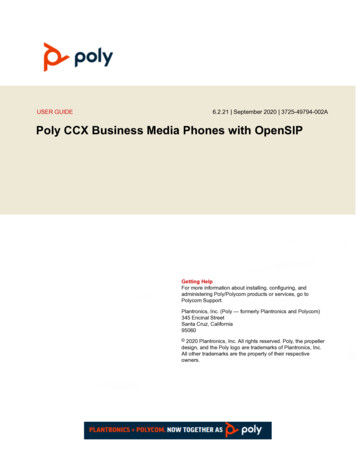
Transcription
USER GUIDE6.2.21 September 2020 3725-49794-002APoly CCX Business Media Phones with OpenSIPGetting HelpFor more information about installing, configuring, andadministering Poly/Polycom products or services, go toPolycom Support.Plantronics, Inc. (Poly — formerly Plantronics and Polycom)345 Encinal StreetSanta Cruz, California95060 2020 Plantronics, Inc. All rights reserved. Poly, the propellerdesign, and the Poly logo are trademarks of Plantronics, Inc.All other trademarks are the property of their respectiveowners.
ContentsBefore You Begin.9Audience, Purpose, and Required Skills.9Related Poly and Partner Resources.9Getting Started. 10CCX Phone Hardware Overview.11Poly CCX 400 Business Media Phones Hardware. 11Poly CCX 500 Business Media Phones Hardware.13Poly CCX 600 Business Media Phones Hardware.15Poly CCX 700 Business Media Phones Hardware.17LED Indicators on CCX Phones. 18Navigating Poly CCX Phones. 19CCX Business Media Phone Screens.19Entering Information Using the Onscreen Keyboard.25Entering Chinese Characters with PinYin. 25Using the PinYin Input Widget.25Enter Chinese Characters with the DialPad Keys. 25Enter Chinese Characters with the Onscreen Keyboard.26Logging In to and Locking Your Phone.27Logging In to Your Poly CCX Phone. 27Log In to a Phone. 27Log Out of the Phone. 27Change Your Login Password. 28Log In to a Host Phone.28Log In to a Guest Automatic Call Distribution Phone. 29Sign In Using Your BroadSoft UC-One Credentials. 29Locking Your Phone. 29Lock Your Phone. 30Unlock the Phone. 30Audio Calls.31Use the Handset, Headset, or Speakerphone. 31Placing Audio Calls. 32Place an Audio Call. 32Place an International Call. 32Place a Call from Recent Calls.321
ContentsCall a Favorite. 33Place a Call over Bluetooth. 33Place a Call from a Locked Phone. 33Redial a Number. 33End an Audio Call. 34Answering Audio Calls. 34Answer an Incoming Call.34Answer a Call When in a Call.34Answer Calls Automatically. 34Answer a Call on a Locked Phone. 35Answer an Intercom Call. 35Decline an Incoming Call. 35Holding and Resuming Calls.36Hold a Call.36Resume a Call.36Calling Contacts from Directories.36Call a Contact from a Directory. 36Call a Contact from a Directory Search.36Placing Intercom Calls. 37Place an Intercom Call. 37Place an Intercom Call During a Call. 37Managing Multiple Calls. 37Manage a Call from the Calls Screen.38Transferring Calls. 38Transfer a Call Using Blind Transfer.38Transfer a Call Using Consultative Transfer.38Cancel a Transfer. 39Mute the Microphones.39Unmute the Microphones. 39Call Precedence and Preemption. 39Parking and Retrieving Calls on the BroadSoft BroadWorks Server. 40Park a BroadSoft Call.40Retrieve a Parked BroadSoft Call. 40Retrieve a Parked BroadSoft Call on Another Phone. 41Ignore a Parked Call.41Managing Calls Remotely with Broadworks Server. 41Managing Calls with BroadSoft UC-One BroadWorks Anywhere. 41Managing Calls with BroadSoft UC-One Remote Office. 43Ignoring or Rejecting Incoming Calls. 44Ignore or Silence an Incoming Call. 44Reject Incoming Calls.44Automatically Reject Calls from a Contact. 452
ContentsRejecting Calls with Do Not Disturb. 45Reject Anonymous Calls. 46Recording Audio Calls.47Guidelines When Recording Calls. 47Record a Call. 48Pause a Recording.48Resume a Recording. 48Stop Recording. 48Record a Conference Call.49Browse Recorded Calls.49Play a Recorded Call. 49Pause and Resume Played Recordings. 49Stop Playing a Recording.50Rename a Recording. 50Delete a Recording. 50Video Calls. 51Tips for Video Calls. 51Place a Video Call.52Start Video During a Call.52Stop Sending Video During a Call.52Video Call Settings.52Set the Call Rate for Video Calls.53Stop Video for All Calls.53Improve Video Clarity. 53Adjust Video Quality. 53Adjust the Video Display.54Adjust the Camera Position During a Call. 54Changing the Video Call and Picture-in-Picture (PIP) Displays. 55Mixed Audio and Video Calls. 56No Video from the Far Side.56Using a USB Camera with Your Phone.56Use the Privacy Shutter on the Camera to Stop Sending Video. 56Camera Status Indicators and Messages. 57Managing Video Calls without a USB Camera.58Conference Calls. 59Audio Conference Calls. 59Initiate a Conference Call. 593
ContentsMerge Calls into a Conference Call.59End a Conference Call. 59Hold a Conference Call. 60Resume a Conference Call. 60Split a Conference Call.60Shared Lines.61Shared Line Limitations.61Answering Calls on Shared Lines. 61Missed and Received Calls on Shared Lines.61Hold a Call Privately on a Shared Line. 61Call Lists and Directories. 63Recent Calls.63View Recent Calls. 63Sort Recent Call Entries. 63Sort Entries by Call Type.64View Call Details.64Edit a Recent Call Entry. 64Delete a Recent Call Entry. 64Save a Recent Call Entry. 65Favorites and Contact Lists.65Managing Favorites.65Using Buddy Lists.66Contact Directory. 69Search for Contacts.69Add a Contact to the Contact Directory.69View Contact Information. 70Update a Contact's Information. 70Delete a Contact from the Contact Directory.70Corporate Directory.70Searching the Corporate Directory.71Add Corporate Directory Contacts to the Local Directory. 71Accessing, Sending, and Broadcasting Messages.73Accessing Voicemail. 73Access Voicemail Messages. 73Remove the Message Alert. 74Instant Messaging. 74Send Instant Messages.744
ContentsRead Instant Messages.74Reply to Instant Messages. 75Delete Instant Messages.75Broadcasting Messages with Group Paging. 75Send a Group Page.75Receiving Pages. 76Group Paging Settings. 77Broadcasting Messages with Push to Talk.78Send a PTT Broadcast. 78Receiving PTT Broadcasts.79Reply to PTT Broadcasts. 79End PTT Broadcasts. 80Push To Talk Settings. 80Poly CCX Phone Settings. 82Password Required to Access Basic Settings. 82Set the System Language.82Disable Call Waiting. 83Time and Date Display. 83Change the Time and Date Format. 83Disable the Time and Date Display. 83Backlight Intensity and Timeout. 83Set the Backlight Intensity. 84Set the Backlight Timeout.84Changing Your Background. 84Change the Background Picture. 85Adding Personal Photos as Your Background.85Reset Your Background.86Screen Savers.86Enable Screen Savers.86Use Personal Photos as Screen Savers. 87Disable the Screen Saver.87Use Your Phone as a Digital Picture Frame.88Picture Frame Icons. 88Power Saving Mode. 89Change Your Office Hours for Power Saving Mode. 89Change Idle Timeouts for Power Saving Mode. 89Changing Audio Settings.90Change Incoming Call Notifications. 90Set a Ringtone for Incoming Calls.90Set a Ringtone for Individual Contacts. 905
ContentsChange the Volume.91Updating Your Buddy Status. 91Update Your Buddy Status. 91Automatically Update Your Buddy Status.91Security Classification. 92View the Security Classification for Your Phone.92Modify Security Classification Level. 92Clear Call Logs and Contacts. 93Restrict Call Log and Contact Uploads. 93Phone Applications.94Using the Calendar. 94Enter Your Microsoft Exchange Login Credentials. 94Log In to Exchange Using Web Sign-in.94Open the Calendar. 95Display Meeting View on the Calendar. 95View Meeting Details.95Join a Meeting from the Calendar. 95Navigating the Web and Idle Browsers. 95View the Idle Browser.96Open the Web Browser. 96Using the Launch Pad.97Access the Launch Pad.97Open Applications. 97Navigate the Launch Pad. 98Display the Launch Pad's Main Screen.98Enable My Info Portal. 98Connecting Bluetooth and USB Devices. 99Enable Bluetooth.99Using Bluetooth Devices on Your Phone. 99Using Bluetooth Headsets.100Pairing a Smartphone to Your Phone. 100Disconnect or Unpair a Connected Bluetooth Device. 101Play Audio from a Bluetooth Device.102Using Electronic Hookswitch.102Setting the Headset Base Unit Options.102Enable Electronic Hookswitch. 102Change the Headset Mode. 103Controlling Calls with Electronic Hookswitch.103Disconnect Your Headset. 1036
ContentsConnecting to a Wireless Network. 104Connect to a Wireless Network.104Disconnect from a Wireless Network. 104Remove a Wireless Network.105BroadSoft Features. 106BroadSoft Directories. 106View a List of BroadSoft Contacts.106Searching the BroadSoft Directory.107Add BroadSoft Contacts to the Local Directory.107Managing a Personal BroadSoft Directory. 108Managing BroadSoft UC-One Favorites and Contacts. 108BroadSoft UC-One Contacts' Presence Information. 109Viewing BroadSoft UC-One Contacts and Favorites.109View Aggregated Self-Presence for BroadSoft Lines. 110Filter BroadSoft UC-One Favorites.110Search for BroadSoft UC-One Contacts.110BroadSoft UC-One Simultaneous Ring. 111Create a Personal Ring Group.111Add Numbers to Your Simultaneous Ring List.111Delete Numbers from the Simultaneous Ring List.112BroadSoft Executive-Assistant. 112Executive Options.112Assistant Options.113Pick Up a Held Executive Call on a Shared Line.115Pick Up a Held Executive Call on a Private Line. 115Barge In on an Executive Call. 115Access the Call Actions for BroadWorks Dynamic Busy Lamp Field (BLF). 116Ribbon Communications Features. 117Ribbon Communications Multiple Appearance Directory Number - Single CallAppearance. 117Placing a MADN Call. 117Answering a MADN Call.
The Poly Online Support Center is the entry point to online product, service, and solution support information including Video Tutorials, Documents & Software, Knowledge Base, Community Discussions, Poly University, and additional services. The Polycom Document Library provides support documentation for active products, services, and