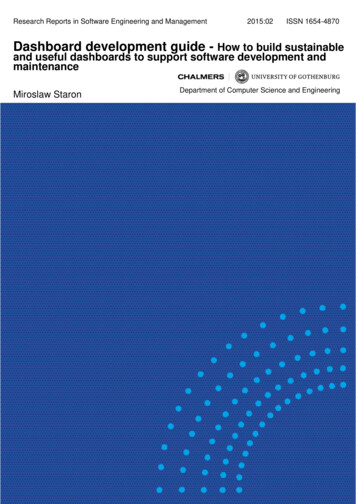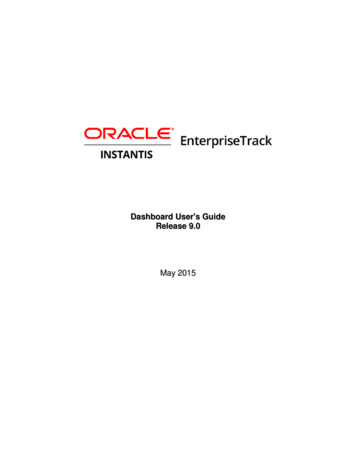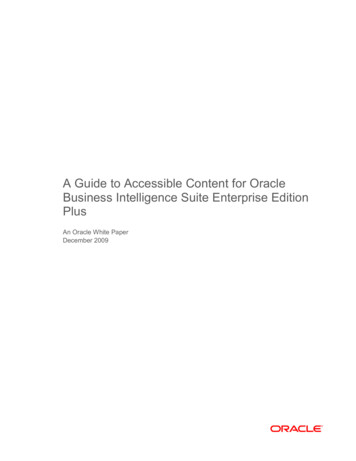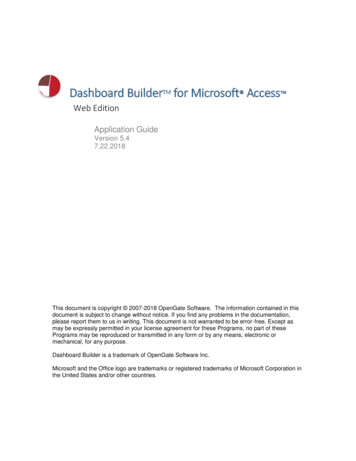
Transcription
Dashboard BuilderTM for Microsoft Access Web EditionApplication GuideVersion 5.47.22.2018This document is copyright 2007-2018 OpenGate Software. The information contained in thisdocument is subject to change without notice. If you find any problems in the documentation,please report them to us in writing. This document is not warranted to be error-free. Except asmay be expressly permitted in your license agreement for these Programs, no part of thesePrograms may be reproduced or transmitted in any form or by any means, electronic ormechanical, for any purpose.Dashboard Builder is a trademark of OpenGate Software Inc.Microsoft and the Office logo are trademarks or registered trademarks of Microsoft Corporation inthe United States and/or other countries.
Dashboard BuilderTM for Access – Application GuideTABLE OF CONTENTSDASHBOARD BUILDERTM FOR MICROSOFT ACCESS . 1WEB EDITION . 11INTRODUCTION . 31.12INSTALLATION . 3CREATING WEB DASHBOARDS . 32.1CREATING A WEB DASHBOARD. 32.1.1 General Settings . 42.1.2 Dashboard Layouts. 52.1.3 Displayed Graphs . 52.1.4 Displayed Metrics . 63PUBLISHING WEB DASHBOARDS . 73.13.23.33.44FTP PROFILE SETUP . 7WEB DASHBOARD STRUCTURE . 8SECURITY RECOMMENDATIONS . 8GRAPH RENDERING TROUBLESHOOTING . 9ADVANCED OPTIONS. 94.14.24.34.4CUSTOMIZING MENU AND GRAPH LOOK AND FEEL. 9PUBLISHING MULTIPLE DASHBOARDS AT ONCE .10TIME SORTING .10AUTOMATICALLY REFRESHING USER'S DASHBOARDS IN THE BROWSER .105KNOWN ISSUES WITH GOOGLE VISUALIZATION API .116UPGRADING DASHBOARD BUILDER .116.16.2METHOD 1: AUTOMATIC UPGRADE.11METHOD 2: MANUAL UPGRADE .11RELEASE HISTORY .13Copyright 2018 OpenGate Softwarehttp://www.opengatesw.net2
Dashboard BuilderTM for Access – Application Guide1 IntroductionDashboard Builder - Web edition allows you to publish special web-enableddashboards to local directories, and FTP the files to any web directory. The HTMLfiles will render with any standard, up-to-date browser (Internet Explorer, Firefox,Chrome, Safari). Dashboard Builder relies on the Google Visualization API torender charts directly in your browser.Security NoteNo date is passed to Google when rendering charts. All data remains inthe user's browser.1.1 INSTALLATIONDashboard Builder - Web Edition functions in the same manner as the otherDashboard Builder editions in terms of installation. Specifically, Dashboard Buildercan be run in a "stand-alone" mode where you link or import your data into theDashboard Builder file. Alternatively, you can choose to integrate DashboardBuilder directly into your existing Access database(s). Please refer to theProfessional Edition User's Guide for general deployment steps.For the Web Edition of Dashboard Builder, there is one additional step necessaryfor your deployment. You must ensure the folder /dbhtml/ that is included in thedownload zip file is placed in the same folder as your Dashboard Builder database.The /dbhtml/ folder contains four essential files needed to publish your webdashboards.2 Creating Web Dashboards2.1 CREATING A WEB DASHBOARDTo create a new web dashboard, simply select the “Create a New Dashboard”button from the Dashboard Builder Main Menu screen. Supply a name for yourdashboard, and you are ready to begin choosing graphs and metric dashboards toinclude in your web dashboard.Copyright 2018 OpenGate Softwarehttp://www.opengatesw.net3
Dashboard BuilderTM for Access – Application GuideFigure 1: Web Dashboard Administration2.1.1 GENERAL SETTINGSLocal FolderChoose the folder (on your PC or a file-server) where the webdashboard files should be stored.FTP ProfileOptional. See section 3.1 below. If no FTP profile is set up,Dashboard Builder will only generate the web dashboard filesto the Local Folder specified.Layout TypeSee section 2.1.2 below.Include in Auto PublishDashboard Builder - Web Edition includes a functionfPublishAllDashboards() that, when called, will automaticallypublish your dashboards based on their defined FTP profiles.Checking this box will include this web dashboard in thepublishing process.Graph WidthThe width of graphs in pixels. 600 px is recommended for theLeft-Menu layout, and 300-400px for Side-by-SideComparison layout.Copyright 2018 OpenGate Softwarehttp://www.opengatesw.net4
Dashboard BuilderTM for Access – Application GuideLogoChoose a logo file to display. You can choose a local file, orpaste in a URL.2.1.2 DASHBOARD LAYOUTSDashboard Builder supports two layouts: “Left-Menu" and "Side-by-SideCompare."The Left Menu layout appears as follows:Figure 2: Left-Menu LayoutThe Side-by-Side Comparison view displays two charts side-by-side to allow forcomparison. We recommend setting the chart size to between 300 and 400pxfor the side-by-side layout.2.1.3 DISPLAYED GRAPHSChoose the graphs you want to display on your dashboard. They will appear inthe menu in the order you select them. Double-click any graph name to open thegraph definition. Click theicon to search and select one of your existinggraphs. You can choose to display a different caption on the menu for eachgraph by entering your own text value in the "Caption" field. You can choose todisplay a data table below the chart by choosing "Graph and Table" in the"Display What" field. Lastly, you may optionally click theicon to adddescriptive text that will appear at the bottom of the dashboard item as shownbelow.Copyright 2018 OpenGate Softwarehttp://www.opengatesw.net5
Dashboard BuilderTM for Access – Application GuideImportantIf a graph item is highlighted red, Dashboard Builder was unable tocreate the HTML graph. To troubleshoot, double-click the graph nameand verify the graph is able to render in the client-mode within Access.2.1.4 DISPLAYED METRICSChoose the metric dashboards you want to display on your dashboard. They willappear in the menu in the order you select them after the graph items. Double-clickany metric dashboard name to open the administration screen for that dashboard.Figure 3: Metric Dashboard in HTML FormThe checkbox "Global Filter" allows you to publish any data dashboard that employsthe global filter feature (refer to the main product guide section 3.1.4 for guidance onsetting up dashboard filter prompts). Dashboard Builder will publish a series of filesfor each filter value. For example, if your filter prompt contains four options,Dashboard Builder will publish four individual HTML files and include a dropdownselector for your users to choose between the different values (as shown below).Figure 4: Dashboard with Filter PromptCopyright 2018 OpenGate Softwarehttp://www.opengatesw.net6
Dashboard BuilderTM for Access – Application Guide3 Publishing Web DashboardsYou can publish your web dashboards to a local folder, file server, or web server.When published to a local folder or file server, any individual with access to thatfolder can launch the web dashboard file by double-clicking it. Dashboard Buildercan automatically FTP the dashboard files to any host where you havepermissions to put files.NoteYou do not have to set up an FTP profile to create your web dashboards.This option is only if you wish to have Dashboard Builder upload the filesto a web server. Otherwise, any individual with a web browser andaccess to the defined Local Folder can open your dashboards.3.1 FTP PROFILE SETUPFTP profiles are managed from the Web Dashboard Administration screen. Selecttheicon to create or edit an FTP profile.Figure 5: FTP ProfileProfile NameThe name of the FTP profile.FTP HostThe FTP server where you will put your files.Copyright 2018 OpenGate Softwarehttp://www.opengatesw.net7
Dashboard BuilderTM for Access – Application GuideUsernameThe username for the FTP account on the host.PasswordThe password for the FTP account on the host.DirectoryOptional subdirectory on the FTP host. If thesubdirectory does not exist, Dashboard Builderwill create it.Debug ModeIf checked, Dashboard Builder will pause afterattempting to FTP your dashboard. This allowsyou to view any errors in the FTP console.Important!The FTP password is obscured on the screen, however it is notencrypted or obscured in the local table where the profile is stored. It isalso not encrypted when the FTP script file is created temporarily toupload your files. The FTP script file is immediately deleted afteruploading files, except in debug mode.3.2 WEB DASHBOARD STRUCTUREDashboard Builder creates several files when publishing any web dashboard. Thefiles are published to the folder you specified in the "Local Folder" field of the webdashboard definition.File[Dashboard Name].htmFolderRoot foldermaster style.css/resources/[Graph Name].htm/graphs/[Metric Dashboard Name].htm/graphs/3.3 SECURITY RECOMMENDATIONSThe FTP password is obscured on the screen, however it is not encrypted orobscured in the local table where the profile is stored. It is also not encryptedwhen the FTP script file is created temporarily to upload your files. The FTP scriptfile is immediately deleted after uploading files, except in debug mode.We strongly recommend creating a special FTP user account on your host thatonly allows the user to publish to a specific directory on the server.Copyright 2018 OpenGate Softwarehttp://www.opengatesw.net8
Dashboard BuilderTM for Access – Application GuideLastly, if you wish to secure dashboards such that your clients can only see theirown data, we recommend creating separate graphs specific to each client. Thencreate unique web dashboards that each publish to separate subfolders on yourserver. You can then set up user security on each folder on the server (.htaccessfiles or the equivalent for your server platform) such that each client can onlyaccess their dashboard(s) using a username/password.3.4 GRAPH RENDERING TROUBLESHOOTINGIf a graph is highlighted in red, Dashboard Builder was unable to create the graph.The best way to troubleshoot will be to double-click the red highlighted graphname. In the Graph Administration screen, choose the "Save to HTML" option atthe bottom. Dashboard Builder will indicate the reason why the graph could not becreated. Typically it will be due to parameters in any query the graph is using.Contact mailto:support@opengatesw.net if you are unable to resolve the issue byfixing the graph data source.4 Advanced Options4.1 CUSTOMIZING MENU AND GRAPH LOOK AND FEELThe graphs and menus created by Dashboard Builder can be modified if needed toadjust the color scheme and layout. The following files contained in the /dbhtml/folder drive the look and feel of graphs and menus:Filemaster style.cssWhat it Defines Menu layout Border colors Font colors Menu font (size/color/family)google graph template.htm Chart labelingChart fonts (size/color/family)left menu template.htm Menu layoutChart iFrame sizecompare menu template.htm Menu layoutChart iFrame sizesImportant!Changing the files listed above can cause the menus and/or graphs tofail to render in the browser. We recommend you create a backup copyof the /dbhtml/ folder before making any changes, and that you arefamiliar with CSS and HTML.Copyright 2018 OpenGate Softwarehttp://www.opengatesw.net9
Dashboard BuilderTM for Access – Application GuideDashboard Builder automatically copies the master style.css file to yourdashboard folder location. If you publish your dashboard via FTP, a copy of themaster style.css is loaded to your FTP location. If you would like to preventDashboard Builder from overwriting the master style.css file that is stored in yourdashboard's folder (in the resources directory), open the table"tblAppInfo Advanced" and add a new entry with the Attribute-Name field set to"Keep Custom CSS" and the Attribute-Numeric value equal to -1.4.2 PUBLISHING MULTIPLE DASHBOARDS AT ONCEDashboard Builder - Web edition includes a function fPublishAllDashboards() that,when executed, will attempt to publish (and FTP if configured) all web dashboardswith the "Include in Auto Publish" check box checked. You can callfPublishAllDashboards() from any other VB routine or using a macro with theRunCode command.4.3 TIME SORTINGTime sorting is handled by the table "ogsDashboardTimeSorting." The tablestores a list of all possible time series values and their corresponding sort order.The table is pre-loaded with time intervals from January 1999 to 2020. To loadadditional time intervals, simply run fLoadTimeTable() after modifying the line:For intYear 1999 To 2020The table is configured to deny duplicate values, so there will be no issue if yourun the function over time periods already loaded.4.4 AUTOMATICALLY REFRESHING USER'S DASHBOARDS INTHE BROWSERTo automatically refresh a user's browser page when they are viewing adashboard, you can replace the file "google graph template.htm" contained in thedbhtml folder with the file "google graph template jscriptrefresh.htm." To do sosimply delete or rename "google graph template.htm" then rename"google graph template jscriptrefresh.htm" to "google graph template.htm"By default the jscriptrefresh.htm file is set to refresh the browser every 60 seconds,you can open the HTML file using Notepad and edit the value"timedRefresh(60000)" to any other interval value. Note that 1000 is equal to onesecond.Important!You must still publish updates from your Access database for the user'sbrowser to see the new data, using either the fPublishAllDashboards()method, or by publishing an individual dashboard.Copyright 2018 OpenGate Softwarehttp://www.opengatesw.net10
Dashboard BuilderTM for Access – Application Guide5 Known Issues with Google Visualization APIDashboard Builder - Web Edition relies on Google's Visualization API to render theinteractive charts seen in any web dashboard. There a few known issues with theGoogle API presently that should be noted: The API cannot produce 100% stacked charts. It will display them as a standardcolumn graph layout.The API does not support more than approximately 12 independent series on acolumn chart. Changing to a Stacked Column graph type will render each seriescorrectly.6 Upgrading Dashboard BuilderIf you have incorporated Dashboard Builder into an existing database, or linkednumerous tables from other databases into your current version, you may wish toupgrade to the newest versions of the Dashboard Builder forms and VB modules.6.1 METHOD 1: AUTOMATIC UPGRADEFollow the instructions provided in Section Error! Reference source notfound.Error! Reference source not found. of the Professional Edition User'sGuide.6.2 METHOD 2: MANUAL UPGRADEDelete the following objects from your existing database, then import the sameobject from the newest version of Dashboard Builder you have downloaded:Forms frmAlertAdmin subform frmGraphWidgetAdmin frmAlertAdministration frmGraphWidget small frmDashboard1 frmGraphWidget large frmDashboard2a frmGraphWidget sparkline frmDashboard3b frmHelp frmDashboardAdmin frmLoggingAdmin frmDashboardAdminGraph frmLookupPrompt frmDashboardAdminHTML frmMetricAdmin frmDashboardAdminHTML dataitems frmMetricList frmDashboardAdminHTML graphitems frmMetricSelection frmDashboardTemplate1 frmOGSSQLHelper frmDBSetup frmOutputOptions frmDeleteDashboard frmPopup frmEditDashboardGraph frmProcessing frmEditDashboardMeter frmProgress frmFTPProfile frmWelcomeDashboard frmGraphWidget frmRecipient frmRecipientGroupVB ModulesAll VB code modules in the newest versionCopyright 2018 OpenGate Softwarehttp://www.opengatesw.net11
Dashboard BuilderTM for Access – Application GuideExternal FilesReplace the contents of your local /dbhtml/ folder with the newest versions.Copyright 2018 OpenGate Softwarehttp://www.opengatesw.net12
Dashboard BuilderTM for Access – Application GuideRelease HistoryDashboard Builder 3.5 Initial release of the Web EditionDashboard Builder 3.6 Support to override the name of a web dashboard fileSupport for GLOBALFILTER values in data dashboardsFixed issue where the SQL helper would not bring up the query windowDashboard Builder 3.7 Support to override the name of a web dashboard fileYou can now set a property "Keep Custom CSS" in tblAppInfo Advanced to numeric value -1 toretain any the master style.css file in the local web dashboard folders. If you make any changes toa specific dashboard's CSS file, this will ensure it is not overwritten when you publish yourdashboards.The last value in a web dashboard graph would not obey the formatting rule set by the user.Requires that you copy the newest "google graph template.htm"Dashboard Builder 4.0 Graphs are now rendered using the PivotChart engine rather than the aging MSChartengine.New "google graph template jscriptrefresh.htm" template file you can use to automatically refreshyou graph dashboards every n-seconds (still requires an update from the Access database topublish new data).Dashboard Builder 5.x Enhanced integration/upgrade processSupport for Geo-ChartsFix for high number of auto-published chartsCopyright 2018 OpenGate Softwarehttp://www.opengatesw.net13
Dashboard Builder relies on the Google Visualization API to render charts directly in your browser. Security Note No date is passed to Google when rendering charts. All data remains in the user's browser. 1.1 INSTALLATION Dashboard Builder - Web Edition functions in the same manner as the other Dashboard Builder editions in terms of installation.