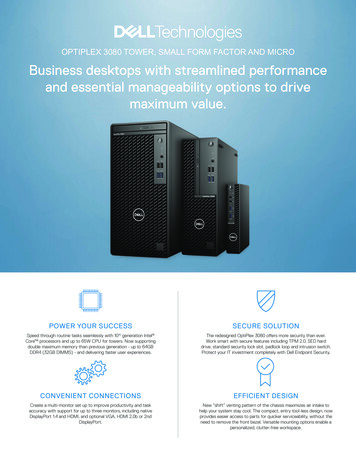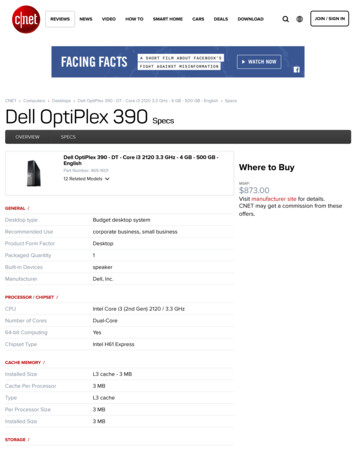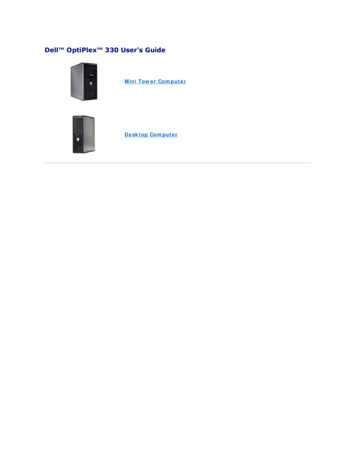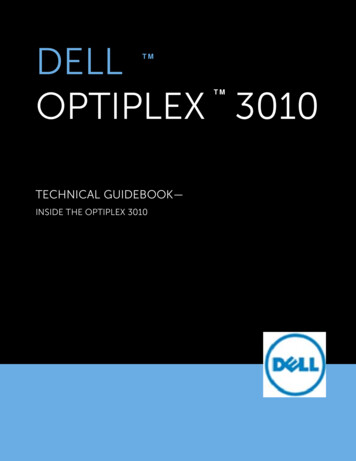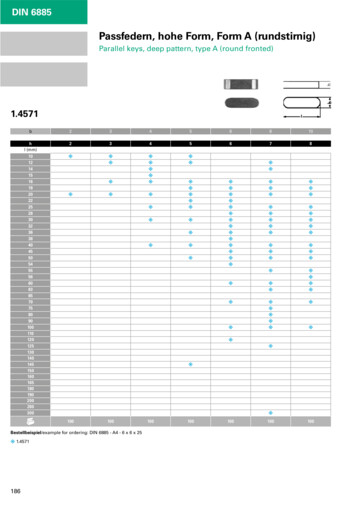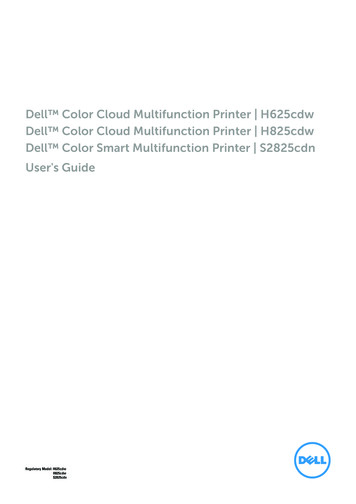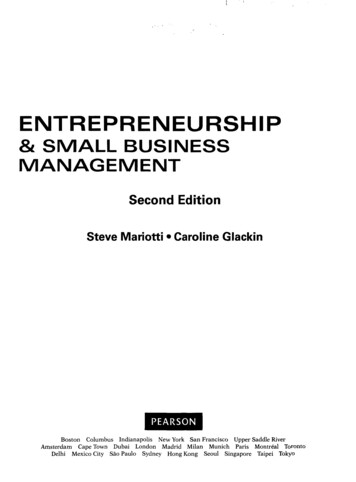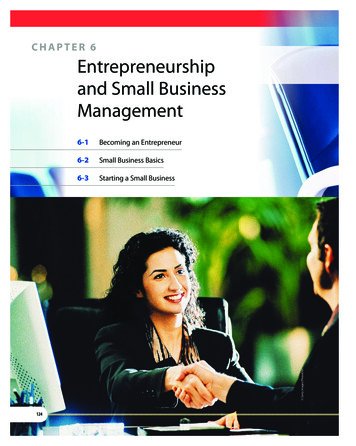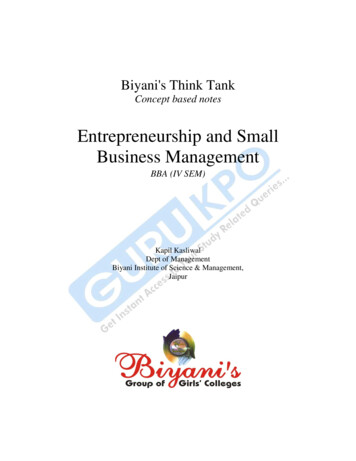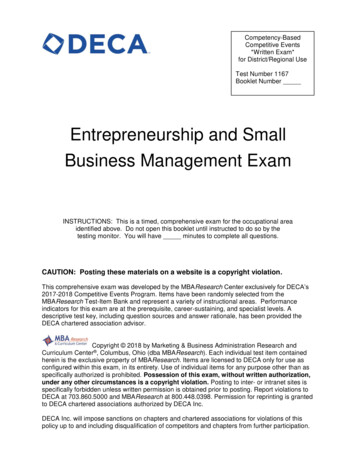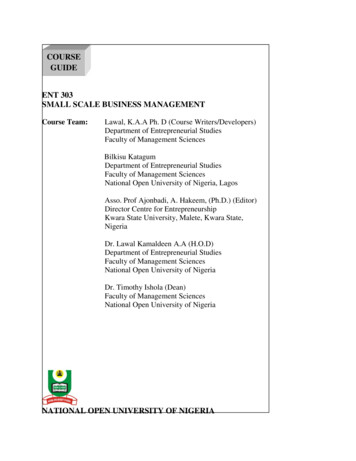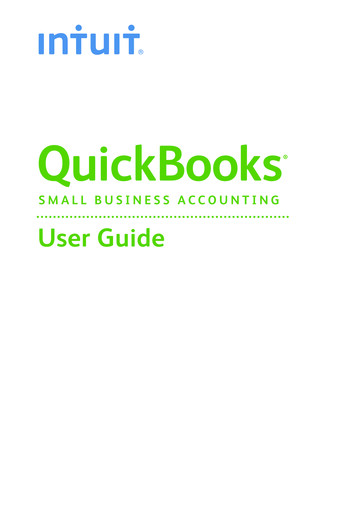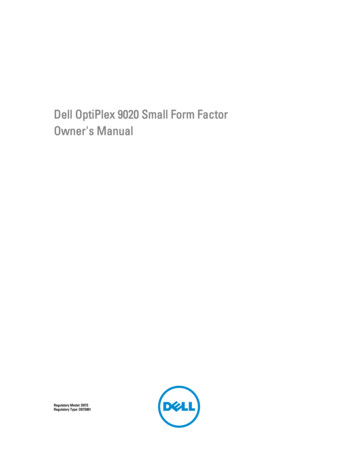
Transcription
Dell OptiPlex 9020 Small Form FactorOwner's ManualRegulatory Model: D07SRegulatory Type: D07S001
Notes, cautions, and warningsNOTE: A NOTE indicates important information that helps you make better use of your computer.CAUTION: A CAUTION indicates either potential damage to hardware or loss of data and tells you how to avoid theproblem.WARNING: A WARNING indicates a potential for property damage, personal injury, or death.Copyright 2015 Dell Inc. All rights reserved. This product is protected by U.S. and international copyright and intellectual propertylaws. Dell and the Dell logo are trademarks of Dell Inc. in the United States and/or other jurisdictions. All other marks and namesmentioned herein may be trademarks of their respective companies.2015 - 03Rev. A01
Contents1 Working on Your Computer. 5Before Working Inside Your Computer.5Turning Off Your Computer. 6After Working Inside Your Computer.62 Removing and Installing Components. 7Recommended Tools. 7System Overview. 7Inside view . 7Removing the Cover.8Installing the Cover. 9Removing the Front Bezel. 9Installing the Front Bezel. 10Removing The Expansion Card. 10Installing The Expansion Card. 12Removing the Wireless Local Area Network (WLAN) Card. 12Installing the WLAN Card. 13Removing the Optical Drive. 13Installing the Optical Drive. 14Removing the Drive Cage. 14Installing the Drive Cage.15Removing the Hard Drive.16Installing the Hard Drive. 16Removing the Speaker.17Installing the Speaker.17Memory Module Guidelines. 17Removing the Memory.18Installing the Memory.18Removing the System Fan.18Installing the System Fan.19Removing the Power Switch.20Installing the Power Switch.20Removing the Input/Output (I/O) Panel. 21Installing the Input/Output (I/O) Panel. 22Removing the Power Supply.22Installing the Power Supply.24Removing the Coin-Cell Battery.24Installing the Coin-Cell Battery.253
Removing the Heat Sink Assembly. 25Installing the Heat Sink Assembly. 26Removing the Processor.26Installing the Processor.27Removing the Intrusion Switch.27Installing the Intrusion Switch.27System Board Components. 28Removing the System Board.28Installing the System Board.293 System Setup. 30Boot Sequence. 30Navigation Keys.30System Setup Options.31Updating the BIOS . 40Jumper Settings.40System and Setup Password.40Assigning a System Password and Setup Password. 41Deleting or Changing an Existing System and/or Setup Password.41Disabling a System Password.424 Diagnostics.43Enhanced Pre-Boot System Assessment (ePSA) Diagnostics.435 Troubleshooting Your Computer.44Power LED Diagnostics. 44Beep Code. 45Error Messages. 456 Specifications. 497 Contacting Dell. 564
Working on Your Computer1Before Working Inside Your ComputerUse the following safety guidelines to help protect your computer from potential damage and to help to ensure yourpersonal safety. Unless otherwise noted, each procedure included in this document assumes that the followingconditions exist: You have read the safety information that shipped with your computer. A component can be replaced or--if purchased separately--installed by performing the removal procedure inreverse order.WARNING: Before working inside your computer, read the safety information that shipped with your computer. Foradditional safety best practices information, see the Regulatory Compliance Homepage at www.dell.com/regulatory complianceCAUTION: Many repairs may only be done by a certified service technician. You should only performtroubleshooting and simple repairs as authorized in your product documentation, or as directed by the online ortelephone service and support team. Damage due to servicing that is not authorized by Dell is not covered by yourwarranty. Read and follow the safety instructions that came with the product.CAUTION: To avoid electrostatic discharge, ground yourself by using a wrist grounding strap or by periodicallytouching an unpainted metal surface, such as a connector on the back of the computer.CAUTION: Handle components and cards with care. Do not touch the components or contacts on a card. Hold acard by its edges or by its metal mounting bracket. Hold a component such as a processor by its edges, not by itspins.CAUTION: When you disconnect a cable, pull on its connector or on its pull-tab, not on the cable itself. Somecables have connectors with locking tabs; if you are disconnecting this type of cable, press in on the locking tabsbefore you disconnect the cable. As you pull connectors apart, keep them evenly aligned to avoid bending anyconnector pins. Also, before you connect a cable, ensure that both connectors are correctly oriented and aligned.NOTE: The color of your computer and certain components may appear differently than shown in this document.To avoid damaging your computer, perform the following steps before you begin working inside the computer.1.Ensure that your work surface is flat and clean to prevent the computer cover from being scratched.2.Turn off your computer (see Turning Off Your Computer).CAUTION: To disconnect a network cable, first unplug the cable from your computer and then unplug thecable from the network device.3.Disconnect all network cables from the computer.4.Disconnect your computer and all attached devices from their electrical outlets.5.Press and hold the power button while the computer is unplugged to ground the system board.6.Remove the cover.5
CAUTION: Before touching anything inside your computer, ground yourself by touching an unpainted metalsurface, such as the metal at the back of the computer. While you work, periodically touch an unpaintedmetal surface to dissipate static electricity, which could harm internal components.Turning Off Your ComputerCAUTION: To avoid losing data, save and close all open files and exit all open programs before you
Dell OptiPlex 9020 Small Form Factor Owner's Manual Regulatory Model: D07S Regulatory Type: D07S001