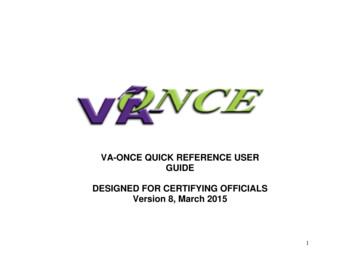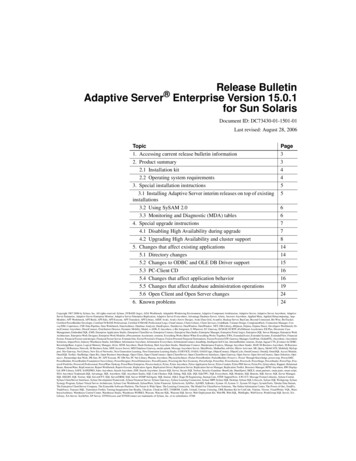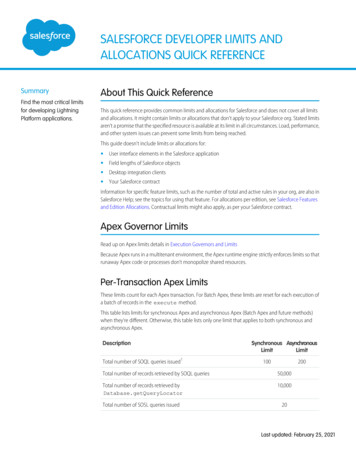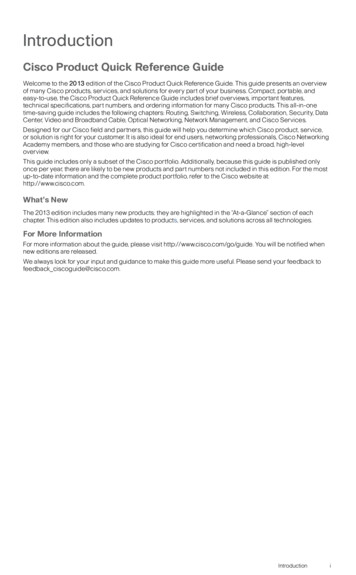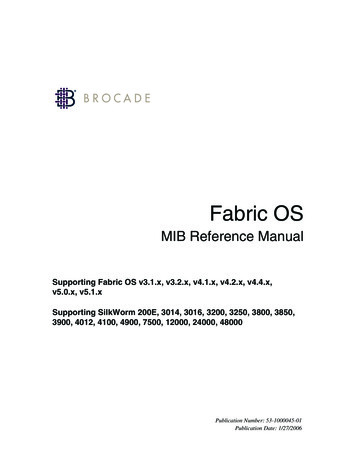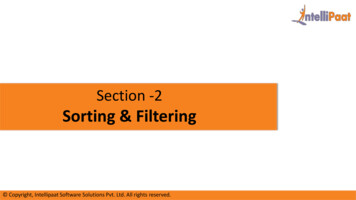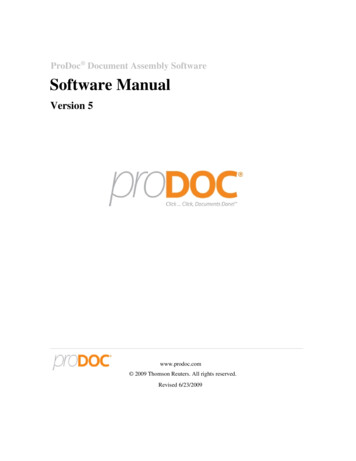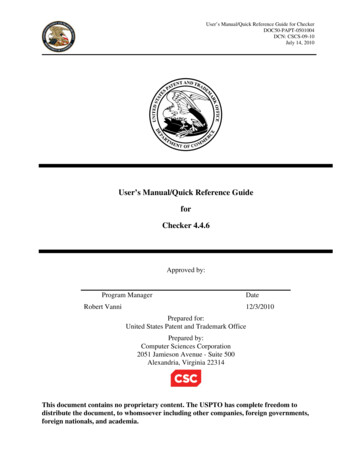
Transcription
User’s Manual/Quick Reference Guide for CheckerDOC50-PAPT-0501004DCN: CSCS-09-10July 14, 2010User’s Manual/Quick Reference GuideforChecker 4.4.6Approved by:Program ManagerRobert VanniDate12/3/2010Prepared for:United States Patent and Trademark OfficePrepared by:Computer Sciences Corporation2051 Jamieson Avenue - Suite 500Alexandria, Virginia 22314This document contains no proprietary content. The USPTO has complete freedom todistribute the document, to whomsoever including other companies, foreign governments,foreign nationals, and academia.
User’s Manual/Quick Reference Guide for CheckerDOC50-PAPT-0501004DCN: CSCS-09-10July 14, 2010Table of ContentsSECTION 1 TELL ME ABOUT CHECKER . 1-11.1Overview. 1-11.2Features . 1-11.3Conventions for this User’s Manual . 1-1SECTION 2 GETTING STARTED . 2-12.1Software Version . 2-12.1.1Getting the Software . 2-12.1.2Checking the Version. 2-12.2Checker System Requirements . 2-12.3Access Information . 2-2SECTION 3 HOW DO I ?. 3-13.1Start Process. 3-13.2Work Process . 3-23.2.1Checker Edit File Button . 3-33.2.2Checker Process File Button. 3-43.2.3Checker View Errors Button. 3-63.2.4Checker View Report Button. 3-73.2.5Checker Help Button . 3-73.2.6Checker Properties Dialog Box . 3-83.3Shut Down Process . 3-10SECTION 4 GETTING HELP . 4-14.1Solutions to Common Problems . 4-14.2Getting More Help . 4-14.3Help Desk. 4-1APPENDIX ALIST OF ACRONYMS . A-1APPENDIX BERROR MESSAGES . B-1ii
User’s Manual/Quick Reference Guide for CheckerDOC50-PAPT-0501004DCN: CSCS-09-10July 14, 2010List of FiguresFigure 3-1 Checker Welcome Window . 3-1Figure 3-2 Checker Main Menu Window. 3-2Figure 3-3 Checker Edit File Open Dialog Box . 3-3Figure 3-4 Checker Edit File Opened in Wordpad . 3-4Figure 3-5 Checker Process File Open Dialog Box. 3-4Figure 3-6 Checker Progress Bar Dialog Box . 3-5Figure 3-7 Checker There Are Errors in Your File Dialog Box. 3-5Figure 3-8 Checker There Are No Errors in Your File Dialog Box . 3-5Figure 3-9 Checker Errors Report Opened in Wordpad . 3-6Figure 3-10 Checker Verification Summary Report Opened in Wordpad . 3-7Figure 3-11 Checker Online Help Menu . 3-8Figure 3-12 Checker Administration Properties Dialog Box . 3-9Figure 3-13 Checker Caution Dialog Box . 3-9Figure 3-14 Checker Set Up Failed Caution Dialog Box . 3-9List of TablesTable 1-1 Manual Conventions. 1-1iii
User’s Manual/Quick Reference Guide for CheckerDOC50-PAPT-0501004DCN: CSCS-09-10July 14, 2010Record of ChangesRevisionDatePages AffectedType of Change6/20/02ThroughoutInitial issue under Task Order02-23.A10/7/03Cover page, TOC, ROC,page 1-1 and page 2-1.Updated software revision to 4.2.B9/15/04Cover, ROC, andthroughout.Update for CRF/Checker 4.3.1.Pages 3-1, 3-2, and 3-9.Updated screen shots.Cover and ROCUpdated revision reference from Bto C.B-2Updated message #310 content.C5/11/05This LMCO release did not gothrough QA.D5/18/05Cover, ROC, andthroughout.CRF/Checker 4.3.1 updated theerror message. Delete reference toWindows 95, 98, and ME.E5/27/05Cover, ROC, 1.1, 2.2, 3.1 &3.2.8Updates from the SDM for 4.3.1F10/18/05Cover, ROC, andthroughoutUpdated message #251 in AppendixB-2, Updated pictures for Figures:2-1, 3-1, 3-2. Updated Version from4.3.1 to 4.4.0 in the document.G07/15/101-1, 1-2, B3Update of messagesiv
User’s Manual/Quick Reference Guide for CheckerDOC50-PAPT-0501004DCN: CSCS-09-10July 14, 2010SECTION 1 TELL ME ABOUT CHECKER1.1 OverviewThe Checker Version 4.4.6 system is a state-of the-art Windows software program employing alogical and intuitive user interface to validate and convert patent applications to be compliantwith 37 Code of Federal Regulations (CFR) 1.821 – 1.825 for both ‘old rules’ (October 1990)and ‘new rules’ (July 1998). Checker replaces the previous DOS-based versions of Checker.1.2 FeaturesThe key features of the Checker system are listed below: Edit File – Allows the user to edit the sequence listing file. Process File – Allows the user to validate the sequence listing file and check for errors. View Errors Report – Allows the user to view a list of all errors encountered during thefile processing. View Verification Summary Report (VSR) – Allows the user to view a reportsummarizing the verification process.1.3 Conventions for this User’s ManualConsistent visual cues and standard keyboard operations are used throughout this manual. Theseconventions are listed in Table 1-1.Table 1-1 Manual ConventionsNotationRepresentsExample Process the command with a mouseaction. Select Open from the file menu. Process the command with thekeyboard. Type changes into the Edit field.Bold typeName of a function, file, menuitem, or programming construct. Click on Exit.1-1
User’s Manual/Quick Reference Guide for CheckerDOC50-PAPT-0501004DCN: CSCS-09-10July 14, 2010SECTION 2 GETTING STARTED2.1 Software VersionThe software version of Checker covered in this user manual is identified as follows: Checker 4.4.62.1.1Getting the SoftwareTo get the Checker software: Download Checker Version 4.4.6 software for Windows XP/Vista/Windows 7Personal Computers (PCs) [file size 1.31 MB] from the USPTO Web site, orPurchase a diskette from the Catalog of Patent & Trademark Products & Services section of theGeneral Information Home Page.2.1.2Checking the VersionIf you are currently running the Checker software, but do not know the version number of thesoftware, follow these steps: Click Help or select Alt-H on the keyboard to view the Help Menu. Click About Checkerto view the About dialog box (Figure 2-1). The About Checker dialog displays the versionnumber and release date of the installed Checker application, as well as copyright information.The USPTO will periodically update Checker and the current version and release date will bedisplayed on the USPTO Web site at the following Uniform Resource Locator /checker/index.jsp.2.2 Checker System RequirementsChecker Version 4.4.6 is a state-of-the-art Windows-based software application used forchecking biotechnology sequence listings for compliance with format and content rules. Checkervalidates sequence listings generated for the original version of 37 CFR 1.821 – 1.825 effectiveOctober 1, 1990 (old rules) or the revised version (new rules) effective July 1, 1998 as well asWorld Intellectual Property Organization (WIPO) Standard ST.25.Checker Version 4.4.6 replaces the previous Microsoft Windows and DOS-based version ofChecker. This version executes on the newest operating systems, Windows XP, Windows Vistaand Windows 7. Checker allows public users to check sequence listings before submitting themto the USPTO. Use of Checker prior to filing the sequence listing is expected to result insequence listings with fewer errors, thus saving time and money.Checker can run on any personal computer that uses Windows XP, Windows Vista or Windows7. The recommended memory requirement for the Checker workstation is a minimum of 64megabyte (MB) Random Access Memory (RAM). Disk space provided should be a minimum of10 MB for temporary storage of the unzipped setup and installation program files. In addition,2-1
User’s Manual/Quick Reference Guide for CheckerDOC50-PAPT-0501004DCN: CSCS-09-10July 14, 2010disk space must be allowed for user input files and Checker output reports (a total of twice [2X]the input file size.) To save space, setup files (6MB) can be deleted after the installation of theChecker application.2.3 Access InformationTo access Checker, click the Checker icon on your desktop.2-2
User’s Manual/Quick Reference Guide for CheckerDOC50-PAPT-0501004DCN: CSCS-09-10July 14, 2010SECTION 3 HOW DO I ?3.1 Start ProcessWhen you open the Checker application, the Welcome window, shown in Figure 3-1, displays.This window identifies the application and displays copyright information for the software. Clickto work in the Checker application.Figure 3-1 Checker Welcome Window3-1
User’s Manual/Quick Reference Guide for CheckerDOC50-PAPT-0501004DCN: CSCS-09-10July 14, 20103.2 Work ProcessWhen you open the Checker application, the Checker Main Menu window, shown in Figure 3-2,automatically displays.The Checker Main Menu includes the following six buttons:Edit FileProcess FileView ErrorsView ReportHelp TopicsExitThese buttons are discussed in more detail in Sections 3.2.1 through 3.2.6.Figure 3-2 Checker Main Menu Window3-2
User’s Manual/Quick Reference Guide for CheckerDOC50-PAPT-0501004DCN: CSCS-09-10July 14, 20103.2.1Checker Edit File ButtonTo edit a file before running ‘Process File’:1. Clickon the Checker Main Menu.2. The WordPad document window displays. Select File and then Open from the MainMenu.The Open dialog box displays (Figure 3-3).Figure 3-3 Checker Edit File Open Dialog Box3. Click on the file to be edited.4. ClickThe file is opened in either Wordpad or the user’s default editor.To edit a file after running ‘Process File’:1. Clickon the Checker Main Menu.2. The WordPad document window displays the input file that was last processed (Figure3-4).3-3
User’s Manual/Quick Reference Guide for CheckerDOC50-PAPT-0501004DCN: CSCS-09-10July 14, 2010Figure 3-4 Checker Edit File Opened in Wordpad3. Edit file and save.3.2.2Checker Process File ButtonTo process a file:1. Clickon the Checker Main Menu.The Open dialog box displays (Figure 3-5).Figure 3-5 Checker Process File Open Dialog Box3-4
User’s Manual/Quick Reference Guide for CheckerDOC50-PAPT-0501004DCN: CSCS-09-10July 14, 20102. Click on the file to be processed.3. Click.The Progress Bar dialog box displays (Figure 3-6).Figure 3-6 Checker Progress Bar Dialog Box4. The Progress Bar dialog box closes when validation is complete.If there are errors in the file, the There Are Errors in Your File dialog box displays(Figure 3-7).Figure 3-7 Checker There Are Errors in Your File Dialog Box5. If there are no errors in the file, the There Are No Errors in Your File dialog boxdisplays (Figure 3-8).Figure 3-8 Checker There Are No Errors in Your File Dialog Box6. Clickon either dialog box.The Checker Main Menu displays.3-5
User’s Manual/Quick Reference Guide for CheckerDOC50-PAPT-0501004DCN: CSCS-09-10July 14, 20107. To view the file errors (if there are errors in your file), clickonthe Checker Main Menu. Please see Section 3.2.3 for more information on viewingerrors.3.2.3Checker View Errors ButtonTo view errors: Clickon the Checker Main Menu.The Errors Report, shown in Figure 3-9, is opened in Wordpad or the user’s default editor.Figure 3-9 Checker Errors Report Opened in Wordpad3-6
User’s Manual/Quick Reference Guide for CheckerDOC50-PAPT-0501004DCN: CSCS-09-10July 14, 20103.2.4Checker View Report ButtonTo view the Verification Summary Report (VSR): Clickon the Checker Main Menu.The VSR, shown in Figure 3-10, is opened in Wordpad or the user’s default editor.Figure 3-10 Checker Verification Summary Report Opened in Wordpad3.2.5Checker Help ButtonTo access the Checker online help menu: Clickon the Checker Main Menu.The Checker Online Help menu, shown in Figure 3-11, displays.3-7
User’s Manual/Quick Reference Guide for CheckerDOC50-PAPT-0501004DCN: CSCS-09-10July 14, 2010Figure 3-11 Checker Online Help Menu3.2.6Checker Properties Dialog BoxTo view the Properties Dialog Box: Click File or select Alt-F on the keyboard to view the File Menu. Click Administrationand then Properties to view the Properties dialog box (Figure 3-12). The Properties dialog boxallows the user to change the input and output directory paths as well as select an alternateASCII file editor. To change file editor, the user must specify the path and executable file nameof a suitable editor to replace WordPad. Note that the example in the figure is only an exampleand the actual paths may vary depending on the version of the Operating System running on theworkstation.3-8
User’s Manual/Quick Reference Guide for CheckerDOC50-PAPT-0501004DCN: CSCS-09-10July 14, 2010Figure 3-12 Checker Administration Properties Dialog BoxShould the user encounter the caution dialog box shown in Figure 3-13, it is an indication thatthe Input and Output directories are outside of Checker’s default path (a very likely occurrence ifChecker was installed in other than the default location). Click the [OK] button and theProperty Dialog Box in Figure 3-12 will be presented. From there Click the [ ] button andselect the new path by navigating to Checker’s installed location. Should the [Cancel] button ofFigure 3-12 be clicked the user will see the dialog in Figure 3-14 alerting the user that nothingwas changed.Figure 3-13 Checker Caution Dialog BoxFigure 3-14 Checker Set Up Failed Caution Dialog Box3-9
User’s Manual/Quick Reference Guide for CheckerDOC50-PAPT-0501004DCN: CSCS-09-10July 14, 20103.3 Shut Down ProcessTo exit Checker: Clickto exit the Main Menu and return to the main Checkerapplication page. From here, you can use the Checker menu bar.3-10
User’s Manual/Quick Reference Guide for CheckerDOC50-PAPT-0501004DCN: CSCS-09-10July 14, 2010SECTION 4 GETTING HELP4.1 Solutions to Common ProblemsN/A4.2 Getting More HelpFor Checker help, contact the Patent Electronic Business Center at 866-217-9197 or send ane-mail to:EBC@uspto.govPlease provide a description of the problem or question.NOTE: The procedure for activating MS Word line numbering (to view line numbers in asequence listing) is included with the Checker distribution files and is automatically copied tothe Checker installation folder. The name of the file is CrfMacros.doc.4.3 Help DeskN/A4-1
User’s Manual/Quick Reference Guide for CheckerDOC50-PAPT-0501004DCN: CSCS-09-10July 14, 2010APPENDIX A LIST OF ACRONYMSThe following acronyms were used in this document.AcronymDefinitionABSSAutomated Biotechnology Sequence SearchCFRCode of Federal RegulationsCRFComputer Readable FormMBMegabytesNTNew TechnologyPCPersonal ComputerRAMRandom Access MemoryURLUniform Resource LocatorUSPTOUnited States Patent and Trademark OfficeVSRVerification Summary ReportWIPOWorld Intellectual Property OrganizationA-1
User’s Manual/Quick Reference Guide for CheckerDOC50-PAPT-0501004DCN: CSCS-09-10July 14, 2010APPENDIX B ERROR MESSAGESAll possible error messages in the Checker software are included in the following table.The legend for error messages is:C:Corrected text string(s)E:Error as defined in 32 C.F.R. 1.821 – 1.825 rulesS:System errorsW:Warning as defined in 32 C.F.R. 1.821 – 1.825 rulesSystem ErrorsGeneral Messages100 S: Failure opening input file110 C: Removed Non-printable characters101 S: Failure reading input file111 C: String data converted to upper case102 S: Failure writing output file112 C: String data converted to lower case103 S: Failure allocating memory113 C: Missing blank line114 E: Unexpected end of input fileGeneral Header MessagesAlpha Header Messages200 E: Mandatory header field missing220 C: Keyword misspelled201 E: Mandatory field data missing222 E: Mandatory Keyword missing202 E: Value must be an Integer230 E: Invalid or missing General203 E: Calc# of Seq. differs from actual;Information : Input (A), Counted (B) 240 E: Invalid or missing Sequence204 E: Calc# of Bases differs fromHeader fieldactual; : Input (A), Counted (B) 241 E: Invalid Alpha Header field205 E: Calc Length of Seq. Differs from242 E: Mandatory header field valueactual; : Input (A), Counted (B) missing210 E: Invalid Number of Sequences243 E: Alpha header field expected212 E: Invalid or duplicate Sequence ID244 E: Invalid beginning of sequenceNumberlistingB-1
User’s Manual/Quick Reference Guide for CheckerDOC50-PAPT-0501004DCN: CSCS-09-10July 14, 2010General Header Messages (continued)214 E: Seq.# missing; : Seq.ID (A) Alpha Header Messages (continued)245 E: Invalid value of Alpha GeneralHeader field216 E: Seq.#s missing; : Seq.ID (A) thru(B) 218 E: Input File vs. Calc Seq. Lengthdiffer; : Input (A), Calc. (B) 246 E: Invalid value of Alpha SequenceHeader field247 C: Inserted Optional Header Field248 E: Inserted missing Mandatory HeaderField249 C: Inserted Mandatory FieldNumeric Header MessagesSequence Data Messages250 E: Invalid Numeric Identifier300 W: Intentionally skipped Sequence:251 E: Invalid Description for NumericSequence Id ()Identifier, 213 ORGANISM has both301 E: No Sequence Data was Shown"Artificial" and "Unknown" for SEQ302 E: Unknown or Misplaced IdentifierID#:n310 E: Wrong or Missing Sequence Type,numeric identifier 212 , for SEQ ID#: n252 E: Calc# of Seq. differs from actual; : Input (A), Counted (B) 253 E: Calc# of Bases differs from actual; : Input (A), Counted (B) 254 E: Number of Bases conflictsRunning Total; :Input (A), Counted (B) 256 E: Numeric Identifier expected257 W: Sequence data Name/Key FeatureMissing258 E: Mandatory Feature Missing259 E: Field exceeds allowed number of320 E: Wrong Nucleic Acid Designator321 E: “t” not allowed in the RNASequence322 E: Invalid Residue in Sequence330 E: Wrong Amino Acid Designator332 E: Invalid/Missing Amino AcidNumbering333 E: Wrong Sequence grouping; spacing 334 E: Invalid Amino Acid in CodingRegionlinesB-2
User’s Manual/Quick Reference Guide for CheckerDOC50-PAPT-0501004DCN: CSCS-09-10July 14, 2010270 C: Current Application Numberdiffers271 C: Current Filing Date differsSequence Data Messages (continued)336 E: Invalid Amino Acid Number inCoding Region340 E: “n” or “Xaa” used: Feature requiredNumeric Header Messages (continued)341 W: “n” or “Xaa” used280 E: Numeric Identified already exists281 E: Numeric fields not Ordered282 E: Numeric Field Identifier Missing283 E: Missing blank Line separator; before this field identifier 342 E: Invalid Stop Code On Error344 W: Removed Stop Code On Error351 E: Sequence data Name/Key FeatureOut-of-Range360 E: ”Line length error for284 E: Blank Line not allowed; beforeSEQ ID#:%ld.Line was %dthis field identifier characters.”Maximum is %d285 E: Invalid Journal Date: WrongWhere the ‘%’ letter formatting tags areYYY-MM-DD, MMM-YYYY or Season-replaced with the sequence number, lineYYYYlength and maximum line length286 E: Invalid Database Entry Date:respectively.Wrong YYYY-MM-DD or MMMM-361 E: Invalid Split CodonYYYY287 E: Invalid Date; Wrong YYY-MMDD or MMMM-YYYY 288 E: Application Number is Repeated; PRIOR APPLICATION NUMBER: 289 E: Numeric Identifier Mission orOut-of-Order; PRIOR APPLICATIONNUMBER B-3
The Checker Version 4.4.6 system is a state-of the-art Windows software program employing a logical and intuitive user interface to validate and convert patent applications to be compliant with 37 Code of Federal Regulations (CFR) 1.821 - 1.825 for both 'old rules' (October 1990)