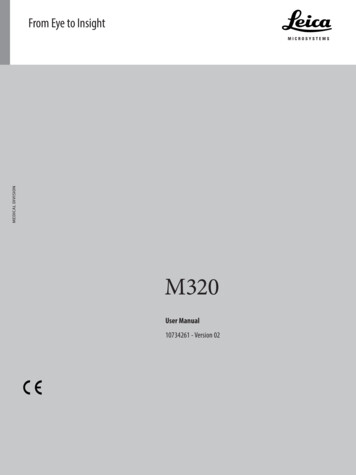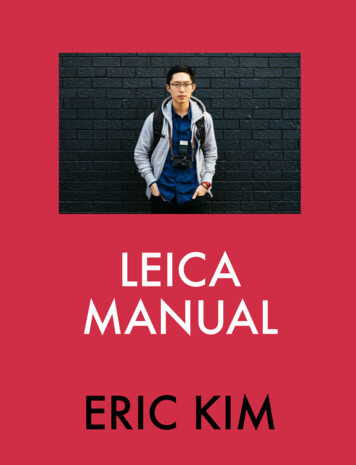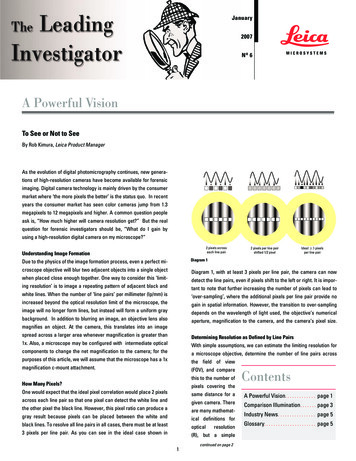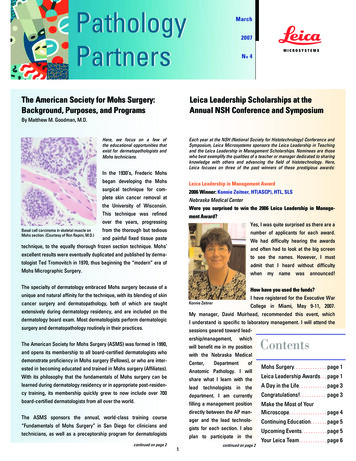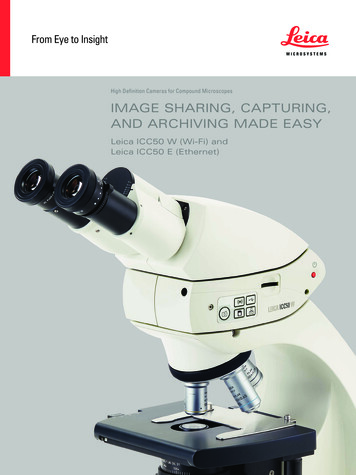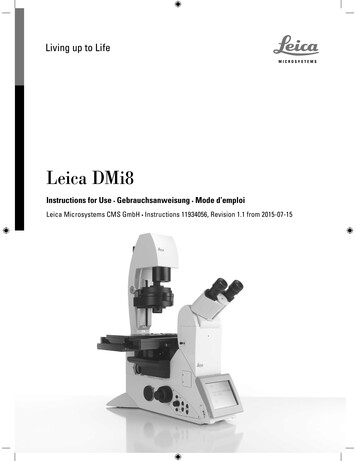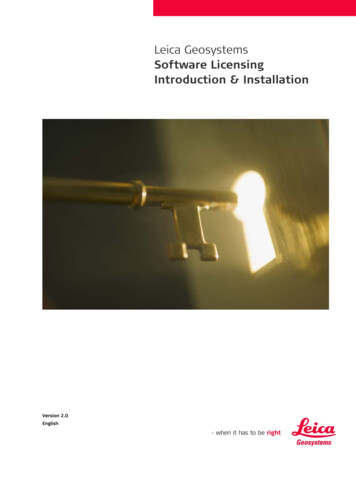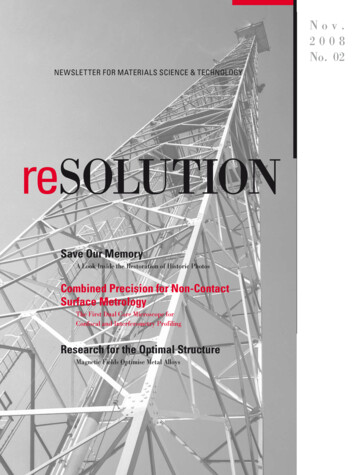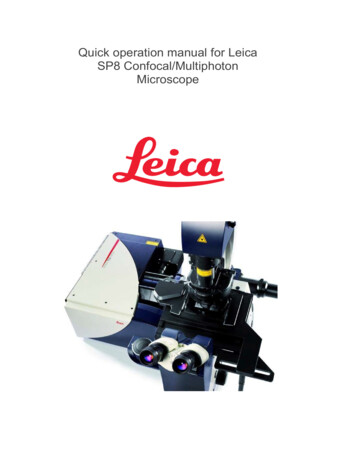
Transcription
Quick operation manual for LeicaSP8 Confocal/MultiphotonMicroscope
Turning ON the system1-Turn on the Fluorescent light source (number 1)2- Turn On the NDD power supply.3- Turn On the PC power. (wait 5 second)4- Turn On the scanner power. (wait 5 second)5- Turn On Laser power.6- Turn the Key to ON position.7- Turn on the control panel by switching the toggle switch ON. (the switch in on theback)Starting the LAS X software:-Log in with your unique name and level one password-On the desktop, double click on the “LAS X” icon.-Wait until the “Application Suite X” box opens.-Click on the configuration drop box.
Choose an appropriate setting from the drop box menu for your imaging need.o Use the first option if you need STED.o Use the second optionfor confocal and WLL/FLIM.o Use the third option if you needmultiphoton imaging.-If your project requires, you can turn ON “STED” or “Resonant scanner” at thispoint. Otherwise you can leave them “off”.-Press OK and wait for few minutes until software loads up.-You will receive a message, asking, if you want to initialize the stage, make surethat there is no sample, or any object, on the stage then you can choose “yes”.While software is loading do not click any buttons or change the objective
-When the software opens, youcan choose the objective youneed, by clicking the “objective”icon on the “acquisition” page.Please ask if you do not knowwhich objective is best for yoursample.-You can also change theobjectives from touch screen controller of the Microscope.-If you move from dry lens to immersion lens the software gives you a warning. Ifyou are using oil or water lens you should make sure that the objective and thesample is completely cleaned before switching to a dry lens.Loading Your samples:-Lower the objective by pressing and holding the “Z down” knob on the right handside of the scope.-Load your sample (coverslip faces down)-Use the objective’s specific immersion media (oil or water). Use only one smalldrop of immersion.-Use the X and Y knobs of the stage controller tomove the desired rejoin directly over theobjective.
-Press the “Z up” knob on the right hand side of the scope. (if the objective dosenot move up, use the focus knob to raise the objective).-Use the appropriate light source to find your sample.o For fluorescence: click the filter wheel on the touch screen. Click the “fluo” tabo- Choose the filter cube you need. A4 for blue, LS for 1green, N21for red. Click IL-shutter to open the fluorescence shutter.For Bright Field, click the “BF” or “DIC” tab on the touch screen.Find and focus your sample.
Setting up for Confocal Imaging:‐ LAS X main window, general functions The main window opens in the Acquire mode. This window has threeportions: scan parameters, Laser and light path, and image panel Context sensitive help can be accessed by clicking on the red “i” icon in therespective panel; to open the complete version of the online help click onthe “help” button in the top right corner of the window.Scan ParametersLight PathImage panel
--in the main page click the “configuration” tab.Click on “Laser”Turn on the required lasers for your imaging need, by clicking the checkbox.o 405 laser for Dapio WLL (470nm-670nm). when it is checked, the power should beautomatically set at %70. If not, manually select %70.o If you are going to use Argon laser, when you check the box you shouldhear a click and you should hear Cooling fan running. Then choose %30power.Click the “acquire” tab (acquisition)Check out the “acquisition mode box”, acquisition mode “xyz” should beselected.Acquisition Rate-The acquisition rate window selectsthe acquisition scan parameters,including the number of pixels in theimage and the scan speed, via pulldown menus. We recommend 400Hz as an initial rate.-The scan orientation may becontrolled using the rotation slider.The image area may also betranslated in the directions indicatedby the rosette arrows. Large lateraltranslations at low zoom will movethe scan range off axis and aretherefore not recommended. Movethe stage instead.-Pinhole-There is only one pinhole. Its diameteris determined by the longest emissionband and defaults to 1 Airy disk. Itmay be modified by clicking anddragging on the pinhole button. Youcan start by clicking “Airy 1” tab.
Channel set up:-From the “acquisition mode box”, click on the SEQ icon.-The Sequential Mode menu appears at the end of theacquisition parameters window-Click the “load” iconGo to the local D: driveFind and open the “sequential scan folder”From the list choose the sequence thatmatches your dyes or the one that is very close to it.(if you don’t see the any sequential scanthat matches your fluorophores, you canask the staff member who is managing theinstrument to create a new sequential scan for you)-after loading the sequential scans, you should checkeach sequence, to make sure that it was loaded correctly.The correct sequence will have one laser line andone detector selected. You can check the detection range by double clicking thedetector slider. (the minimum range should be 10 nm above the excitation line.Leica SP8 has 5 internal detectors:1-HYD1 (high sensitivity)2-PMT2 (standard sensitivity) also can be used for FLIM3-PMT3 (standard sensitivity)4-PMT4 (standard sensitivity) also can be used for FLIM5-HYD5 (high sensitivity)-if you need to change the displayed color of any channel, you can click on thecolor box, then select the color you need and double click on that.Image Acquisition:-click the “live” icon,
-you should see live image, using the HYD detectors and if you have PMT, youshould select the channel window and increase the gain on the control panel untilyou see an image.Use the “Z position” on the control panel or the focus knob to find the brightestplane of your sample.Z positionGain-Change to the sequence between frame from the sequential scan box.It is time to adjust the brightness and contrast of your image one sequence at atime.Click on the LUT tab.The look-up table LUT used to display theresults may be changed using the button at thetop left of the display window. The first clickselects a range-finding LUT for the activewindow that can be used to set gains andoffsets. The second click changes the display inall active windows. A third click returns the LUTto the normal type.LAS AF uses green for below range, blue for above range, and red for withinrange.below rangewithinrangeabove range-After adjusting the brightness and contrast of each channel we can capture thefinal image.-Click ‘Capture Image’ to collect final scan
How to save an Image:-Click on the “open project” tab-Right click on the project and select rename-Rename the project to today’s date-Right click on the project again and click Save as-Save the project as “lif” file format on the D: drive in the“user folder”-If you are acquiring a large data set (z stack or tile scan)make sure you open new project and rename itaccordingly.
Programming a Z Stack1. With Live acquisition going,adjust the focus to the top of thestack. Use the ConfocalController, or the microscopecontroller fine focusing knob. Fineadjustments may be made usingthe clickable wheel.2. Click on Set Start.3. Re-adjust the focus to the bottom of the stack.4. Click on Set End.The number of steps and the step sizewill be automatically computed based onthe longest wavelength emission band. Itcan be modified by clicking on Nr. of Stepsor z-step size.The diagram indicates the size andspacing of the stack and the currentstage position. It may be re-scaled forbetter viewing using the slider provided.Clicking on the double-vertical arrowbutton at the top moves the stage to themiddle of the stack.Clicking on the garbage can icon willdelete the stack. This should beperformed before creating a new stack.Use of the z-Galvo stage or thenosepiece for vertical movement iscontrolled by the pull-down menu. The zGalvo stage is faster.Leave Galvo Flow off.
Shutting Down:1- Save and transfer files (Mbox, google drive, .)2- Go to configuration, and uncheck all the lasers.3- Exit the software.4- Shutdown the computer.5- Turnoff control panel box (#7)6- Turn the key to off position (#6)7- Turn off number 58- Turnoff number 49- Turn off number 310- Turn off number 211- Turn off number 1 the light source
1- Save and transfer files (Mbox, google drive, .) 2- Go to configuration, and uncheck all the lasers. 3- Exit the software. 4- Shutdown the computer. 5- Turnoff control panel box (#7) 6- Turn the key to off position (#6) 7- Turn off number 5 8- Turnoff number 4 9- Turn off number 3 10- Turn off number 2