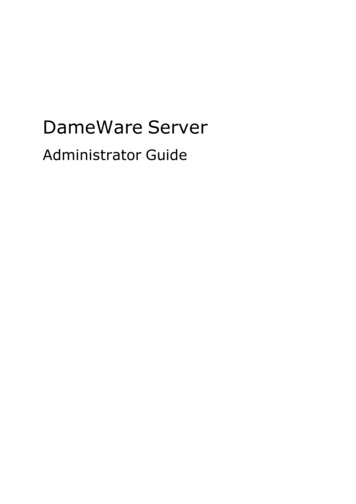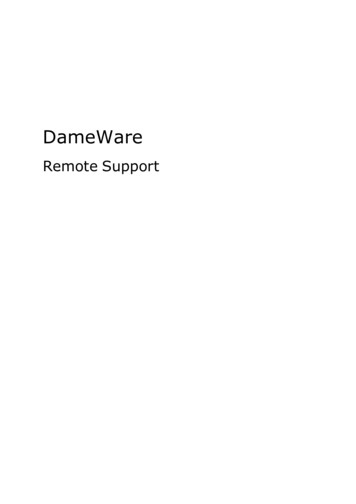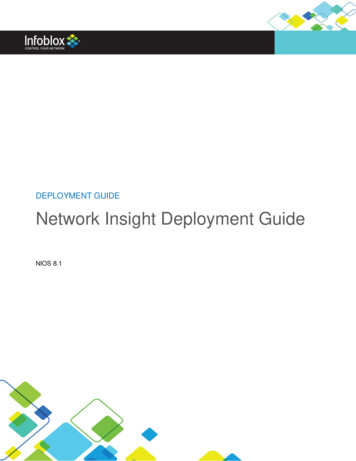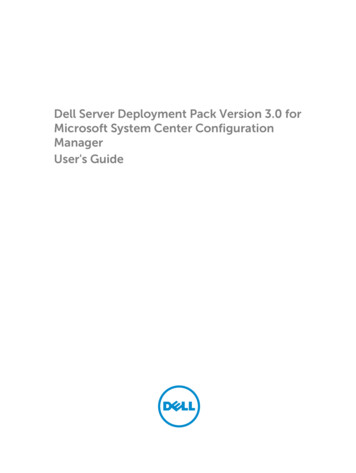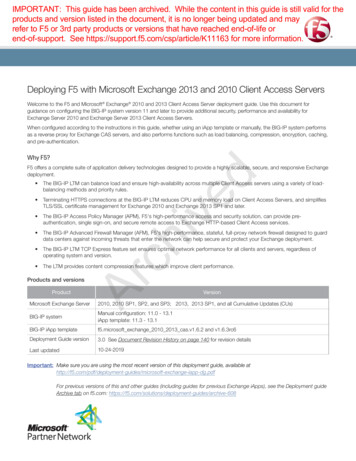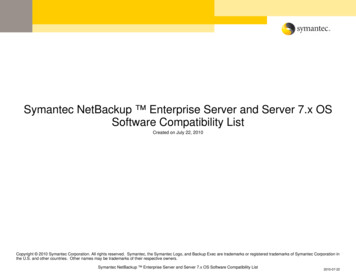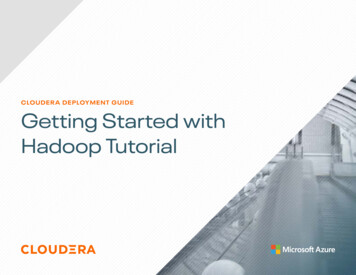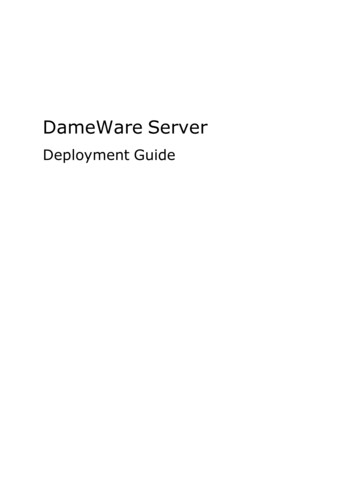
Transcription
DameWare ServerDeployment Guide
About DameWareContact InformationTeamContact InformationSales1.866.270.1449General ical SupportSubmit a ticket: mer ServiceSubmit a ervice.aspxUser ForumsThe Thwack CommunityNote: DameWare only provides technical support by email. If you need technicalsupport, please open a ticket using a link provided in the table.End-of-Life PolicyIn order to continue to drive innovation and new functionality into our products,SolarWinds must transition customers from legacy versions of software to our currentversions. Please review the following support schedule:l04/28/2015: End-of-Life (EoL) – will no longer provide technical support for v8.0.1 orolder.l5/06/2014: End-of-Life announcement (EoL) – Customers on DameWare v7.4 orolder should begin transition to DameWare 11.x or DameWare 12.0.l12/12/2012: End-of-Life (EoL) – SolarWinds will no longer provide technical supportfor SolarWinds DameWare v6.9 or older.
LegalCopyright 2015 SolarWinds Worldwide, LLC. All rights reserved worldwide.No part of this document may be reproduced by any means nor modified, decompiled,disassembled, published or distributed, in whole or in part, or translated to any electronicmedium or other means without the written consent of SolarWinds. All right, title, andinterest in and to the software and documentation are and shall remain the exclusiveproperty of SolarWinds and its respective licensors.SOLARWINDS DISCLAIMS ALL WARRANTIES, CONDITIONS OR OTHER TERMS, EXPRESSOR IMPLIED, STATUTORY OR OTHERWISE, ON SOFTWARE AND DOCUMENTATIONFURNISHED HEREUNDER INCLUDING WITHOUT LIMITATION THE WARRANTIES OFDESIGN, MERCHANTABILITY OR FITNESS FOR A PARTICULAR PURPOSE, ANDNONINFRINGEMENT. IN NO EVENT SHALL SOLARWINDS, ITS SUPPLIERS, NOR ITSLICENSORS BE LIABLE FOR ANY DAMAGES, WHETHER ARISING IN TORT, CONTRACT ORANY OTHER LEGAL THEORY EVEN IF SOLARWINDS HAS BEEN ADVISED OF THEPOSSIBILITY OF SUCH DAMAGES.The SOLARWINDS, the SOLARWINDS & Design, DAMEWARE, ORION, and otherSolarWinds marks, identified on the SolarWinds website, as updated from SolarWindsfrom time to time and incorporated herein, are registered with the U.S. Patent andTrademark Office and may be registered or pending registration in other countries. Allother SolarWinds trademarks may be common law marks or registered or pendingregistration in the United States or in other countries. All other trademarks or registeredtrademarks contained and/or mentioned herein are used for identification purposes onlyand may be trademarks or registered trademarks of their respective companies.Microsoft , Windows , and SQL Server are registered trademarks of MicrosoftCorporation in the United States and/or other countries.The DameWare third party libraries are covered with more accuracy and detail Software/3rdParty.htmDameWare version 12.0, revised 10/6/2015
Table of ContentsAbout DameWareiiContact InformationiiEnd-of-Life PolicyiiLegaliiiIntroduction1Prerequisites2System RequirementsMobile Client requirementsPort RequirementsDeployment2336Express Deployment7Two Server Deployment7Three Server Deployment8Installing the DameWare Server10Installing DameWare Server10Advanced Installation Options12Installing the DameWare Internet Proxy with Another Web Server14Installing with IIS14Installing with Other Web Servers (Apache, Tomcat, etc.)15Licensing and Activation15Licensing15Activation17Configuring the DameWare Server20
Advanced Configuration20Component Pairing22Configuring the DameWare Internet Proxy23Setting the Internet Session URL23Modifying Your Firewall or Router24Testing the Internet Session Connection26Troubleshooting the Internet Session URL27Installing Centralized Remote Support or Mini Remote ControlInstalling the DameWare Remote Support or Mini Remote Control Applications2829Installing DameWare Remote Support or Mini Remote Control from the CommandLineInstalling Mini Remote Control agentsMini Remote Control Client Agent Service Installation Methods303232Installing the Service On-demand33Installing the Service from the Mini Remote Control Application33Installing Using MSI MST Installers34Installing Using EXE Installers34Installing the Service Manually35Deploying Custom MSI Packages36Logging on to the Admin Console38Connecting to the Central Server or Mobile Gateway38Default User Accounts40Admin account40User account40
Managing Users41Adding Users42Importing Users42Active Directory Environment Requirements42Active Directory Import43AD Manager45CSV Import45Licensing Mini Remote Control or Remote Support Users45Deleting Users46DameWare Central Server Administrator Permissions46Active Directory Synchronization Manager47Appendix48Matching Component Version Numbers48IPv6 and the DameWare Internet Proxy48Common Error Messages49Internet Session Licenses51Mobile Client Compatibility51Removing the Security Error for Internet Sessions51
Chapter 1IntroductionDameWare Server provides a powerful, comprehensive remote control solution tosupport end users inside and outside your internal network seamlessly. You can securelyauthenticate to computers, troubleshoot and solve problems, and chat with end users oncomputers running Windows, Mac OSX, or Linux.Key features include:lControlling end users' computers inside and outside your internal networklCentralized licensinglThe ability to create a global host listlA personal host list that technicians can access from any computer running theRemote Support or Mini Remote Control application in Centralized modelThe ability to connect to remote computers using your mobile deviceThis guide provides installation and deployment information for DameWare Server. Theserver version of DameWare software is available for centralized versions 11.0 andabove. This mode requires you to install and deploy at least one server component—theDameWare Central Server. License activation occurs on the server level; you do notactivate licenses on each computer with Mini Remote Control or Remote Support installedon it. Mini Remote Control and Remote Support users authenticate to the Central Serverand can logon at any centralized Mini Remote Control or Remote Support installation.Centralized mode is most useful for organizations with a large user base, with large orcentralized IT departments, or with multiple DameWare product licenses that you wish tomanage from a single point.-1-
Chapter 2PrerequisitesSystem RequirementsBefore you install the DameWare Server, review the following system requirements.Hardware/Software RequirementsOSHard drivelWindows VistalWindows Server 2008 (including R2)lWindows 7lWindows Server 2012 (including R2)lWindows 8lWindows 8.1lWindows 101 GB (2 GB or more recommended for database expansion)spaceCPUQuad core, 2.0 GHz or greaterRAM4 GB (8-16 GB recommended).NET4.0FrameworkNote: If .NET is not present on the computer, you may be promptedto restart the computer after the .NET Frameworks are installed.Manually restart the computer, and run the installer again.Network100 Mbps or greater-2-
Chapter 2DameWare also installs the following components, which are embedded in the installer:lMicrosoft Visual C 2008 SP1 Redistributable x86lMicrosoft Visual C 2010 Redistributable x86 or x64lMicrosoft Visual C 2012 Redistributable x86 or x64lMicrosoft SQL Server Compact 4.0 Service Pack 1 x86 or x64lMSXML 6.0 SP1 x86 or x64l.NET Framework 4.0If you are unable to complete the installation due to missing pre-requisites, downloadand install them separately.Mobile Client requirementsThe DameWare Mobile Client is supported on the following operating systems:liOS 6.x and 7.xlAndroid 4.1-4.4Port RequirementsDameWare listens to the following ports by default:PortDescriptionNumberUsed with Component or ProductChange the Default Portin.Modify theport settingson.443DameWare InternetDameWare InternetProxy HTTPS - UsedProxyto connect computersthrough an InternetSession or download aMini Remote Control orInternet Session agentThe Configuration WizardN/A6129Mini Remote Controlprotocol - DameWareagents listen on thisport for incomingremote desktop connectionsDameWare Mini RemoteControl applicationMobile Clientin Global Settings6130DameWare Mobile Cli- DameWare Mobileent protocol - Gateway Gatewayservice listens on thisport for incomingmobile connectionsAdministration Console orthe Configuration WizardMobile Clienton the gateway loginscreen6132Internet Session datastream between MiniRemote Control andthe DameWare Internet ProxyThe Configuration WizardN/ADameWare MiniRemote ControlDameWare CentralServerDameWare InternetProxy-3-
PrerequisitesPortDescriptionNumberUsed with Component or ProductChange the Default Portin.Modify theport settingson.6133DameWare CentralServerDameWare InternetProxyDameWare MobileGatewayThe Configuration WizardRemote Support, MiniRemote Control, andAdministrationconsoles onthe loginscreenCommunicationrequests forDameWare CentralServer componentsOptional ports for specific DameWare features:UDP137Name Services port forFile & Printer Sharing,User and ComputerAuthenticationDameWare RemoteSupportDameWare MiniRemote SupportDameWare CentralServerWindows systems settingsN/A138Datagram Servicesport for File & PrinterSharingDameWare RemoteSupportDameWare MiniRemote SupportWindows systems settingsN/A139Session Services portfor File & Printer Sharing,User and ComputerAuthenticationDameWare RemoteSupportDameWare MiniRemote SupportDameWare CentralServerWindows systemssettingsN/ATCP and Direct Hosting,UDPNetBIOS for File &445Printer Sharing, Userand ComputerAuthenticationDameWare RemoteSupportDameWare MiniRemote SupportDameWare CentralServerWindows systemssettingsN/A5900VNC default portDameWare MiniRemote SupportDameWare CentralServerMRC connection settingsand in VNC configurationserverMRC connection settings and inVNC configurationserver88Kerberos V5 portDameWare CentralServerN/AN/A3389RDP portDameWare MiniRemote SupportDameWare CentralServerMRC connection settingsand in Windows registryMRC connection settings and inWindowsregistry-4-
Chapter 2PortDescriptionNumberUsed with Component or ProductChange the Default Portin.Modify theport settingson.Dynamic NTLM portDameWare CentralServerN/AN/A16993Accessing Intel AMTsecure(SSL)DameWare MiniRemote SupportMRC connection settingsand in Intel AMT serverMRC connection settings and inIntel AMTserver16992Accessing Intel AMTDameWare MiniRemote SupportMRC connection settingsand in Intel AMT serverMRC connection settings and inIntel AMTserverUDPFor LDAP to handleDameWare Centraland TCP normal queries from cli- Server389ent computers to thedomain controllersN/AN/ATCP and For DNS from client toUDP 53 domain controller anddomain controller todomain controllerDameWare CentralServerN/AN/ATCP 636 Computer Authentication over SLLDameWare CentralServerN/AN/AIf you want to use Internet Session functionality, you must open port 443 in yourorganization's firewall to allow the DameWare Internet Proxy to communicate with usersoutside of your internal network.-5-
Chapter 3DeploymentDameWare Server components can be deployed on any computer that can both accessthe Internet through the DameWare service port (6130 by default) and access MiniRemote Control agents on your remote computers. If you decide to deploy theDameWare Internet Proxy, the computer on which you run the DameWare Internet Proxymust also be able to send and receive information on port 443. The recommendeddeployment scenario places the DameWare Internet Proxy in the DMZ.For all deployment scenarios, deployment consists of the following basic steps:1. Install the DameWare Server.2. Open the Configuration Wizard.3. Turn on a server component.4. Ensure that DameWare Server components can communicate with each other.The following is a list of common deployment scenarios:lExpress Deployment (Recommended for Evaluation)lTwo Server DeploymentlThree Server Deployment (Recommended for Production)Note: If you want to use Internet Sessions to connect to users outside of your network,you must configure your firewall or router in addition to turning on the DameWareInternet Proxy. See Modifying Your Firewall or Router for more information.-6-
Chapter 3Express DeploymentThis deployment scenario assumes you want to run all components from the samecomputer and is used during evaluations. Select Express Configuration in theConfiguration Wizard to configure all components based on this assumption. This allowsyou to begin using the software quickly and with minimal input. However, when used in aproduction environment, this option is only suitable for smaller organizations. If youselect this option and you want to use Internet Sessions to remote control users outsideof your internal network, you must open port 443 on your external facing firewall. Thismay open your network to security risks that can be mitigated by installing theDameWare Internet Proxy in the DMZ (see Two Server Deployment).In this scenario, install the DameWare Server once, and then run the ConfigurationWizard using the Express Configuration selection to configure all components of yourDameWare Server installation.Two Server DeploymentIn this scenario, the DameWare Central Server and DameWare Mobile Gateway servercomponents run on the same computer and the DameWare Internet Proxy componentruns on a computer in the DMZ. This configuration is generally used in small to mediumorganizations that want to use the DameWare Internet Proxy and Internet Sessions, butdo not want to open their internal network to port 443.In this configuration, you must install the DameWare Server and run the ConfigurationWizard twice.-7-
Deployment1. Install the DameWare Server on your designated DameWare Internet Proxycomputer.2. Run the Configuration Wizard on the computer, and select AdvancedConfiguration.a.
DameWare Central Server N/A N/A If you want to use Internet Session functionality, you must open port 443 in your organization's firewall to allow the DameWare Internet Proxy to communicate with users outside of your internal network.-5-Deployment DameWare Server components can be deployed on any computer that can both access the Internet through the DameWare service port (6130 by default) and .