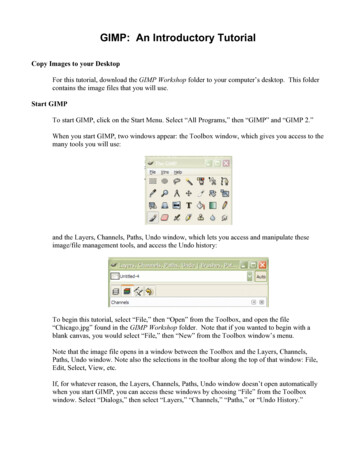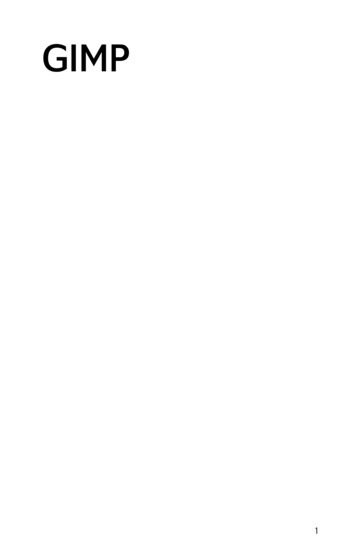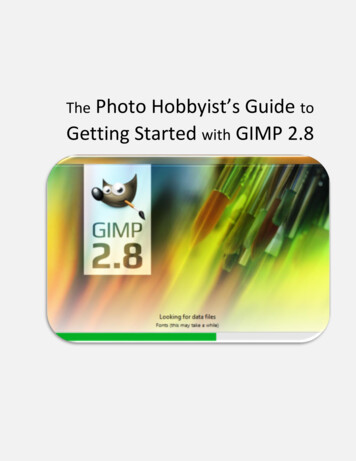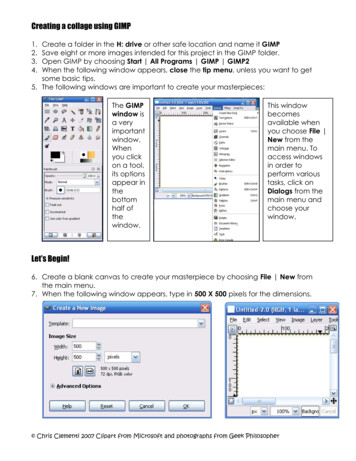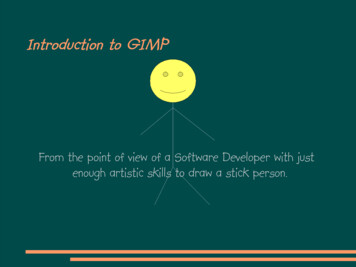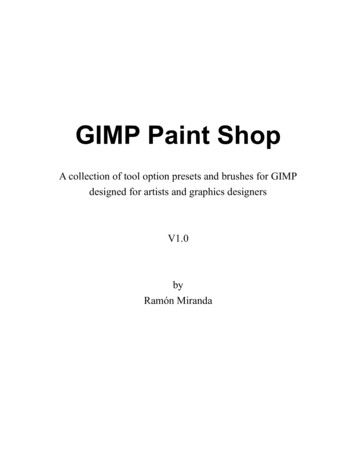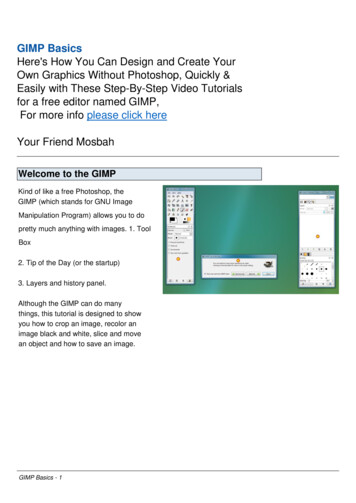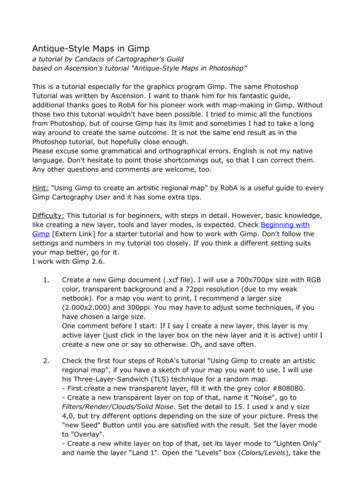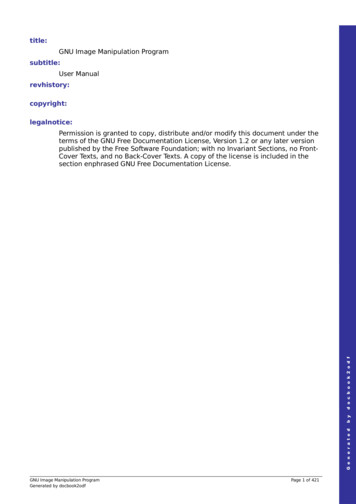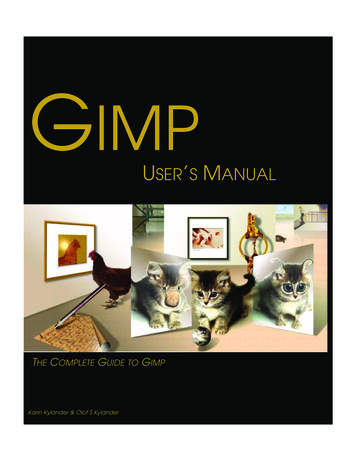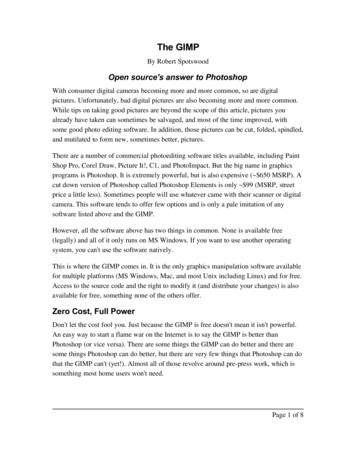
Transcription
The GIMPBy Robert SpotswoodOpen source's answer to PhotoshopWith consumer digital cameras becoming more and more common, so are digitalpictures. Unfortunately, bad digital pictures are also becoming more and more common.While tips on taking good pictures are beyond the scope of this article, pictures youalready have taken can sometimes be salvaged, and most of the time improved, withsome good photo editing software. In addition, those pictures can be cut, folded, spindled,and mutilated to form new, sometimes better, pictures.There are a number of commercial photoediting software titles available, including PaintShop Pro, Corel Draw, Picture It!, C1, and PhotoImpact. But the big name in graphicsprograms is Photoshop. It is extremely powerful, but is also expensive ( 650 MSRP). Acut down version of Photoshop called Photoshop Elements is only 99 (MSRP, streetprice a little less). Sometimes people will use whatever came with their scanner or digitalcamera. This software tends to offer few options and is only a pale imitation of anysoftware listed above and the GIMP.However, all the software above has two things in common. None is available free(legally) and all of it only runs on MS Windows. If you want to use another operatingsystem, you can't use the software natively.This is where the GIMP comes in. It is the only graphics manipulation software availablefor multiple platforms (MS Windows, Mac, and most Unix including Linux) and for free.Access to the source code and the right to modify it (and distribute your changes) is alsoavailable for free, something none of the others offer.Zero Cost, Full PowerDon't let the cost fool you. Just because the GIMP is free doesn't mean it isn't powerful.An easy way to start a flame war on the Internet is to say the GIMP is better thanPhotoshop (or vice versa). There are some things the GIMP can do better and there aresome things Photoshop can do better, but there are very few things that Photoshop can dothat the GIMP can't (yet!). Almost all of those revolve around pre press work, which issomething most home users won't need.Page 1 of 8
All the power tools a graphic artist would expect are available in the GIMP. Layers,masks, channels, paths, the clone tool, gradients, cropping, resizing, multiple pictureformat support, shearing, rotation, perspective, and more. A number of filters allow youto do other interesting transformations and improvements to your photos.Illustration 1: Final composite imageFor instance, figure 1 was created from the (full sized original) 3 pictures in figure 2. Theframe was created on the fly in the GIMP. This is an example of the cut, folded, spindled,and mutilated.Page 2 of 8
Illustration 2: Sources for the composite pictureThe Learning CurveIllustration 3: Logo from scratch in under a minute.Working with digital images requires some understanding of what you want to do. If youwant the best results, it will almost never be “pick a tool, one click and you're done”. Thisis true for all graphics programs, and the GIMP is no exception. However, the GIMPcomes with a host of pre programmed tools that can help do a variety of jobs. Some caneven generate graphics starting from nothing.Page 3 of 8
For instance, figure 3 took less than 1 minute to create from scratch using one of thescripts. The script did nothing that could not be done by hand, but it did do it faster. TheGIMP is fully scriptable, and you can write your own scripts or add ones others havewritten.You can also create your own art in the GIMP by hand as well. Figure 4 took about 20minutes to create from start to finish (some of which was figuring out what to create).Illustration 4: The GIMP art created by handMastering any advanced graphics program, the GIMP included, takes time, patience andstudying, but the GIMP has a number of free resources available to help master it. First isthe GIMP User's Manual (http://docs.gimp.org), and the second is “Grokking the GIMP”.“Grokking the GIMP” is available in both book form and as a free download (http://theGIMP savvy.com/BOOK/). Beyond those are the GIMP help files, and online tutorialstoo numerous to list.There are also several other books on the GIMP that can be purchased and Usenet offersthe comp.graphics.apps.gimp newsgroup if you need additional help. There are alsoseveral mailing lists available as well.Many of the tutorials and books are for the 1.2.x version of the GIMP. Between versions1.2 and 2.0, the menus have been rearranged to try to make the GIMP easier to use.However, virtually all of the tutorials still work if you are willing to search through thePage 4 of 8
menus when something isn't where it's supposed to be. People new to the GIMP shouldlook at the introduction to the GIMP (http://members.home.nl/m.weisbeek/the GIMP/).Be warned that the interface does take some getting used to, but can be quite easy tonavigate once you do get used to it. One little known tip for using the file open/savedialogs is to use the tab key. Type in the first letter or letters of what you are looking forand press tab. The box will now only show files and directories that start with whatyou've typed in.Improving Your PicturesDon't be put off by the amount of learning you have to do to truly master the GIMP. Forthose looking to improve your pictures, it only takes a few minutes of study to learn howto use perhaps the two most useful tools for improving your pictures: the levels and croptools. The auto button for levels works wonders most of the time.Compare the two pictures below. The first is the original (scan) while the second has hadauto levels applied. Notice how the colors are better now. While the effect can sometimesbe subtle, it does make a difference in how your image is perceived. In addition, haze andcloudiness can sometimes be removed as well, if they are present.Illustration 5: Raw imagePage 5 of 8
Illustration 6: After applying auto levelsThe third picture is the final version. The third involved some use of the clone tool toremove the people (above the tulips and the part of the person just showing behind theleft tree) and several other minor enhancements.Page 6 of 8
Getting the GIMPFor Windows users, there are two versions of the GIMP. The 1.2.5 version isIllustration 7: Final versionrecommended for Windows 95, 98, and ME, while the 2.x series is recommended forWindows 2000 and XP. There were a number of refinements made to the interfacebetween the 1.2 and 2.0 series, but 1.2 can still do everything that 2.0 can do. However,some things are easier to do in the 2.0 series, especially working with text.Windows users can download the GIMP installer from http://gimp win.sourceforge.net/ .The stable version is 2.0.x (as of 10/14/2004) and the previous stable version is the 1.2.5.You must also install the GTK program or the GIMP will not work.In addition, you may want to download and install the help and animation packages. Thefirst time you run the GIMP, a setup wizard will appear. The GIMP will also take longerto start the first time. Also, you may see a DOS window open at some point. Justminimize it. If you close it, the GIMP will close.Linux users may already have the GIMP installed; and if they don't, they should look totheir distributions for installation methods. Knoppix (a live Linux CD) comes with theGIMP already installed.Page 7 of 8
ConclusionIf you're looking for advanced photo editing, graphics manipulation software, you needlook no further than the GIMP. It can compete with the commercial programs at a priceand openness that can't be beat. With a 0 cost and ability to give away copies to all yourfriends, there's no reason for anyone to be without quality graphics/photoediting softwareanymore.Page 8 of 8
Getting the GIMP For Windows users, there are two versions of the GIMP. The 1.2.5 version is recommended for Windows 95, 98, and ME, while the 2.x series is recommended for