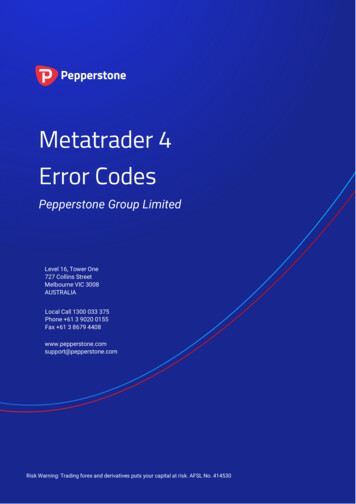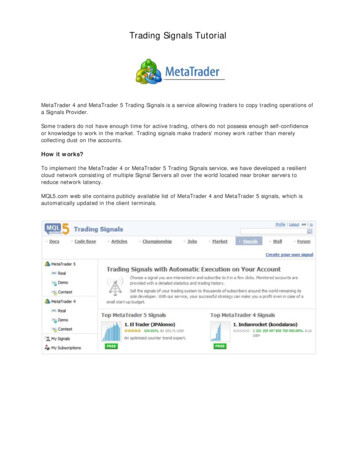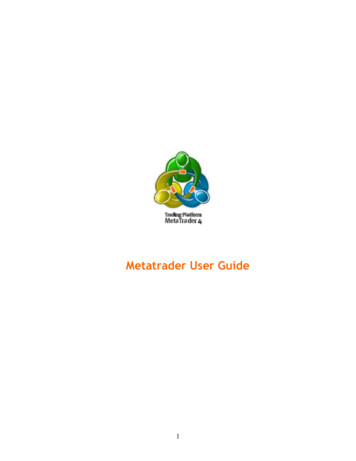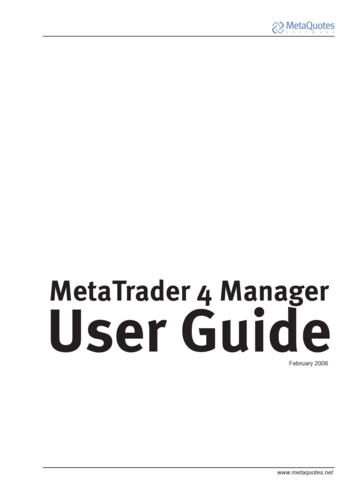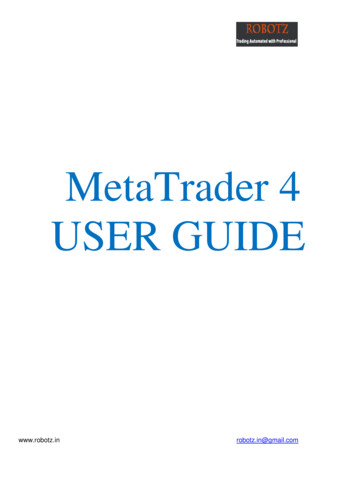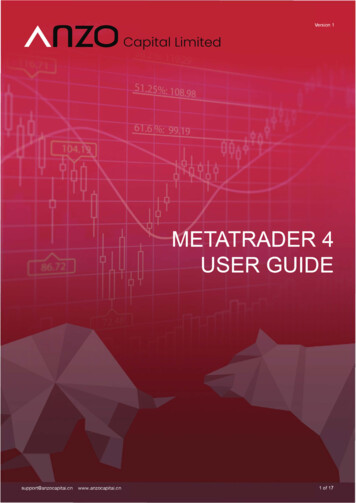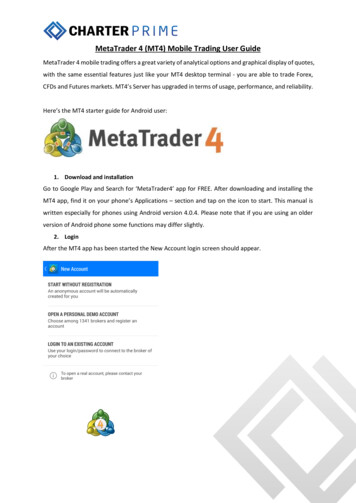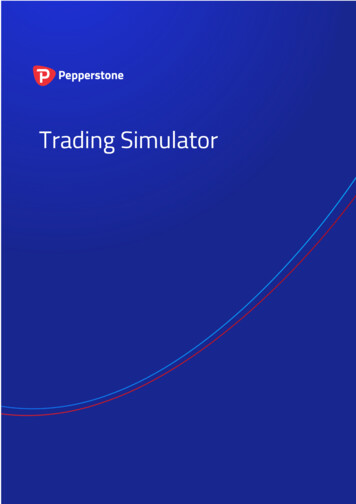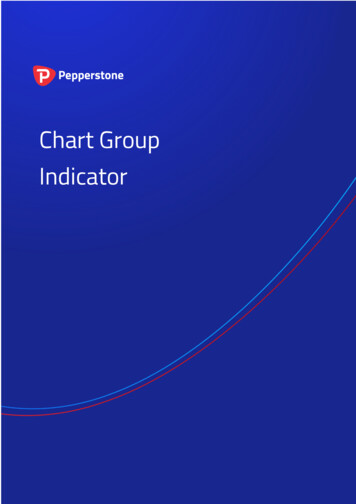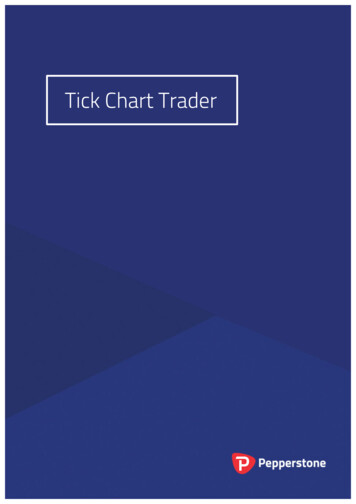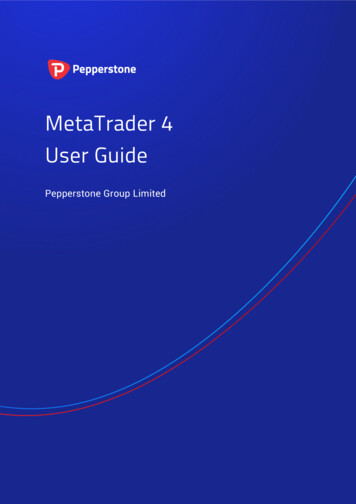
Transcription
MetaTrader 4User GuidePepperstone Group Limited
Table of Contents1. How to start Open Demo Account Logging on to the Account First charts The File tab2. Customize your charts Data Folder Customizable toolbars Market Watch Window Navigator Multiple MT4 accounts on one platform Multiple MT4 accounts on one computer3. Settings (F8 button) Options Profiles Templates Indicators Customisation of Indicators Installing indicator Installing Indicator via MT4 Objects Ask Price CrossHair4. Charts Line Chart Bar Chart Candlestick Chart Tick Chart Chart Periods5. Trading with MT4 Open a position The “Order” window Close position Market depth Place/Modify/delete Stop Loss & Take Profit Orders Partially closing a trade6. Types of orders Pending Order Alerts7. Account History Account History Statement Account History Statement detailed Report8. Trouble Shooting9. Other useful tricks and tips
www.pepperstone.comwww.pepperstone.comHow to startOpen Demo AccountIf you are wanting to open a demo account, please follow process described here:Go to File Open an Account Select one of our servers:Demo 01 or Demo02You can select: Standard / Razor Leverage Currency Initial Deposit Before you can proceed please select “I agree with to subscribe to yourNewsletter”4Risk Warning : Trading Forex puts your capital at risk. AFSL No.414530Risk Warning : Trading Forex puts your capital at risk. AFSL No.4145305
www.pepperstone.comwww.pepperstone.comLogging on to the AccountFirst chartsWhen you are logging on to the account, is crucial that you select the appropriateserver. You will receive the server and login details in an email when your account iscreated. You can also obtain this information on live chat (www.pepperstone.com)When you open your MT4 platform for the first time you will see several charts andindicators you may not understand and windows you don’t know how to use. Don’tworry – it will be piece of cake in no time!We will help you to navigate through the MT4 platform and at the end you will havefairly good understanding of functionality of MT4 and will be able to navigatethrough the platform with ease.6Risk Warning : Trading Forex puts your capital at risk. AFSL No.414530Risk Warning : Trading Forex puts your capital at risk. AFSL No.4145307
www.pepperstone.comwww.pepperstone.comCustomize your chartsThe File tabYou can access all charts from this tab. This can be done using the New Chart Tabdirectly. This is located just under the File tab.The File Tab can be your starting point Open New Chart Select your Profiles Open Data Folder Open an Account Login to Trade AccountThese are probably the most used functions of this tab. You will be able to loginto a trading account as well as open a new chart.8Risk Warning : Trading Forex puts your capital at risk. AFSL No.414530Risk Warning : Trading Forex puts your capital at risk. AFSL No.4145309
www.pepperstone.comIf you are unable to see all the desired instruments on the list, simply press Ctrl U and window with all pairs available will appear. Some pairs are highlightedand some are not. You can select by clicking Hide/ Show which instruments will bevisible.www.pepperstone.comUnder Specifications you can find information about your instrument.If the FX pair is quoted in 3 decimal places – The Pip is on the 2nd decimal place 0.0X.If the FX pair is quoted in 5 decimal places – The Pip value is on the 4th decimal place(0.000x0).You can also use information from this window to calculate your margin requirementusing Initial Margin number (Initial Margin * Volume /Leverage) for FX pairs andCommodities and (Initial Margin * Price * Volume / Leverage) for Indices.Please refer to our Margin Requirements page.10Risk Warning : Trading Forex puts your capital at risk. AFSL No.414530Risk Warning : Trading Forex puts your capital at risk. AFSL No.41453011
www.pepperstone.comData FolderThe Data Folder is a useful place where you can download and save favoriteindicators or EAs (Expert Advisors) or simply and quickly organize profiles ortemplates (which will be covered later)12Risk Warning : Trading Forex puts your capital at risk. AFSL No.414530www.pepperstone.comIt is important to select the MQL4 Folder. Here your will find folders for EAs andIndicators. If you have downloaded an indicator and you want to apply it in MT4,simply copy the file you have downloaded and place it directly in to either the Expertor Indicators folder. After this you just need to close and restart MT4 platformRisk Warning : Trading Forex puts your capital at risk. AFSL No.41453013
www.pepperstone.comwww.pepperstone.comCustomizable toolbarsYou can see several different sections here, each will provide you with differentfunctionality. These are separated by vertical line.Toolbars are fully customizable. Simply Right click on the toolbar you wishcustomize and add or remove functions you are frequently using.The fully customizable toolbar is great option to organize your workplace and havingthe functions your need to use on a daily basis available14Risk Warning : Trading Forex puts your capital at risk. AFSL No.414530Risk Warning : Trading Forex puts your capital at risk. AFSL No.41453015
www.pepperstone.comwww.pepperstone.comMarket Watch WindowThe “Market Watch” window can be activated by the Ctrl M key combination, orby using the View- Market Watch menu sequence or by clicking on the toolbarbutton.New Order – enables the window to open/close a position or to place a newpending order;Chart Window – enables the chart of an instrument to be displayed;Tick Chart – shows the tick chart for the selected instrument;Hide – hides the specified symbol from the list in the “Market Watch” window;Hide All – hides all symbols from the list in the “Market Watch” window which arenot used (if you have open positions or charts, the symbols will not be hidden);Show All – displays all available symbols in the “Market Watch” window;Symbols – enables the window where you can hide/show the selected instruments;Sets – saves/adjusts/deletes the custom settings for the “Market Watch” window;High/Low – shows/hides columns with the highest and lowest prices for eachinstrument;Time – displays a column with the arrival time of the latest quote for eachinstrument;Grid – hide /unhide gridlines in the “Market Watch” window;Popup Prices – opens the popup window which contains real time quotes for yourselected instruments.16Risk Warning : Trading Forex puts your capital at risk. AFSL No.414530Risk Warning : Trading Forex puts your capital at risk. AFSL No.41453017
tiple MT4 accounts on one platformNavigator (Ctrl N) window will give you the opportunity to see and apply allIndicators and Expert Advisors.We can also have multiple accounts available in the navigator window. In order toopen this account simply double click on the account you wish to trade with.You can also add and change your Hot Key for a favourite indicator by RightClicking on a specific indicator and then setting up a hot key.When you double-click on the indicator you will have the option to adjust indicatorparameters:Colours Levels Visualisations18Risk Warning : Trading Forex puts your capital at risk. AFSL No.414530Multiple MT4 accounts on one computerYou need to download installation files every time you like to run additional MT4platform on a same computer. Once you download installation of MT4 to yourcomputer you need to change a name of this file to let’s say MT4 account 123456while your second MT4 will have name MT4 account 9685874.Risk Warning : Trading Forex puts your capital at risk. AFSL No.41453019
www.pepperstone.comSettings (F8 button)www.pepperstone.comProfilesOptionsThis window is particularly important if you like to predefine settings of your tradingor expert advisors. Under Server tab you can change your current password orunder Events tab you can make changes to the sounds or alerts.Generally if you have issues with EA it’s mostly likely caused by EA not beingallowed.Profiles are function where you can save your favourite chart or set of charts undera specific name with specific settings. Therefore if you have charts you are usingfrequently you will find this option very useful. You can rename profiles or deletethem.Anytime you are using a chart that you wish to save as profile simply Click on bottomof the screen where it says “Default”. You will be able to save current chart settingsand apply them for any other chart. This can be particularly useful if you have asetting that you want to apply on multiple different charts.If you go to Expert Advisors tab you can actually allow automated trading. You canalso set up automatic trade size for your trades under Trade tab.20Risk Warning : Trading Forex puts your capital at risk. AFSL No.414530Risk Warning : Trading Forex puts your capital at risk. AFSL No.41453021
icatorsIf you want to keep a visual settings of a chart including indicators you wantto use you can save and apply these specific settings on another chart by usingTemplate function.In the indicators section you can select your favorite indicator to and apply it to achart. These tools are used in technical analysis and you would need to find onethat suits your style.Go to Template Save Template. Then in a new chart apply saved template.You can access it from a main toolbarWhen you select a specific indicator you can adjust the parameters according to yourpreferences. This option won’t be presented automatically you can change thesesetting under Option of a chart.22Risk Warning : Trading Forex puts your capital at risk. AFSL No.414530Risk Warning : Trading Forex puts your capital at risk. AFSL No.41453023
www.pepperstone.comAlternatively, you can Double click on the indicator and then Right click to go intoIndicator properties.www.pepperstone.comCustomisation of IndicatorsIf you double click on an indicator in the Navigator window, you will be able toprogram your indicator. This can be quite advanced function and we recommendto seek more information before changing various parameters. When you go intothe MQL4 folder in a Metatrader 4 you will see a Indicator folder where are all theindicators stored.To apply your freshly downloaded indicator, please copy and paste your downloadedindicator to Indicator folder.Another option is to press CTRL I, which will bring up your Indicator list and youcan select an indicator that you wish to adjust.24Risk Warning : Trading Forex puts your capital at risk. AFSL No.414530Risk Warning : Trading Forex puts your capital at risk. AFSL No.41453025
www.pepperstone.comwww.pepperstone.comInstalling indicatorInstalling Indicators via MT4When you go into the MQL4 folder in the Metatrader 4 you will see the Indicatorfolder where are all the indicators stored.Simply go to File Open Data Folder via MT4 platform directly and place yourindicator to the Indicator folder.To apply your freshly downloaded indicator please copy and paste your downloadedindicator to the Indicator folder.26Risk Warning : Trading Forex puts your capital at risk. AFSL No.414530Risk Warning : Trading Forex puts your capital at risk. AFSL No.41453027
www.pepperstone.comObjectsIf you want to see all objects on the charts that you have used simply press CTRL Band the window will be populatedIf you wish to change the properties of the object simply Double Click on the edge ofthe object and left click on the selected object.Here you can rename your objects as well as change their properties.The properties option will be presented and you can adjust properties based on yourpreferences.28www.pepperstone.comRisk Warning : Trading Forex puts your capital at risk. AFSL No.414530Ask PriceIn order to see the Ask Line (Price) Right Click on the Chart Properties Common Show Ask LineRisk Warning : Trading Forex puts your capital at risk. AFSL No.41453029
www.pepperstone.comCrossHairWith a crosshair you can measure a distance between two points. Also it will provideyou with information related to the date and time of any point on a chart.The information provided is in the format: Number of periods/Number of pointsbetween two prices/ prices.www.pepperstone.comChartsIn MetaTrader 4, you can see as many real time charts as you wish, all onone screen. For any currency pair and for any time period. A useful trick is to useALT R. This will automatically organize all your current open charts.The following types of charts are available in MetaTrader 4:In this example we are on Daily chart so difference between two prices is45 periods/ 539 points (53.9 pips)/ price 0.6826030Risk Warning : Trading Forex puts your capital at risk. AFSL No.414530Risk Warning : Trading Forex puts your capital at risk. AFSL No.41453031
www.pepperstone.comwww.pepperstone.comLine ChartBar ChartThe chart x-axis is for a different time periods (minutes, hours, days, months etc.), andthe y-axis is for a price. The price on the chart shows the close price for the period, i.e.the bid of the last quote for this period. All sequential points are joined by lines:The chart is created with a use of bars. Each bar has a high (top), a low (bottom), anopening price (left horizontal little line) and a closing price (right horizontal little line)for the specified period of time (for example, an hour):It is recommended that you use this chart type for periods of 5 minutes or more.Press Alt 1 or select Charts Bar Chart.It is recommended that this chart type is used only for a short time periods(up to 5 minutes).You can select appropriate chart from your toolbar or Alt 3.32Risk Warning : Trading Forex puts your capital at risk. AFSL No.414530Risk Warning : Trading Forex puts your capital at risk. AFSL No.41453033
www.pepperstone.comwww.pepperstone.comCandlestick ChartTick ChartCandlesticks were developed by Japane
When you go into the MQL4 folder in the Metatrader 4 you will see the Indicator folder where are all the indicators stored. To apply your freshly downloaded indicator please copy and paste your downloaded indicator to the Indicator folder. Installing Indicators via MT4 Simply go to File Open Data Folder via MT4 platform directly and place your