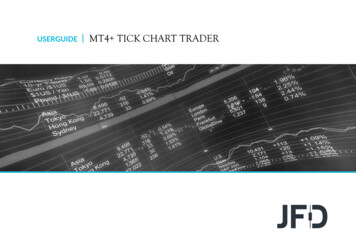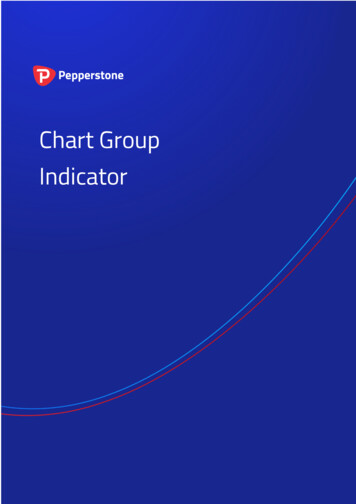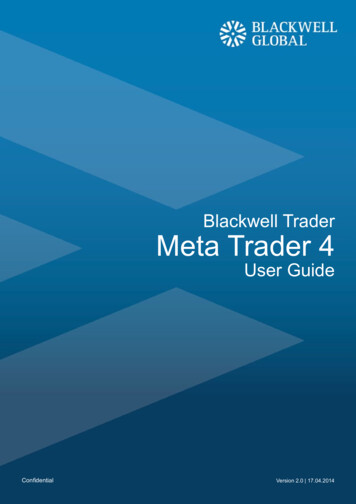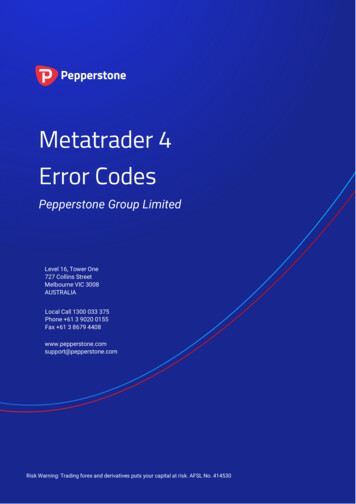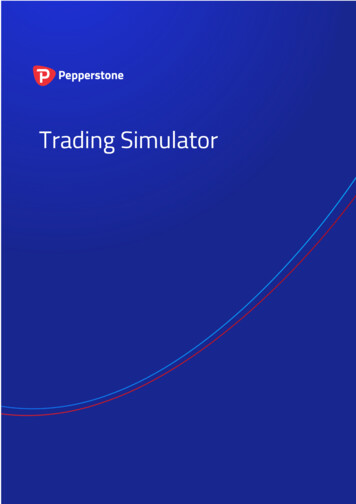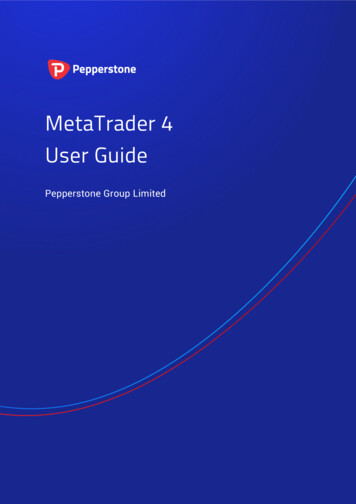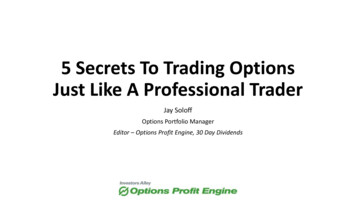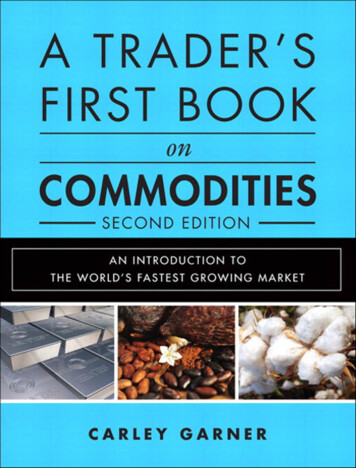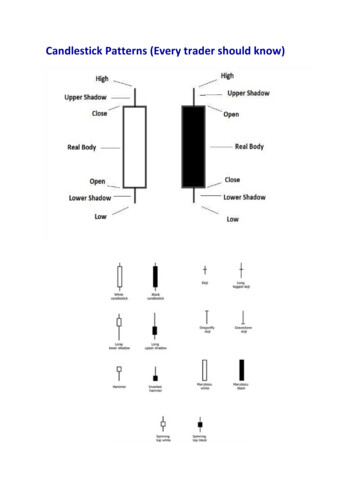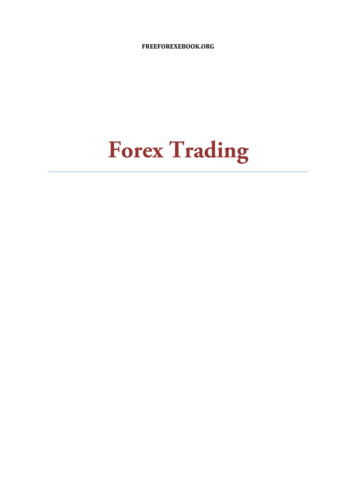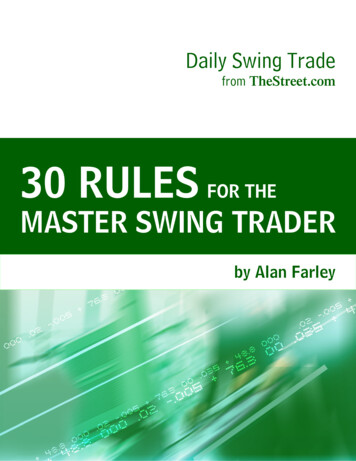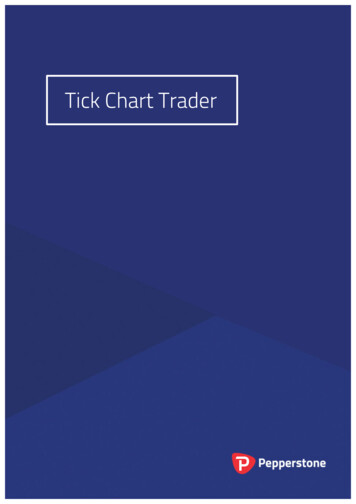
Transcription
Tick Chart Trader
www.pepperstone.comTick Chart Trader1.Overview . 22.Charts . 33.4.2.1Tick charts . 32.2Tick speed . 32.3Timed charts . 32.4Tick candles . 42.5Versus charts . 4Trading . 63.1Placing orders with the mouse . 63.2Placing orders with the keyboard . 63.3Placing quick orders using the Ctrl key . 7Options and settings . 84.1History length . 84.2Pause chart. 84.3Download . 8Page 1 of 8
Tick Chart Traderwww.pepperstone.com1.OverviewThe Tick Chart Trader shows tick charts in a variety of styles, and allows quicktrading using either keyboard or mouse.The tick charts are compiled from the time that the app starts running. It does notprovide access to historic tick data.The app provides five styles of chart: Tick chartsTick speedTimed charts Tick candles"Versus" chartsThe app also provides extra-fast position entry and exit, on a FIFO basis, usingeither the keyboard or mouse.Page 2 of 8
www.pepperstone.com2.Charts2.1Tick chartsTick Chart TraderTick charts show each change in the bid or ask price; the chart updates whenevereither price changes. The amount of time between each point on the chart can varydepending on how active the market is.2.2Tick speedThe tick-speed chart shows each tick, plus grey bars indicating the time between tick.The time is a rolling average, calculated over the number of ticks specified by thenumeric field in the toolbar – for example, the average speed of the last 5 ticks. Thesmaller the grey bars, the faster that ticks are appearing.2.3Timed chartsTimed charts show each individual tick, but the x-axis of the chart is divided intoequal amounts of time. Therefore, the chart can show bursts of activity interspersedwith periods where the lines are flat because no new ticks occur.Page 3 of 8
www.pepperstone.comTick Chart Trader(This chart covers the same period as the tick chart example above.)2.4Tick candlesThe candle chart shows traditional candles – with an open, high, low, and close – butbased on a number of ticks rather than a duration of time. For example, if the periodfor the chart is set to 5 ticks, then each candle could represent anything from onesecond if the market is active (i.e. all 5 ticks happen within a single second) throughto as much as a minute if the market is quiet (i.e. it takes a 60 seconds for 5 differentticks to happen).Candle charts are based on the mid price of each tick (i.e. the average of the bid andask).2.5Versus charts"Versus" charts show the activity on one symbol versus another, plotted againsteach other. The chart shows the current mid prices, and per-second historicsnapshots.A chart of two different symbols plotted against each other shows the correlation intheir movements. In the following example there is quite strong negative correlationbetween the two symbols:Page 4 of 8
www.pepperstone.comTick Chart TraderA chart of a symbol against itself is more useful than may immediately appear: itshows the current price in relation to the high-low range of the period covered by thechart.Page 5 of 8
www.pepperstone.com3.Tick Chart TraderTradingAll trading through the Tick Chart Trader app is on a FIFO basis. For example, if youplace a buy order and then a sell order, then the sell closes the previous buy even ifyou are using a trading platform such as MT4 which allows "hedged" orders. Thetrading functionality in the Tick Chart Trader app is designed for people who wantquick entry and exit from a single position in each symbol.3.1Placing orders with the mouseYou can place buy and sell orders by clicking on the bid and ask prices in thebottom-right of the app. This displays a pop-up panel with buy or sell pre-selecteddepending on whether you clicked on the ask price or bid price. The trade size fromthe field in the footer is copied into the pop-up panel.You can close an open position by clicking on the position/profit marker in the topright of the app. This pre-fills the dealing panel with an order which closes yourposition. For example, if you are long 0.30 lots, then the panel will be pre-filled with asell order for 0.30.However, you can change the contents of the dealing panel before placing the order.For example, you can click on the bid price, pre-filling the dealing panel with a sellorder, but then change that to a buy order before placing the trade.You can close the panel without placing a trade by clicking anywhere outside it.3.2Placing orders with the keyboardYou can trade with the keyboard using the B, S, and C keys.B has the same effect as clicking on the ask price: it pre-fills the dealing panel for abuy order. S is equivalent to clicking on the bid price; it pre-fills the panel for a sellorder. C has the same effect as clicking on the position/profit marker.After pressing one of these keys you can then either amend the order details, orsimply press the spacebar rather than having to click on the "Place order" button.(You can move from the "Place order" button to the volume field using the standardkeyboard shortcut Shift Tab.)Page 6 of 8
www.pepperstone.comTick Chart TraderYou can close the panel without placing a trade by pressing the Esc key.3.3Placing quick orders using the Ctrl keyFor extra-fast order entry, you can use the Ctrl key. You need to turn this option byusing any of the above facilities for opening the dealing panel. (You do not need toplace a trade; you can turn on the Ctrl option and then cancel the dealing panel.)Using the Ctrl key is then equivalent to opening the trading panel (using eithermouse or keyboard) and then clicking on the "Place order" button without changingthe pre-filled settings.In other words: Ctrl C, or holding down Ctrl while clicking on the position/profit marker, closesyour current open position.Ctrl B, or holding down Ctrl while clicking on the ask price, places a new buyorder using the trade size shown in the footer.Ctrl S, or holding down Ctrl while clicking on the bid price, places a new sellorder using the trade size shown in the footer.Page 7 of 8
Tick Chart Traderwww.pepperstone.com4.Options and settingsYou can change options and settings for the app using the controls in the bottom-leftcorner of its window.4.1History lengthThe history-length setting does two things: It controls how many ticks are displayed on the chart (number of secondsrather than ticks in the case of "versus" charts). It controls how much tick history is recorded for symbols which are notcurrently being displayed.For example, if the history-length is set to 100 and you are currently looking atEUR/USD, then the software will only show the most recent 100 ticks but it will berecording an unlimited number of ticks for EUR/USD. You can change the value from100 to e.g. 200 in order to see more of the EUR/USD history (provided that 200 tickshave been received). However, the software will have only stored the most recent100 ticks for any other symbol which is not being displayed, such as GBP/USD, andafter changing the setting the software will only record a maximum of 200 ticks forthese symbols.4.2Pause chartThe Pause button suspends drawing of the chart. The software continues to collectticks, and it updates the current price and the position/profit marker.4.3DownloadThe Download button downloads the entire available tick history for the selectedsymbol as a TSV file, showing the date, bid price, and ask price.Page 8 of 8
www.pepperstone.com Tick Chart Trader Page 6 of 8 3. Trading All trading through the Tick Chart Trader app is on a FIFO basis. For example, if you place a buy order and then a sell order, then the sell closes the previous buy even if you are using a trading platform such as MT4 which allows "hedged" orders. The