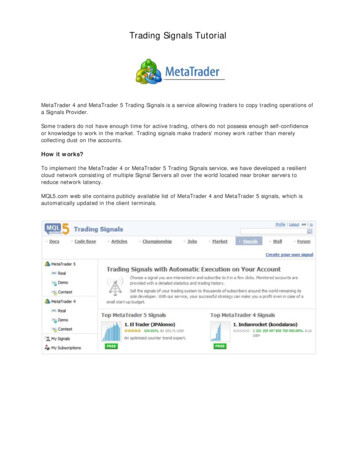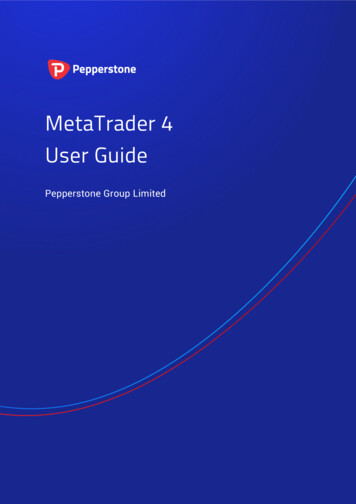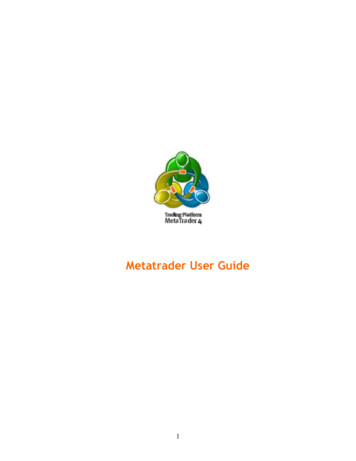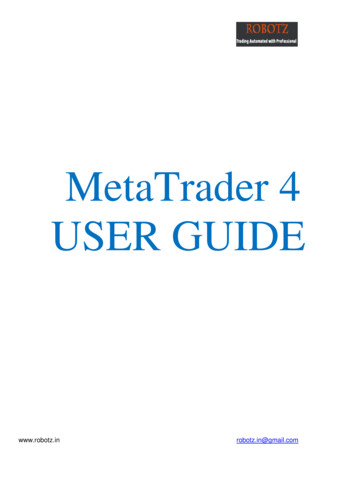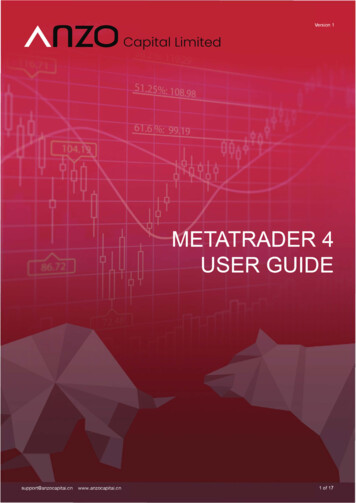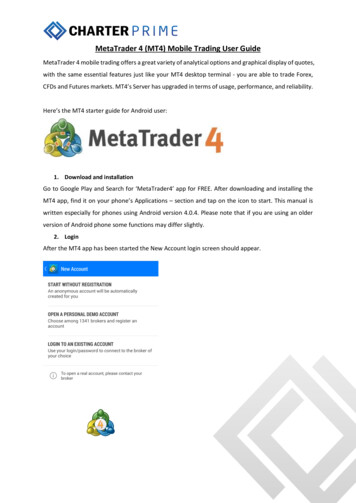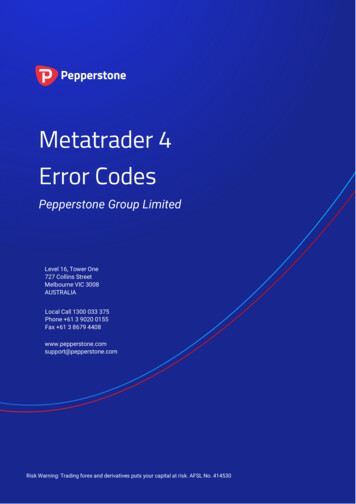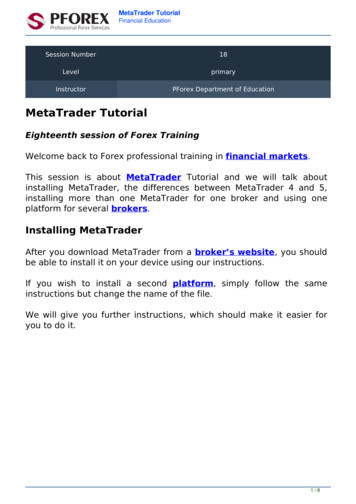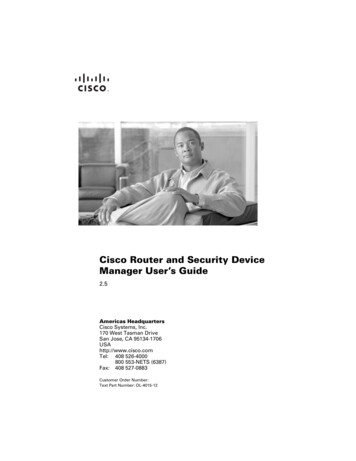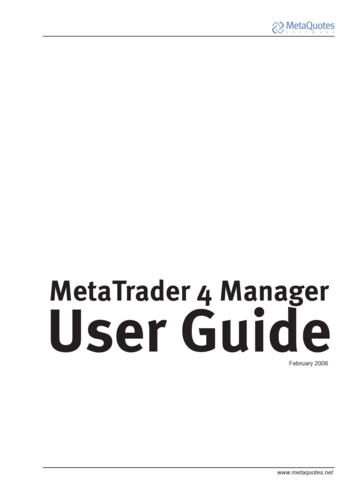
Transcription
MetaTrader 4 ManagerUser GuideFebruary 2006www.metaquotes.net
ContentsGETTING STARTEDGeneral . . . . . . . . . . . . . . . . . . . . . . . . . . . . . . . . . . . . . . . 3Common settings . . . . . . . . . . . . . . . . . . . . . . . . . . . . . . . . . 4CLIENT ACCOUNTSAdding a New AccountAccounts . . . . . . . .Online . . . . . . . . . .Orders . . . . . . . . .7.9. 13. 16INTERNAL MAIL AND NEWSMailbox . . . . . . . . . . . . . . . . . . . . . . . . . . . . . . . . . . . . . . . 21News . . . . . . . . . . . . . . . . . . . . . . . . . . . . . . . . . . . . . . . . 23REQUEST PROCESSINGDealer . . . . . . . . . . . . . . . . . . . . . . . . . . . . . . . . . . . . . . . . 24Automation . . . . . . . . . . . . . . . . . . . . . . . . . . . . . . . . . . . . . 26Queue, Dealing, Margin Calls Windows . . . . . . . . . . . . . . . . . . . . . 28REPORTS AND JOURNALReports . . . . . . .History Reports . .Groups of AccountsJournal . . . . . . . 30. 32. 34. 35RISK MANAGEMENTSummary . . . . . . . . . . . . . . . . . . . . . . . . . . . . . . . . . . . . . . 37Alerts . . . . . . . . . . . . . . . . . . . . . . . . . . . . . . . . . . . . . . . . 38USER INTERFACEOverview . . . . . . . .Main Menu . . . . . . .Toolbars . . . . . . . .Market Watch Window .Plugins Window . . . .Table of Contents. 40. 41. 43. 44. 472 / 48
Getting StartedGeneralThe program for processing trade operations and management of clients’ accounts MetaTrader Manager 4 is a part of online trading platform MetaTrader 4. It is intended for: management of accounts and orders of clients; processing clients’ requests for opening, closing and changing trade positions; analysis of total clients’ positions and management of the company’s own positions; receiving full information about the clients’ operations; VHQGLQJ TXRWDWLRQV WR WKH GDWD ÀRZ RQ WKH VHUYHU opening new accounts; viewing statistic data of any client’s operation; generation of reports of different types; sending and receiving messages using the internal mailbox; publishing news in clients’ terminals.MetaTrader Manager 4 can operate in operating systems of Microsoft Windows98/ME/NT/2000/XP/2003. Hardware requirements are limited with the operating system requirements.Getting started3 / 48
Common settingsThe setup of client terminal are made in the “Tools — Options.” menu and include settingthe following parameters: connection to the server (Server tab) dealer operations (Dealer tab) automatic processing of requests (Automation tab) signaling about system events (Events tab)Setting Connection to the Server (Server tab)It is necessary to give the trade server address, login, and password in the “Server”tab. The “Delete” button allows to delete manager login from the saved logins list. After theconnection to the server has been established, the “Change” button allows to change thecurrent password. If advanced security applies to the group of the manager being connected,it is necessary to descibe the path to RSA keys, as well. For the purpose of providing withDGGLWLRQDO VHFXULW\ NH\V FDQ EH ORFDWHG RQ D SRUWDEOH GDWD PHGLXP IRU H[DPSOH RQ D ÀDVK memory card. The following additional parameters of connection can be set in the “Server”tab: Save account information - save login and password between connections to theserver; Hide online users - hide online users;Getting started4 / 48
Dealer operation settings (Dealer tab)The following parameters of dealer operations can be set in the “Dealer” tab: Automatic dealer connecting - connect dealer automatically after manager authorization; 5HMHFW PRGL¿FDWLRQ RI RFFXSLHG RUGHUV UHMHFW PRGL¿FDWLRQ RI RUGHUV ZLWK FURVVHG 6WRS /RVV 7DNH 3UR¿W OHYHO DQG SHQGLQJ RUGHUV TXHXHLQJ XS IRU DFWLYDWLRQ Correct prices at request answer - input quotations when answering a request; Force switch to dealer window on new request - force switch to dealer window onnew request.Setting Automatic Request Processing (Automation tab)0HWD7UDGHU 0DQDJHU DOORZV D FRQQHFWHG GHDOHU WR FRQ¿UP WUDGH UHTXHVWV RI QHFHVVDU\ types automatically. See Request Processing - Automation for more detailed information.Getting started5 / 48
1RWL¿FDWLRQ RQ V\VWHP HYHQWV (YHQWV WDE7KH ³(YHQWV WDE DOORZV WR VHWXS V\VWHP HYHQWV QRWL¿FDWLRQ 7KH ³(QDEOH ÀDJ SHUPLWV XVLQJ HYHQWV QRWL¿FDWLRQ LQ WKH WHUPLQDO 7KH SUHGH¿QHG V\VWHP HYHQW LV SODFHG LQ WKH ³(YHQW ¿HOG DQG WKH ¿OH LQ WKH ³ FWLRQ ¿HOG 6\VWHP HYHQWV DUH Connect - connection to the server; Disconnect - disconnection from the server; Email - receiving emails; Timeout - timeout and errors when executing operations; OK - successful execution of the operation; Request - receiving a new request by the dealer; SL / TP FURVVLQJ WKH 6WRS /RVV RU 7DNH 3UR¿W OHYHO RI WKH RUGHU Pending Order - pending order activation; Margin Call - the account has crossed the Margin-Call level.Getting started6 / 48
Client AccountsAdding a New AccountMetaTrader Manager 4 allows manager to add a new account to an account group for whichWKLV PDQDJHU KDV VXI¿FLHQW ULJKWV 7KH FUHDWHG DFFRXQWV ZLOO KDYH ]HUR GHSRVLW ZKLFK FDQ be completed later. A new account can be added through “File - New Account.” menu command.,W LV QHFHVVDU\ WR ¿OO RXW SHUVRQDO GDWD RI WKH DFFRXQW LQ WKH DSSHDULQJ ZLQGRZ Group - the group to which the account belongs; Name - the owner’s name; Login WKH DFFRXQW QXPEHU ,I WKLV ¿HOG KDV QRW EHHQ ¿OOHG RXW ZKHQ D QHZ DFFRXQW LV DGGHG WKH VHUYHU ZLOO ¿OO LW RXW DXWRPDWLFDOO\ City - city; State - state (district, region, territory, etc.); Country - country; Address - residence address of the account owner; Zip-code - postal code; Email - emailing address; Phone - telephone number.Client Accounts7 / 48
Passwords to access to the account must be given, as well: Master - the main password of the account; Investor - the investor password of the account to be used for account monitoringwithout permission to make transactions; Phone SDVVZRUG IRU WKH DFFRXQW RZQHU LGHQWL¿FDWLRQ ZKHQ WUDGHV DUH PDGH E\ phone.Attention! The main password and the investor password must be rather complicated,5 to 15 characters long, and contain at least two of three character types: lowercase, uppercase, or digits.Client Accounts8 / 48
AccountsThe “Accounts” section is intended for managing all accounts of the system.To make the process more convenient, all accounts are accumulated in a table havingDGMXVWDEOH FHOOV %\ GHIDXOW WKH IROORZLQJ ¿HOGV DUH VKRZQ Login - the account number; Name - the name of the account owner; Group - the group in which the account is located; City - city; Email - email address; Balance - balance.Context menu allows to execute the following commands: Find ¿QG WKH DFFRXQW LQ WKH OLVW RI DFFRXQWV Copy - copy the selected accounts from the list into the clipboard; New Account - create a new account; Account Details - open the window of account details; Email - send a message to the client using internal email; Group Operation - operation on a selected group of accounts; Journal - switch to the “Journal” tab to request logs for the selected account; Save - save the unprocessed report on the accounts; Auto Arrange - automatic arrangement of column size when the window size ischanged; Grid - hide/show the grid to separate columns; Columns - select columns to be shown.Client Accounts9 / 48
Personal data of the account (Personal tab)The personal data of the account are located in “Personal” tab: Enable - enable/disable the account; Registration date - the account registration date; Name - the name of the account owner; Phone password SDVVZRUG WKH DFFRXQW RZQHU WR EH LGHQWL¿FDWHG ZLWK ZKHQ WUDGLQJ by phone; City - city; State - state (district, region, territory, etc.); Country - country; Address - the account owner’s residence address; Zip-code - zip-code; Phone - telephone number; Email - email address; ID number 6,1 7,1 ,71 RU RWKHU LGHQWL¿FDWLRQ GDWD RI WKH DFFRXQW RZQHU Status - resident/non-resident; Color - color; Group - the group to which the account belongs; Comment - description; Leverage - leverage; Agent account - the account number of the agent servicing for this trading account;Client Accounts10 / 48
Attention! Clients of the agent must have the same deposit currency as the agent account. Allow to change password - allow/prohibit to change password; Read only (without trading) - allow to trade or to watch charts only, without trading; Send reports - send reports.The “Update” command updates personal data of an account on the server.Account Security (Security tab)The “Security” tab makes it possible to check Master password of the account and tochange the Master/Investor password of the account, as well. There is an opportunity todelete the public key of the account on the server for the accounts from the group havingadvanced security enabled, the server asking the user for a new public key at the next connection.Attention! Password must be rather complex, 5 to 15 characters long, and it must contain at least two of three character types: lowercase, uppercase, or digits.Client Accounts11 / 48
Group OperationsGroup operations allow to work using a group of accounts selected in the table in “Accounts”section (not to be confused with account groups like demoforex, contest, etc.), but notseparate accounts. To do so, it is necessary to execute “Group Operations” command of thecontext menu. All group operations are shown in the same window: Set Group - to transfer the accounts to another group (demoforex, contest, etc.);Attention! The transferring of accounts having open positions is not allowed. Set Leverage - set another leverage size; Enable - enable accounts; Disable - disable accounts. This option applies only to newly connected accounts,but not to those having already been connected before. At this, the icons of the corresponding accounts become gray; Delete - delete accounts. Remember that the accounts having open positions can notbe deleted.Client Accounts12 / 48
OnlineThe “Online” tab contains the list of online users.To make the process more convenient, all accounts are accumulated in a table havingDGMXVWDEOH FHOOV %\ GHIDXOW WKH IROORZLQJ ¿HOGV DUH VKRZQ Login - the account number; Name - the account owner’s name; Group - the group in which the account is located; Balance - the account balance; Equity - the account equity; IP - the account owner’s IP address to be connected to.Client Accounts13 / 48
Context menu allows to execute the following commands: Find ¿QG DQ DFFRXQW LQ WKH DFFRXQW OLVW Copy - copy the selected accounts from the list in the clipboard; New Account - add a new account; Account Details - open a window for account management; Technical Details - received the details of the account owner’s connection; Email - send a message to the client using the internal mailbox; Group Operation - operation with a selected account group; Journal - switch to the “Journal” tab to request logs for the selected account; Save - save a raw report about accounts; Enable DNS Lookups - enable DNS search through IP address of the connection; Auto Arrange - automatic arrangement of column sizes when window size ischanged; Grid - show/hide grid to separate columns; Columns - select columns to be shown.Technical DetailsThe Technical Details window allows to receive the details of connection of the account owneraccording to the IP address.Client Accounts14 / 48
Standard commands ping, trace route (tracert) can be executed, whois services can beinquired, or other commands can be inputted or executed. Console output of commands tobe executed will be redirected to the “Output” window.Client Accounts15 / 48
OrdersIn the “Orders” section, the information about all trades of any account can be requested.To make the process more convenient, all accounts are accumulated in a table havingDGMXVWDEOH FHOOV %\ GHIDXOW WKH IROORZLQJ ¿HOGV DUH VKRZQ Deal - order number; Login - account number; Time - time of position opening; Type - type of operation (buy, sell, sell limit, buy limit, buy stop, sell stop); Symbol ¿QDQFLDO LQVWUXPHQW Lots - volume of the position; Price - open price of the position; S/L - the level of Stop-Loss order set; T/P WKH OHYHO RI 7DNH 3UR¿W RUGHU VHW Price - the current market price; Commission - commission amount; Taxes - taxes for commission; Swap - swaps calculated; 3UR¿W SUR¿W PDGH RQ WKH WUDGH RSHUDWLRQ Client Accounts16 / 48
The context menu allows to execute the following commands: Find ¿QG DQ DFFRXQW LQ WKH DFFRXQW OLVW Copy - copy the selected accounts from the list in the clipboard; Account Details - open the management window for the account orders; Order Details - open the window of the deal; Journal - switch to the “Journal” tab to request logs for selected order; Save - save the report about opened orders as not processed; Auto Arrange - automatic arrangement of column sizes when the window sizes arechanged; Grid - show/hide grid to separate columns; Columns - select columns to be shown.Client Accounts17 / 48
Account Orders (Trades tab)The “Trades” tab includes the client’s order list. The following commands are availableon the order tab: Deposit/Withdrawal - deposit money to the client’s account or withdraw money fromthe account; Credit Facility - grant a credit or cancel a credit having been granted before; Close All - close all positions of the account for the same symbol; History - request history of the client’s transactions; Save As - save the statement for the account transactions.Double click on the transaction opens the window of transaction details.Client Accounts18 / 48
Trasnaction (Deal window)The detailed information of the transaction is displayed in the Order window: ordernumber (ticket), order type, symbol, volume, time of opening, opening price, the set levelsRI 6WRS /RVV DQG 7DNH 3UR¿W FRPPLVVLRQ FDOFXODWHG VZDSV FXUUHQW PDUNHW SULFH ÀRDWLQJ SUR¿W ORVV The following commands are available in the deal window: Modify PRGLI\ 6WRS /RVV 7DNH 3UR¿W DQG WKH RSHQLQJ SULFH RI WKH RUGHU Change - change the order comment; Delete - delete an order; Close - close the opened order; Process - process a pending order; Close by - in the presence of an opposite order, close the order by another order.Client Accounts19 / 48
New Order (New Order tab)New Order tab of the window of account management allows to place a new order.When placing an order, it is necessary to indicate the volume, symbol, and the transacWLRQ RSHQLQJ SULFH LI QHFHVVDU\ 6WRS /RVV 7DNH 3UR¿W DQG FRPPHQWV FDQ EH JLYHQ )RU D pending order, it is also necessary to indicate the type of the order, and the expiry date of theorder, if required. To set out an order, it is necessary to execute the “Buy” command for buying, the “Sell” command for selling, or the “Place” command for placing a pending order.Client Accounts20 / 48
Internal Mail and NewsMailboxOnline trading system MetaTrader 4 includes internal mailbox allowing clients and managersto exchange messages. The “Mailbox” tab of the “Toolbox” window contains the list of incomemessages.The received messages are saved in the subdirectory of /mailbox directory in whichthe manager terminal is installed. When a new message incomes the event set for the mailreceiving will sound, and a record about the income message will be done in the terminaljournal.The following commands are available in the context menu: Create - write and send a new message in internal mailbox; View - open a message to view it; Delete - delete the message from the list and from HDD; Auto Arrange - automatic arrangement of column sizes when the window size ischanged; Grid - show/hide the grid to separate columns.Internal Mail and News21 / 48
New Message (Mail window)The “Mail” window allows to write and send a new message in internal mailbox. It is necessary to input the account number(s) of the receiver(s), separated by commas, the subject ofthe message, and its text. Mail-templates are located in /MAILBOX/TEMPLATES subfolderDV SODLQ 7;7 ¿OHV The “Send” command will send the message to receivers.Internal Mail and News22 / 48
NewsThe “News” tab of the “Toolbox” window allows to look through the published news, as wellas to add recent news in both text format and HTML format.The following commands are available in the context menu: View - open a news to look it through; at this the body of the news is requested fromthe server; Send DGG D QHZV WR WKH QHZV ÀRZ Auto Arrange - automatic arrangement of column sizes when the window sizes arechanged; Grid - show/hide grid to separate columns.Adding a News (News window)7KH ³1HZV ZLQGRZ DOORZV WR DGG D QHZV WR WKH QHZV ÀRZ ,W LV QHFHVVDU\ WR LQSXW WKH news category, its topic, and its body in either text format or HTML format. If necessary, it canEH LQGLFDWHG WKDW WKH QHZV KDV D KLJK SULRULW\ 8QUHDG QHZV KDYLQJ D KLJK SULRULW\ DUH ¿[HG LQ the top of the news list in the “News” tab of the “Toolbox” window of client terminal.7KH ³6HQG FRPPDQG VHQGV WKH QHZV WR WKH QHZV ÀRZ Internal Mail and News23 / 48
Request ProcessingDealerThe window of request processing (“Dealer” tab) allows to process trading requests of theclients.The dealer can be connected by a toolbar command or through dealer’s context menu“Connect”. The dealer can be disconnected by “Disconnect” command. If the Automatic dealer connecting option is enabled the dealer will automatically be connected when managerterminal connects to the server.The quotation window is located on the top part of the request processing window. TheTXRWDWLRQ ZLQGRZ FRQWDLQV WKH ¿HOG RI GHWDLOHG LQIRUPDWLRQ DERXW WKH LQFRPH UHTXHVW WKH TXRWDWLRQ ¿HOG DQG WKH EXWWRQ RI UHSO\ WR WKH UHTXHVW :LQGRZ RI DFFRXQW PDQDJHPHQW ZLOO RSHQ ZKHQ WKH ¿HOG RI GHWDLOHG LQIRUPDWLRQ DERXW WKH UHTXHVW LV FOLFNHG 7KH FXUUHQW PDUNHW SULFHV DUH VXEVWLWXWHG LQ WKH TXRWDWLRQ ¿HOG ZKHQ WKLV ¿HOG LV NOLFNHG RQ UURZ EXWWRQV VKLIW WKH SULFHV LQ WKH TXRWDWLRQ ¿HOG WR EH UHWXUQHG WR WKH FOLHQW ZKHQ UHSO\LQJ WR WKH UHTXHVW The dealer can reply to the request with three commands: Return - returnes the request to the request queue, i.e. allows the request to gothrough; at this, another connected dealer may take the request from the queue; 6HQG &RQ¿UP UHSOLHV WR WKH FOLHQW¶V UHTXHVW ZLWK D FRQ¿UPDWLRQ DW WKLV LI SULFHV have been shifted in the immediate execution mode the client will receive “Requote”; Reject - replies with a rejection to the client’s request.Request Processing24 / 48
The processed clients’ requests are displayed in the request log Dealing.When quotations are shifted as a reply to the client’s request, there is a possibility toSXVK QHZ TXRWDWLRQV LQWR WKH TXRWDWLRQ ÀRZ IURP GDWD IHHGHUV 7R GR VR LW LV QHFHVVDU\ WR enable “Throw in Prices” mode in the dealer’s toolbar or in the context menu of the dealer’swindow.Order ListsThree order lists are located below the quotation window. The upper list includes all openorders of the account by which the request has come. The lower list includes open ordersKDYLQJ H[FHHGHG 6WRS /RVV RU 7DNH 3UR¿W OHYHOV SHQGLQJ RUGHUV IRU DFWLYDWLRQ DV ZHOO DV WKH most detrimental clients’ orders being in the stop-out state according to their margin requirePHQWV RUGHUV KDYLQJ VWDUWHG FFRUGLQJ WR WKH W\SH RI WKH RUGHU KDYLQJ VWDUWHG WKH ¿HOGV RI “S / L” or “T / P” are highlighted in red for orders having stops activated, “Pr
Getting started 3 / 48 General Getting Started The program for processing trade operations and management of clients’ accounts Meta-Trader Manager 4 is a File Size: 1MBPage Count: 48