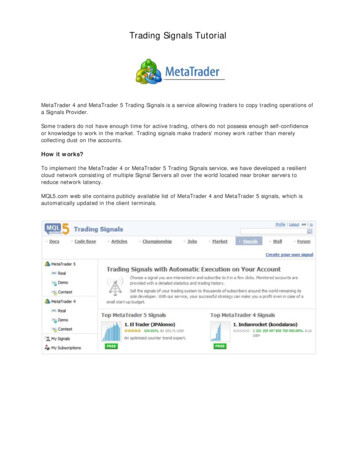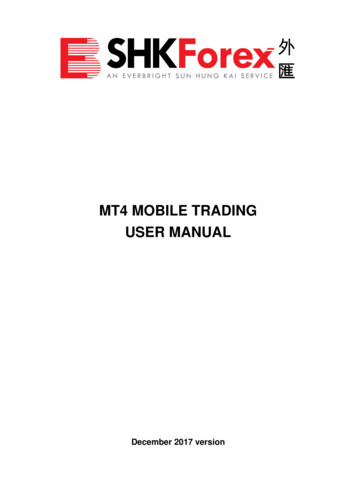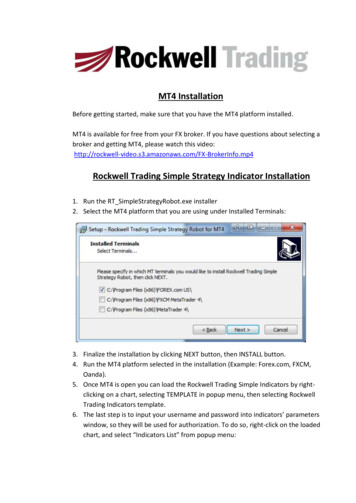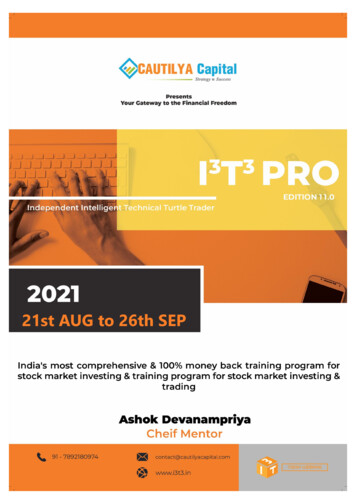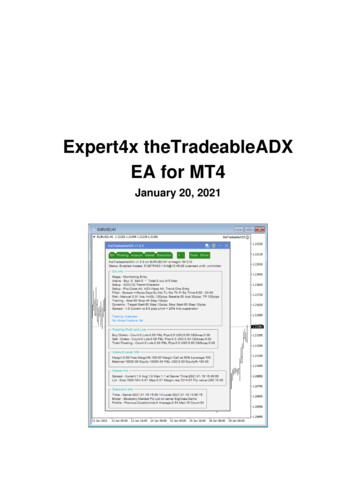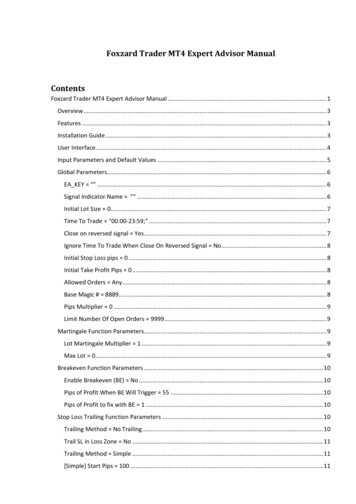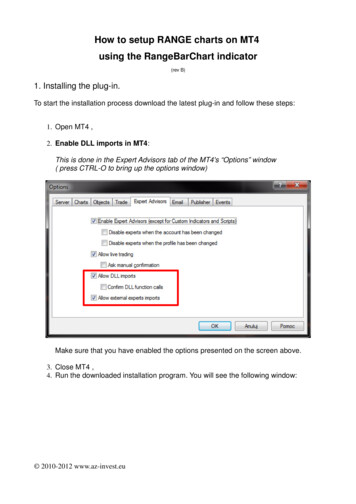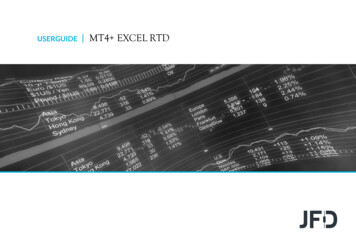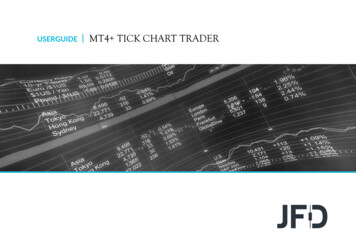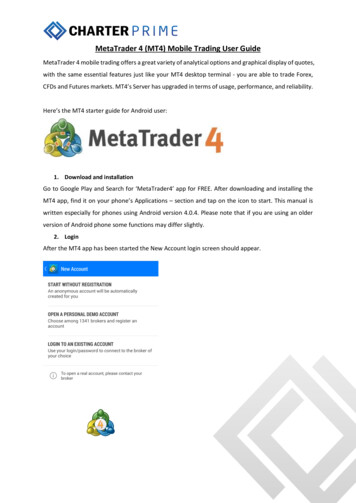
Transcription
MetaTrader 4 (MT4) Mobile Trading User GuideMetaTrader 4 mobile trading offers a great variety of analytical options and graphical display of quotes,with the same essential features just like your MT4 desktop terminal - you are able to trade Forex,CFDs and Futures markets. MT4’s Server has upgraded in terms of usage, performance, and reliability.Here’s the MT4 starter guide for Android user:1. Download and installationGo to Google Play and Search for ‘MetaTrader4’ app for FREE. After downloading and installing theMT4 app, find it on your phone’s Applications – section and tap on the icon to start. This manual iswritten especially for phones using Android version 4.0.4. Please note that if you are using an olderversion of Android phone some functions may differ slightly.2. LoginAfter the MT4 app has been started the New Account login screen should appear.
3. Login to an existing accountIf you already have an existing MT4 account from Charterprime with login/password, choose thetrading server by typing “Charterprime” - Charterprime –Live. Enter your current account number andpassword and click login.Note: Charterprime is a legal brokerage that uses original software, you are unable to find the trading server if the brokerageis illegal and uses pirated software.4. Select your account typeAfter choosing the correct account type by clicking it, you can log into MT4 Mobile for Android withthe same login information provided for your existing Charterprime MetaTrader 4 demo/live tradingaccounts.
You can edit your list of Quotes. Simply click on the “ ” on the top right, select your tradingproducts/currency pairs; for your information, Charterprime offers 38 currency pairs, precious metalsand commodities.
5. Add symbolTap on any currency pair (for instance, EURUSD) and click the type of chart that displayed - chartbutton below and choose the indicator - “f” symbol on top. Choose your preferred indicators from thelist.
6. How to place a TradeYou can place a trade either by hitting menu on your phone and then selecting the New Orderoption (this opens up the Trade window for whichever currency pair you are displaying a chart for),or by clicking on the instrument you want to place a trade for via the Quotes screen. Upon choosingNew Order, you will be taken to the screen for placing a trade. From here you can choose thevolume, instrument, and type of order.From this window, you will be able to specify your Deviation as well. The “Deviation” area allows youto set your maximum deviation for the trade, allowing you to control the degree of slippage you arecomfortable with by using when placing a market order. Again, you simply tap on the area and sethow many pips you would allow your order to deviate from your selected price (in your favor oragainst you) before you simply do not want the order to execute at all. At the bottom of this page,you see a red “Sell” button and a blue “Buy” button. Once you tap on one of those buttons, yourorder will be executed. Instantly you will see the details of your order pop up in the top of the pagealong with the price you entered the market at. Please hit “Done” to go back to the chart tab, or“Back “to place another order.
To close an open position, tap on the order you want to close.7. Setting Stop Loss & Take Profit (Modify Order)To take profit & stop loss, simply tap the area and manually input your take profit/stop loss.For more information, kindly contact Charterprime’s Customer Service.
MetaTrader 4 (MT4) Mobile Trading User Guide MetaTrader 4 mobile trading offers a great variety of analytical options and graphical display of quotes, with the same essential features just like your MT4 desktop terminal - you are able to trade Forex, CFDs and Futures markets.