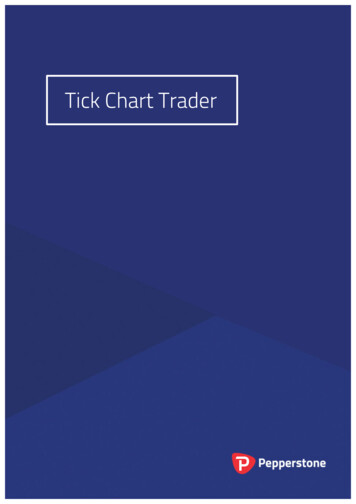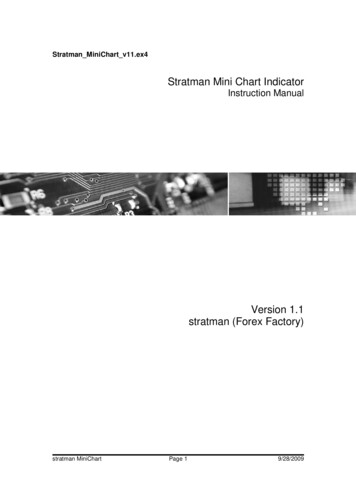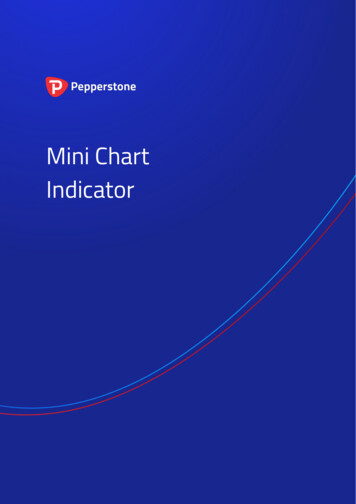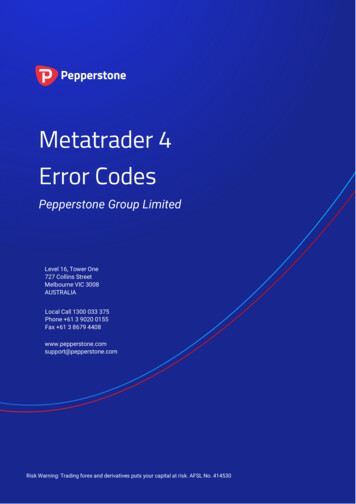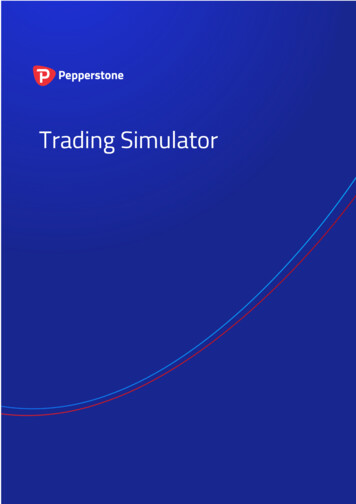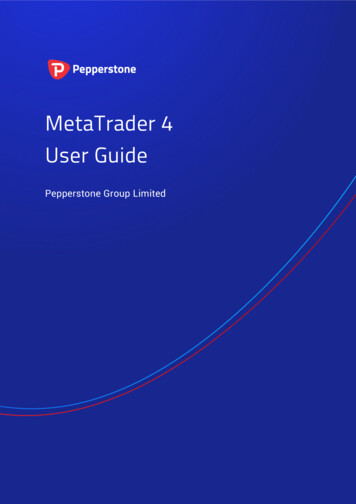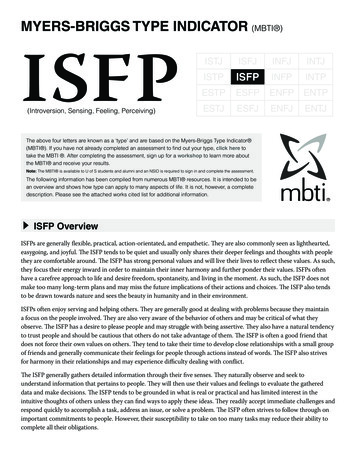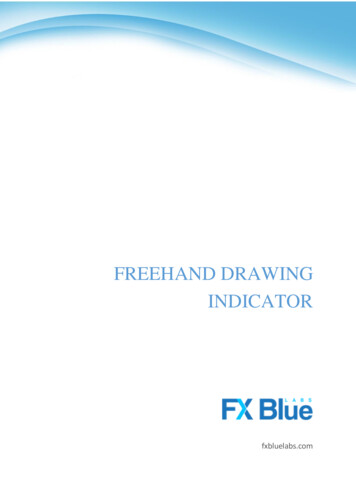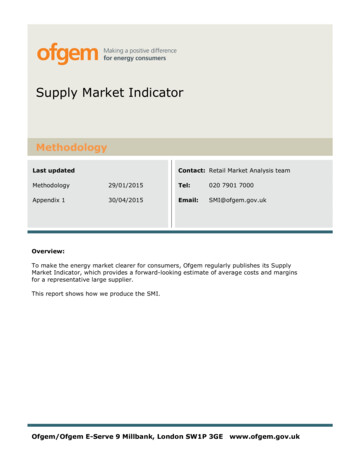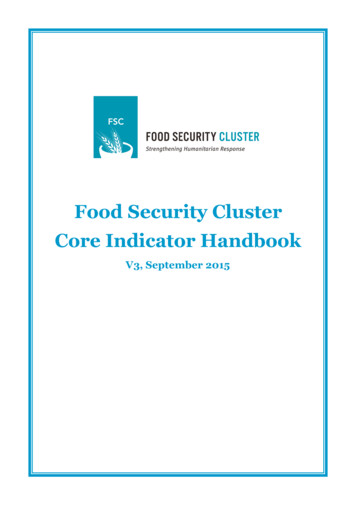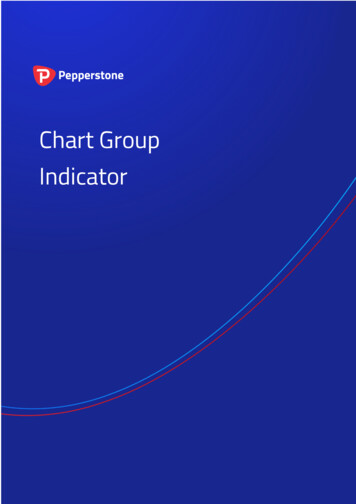
Transcription
Chart GroupIndicator
www.pepperstone.com1.2.2Overview . 3Using the Chart Group indicator . 32.1 Adding the indicator to a chart . 32.2 Choosing whether to link the timeframe or the symbol . 42.3 Assigning charts to groups . 42.3.1 Red, green, and blue chart groups . 52.4 Changing the symbol of an open chart . 5
www.pepperstone.com1.OverviewThe Chart Group indicator introduces a feature of professional trading platforms to MT4: linkingcharts so that changing the symbol on one chart automatically changes other linked charts.For example: you have three open EURUSD charts, for M15, M30 and H1. You use the indicator to linkthe charts together. Changing one of the charts to a new symbol such as GBPUSD then automaticallyupdates all the other charts to GBPUSD. In other words, the indicator provides a quick way ofswitching multiple charts between different symbols without having to use MT4 profiles and settingup a different profile for each symbol.In the following example there are three pairs of linked charts (marked in green, red, and blue).Updating the symbol on any chart automatically updates its partner.You can also use the indicator to synchronize timeframes instead of symbols. For example, you haveopen charts for EURUSD, GBPUSD, and USDJPY. Changing the timeframe on one of the charts thenautomatically changes the timeframe on the other two charts.2.Using the Chart Group indicator2.1 Adding the indicator to a chartYou add the Chart Group indicator to a chart in the usual MT4 way, either by dragging it from theNavigator onto a chart, or by double-clicking on it in the Navigator. You can also use standard MT4features such as adding the indicator to your list of Favorites, or assigning a Hotkey to it.You need to turn on the “Allow DLL imports” setting in the “Common” tab of the indicator’s options:3
www.pepperstone.com2.2 Choosing whether to link the timeframe or the symbolBy default the Chart Group indicator will synchronize the symbol on all linked charts. You can tell itinstead to synchronize the timeframe using the option on the “Inputs” tab of the indicator settings:2.3 Assigning charts to groupsThe indicator creates a text box, in the bottom-right corner of a chart by default. You link chartstogether by giving them the same group name. In the following example the chart has been assignedto a group called “SCALP”, and it will then change – or be changed by – any other charts which arealso assigned to that group.You can have any number of charts, either all assigned to the same group or to different groups. Inthe example at the start of this document there are three different groups, each containing two charts.4
www.pepperstone.com2.3.1 Red, green, and blue chart groupsThe group text box normally turns yellow when active (as in the example above). However, to make iteasier to identify which charts are linked together, if you use the group names R, G, or B, then thegroup box is set to red, green, or blue.If you have more than one group of charts, it is then easier to see that the red charts are linked toeach other and, separately, that the blue charts are linked to each other, rather than just having to readthe group names in the text boxes.For an even wider range of colours, you can use the group names 1 to 6: 1 Red 2 Blue 3 Green 4 Purple 5 Black 6 Grey2.4 Changing the symbol of an open chartAll MT4 users know how to change the timeframe of a chart. It is less obvious that you can alsochange the symbol of a chart (e.g. change an existing chart from EURUSD to GBPUSD, rather thanclosing the EURUSD chart and opening a new GBPUSD chart).In case you were not already aware of this you can change the symbol of a chart by dragging asymbol from the MT4 market watch onto the chart (in the same sort of way that you add an indicatorto a chart by dragging the indicator from the Navigator onto the chart).5
www.pepperstone.comLevel 16, Tower One727 Collins StreetMelbourne VIC 3008AUSTRALIA6Local Call 1300 033 375Phone 61 3 9020 0155Fax 61 3 8679 4408www.pepperstone.comsupport@pepperstone.com
www.pepperstone.com 1. Overview The Chart Group indicator introduces a feature of professional trading platforms to MT4: linking charts so that changing the symbol on one chart automatically changes other linked charts. For example: you have three open EURUSD charts, for M15, M30 and H1. You use the indicator to link the charts together. Changing one of the charts to a new symbol such as .